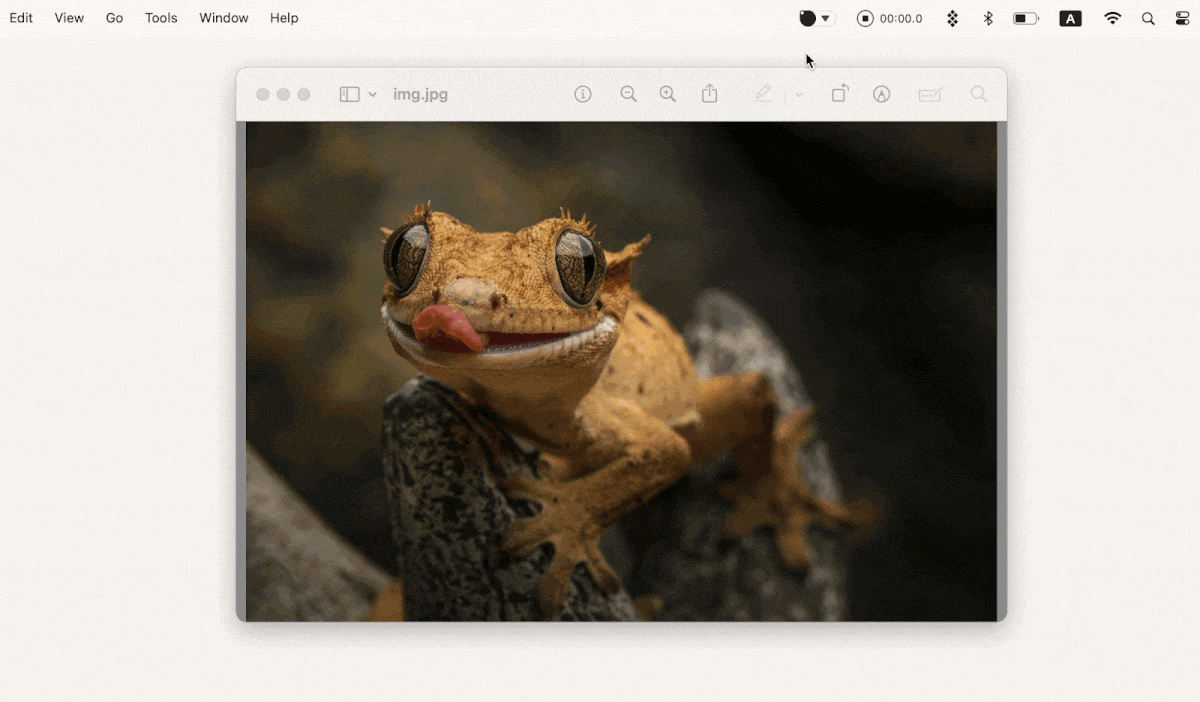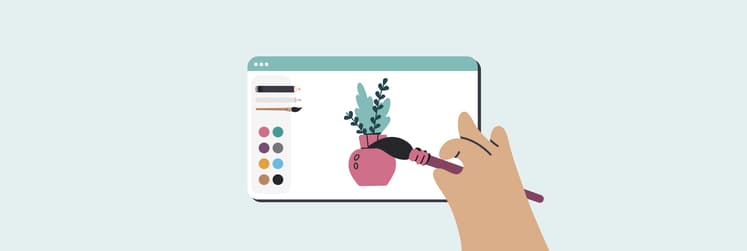TOP-7 simple drawing apps for Mac (Three of them are free) | 2026
Having a good drawing app for Mac is priceless. Retina displays, accurate touchpads, and native support for a variety of input methods make sketching on Mac a pleasure. But with so many drawing programs to choose from, how do you pick the right one? Well, I’ve scoured the internet and found a few options for you. Welcome to the no-sweat guide to the best free and paid drawing software for Mac.
The best drawing programs on Mac today
It's not easy to pinpoint the best drawing app for Mac. Is it one of the free drawing programs? Is it made for simple drawings or lets you paint on Mac beautifully? The level of skill has to be considered as well.
The collection of drawing apps below features something that appeals to everyone, from the Mac equivalent of Paint you can find on Windows to a simple drawing pad for Mac to the likes of Sketch software that can be used by professional designers too.
Take a look at the quick comparison table, then dive into the full reviews below.
| Let’s compare! | Try it if you need... | Best for | Learning Curve | Price |
| Tayasui Sketches | General drawing, painting, illustration, graphic design | Professional and hobbyist illustrators seeking intuitive tools | Easy | $9.99 for the Pro version |
| Preview | Basic annotation, sketching | Casual users needing quick annotations | Very easy | Free (built-in macOS) |
| Paintbrush | Basic drawing, Paint-like experience | Casual users, MS Paint fans | Very easy | Free |
| Sketch | Vector-based design, UI/UX, prototyping | Professionals (UI/UX, vector graphics) | Steep | $10/mo (30-day free trial) |
| MediBang Paint Pro | Comic creation, digital art animation, comics | Comic creators, digital artists on a budget | Moderate | Free (Premium from ~$2/mo) |
| Krita | Professional illustration, animation | Professional artists, animators | Moderate | Free (paid versions on Steam/Windows Store) |
| Artstudio Pro | Tool for painting and illustration, plus, photo editor | Artists and editors needing Photoshop-like UI | Steep | $22.99 (7-day free trial) |
| Sip | Tool for color picking and palette management | Artists, designers, SMM professionals | Very easy | Included with Setapp |
Tayasui Sketches: Simple app with pro-level features
Tayasui Sketches is an intuitive sketch program that is universally loved by painters, designers, illustrators, and art aficionados alike.
Tayasui Sketches makes it easy to bring what you have in mind to reality with its support for unlimited layers, infinite undos, smart rules, and a wide variety of painting tools.
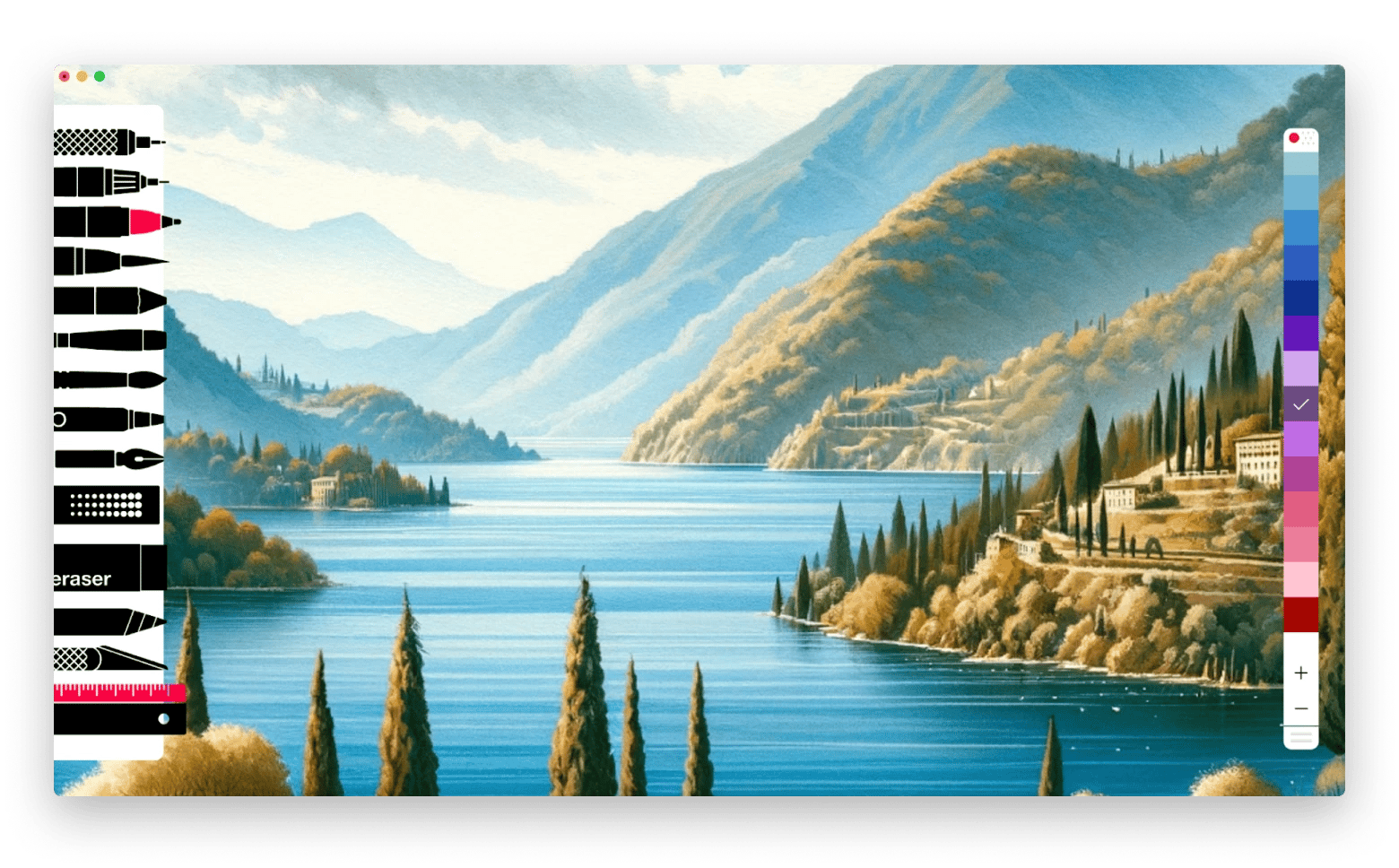
Users also mention its simplicity: “Tayasui Sketches — a very user friendly, simple & fun drawing app. I liked it for Android but the IOS version has so many more features, its fantastic. If somebody wanted a fun app with a gentle learning curve I would recommend this.”
For your future masterpieces, you’ll have access to markers, brushes, pens, erasers, and other essential illustration tools. Before putting them to canvas, you can preview how each tool will look — super helpful for getting the effect you want.
One of my favorite features is the wet watercolor brush. It simulates the real-life blending effect of watercolor painting. On top of that, there's a Zen Mode to minimize distractions so you can fully focus on your art.
If you want to paint on Mac, nothing else comes close to representing the physical experience of applying colors to paper than this drawing software for Mac. With just a bit of practice, you’ll see why Tayasui Sketches beats all the free drawing programs out there.
Price: $9.99
What you should like:
- Minimalistic, uncluttered interface
- A variety of drawing tools for creating detailed art
- Easy learning curve
- Color mixing, gradients, acrylic brushes, and more
- Canvas rotation and a symmetry tool for mirrored drawing
- Platform variety: on macOS (MacBook), iPad, and Android
Things to consider:
- Can be pricey
Preview: The markup feature for the simplest drawings
If you just want to do a rough sketch for Mac or a few simple drawings, you don't necessarily need to go about downloading lots of drawing apps, you can just use a drawing app for Mac you've already got — Preview.
While most of us think of Preview as an image or PDF viewer, it's also packs a basic toolset for annotating, drawing, and sketching. To see what you can do with Preview:
- Open an image, document, or just a white sheet in Preview
- Click Show Markup Toolbar in its top menu
- From here you can choose tools, shapes, colors, thickness, type, and more to make necessary adjustments or create something completely new
- Save and share your image
With Preview, you can draw using simple lines and adjust their thickness. It also lets you use simple shapes like squares, rectangles, or rounded rectangles, and choose from various colors using the color mixer. It’s definitely not built for serious design work, but if you just need to sketch something once in a while, it gets the job done — and honestly, I wouldn’t bother installing a separate app for that.
Price: Free, built-in
What you should like:
- Preview works with existing files, so you can annotate or draw directly on PDFs or images
- It’s simple, always available, and built into macOS
- You can export your file as PDF, PNG, TIFF, OpenXCR, or HEIC
- Export options include Quartz filters like grayscale, blue tone, sepia, and more
Things to consider:
- You can’t create a blank canvas directly in the app — you’ll need to open a white image to simulate one
- The app doesn’t offer advanced drawing tools like brushes, pencils, or spray effects
How to save cool colors for future useRegardless of the drawing software for Mac you choose to use in the end, one of the most difficult things to do is going to be finding the right colors out there. Sometimes, you might come across a beautiful color you might use in the future, but where do you save it? Sip. Sip is the most intuitive, handy, and non-intrusive palette organizer available for Mac. This little utility lives in your Mac’s menu bar, where it saves all the colors you like and simultaneously features a tiny color picker on the side of your screen, which makes Sip instantly available in any sketch program for Mac.
|
Paintbrush: Paint-like experience
Lots of us remember the simplicity and versatility of Microsoft Paint. Macs used to have a similar app too called MacPaint (that’s been discontinued). Well, good news is some enthusiastic developers took the matter into their own hands and essentially recreated a Paint app for Mac — Paintbrush.
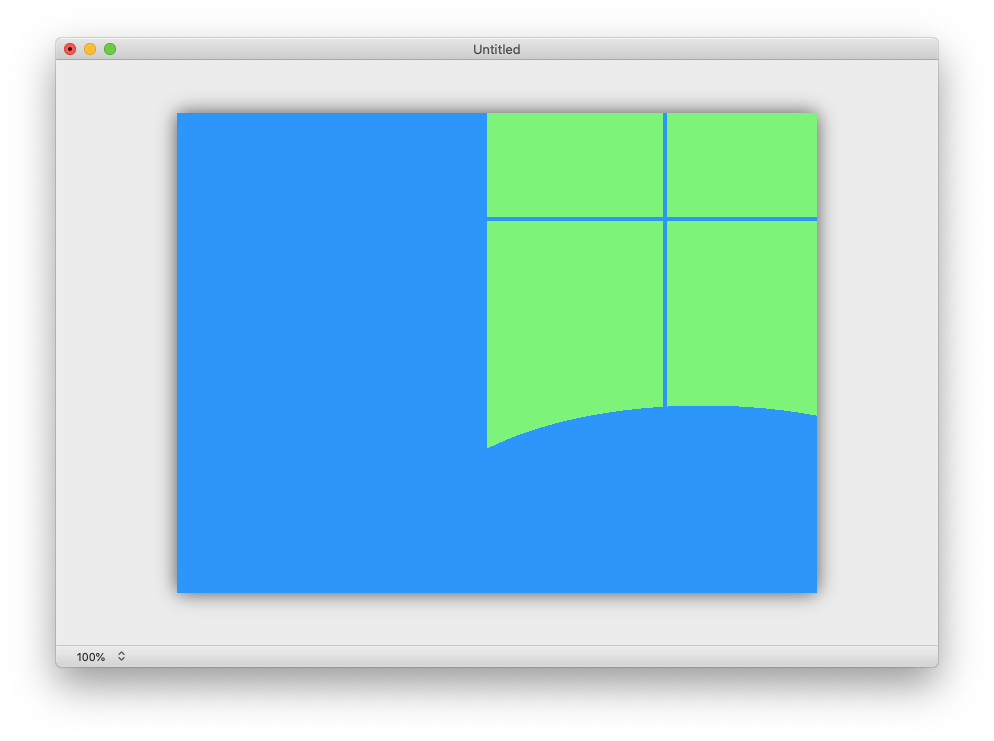
This Mac equivalent of Paint will strike you as a complete duplicate of that old software you used to love. It features all the same tools, including rectangular and oval shapes, paint bucket, pencil, spray, lines, etc. You can also easily switch and add colors to your palette as you go.
Price: Free
What you should like:
- Supports various image formats, including GIF, JPEG, PNG, TIFF, BMP, and more
- Handles transparency
- Lets you paste copied images from most common Mac apps
- Lightweight and easy to use
Things to consider:
- Feature set is basic — only a few brushes and no layers (though still more advanced than Preview)
- The interface may feel a bit dated
Sketch: For professionals working with vector-based designs
If you’ve already outgrown simple drawings you can do with Preview and Paintbrush, and want to move higher, try Sketch.
Sketch took the world by storm just a few years ago, when they essentially introduced a viable alternative to complex apps like Adobe Illustrator and targeted it specifically to digital design professionals.
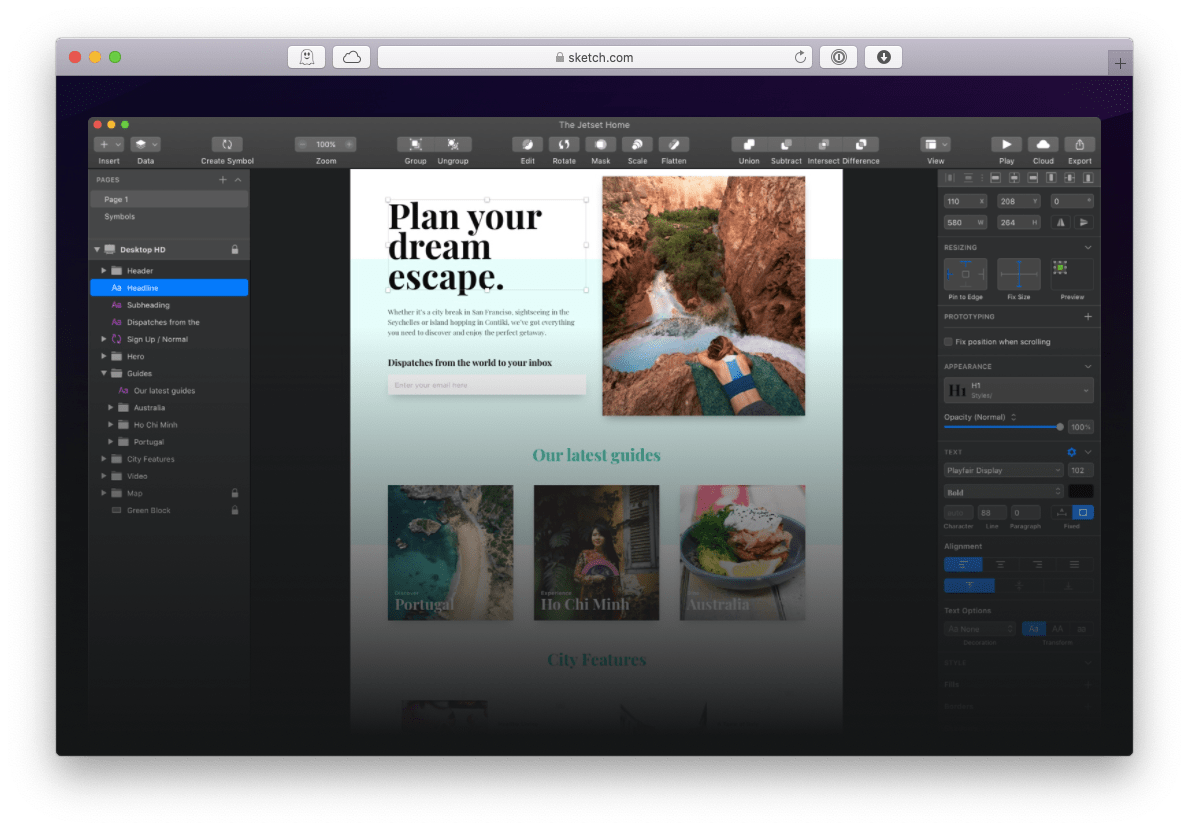
Everything you do in the Sketch program is done in vector, which means all shapes are infinitely resizable, in contrast to the raster graphics of Paintbrush. With Sketch for Mac, you can design high-fidelity mockups for your website, prototype your iOS app, or just create complex illustrations.
You can download and try the Sketch software for free, but after a month, you'll be required to pay the annual license fee, which is a big downside if you don’t plan to use the app regularly. In addition, Sketch for Mac is not the most accessible app for beginners and it’s not exactly a drawing app for Mac due to its vector nature.
Price: From $10/mo. 30-day free trial available
What you should like:
- Packed with functions you'd expect from a top-tier design tool
- Supports real-time collaboration
- Offers a rich plugin ecosystem
- Ideal for professionals working with vector-based designs
Things to consider:
- Less suited for raster painting
- Steep learning curve for beginners
- May be less appealing to casual users or hobbyists
MediBang Paint Pro: Free tool for digital art creators
Perhaps an equivalent of Sketch, but in raster graphics, is MediBang Paint Pro. This drawing software for Mac allows you to execute your dreams beautifully with over 50 custom brushes as well as its extensive support for layers and fonts.
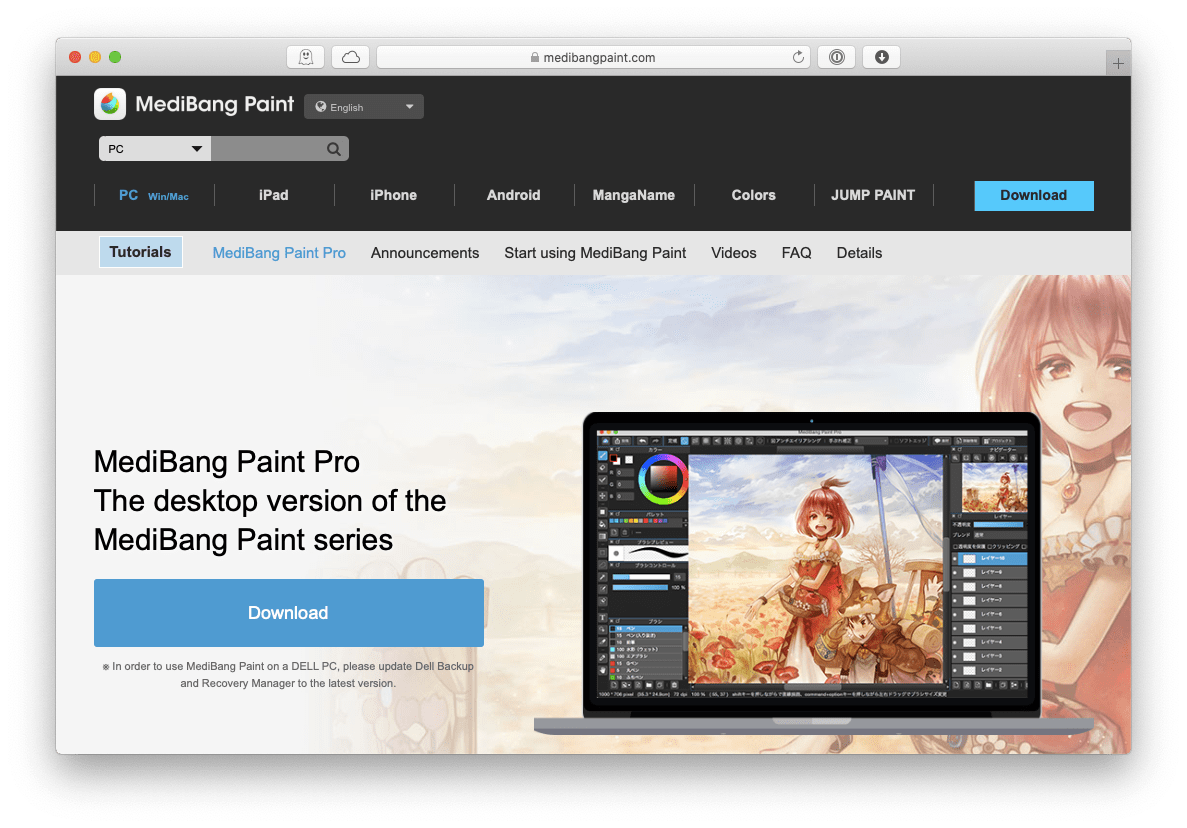
Originally developed for comic creators, MediBang Paint Pro got quickly adopted by everyone looking for a versatile drawing pad for Mac and is hailed by many as the best free drawing software around.
The app’s free version is packed with features — more than enough for many users. But there’s also MediBang Premium that offers even more benefits. With the premium version, you get access to over 600 brushes and materials, all unlimited. You also get cloud storage ranging from 20GB to 300GB, depending on your plan (up to 3GB of cloud storage is free!)
Premium users can also collaborate with teams on shared projects — perfect for creators working together across platforms.
Price: From about $2/mo
What you should like:
- Intuitive comic panel and comic page management
- Over 800 free pre-made tones and backgrounds
- Collaboration features for team projects
- A detailed tutorial is available on the app’s official website
- Available on on different operating systems and devices, including Mac, Windows, Android, iPhone, and iPad
Things to consider:
- Some tools are focused on comic creation
- Free version includes ads
- The exporting formats are limited compared to the app’s premium version
Krita: Free drawing app for Mac suitable for pros
Krita is another excellent open-source and free drawing app for Mac. It’s built for professionals — or those on the path to becoming one.
This app is packed with advanced tools: an extensive brush library, color and shape tools, and everything you need to create artwork from scratch.
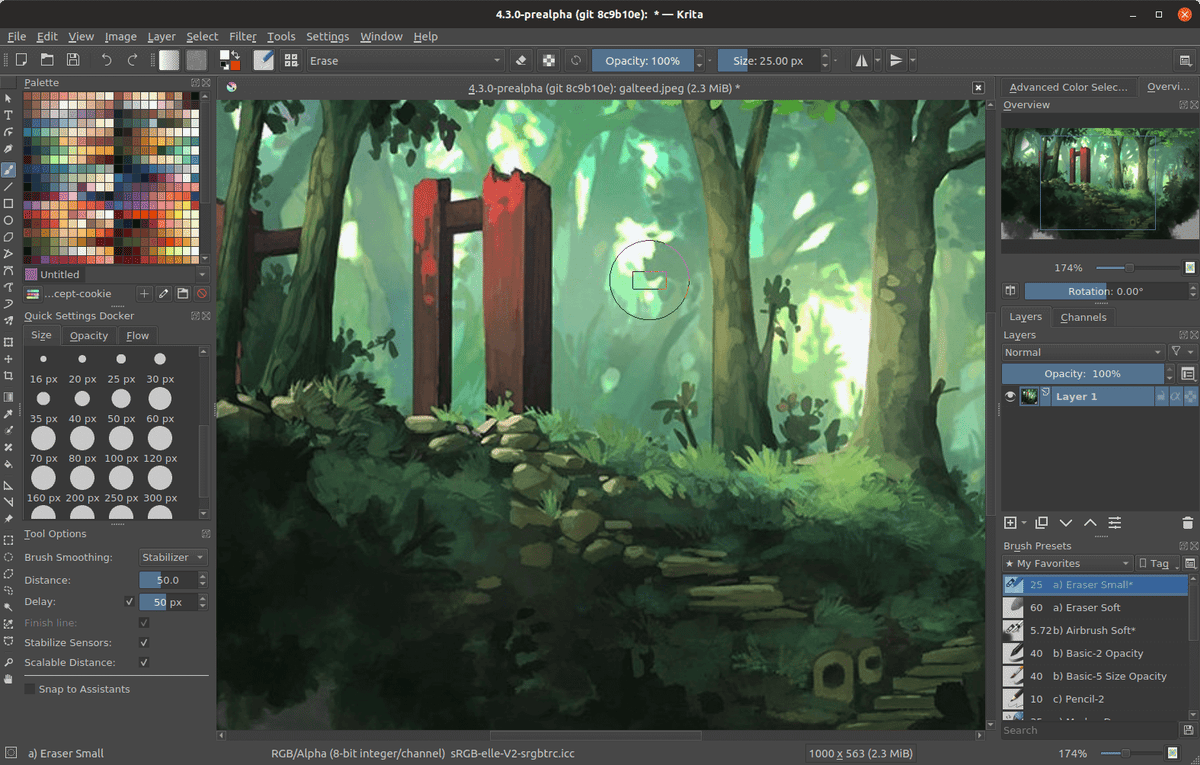
It includes over 100 customizable brushes, complete with brush stabilizers and nine different brush engines. Despite its power, Krita isn’t as resource-hungry as some of its more well-known competitors like Adobe Express or Adobe Photoshop.
Krita is great for illustration, animation, comics, matte painting, textures, and concept art. While Krita is free and open source, you might also come across paid versions on platforms like App Store, Steam or the Windows Store. These paid versions exist to help support the developers and fund full-time work on the app.
That said, even if you're using the free version, you're completely free to use Krita commercially — for anything from selling your artwork to research, education, and more.
Price: Free
What you should like:
- Training materials available on the official website
- Supports frame-by-frame raster animation
- Quick learning curve with a well-organized interface
- Cross-platform: available on macOS, Windows, and Linux
Things to consider:
- No dedicated customer support team
- Free version is not available on iPhones
- Occasional crashes reported on macOS
Artstudio Pro: Painting + photo editing
Artstudio Pro is a powerful painting and image editing app with an interface that resembles Photoshop, but feels easier to use in practice. It offers a toolkit with 27 creative features, from crop and eyedropper to wet paint, smudge, dodge, and gradient fill. The app also features an advanced brush engine with over 100 built-in brushes and 80 customizable settings. You’ll find powerful tools for painting, sketching, inking, markers, dots, specks, and more.
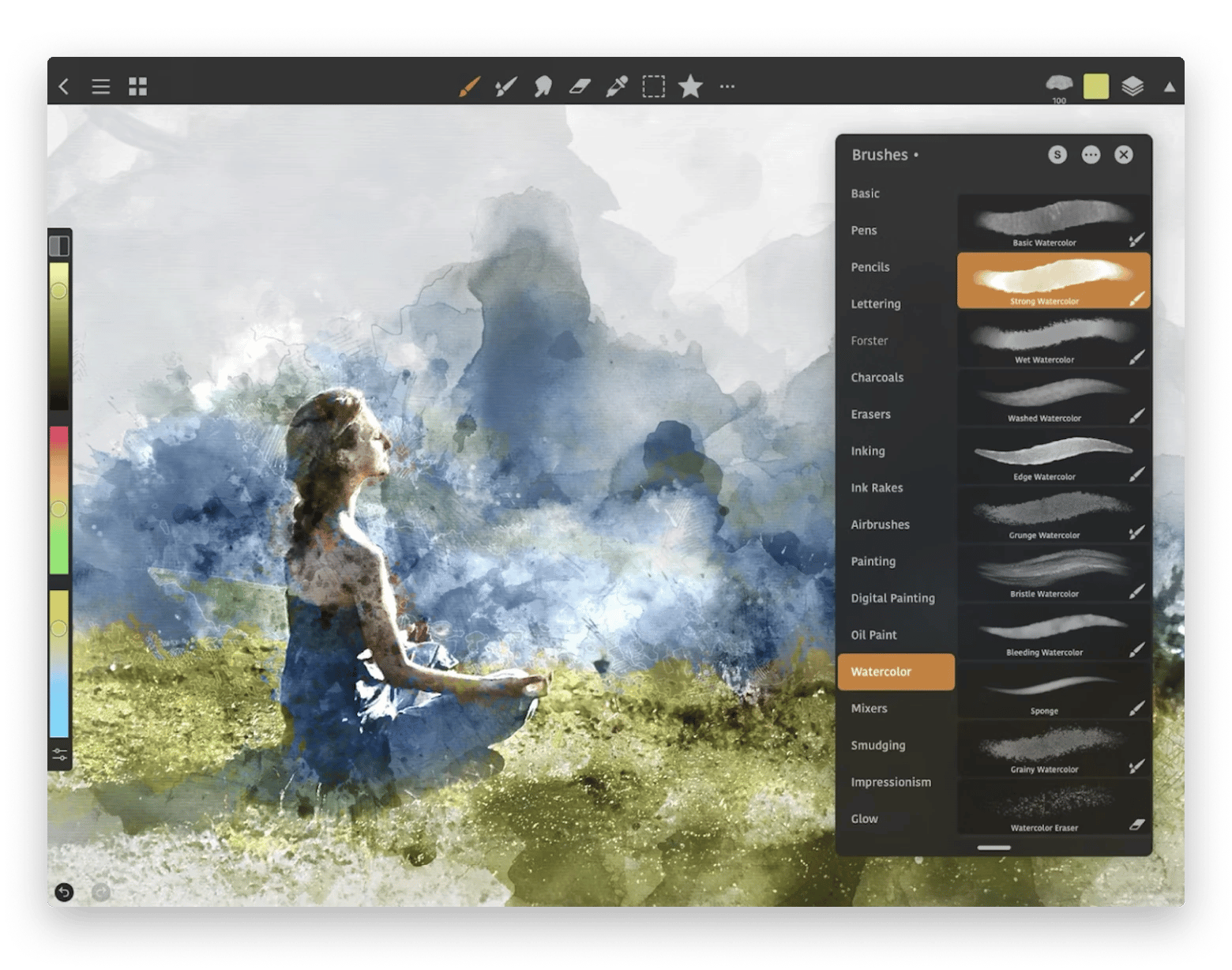
One standout feature is its flexible layering system, which lets you fine-tune layers using curves, color balance, hue, brightness, and other adjustments.
Price: $22.99. Has 7-day free trial
What you should like:
- Photoshop-like user interface
- Seamlessly syncs between MacBook and iPad
- Supports PSD files and exports in PSD, PNG, JPEG, and TIFF
- Ability to open and work with multiple files at once
Things to consider:
- Working with large PSD files may slow down your Mac
- Steep learning curve for beginners
Try apps for drawing on Mac for free
By now, you should be well-equipped to start on your Mac drawing journey, using the selection of the art software for Mac listed above, whether it’s a simple annotation or a large-scale digital painting.
Best of all, you can Sip for free by signing up for a free seven-day trial on Setapp, a platform for more than 250 unique creative apps for iPhone, iPad and Mac users that literally help you bring your dreams to reality. Why wait, check it out now!