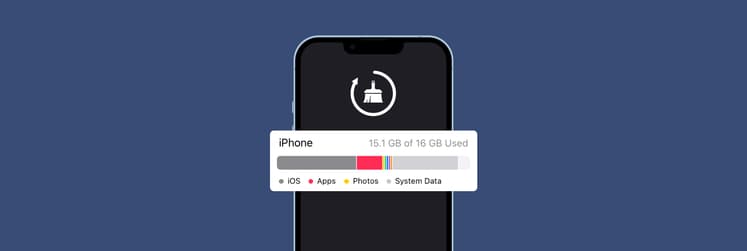How to unlock your iPhone: All you need to know
Stuck with a locked iPhone? If you got it from a specific carrier, switching to a different network may not be as easy as you imagine. You walk into a store ready to make the switch. In a moment, you're out of the door. They say that your phone is locked and can't be used with their service. Really? But you thought you could just switch in five minutes. So annoying!
To be prepared for the next time you decide to change the carrier, read how to unlock your iPhone in this article.
What is an iPhone unlocking?
As you realize, it's usually not possible to easily switch from one carrier to another. Providers lock your device because they hope to prevent you from switching to competitors' services. Fortunately, you still can unlock the phone. When they unlock it, you get rid of the restrictions that prevent you from using your iPhone with a different carrier. Hooray!
Why might I need to unlock my iPhone?
You might want to unlock your iPhone for a few reasons. Here are the most common ones:
Reason | Why it matters |
Better plans | Unlocking lets you switch to a carrier with a plan that suits you better. |
Improved coverage | If another carrier has better service in your area, iPhone unlock helps you get the connection you need without buying a new phone. |
Is it legal?
When you ask, "Can you unlock an iPhone legally?" the short answer is yes. The safest thing to do is to get your carrier's permission. Unlocking your phone without permission could break your contract.
How to check if my iPhone is locked or not?
To see if your iPhone is locked, try the steps below:
Try another SIM card
Insert another operator's SIM card. If your phone sees the new SIM and connects to the network, you're in luck! Your iPhone is unlocked. However, if you see a message like "SIM not supported," your phone is locked.
Check Settings
Grab your iPhone, go to Settings > General > About. Scroll down to Network Provider Lock. If it says "No SIM restrictions," your iPhone is unlocked.
Contact your carrier
Another option is to call your carrier and ask. They can check if your phone is locked or not.
What you need to unlock your iPhone
How to unlock an iPhone? It’s the basic solution, but still, the first thing you should do to unlock your phone is contact your service provider. They sold you the phone, right? So they can give you the details of their unlocking policies and procedures.
Next, follow their steps and make sure to complete your contract or pay off any money you owe.
How to unlock an iPhone
Now that you're prepared, let's walk through the steps to carrier unlock your iPhone.
How to unlock iPhone from a carrier
I'll cover the most popular providers, such as T-Mobile, AT&T, Sprint, and Verizon.
AT&T
- So, you need to find your IMEI number. Go to Settings > General > About. Look under the Primary heading.
- Your next step is to visit AT&T's unlock portal and type in your IMEI number.
- After that, just follow the on-screen instructions to unlock your iPhone for any carrier.
Oops. What if there is a problem? No worries, you can contact AT&T Customer Service. Simply dial *#06#
T-mobile
- Log in to your My T-Mobile account using a browser of your choice. Important: You must do this online, not through the T-Mobile app.
- Click Account at the top left of the screen.
- Select the service line your phone is connected to.
- Under Device, click Check device unlock status.
- If the status is "device unlocked," your iPhone is already unlocked, and you are good to go. If it says "device locked," you will need to contact T-Mobile Customer Care. Simply dial *6 from your iPhone.
Sprint
To unlock an iPhone used on the Sprint network, you'll need to Contact Sprint Customer Care and prepare something with the reference below to unlock the Sprint iPhone:
- The account number is associated with your Sprint device. Note down the name of the Sprint account holder.
- The Sprint account holder's password can be replaced with the last four digits of their social security number.
- A factory IMEI/MEID number. You can check the battery cover or the phone's back. Here is a little tip to find your iPhone IMEI without opening your phone: dial *#06# on your iPhone. After you press call or send, you can see 14/15 digits appear. Write them down.
- The phone number is attached to the Sprint iPhone.
Verizon
"How do I unlock my iPhone with Verizon?" you may wonder. I have good news!
Verizon's unlocking policy says that devices bought from them or their authorized retailers are locked for 60 days. After that, they automatically unlock the device unless it's found to be stolen or bought fraudulently.
What carriers can I use after unlocking?
If you own a new iPhone, you likely can use it on all wireless carriers. Bad news for older iPhone models — they may not work on some networks. If you want to know if your iPhone will work on a potential carrier's network, check your device's specifications and contact your carrier to see if your phone and their network are compatible.
To check your iPhone's specs, go to Settings > General > About. This section shows details like the model name, model number, and serial number. Knowing this information helps when dealing with carriers and ensures your phone works on their networks.
Read also: iOS release dates
How to change carrier on iPhone safely: Final thoughts
In this article, I show you how to unlock your iPhone and switch carriers. The overall process is not complicated at all, but one important thing to remember is to keep your phone’s data safe.
As I already said, providers often tie your data to their services, and then when you unlock your phone to change the carrier, you may lose data. That is why it is so important to make backups. My favorite method is with AnyTrans for iOS. I found this app on Setapp, a platform that has 250+ best-in-class apps for almost any task, all under one subscription. By the way, CleanMy®Phone, which I've mentioned in this article, is on Setapp, too. The best part? If you install Setapp, you can try all 250+ apps at no cost for seven days!
Not sure what apps to try first? Ask Setapp and ask its AI assistant for help. Works like magic!
FAQs
Can I use a locked iPhone with the same carrier?
Yes, you can use a locked iPhone with the same carrier. A locked iPhone is restricted to a specific carrier to prevent switching to competitors, but it works perfectly fine as long as you stay with the same network.
How much does it cost to unlock an iPhone for any carrier?
Unlocking an iPhone for any carrier typically costs between $30 and $100. Some carriers, however, may offer to unlock your iPhone for free, so it's best to check with your service provider.
Can you unlock an iPhone for any carrier?
Yes, you can unlock an iPhone for any carrier. However, you should first check if your iPhone is compatible with the new carrier. Most recent iPhone models are compatible with all wireless carriers, but older models may not work on some networks.