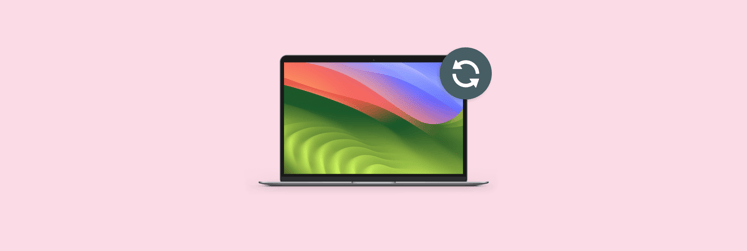How to update Roblox on Mac: Quick guide
Updating Roblox on your Mac is about more than just staying up-to-date. It’s about giving you a smoother playing experience, new features, and bug fixes that make our virtual worlds work perfectly. So, let’s explore how to update Roblox studio on Mac to ensure your game experience remains top-notch! First, quick solutions, and below — detailed instructions.
| Problem | Solution |
|---|---|
| Roblox is out of date | Open Roblox app > More > Search for Updates > Update now |
| Roblox Studio is out of date | Open Roblox Studio and click Update Available in the top right |
| Fast, one-click update | Use CleanMyMac |
| Roblox won’t update | Switch to another browser or reset Roblox |
| Slow update due to high CPU | Limit CPU usage to other apps with App Tamer |
What is Roblox?
In 2006, Roblox started as an enormous virtual playground. It is now a game-building platform where you have two choices: play other people’s games or create yours using Roblox Studio. In addition, the chat allows you to communicate with video game developers to collaborate and make new titles.
Currently, 380 million gamers use Roblox on any given month, helping the game make more than $7 million every day. Some of the most popular games on Roblox are by Forever 21 and Chipotle, and this popularity has made Roblox gift cards, “Robux" common in supermarkets.
Why do I need to update Roblox?
Roblox adds new features to become more exciting every time it gets updated. Therefore, the update makes the game load faster and smoother.
Updates can also include new features, like new maps that people can explore, as well as new avatars. They also fix bugs and glitches that can interrupt gameplay, making it a smoother ride.
How to update Roblox on Mac
Learning how to update Roblox can be a little tricky, but it doesn’t have to be difficult. For my Mac and me, it takes minutes (with the built-in method) or even seconds (with the help of third-party tools). So, how do I update Roblox? The built-in method is like this.
- Open the Roblox app. Just like turning up a spaceship's engines bound for another stellar world, open the Roblox app to upgrade it.
- Go to More button. It is this huge and bold button, and hitting it will trigger the control panel back into motion.
- Search for updates. This option will help you scan the web for Roblox updates to improve your gameplay.
- Select Update now if available. Just click on it and leave everything else to Mac.
Updating Roblox Studio is more straightforward. If your Studio version is out of date, you'll see an Update Available button in the top right. Click it to save and close your open project so Studio can update and restart.
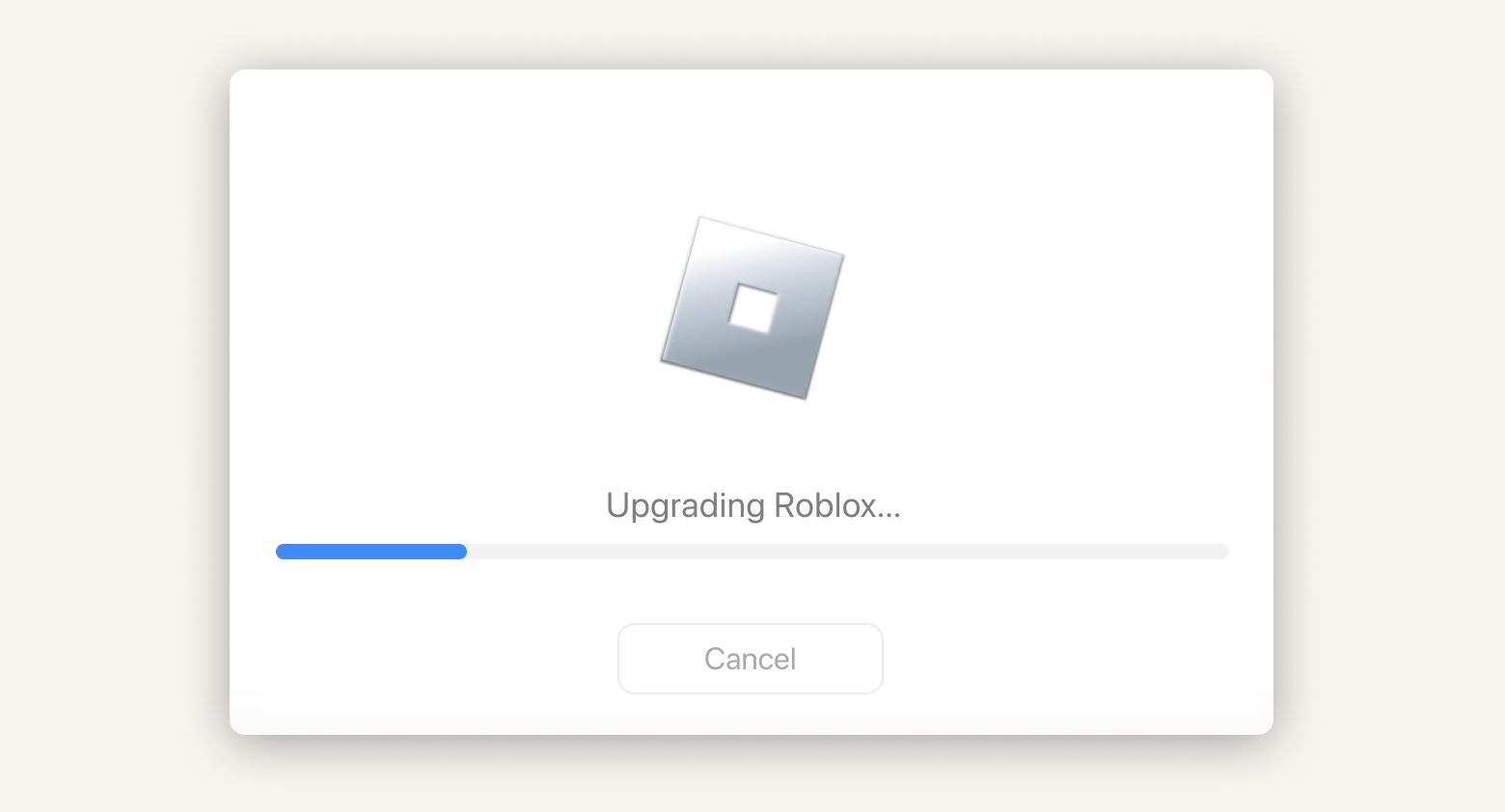
Update Roblox on Mac with one click
This first method I discussed will assist you in updating Roblox, and before you realize it, you will be back playing. However, is there an easier, one-click way?
Here’s where CleanMyMac coming in. It is the faithful sidekick that makes updates pretty easy. Here’s how you use it.
- Download and open CleanMyMac.
- Click Applications in the left pane > Scan and wait for the process to complete.
- Select the "X Applications Updates Available" pane or click Manage My Applications at the top.
- Pick out Roblox (plus any other apps you need to update).
- Click Update and allow Mac to take over from there.
You’re done. Just wait until the process is over.
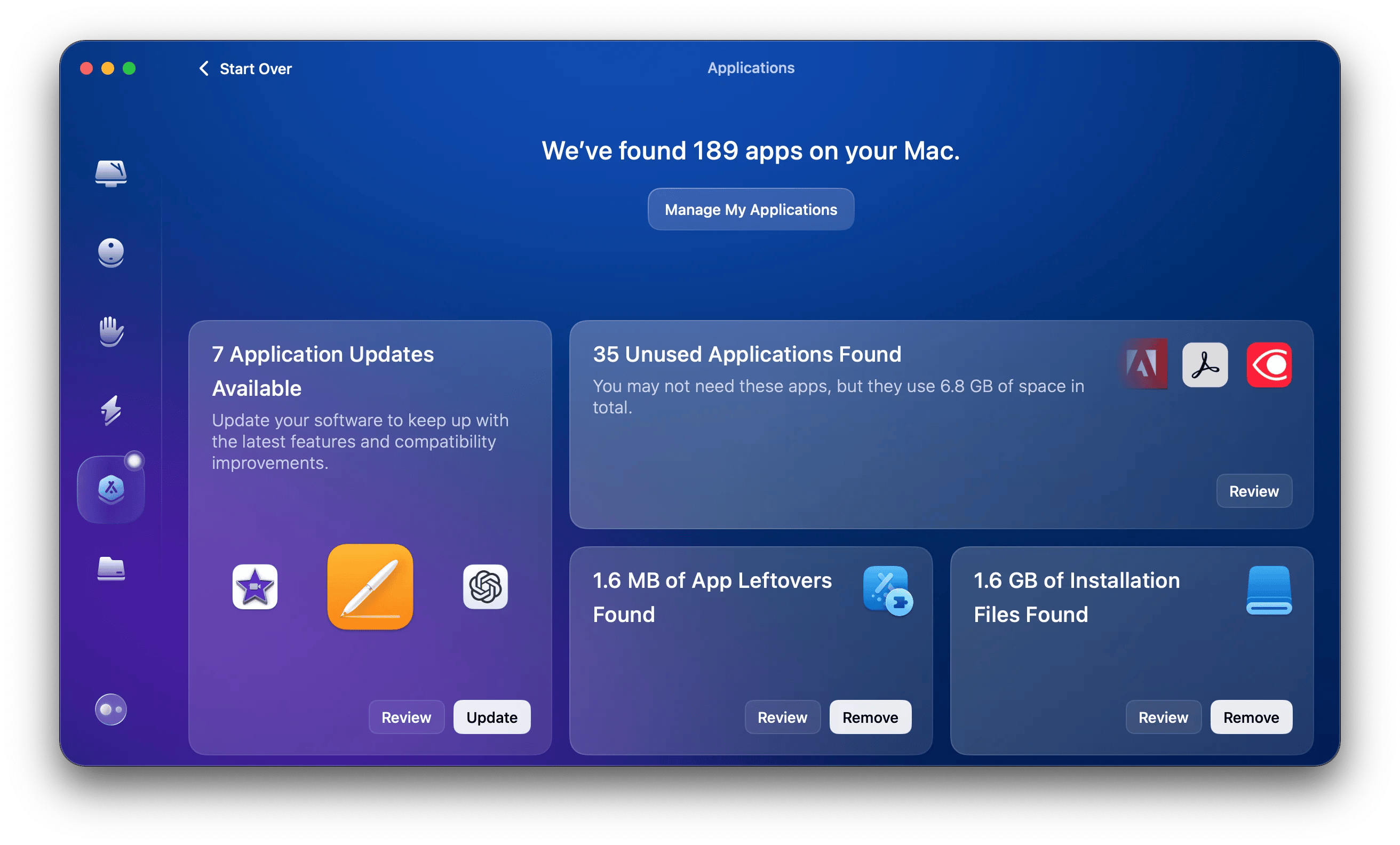
Why can’t Roblox update on my Mac?
I have already mentioned before that updating Roblox should be a walk in the park, especially with the two update methods I showed you. However, at times, you may wonder why is Roblox not updating on Mac. Now what do you do?
Here are my suggestions:
- Reset Roblox: Sometimes, a fresh start is all you need. But instead of removing the app completely, I usually start with a reset. In CleanMyMac, I select Uninstall > Roblox, and in the drop-down menu next to Roblox, I select Reset. This refreshes the app without the hassle of a lengthy reinstall.
- Use a new or different browser: If you play Roblox using the now.gg. Roblox page, you may need to update or change your browser if it’s obsolete or out of date.
- Reboot your Mac: Restarting your Mac can go a long way in helping updates install without any problems.
- Use App Tamer: If your Mac is overwhelmed and too slow to handle Roblox updates, let App Tamer take control of your CPU usage. It frees up your computer’s CPU and makes it easier to carry the load of updating your game.
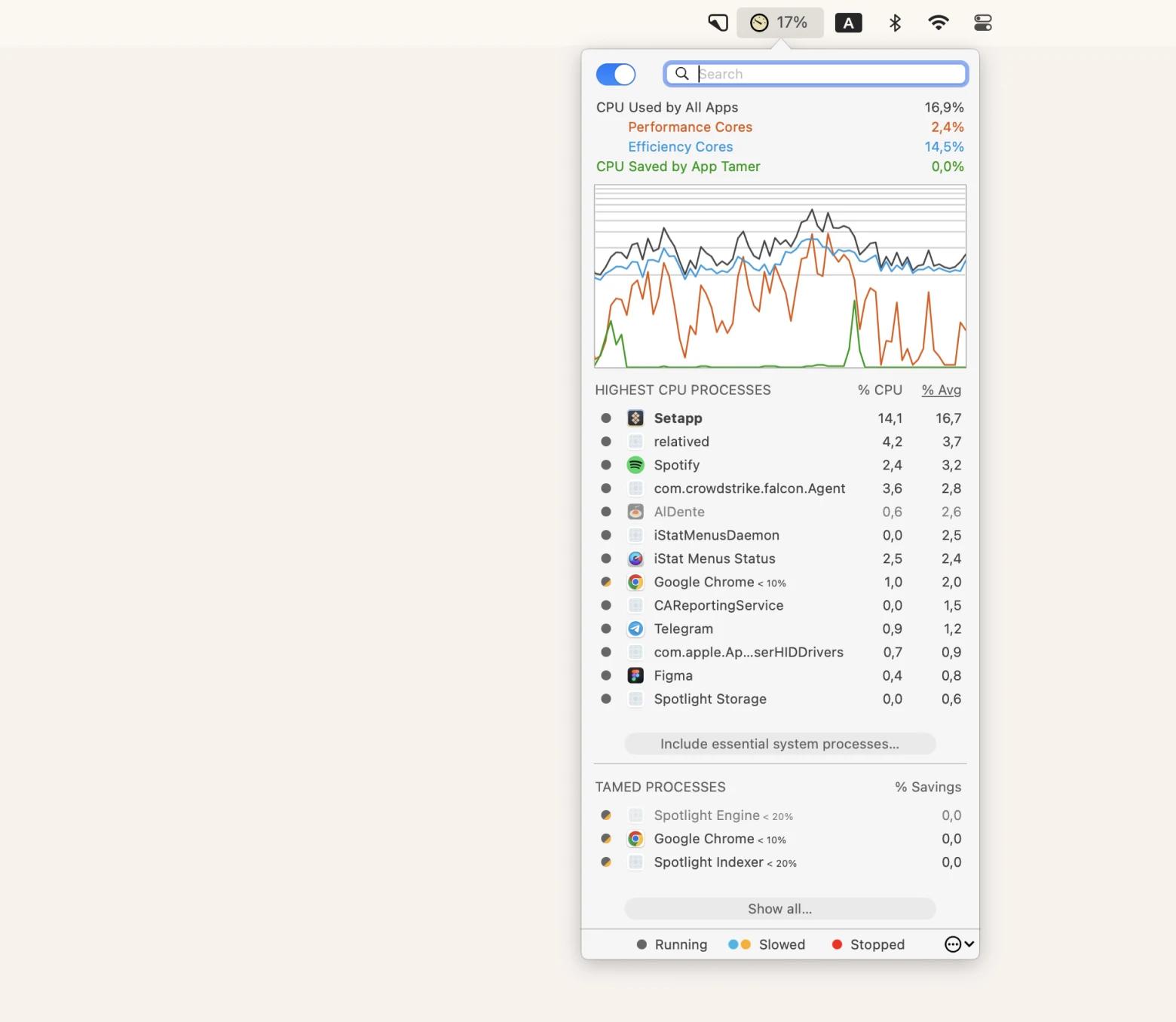
How to uninstall Roblox properly
In case you fail to do Roblox updates properly, the best idea is to delete and install it again. However, note that merely dragging and dropping it in the trash leaves behind junk files that will clutter up your Mac.
For me, I usually go for CleanMyMac since it wipes the app away with a trace.
- Open CleanMyMac.
- Click Applications > Scan and wait for the process to complete.
- Click Manage My Applications at the top.
- Select Roblox from the list.
- Hit on Uninstall.
Ultimately, uninstalling Roblox merely prepares your Mac for the next update to run more smoothly. It’s a fresh start. So let CleanMyMac lead you by hand and get ready for the latest Roblox edition.
Final words: How do you update Roblox on Mac?
To update Roblox, you have two options: use the platform's built-in features (which can take some time) or try CleanMyMac (which can update dozens of apps, including Roblox, with a single click).
Both are great, and you have to choose which is best for you. If you decide to give CleanMyMac a try, download it through Setapp. This way, you'll have a free 7-day trial period for all apps. And while you have this free trial, I strongly recommend you check out App Tamer. It will help you limit other CPU-hungry processes while you are running Roblox.
FAQ
Why can’t I download Roblox on my Mac?
Check the version of your Mac’s OS. For Roblox to work, you need MacOS 10.9 (Mavericks) or above.
Can you play Roblox on Safari?
Yes, indeed; just keep in mind that the browser you use must be the latest version. Always ensure that you have the latest version while playing so as not to encounter any disturbances.
How do I delete my Roblox account on a Mac?
To get started with account deletion, go to https://www.roblox.com/support, fill out the form, and select Right To Be Forgotten under Privacy Requests. Support will review your request, and if everything is in order, your account will be deleted.