How to update Safari on Mac: Traditional vs. fast method
Safari updates come bundled with macOS updates. So when you update your system, you also get a new version of the browser. I highly recommend doing this to keep your online experience safe and smooth.
I’ll show you both the traditional method and a quick way to update Safari, as well as almost any other app, in just a few clicks.
| How to update Safari? | What to do |
| On macOS | System Settings > General > Software Update > Update Now. |
| On macOS High Sierra or earlier | Go to the Mac App Store > Updates > Click More. If an update is available for Safari, you will see an update button next to it. |
| On macOS Monterey, Big Sur, Catalina, and Mojave | Click the Apple icon > System Preferences > Software Update > Click Install now next to the Safari update. |
| On macOS versions from macOS 10.15 (Catalina) and later | Install and open CleanMyMac. Click Applications > Scan > Update (in the window "macOS Updates Are Available"). |
How to check the current Safari version on Mac
Before you can update Safari on Mac for optimal performance, you need to check your current version to know if it's the latest.
To do that, simply open Safari. In the app menu above, click on Safari (next to the Apple logo) > About Safari in the dropdown menu. There comes a floating window that reveals the details about your browser. You'll see your browser version beneath the Safari logo, as shown below.

Reasons to update your Safari browser
You might ask yourself, "Why do I even need to update my Safari browser?" Truth be told, all this is for your good.
- Enhanced security and performance: Upgrading comes with a bevy of patch releases. These patches resolve some security loopholes that may expose your Mac to hackers and other online bullying. Moreover, updates often rationalize code that is slowing your browser and, as a result, translate to more speed and faster activity.
- Compatibility with the latest websites: Web vitals are continuously changing, and every update is designed to make sure your default browser remains compatible with the latest websites' features and layouts. An updated Safari would prevent you from experiencing display troubles or malfunctioned features on some websites.
- Bug fixes and fresh features: Every update includes bug fixes that may affect the Safari browser's vital functionality. Similarly, you get new features and tools that the released update hosts.
Being up to date is so important that we even included a question about it in our 2024 Scams and Disinformation Survey. We asked users: Do you regularly update your software and operating system?
Here’s what they said: 55% — always (kudos to you!), 32% — sometimes, 10% — rarely, and 4% said never.
Hopefully, that “always” group will keep growing!
NoteUpdating your browser does not guarantee you private web surfing. If you want to shield your browsing, boost privacy, and enhance security, I recommend using ClearVPN. It requires no configuration, and you can connect up to 8 of your devices! |
How to update Safari on your Mac
Let's move to the updating options. Safari can be updated only if macOS is up to date too, since it's a default browser for Mac. This is why updating your Mac will automatically update your Safari.
Here's most common method to initiate an Apple Safari update.
- Open the Apple menu (on your screen's top left corner) > System Settings > General.
- Choose Software Update.
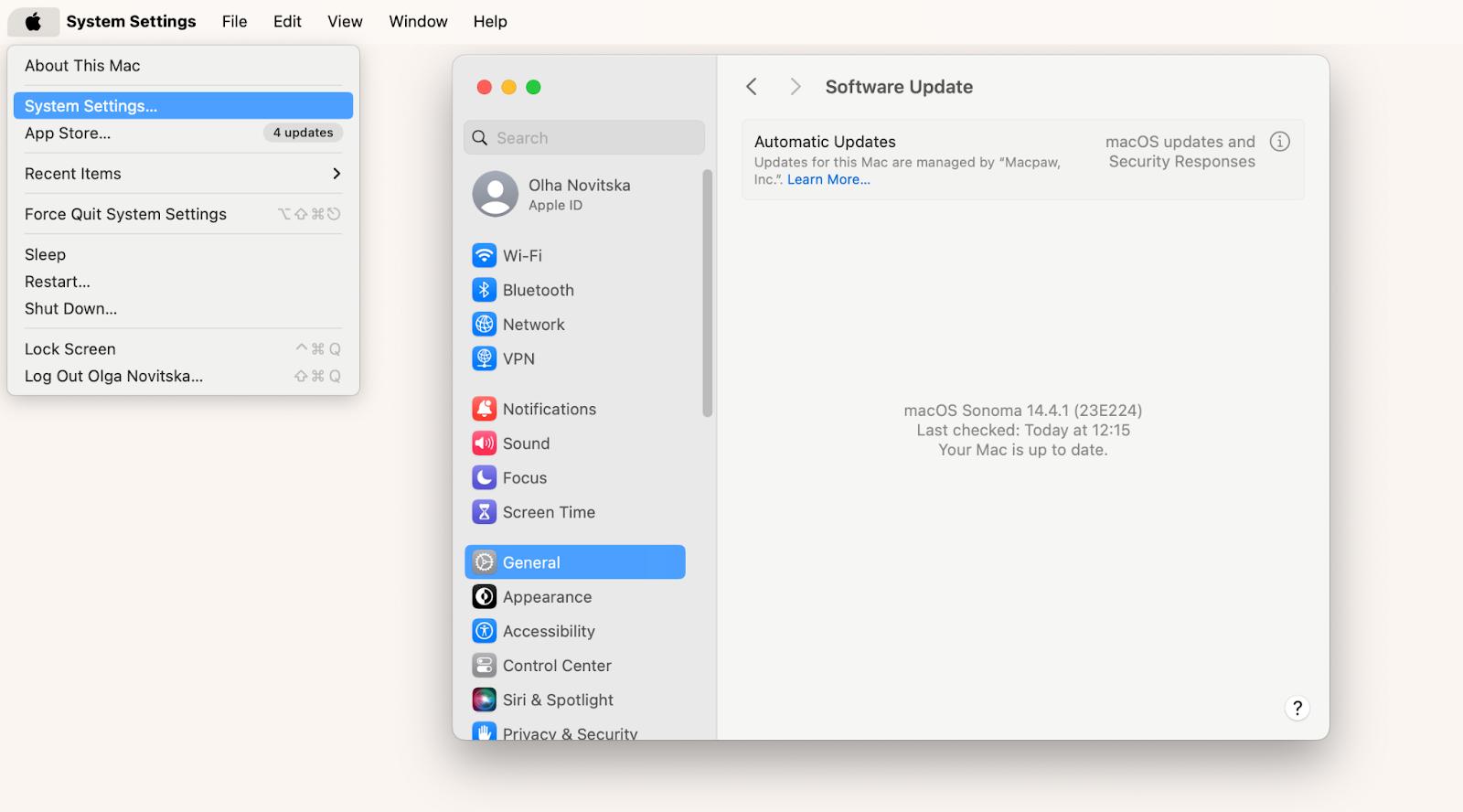
3. Wait for your Mac to automatically check for available updates in a few seconds.
4. Click on the Upgrade Now button next to the Mac update.
5. Enter your administrator password to authorize the update.
Your Mac will download and install the update. This process might take a few minutes, depending on your internet speed and the size of the update. Once the update is installed, you might receive a prompt to restart your Mac. I recommend that you do this for all updates to take effect.
Tip: How I bulk update my appsI’ve been using this method for over two years, and I’m never going back to my old routine. For this, you need CleanMyMac, a smart and effortless Mac care app.
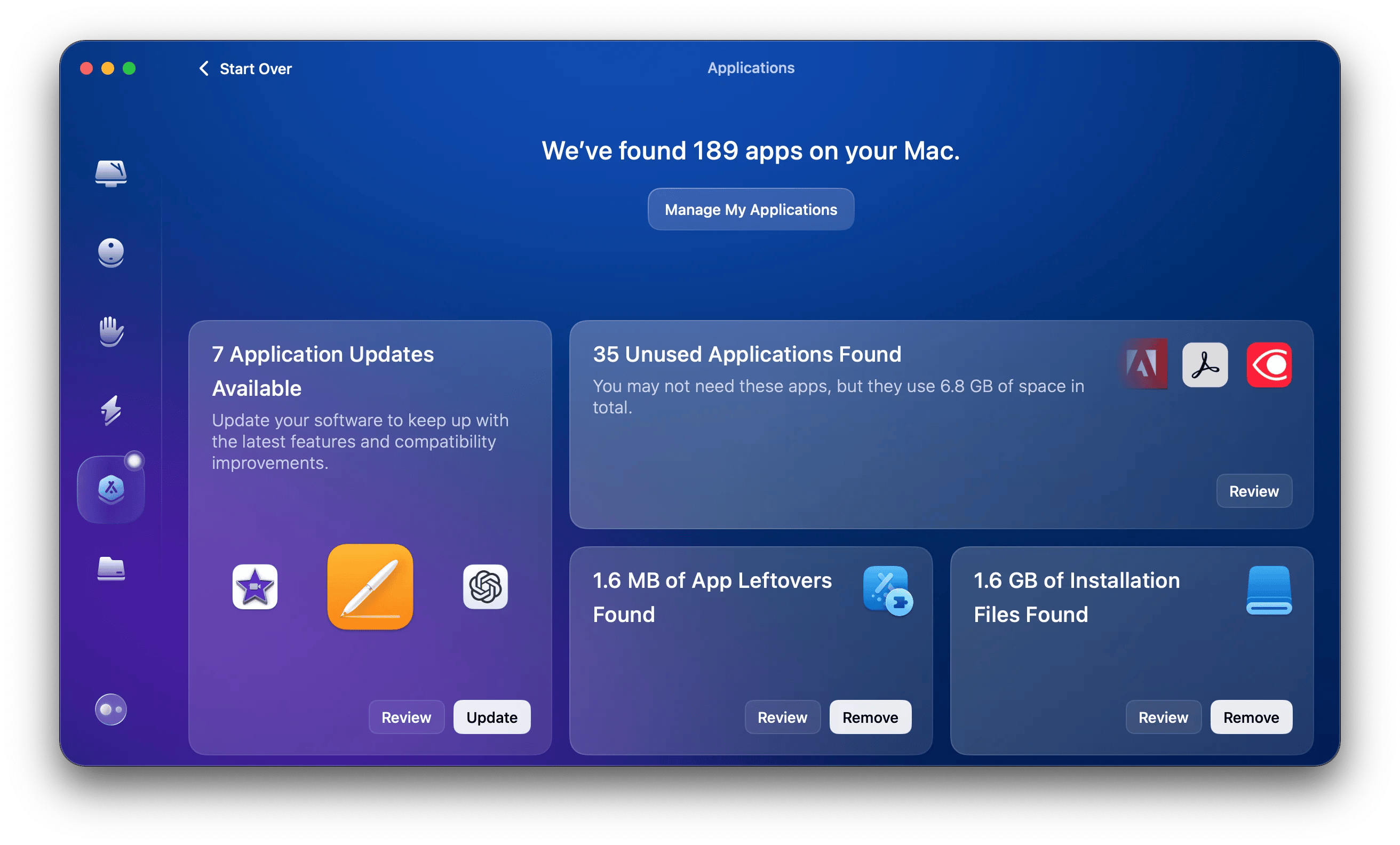 Done! To view all your apps, click Manage My Applications at the top of the CleanMyMac window. |
How to upgrade Safari for macOS Monterey, Big Sur, Catalina, and Mojave
If you have a Mac running Mojave or a newer version like Catalina, Big Sur, or Monterey, and are curious about how to upgrade Safari on macOS, follow the easy steps below:
- Click the Apple icon > System Preferences.
- Go to Software Update.
- Wait for your Mac to check for updates. If a Safari update is available, it will be listed when you click the More info.
- Click the Install Now button next to the Safari update.
Once the update successfully installs, close your browser and restart your Mac to complete the update for smooth running.
Grab another useful tip!
Do you always keep dozens of tabs open in Safari and other browsers? Try TabFinder to navigate them in a snap. TabFinder rounds up all open tabs from every of your windows into one neat list. It lets you search across all open tabs in all open browsers and quickly jump between them.

Update to the most recent Safari version in macOS High Sierra and earlier
If your Mac runs macOS High Sierra (10.13) or an older version (Sierra, El Capitan, etc.), updating Safari can be done using the Mac App Store:
- Open the Mac App Store.
- Click on the Updates tab.
- Look for macOS Updates at the top of the list. These updates often include Safari improvements.
- If there's no macOS update, click on More next to an update to see details. Look for Safari in the list of included app updates.
- If a Safari update is available, click the Update button next to it.
The download and installation usually take a few minutes, but it depends on your internet speed.
Rounding off: Update Safari on Mac
So, regularly updating Safari strengthens its security features and optimizes performance. These updates are conveniently delivered through automatic system updates or manual checks within the App Store.
Remember you can employ the service of third-party tools to manage these software updates. Utility software like CleanMyMac can keep all your apps, including Safari, up-to-date.
All the apps I mentioned above can be found on Setapp, along with 240+ other tools for work and life. As a new user, you can enjoy a 7-day free trial.
FAQ
What is the latest version of Safari for Mac?
As of the time of writing, the latest Safari version is 17.6 (September 16, 2024).
Why does Safari not update?
To keep Safari up-to-date along with your system updates, enable automatic updates for Safari in System Settings > Software Update.
Does Safari update automatically on Mac?
Yes, updating macOS also updates Safari in most cases. You can confirm that Safari has been updated after updating macOS. Open Safari > About Safari from the Safari menu, and compare the version number with the latest version. In older OSs, you can also go to App Store > Updates, and check for Safari updates.
Can I install an older version of Safari?
No, you can't download it separately. New versions of Safari are usually included when you update macOS. But, if you're looking for specific Safari updates, check the Apple Support Downloads page.
How to update Safari without updating OS?
Go to the Apple menu, open the App Store, and click the Updates tab. Note: this method only works for minor Safari updates on older versions of macOS such as macOS Mojave (10.14), macOS High Sierra (10.13), macOS Sierra (10.12), OS X El Capitan (10.11), OS X Yosemite (10.10), OS X Mavericks (10.9), OS X Mountain Lion (10.8), OS X Lion (10.7), macOS X Snow Leopard (10.6), and macOS X Leopard (10.5). Apple no longer provides standalone installers for newer versions of Safari. Updated versions of Safari are now integrated with macOS updates.






