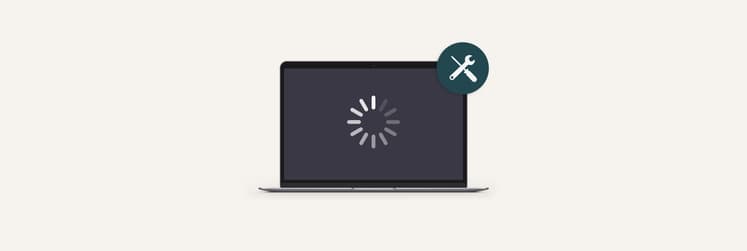How to update Firefox for Mac in 2025 and keep it fast & secure
TL;DR: Update Firefox for Mac in 2025
|
Still remember the time when Microsoft’s Internet Explorer dominated the browser market. Today we have Google’s Chrome (around 67%), Microsoft Edge, (roughly 13%), Apple’s Safari (about 9%), Mozilla’s Firefox (nearly 7%), and a few other small players.
If you care about privacy and staying up-to-date with features, going with Mozilla Firefox for Mac is a solid choice! Just remember not to set it and forget it; keeping up with Firefox updates is key for getting the best performance and security.
If you don’t know how to update Firefox or are using an outdated version, I’ll show you how to get the latest Firefox download for Mac.
How to install Firefox on Mac (Fresh download)
If you don’t currently have the Firefox browser for Mac installed, you can always download the latest version, with all the security updates, from the official Mozilla website.
Here’s how to do that:
- Go to the Mozilla app download page.
- Click Download Firefox.
- Find the Firefox DMG file in your Downloads folder and double-click on it to start the installation process.
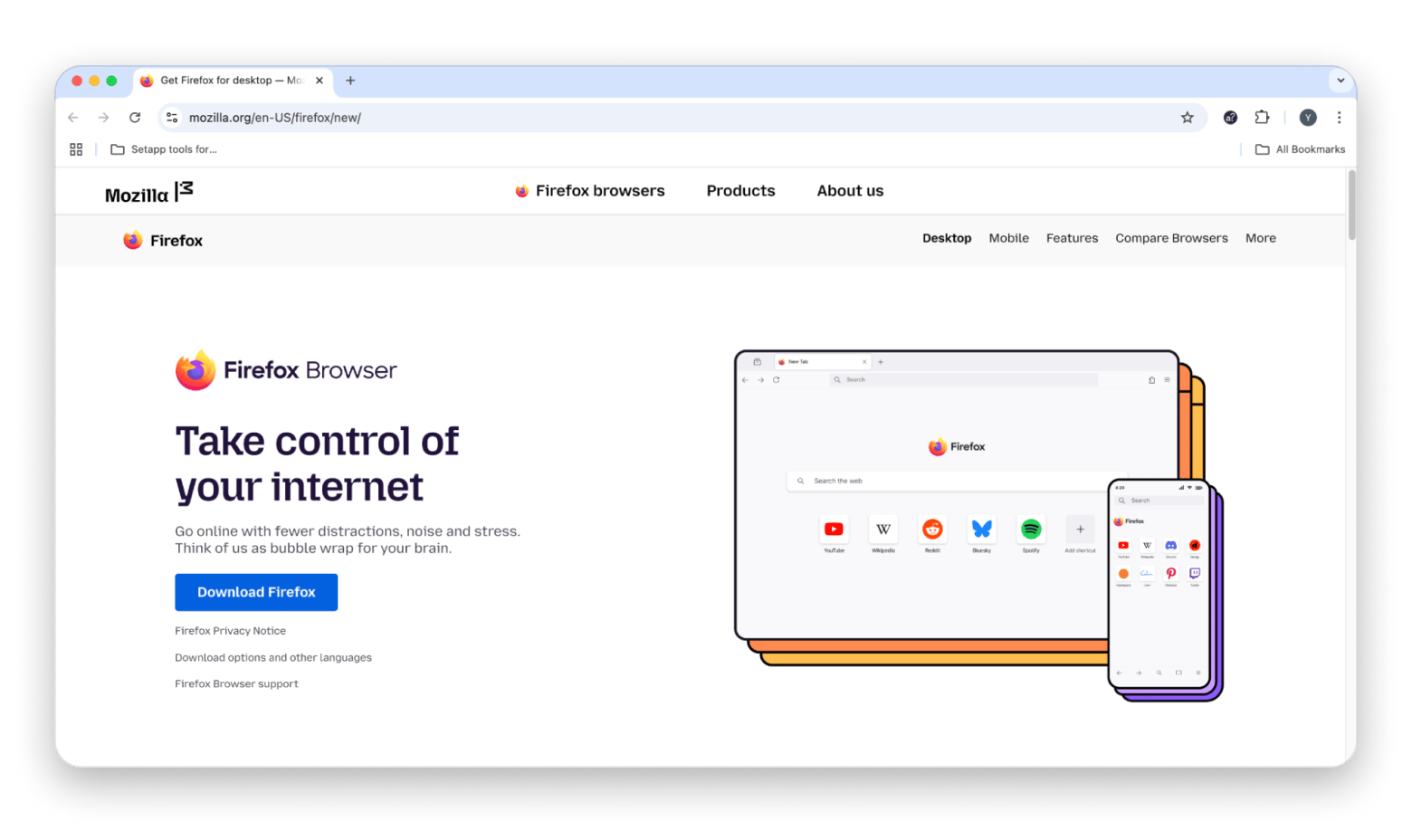
Worth noting is that more modern macOS versions like Ventura and Sonoma may show a Gatekeeper prompt when you’re downloading Firefox.
How to manually update Firefox on Mac
But if you’re not new to Firefox and have been using it for a while, you might want to manually update it.
Here’s how to manually update Firefox on a Mac:
- Open Firefox.
- Click Firefox on the menu bar > About Firefox.
- If a new version is available, click Check for Updates and install the update.
This works across all current macOS versions, and Firefox updates automatically unless that setting is disabled.
Also, check out how to manually update Chrome and update Safari on Mac.
How to enable or disable automatic Firefox updates on Mac
I like how Firefox allows me to choose which updates to make and when.
Automatic updates are set by default, which means that Firefox can apply them in the background even when the browser is closed (as of Firefox version 124+). If you don’t want this, then disabling the updates is a good option.
To enable and disable automatic Firefox updates on Mac:
- Go to Firefox > Settings > General > Firefox Updates.
- Select or deselect the auto-update option.
If you just want to update the Firefox browser for Mac, you can do so in a few ways. Most times, simply quitting the app and launching it again will automatically download the latest update, so it’s good not to keep Firefox open all the time (e.g., closing it at the end of the day).
How to download any video from the web
Quite often, I don’t have the time to watch interesting videos online, whether it’s a long interview or a live concert. Instead, I like to save it for later to watch during my commute or on a plane.
What I quickly found out, though, is that most videos hosted online today aren’t inherently downloadable. That’s when you need the Downie app.
Downie is a nifty and blazing-fast video downloader for Mac. Whether it’s Facebook, Vimeo, or Instagram (overall, more than 1,200 websites are supported), you can just drag-and-drop the link onto Downie’s window and it will swiftly download it in up to 4K quality with no fuss. You can also download subtitles from the video, so you can enjoy the content in different languages.
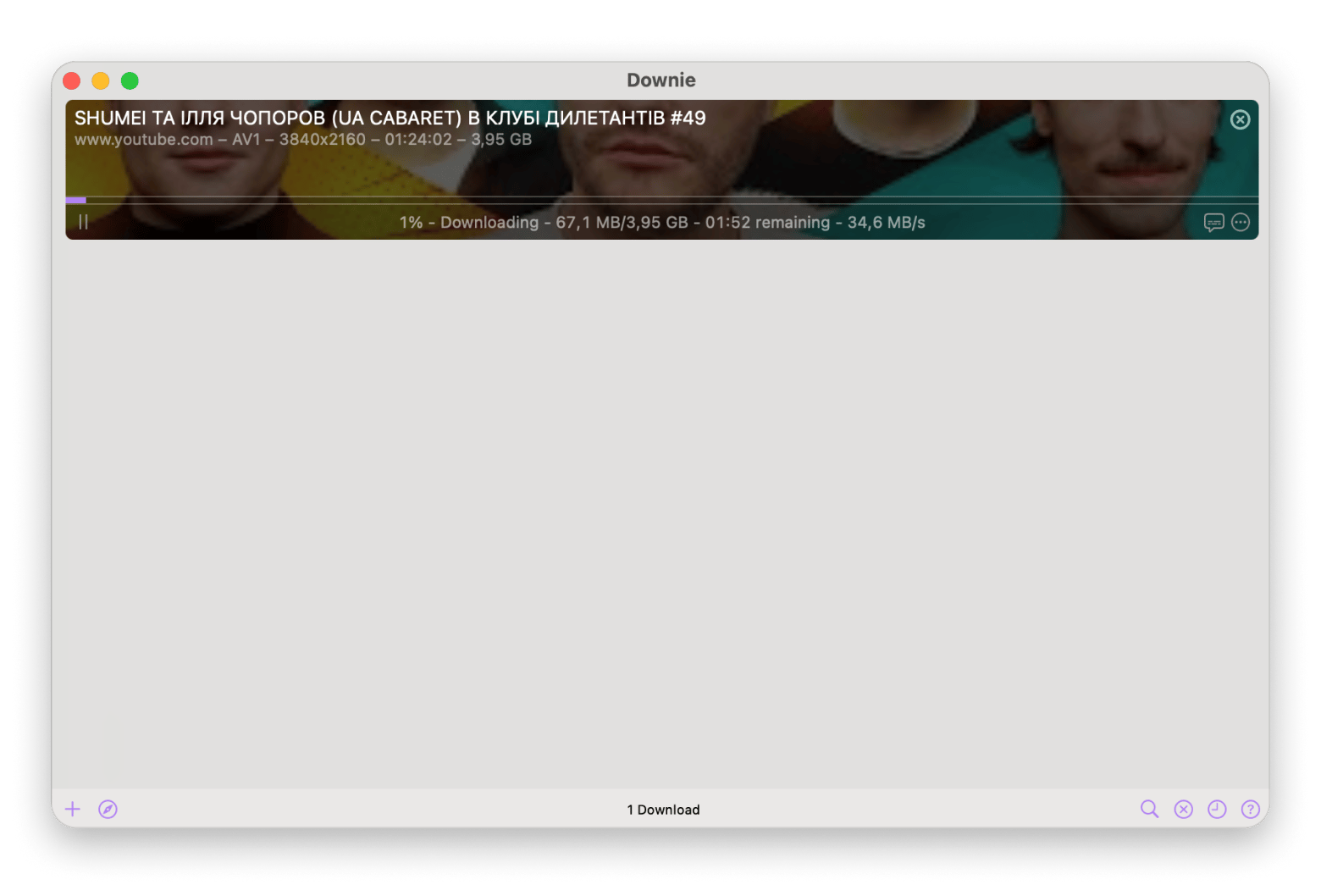
How to convert files into other formats
When I have to deal with media files, be they images, video, or audio, I frequently get stuck because the file is not in the right format to be accepted by some other app or website. How annoying is this! In addition to the problem, trusted conversion software is very hard to come by.
Permute is the only universal media converter you’ll ever need to have on your Mac. This app quickly converts any image, video, or audio into any format you need, extracts audio tracks, adds subtitles to videos, merges two video files into one, and much more.
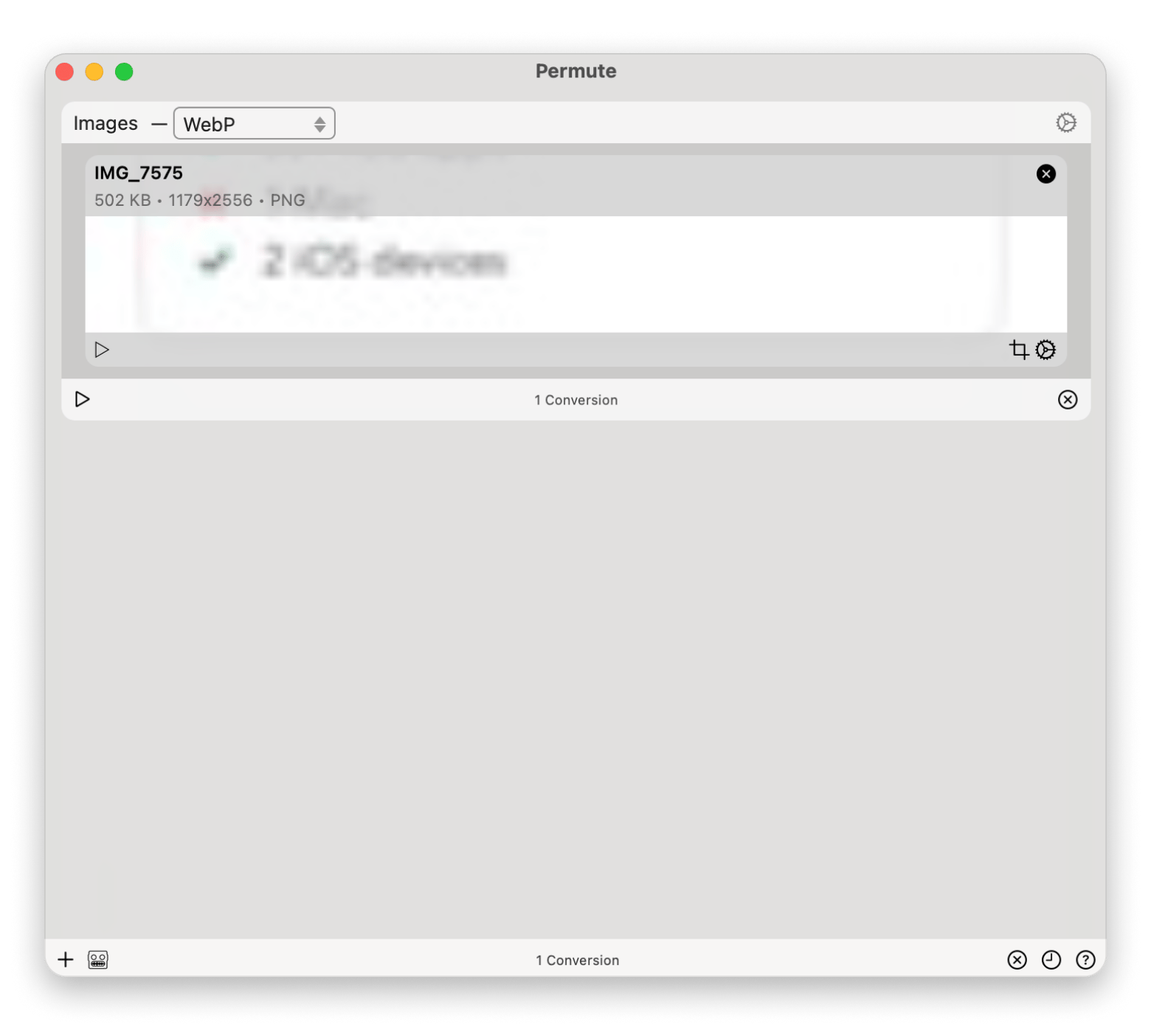
Even if you still find yourself burning DVDs, you can use Permute to convert your video into the ISO format. In other words, this is your way to forget about file formats and conversions forever.
How to organize your visual inspiration
In the age of Instagram, visual inspiration is available daily, whether it’s travel ideas, fashion, beautiful photography, home renovation, etc.
All these files tend to accumulate in your Downloads folder so quickly that, soon enough, it’s impossible to find anything. The bottom line is, if you’re a visual thinker, you need a proper way to organize all your images.
MetaImage is the perfect photo management tool on your Mac. It allows you to tag and organize everything neatly into collections. It works with over 90 image formats, so it can pretty much handle any photo you throw at it.
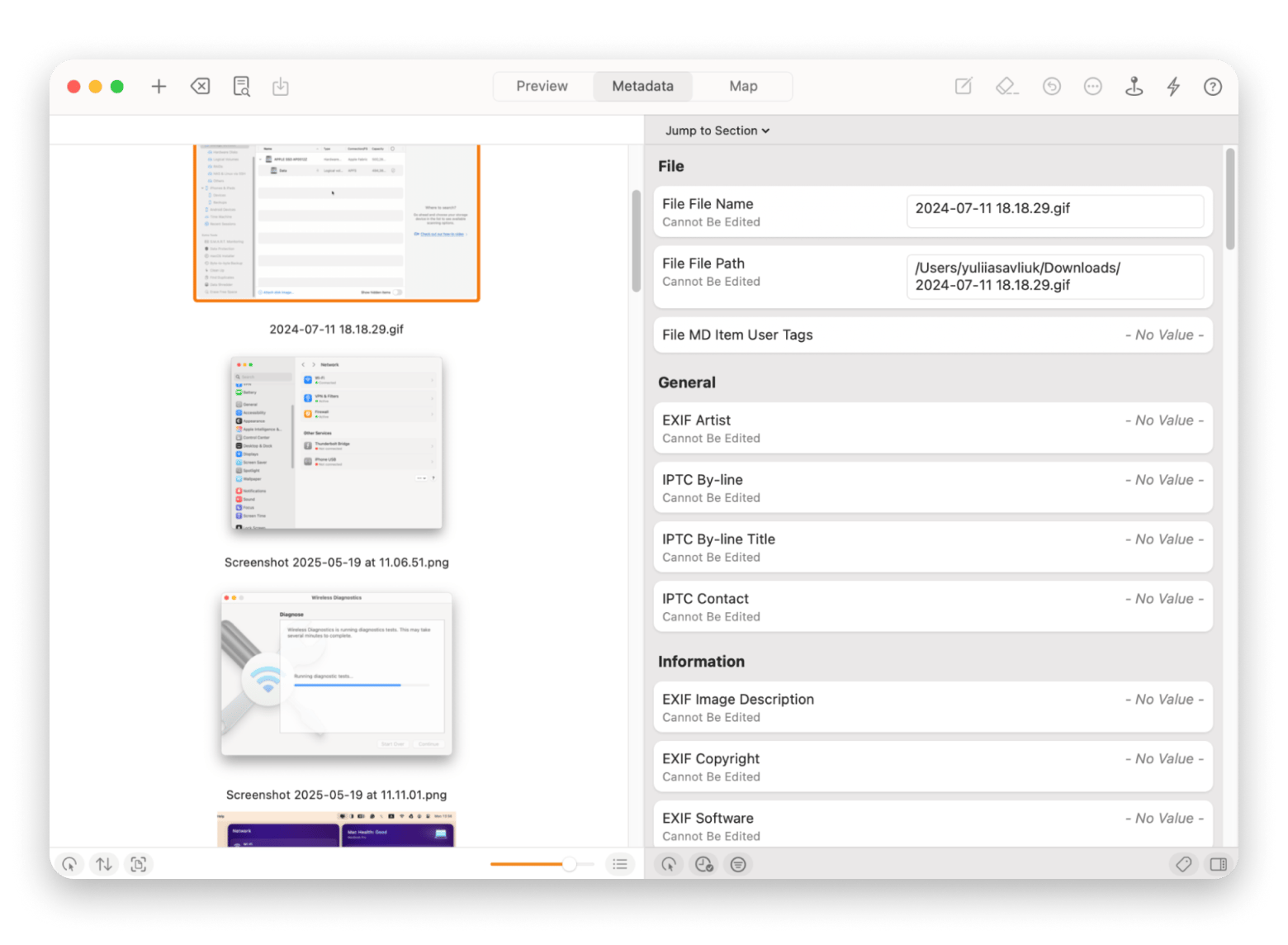
Troubleshooting Firefox update issues on Mac
So, what if you’re having trouble accessing the Firefox browser? Issues can happen from time to time, and they can be caused by things like a dodgy internet connection or issues with the app.
You can try to solve them by:
- Checking the internet: Make sure you’re connected to a strong Wi-Fi signal, or that your router doesn’t need to be turned off and on again.
- Restarting the app: Sometimes, simply logging out, switching your machine off, and trying again is enough to solve any issues!
- Reinstalling it from Mozilla’s site: If all else fails, you can try uninstalling and reinstalling from Mozilla.
Why update Firefox browser for Mac?
Like any popular app or browser, Firefox gets regular updates from its development team at Mozilla. While lots of those updates are small cosmetic improvements or bug fixes, some introduce completely new features, such as
All in all, keeping your Firefox updated is immensely important. It's the only way to ensure your data will always be safe. Whether you get Firefox updates through the Settings menu or by re-downloading the app matters much less.
And, of course, don’t forget to double your Firefox experience with an ultimate downloader, Downie, a one-for-all converter Permute, and a great photo organizer, MetaImage.
Best of all, Downie, Permute, and Emulsion are all available to you absolutely free for seven days via Setapp, a platform with more than 260 Mac and iOS apps that will redefine the way you work on your Mac. Try them all today at no cost and see where you’re missing out on becoming much more productive in your day-to-day life.
to screen your information for being part of a known data breach.
Yet the most important reason to upgrade Firefox regularly is security. Since browsers store nearly everything we do on Macs today, they have become highly desired targets for hackers who constantly look for vulnerabilities to exploit — and sometimes succeed!
Updating Firefox for Mac [Solved]
All in all, keeping your Firefox updated is immensely important. It's the only way to ensure your data will always be safe. Whether you get Firefox updates through the Settings menu or by re-downloading the app matters much less.
And, of course, don’t forget to double your Firefox experience with an ultimate downloader, Downie, a one-for-all converter Permute, and a great photo organizer, MetaImage.
Best of all, Downie, Permute, and Emulsion are all available to you absolutely free for seven days via Setapp, a platform with more than 260 Mac and iOS apps that will redefine the way you work on your Mac. Try them all today at no cost and see where you’re missing out on becoming much more productive in your day-to-day life.
FAQ
How do I update Firefox on my Mac?
Here’s how to update Firefox on your Mac:
- Open Firefox.
- Click Firefox on the menu bar > About Firefox.
- If a new version is available, click Check for Updates and install the update.
How do I know if I have the latest version of Firefox?
To check whether you have the latest version of Firefox, click Firefox in the menu bar > About Firefox. The version should be listed under Firefox.
Does Mozilla Firefox update automatically?
Mozilla Firefox updates by default, and you shouldn’t really need to do anything if you have automatic updates enabled. You can switch these on and off by following these steps:
- Go to Firefox > Settings > General > Firefox Updates.
- Check or uncheck the auto-update option.
It’s best to leave auto-updating on for best security practices.
Is Firefox no longer supported on Mac?
It’s true that Firefox no longer supports macOS 10.12 (Sierra), macOS 10.13 (High Sierra), and macOS 10.14 (Mojave) with updates.
If you’re a Firefox user on these macOS versions you should already have been automatically moved to the Firefox Extended Support Release (ESR) channel. This will provide you with security, but sadly no feature updates.