How to use ChatGPT
Since ChatGPT was launched in November 2022 by OpenAI, it’s become the fastest-growing application in history, acquiring over 100 million users by January 2023.
Today, conversational AI is changing the way we work, study, consume information, and brainstorm ideas. And it’s getting better continuously — expanding into visual- and voice-based information.
Let’s catch up on what GPT and ChatGPT are, how to access ChatGPT, and how to use ChatGPT online at any time to help you in your work.
What is GPT?
ChatGPT and other AI chatbots are based on GPTs, or generative pre-trained transformers.
- Transformer is a deep-learning architecture mechanism that makes training large language models (LLMs) much easier than it used to be, thus opening new doors for large language model development.
- Pre-trained means that the LLM was trained based on a large dataset.
- Generative refers to the ability of GPT to produce new information (e.g. human-like replies).
The first GPT was introduced by OpenAI in 2018. Since then, they’ve kept improving their models — the latest being GPT-4 released in March 2023.
What is ChatGPT?
ChatGPT (chat generative pre-trained transformer) was released to the public by OpenAI on November 30, 2022, and became an instant success.
There are currently two versions available: the free version of ChatGPT gives access to GPT-4-based models (like GPT-4o mini) and limited access to GPT-5, and the paid (ChatGPT Plus) offers full access to the latest and most capable GPT-5 models.
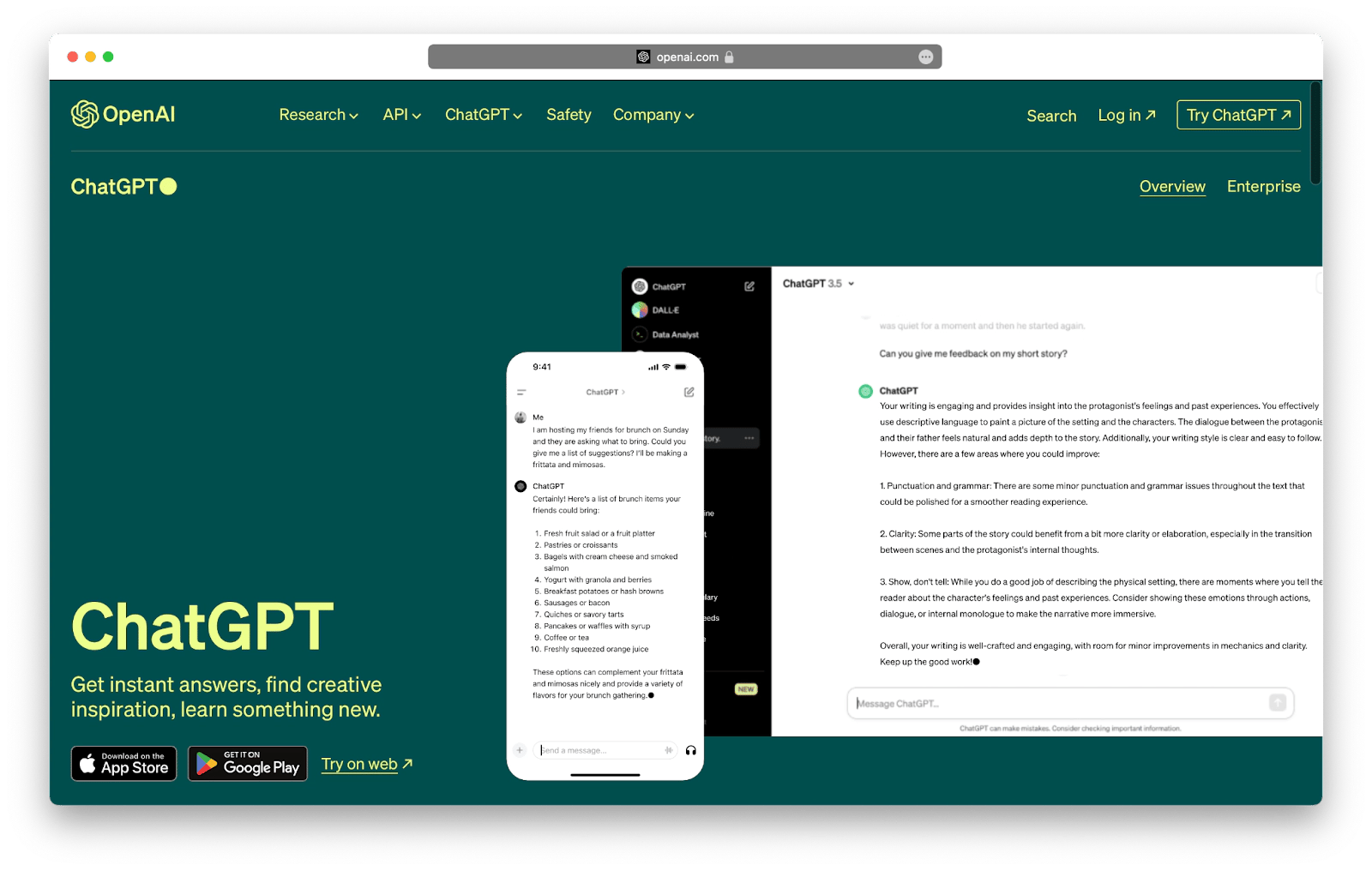
The paid ChatGPT plan allows you to engage in more advanced dialogs, use images and voice in your chats, and even further train the model yourself based on your specific context.
Other AI chatbots similar to ChatGPT that excel at interactive conversations are Bard (by Google, based on Gemini), Claude (by Anthropic), Grok (by xAI), and Bing Chat (by Microsoft, based on GPT-4).
The benefits of using ChatGPT
ChatGPT is useful for a lot of professional use cases, and you might be missing out on improving your daily workflow if you don’t use it right now.
For example, conversational tools can:
- Summarize reports, presentations, and voice transcriptions.
- Answer any questions, from fact-based ones to giving life advice. ChatGPT facts aren’t always correct but get better if you allow the app to search the web with Bing.
- Brainstorm ideas, whether they relate to your business as a whole or a specific task at hand.
- Generate text and images to get you started on tasks (e.g. blog post outlines or logo ideas).
- Write email replies, sales pitches, video scripts, reports, and anything else you can think of.
People keep continuously exploring conversational apps’ capabilities and posting new ideas on social media. One of the key skills these days is the ability to write effective conversation prompts that produce powerful results.
Don’t worry, you’ll learn how to get ChatGPT to do what you want below. We recommend starting with the free ChatGPT version and upgrading to ChatGPT Plus once you find a use case that makes it worth it for you.
Top tips for using ChatGPT
Before we dive into how to talk to ChatGPT in the most effective way, we need to cover how to access ChatGPT in the first place:
- Go to chat.openai.com or download the ChatGPT app on mobile.
- Sign up to use the service (for free).
- Once you’re inside the app, you can enter your prompt or question in the chat field, just like any other chat app.
- After ChatGPT replies, you have the option to continue the conversation with a new prompt (or clarification) or copy, like, dislike, or generate another reply.

How to try ChatGPT effectively? Throughout your day, notice all the information you need to think of and produce, and engage conversational AI to see how it can help you. You’ll likely find out that conversational apps can be a quick shortcut to nearly everything (e.g. try asking them to generate a meal plan for the week).
However, if you follow ChatGPT influencers online, you’ll see how they are able to generate ChatGPT-based results on a different level. To do the same and level up in your conversational AI usage, you need to use a specific framework.
Try these GPT tools
Want to extend what ChatGPT can do for you right now? Explore these ready-made GPTs designed for device lookup, warranty checks, and more:
| Tool | What it does |
|---|---|
| Apple Serial Number Lookup | Lookup Apple device serial / IMEI info instantly |
| iPhone Serial Number Lookup | Get details for iPhone by serial number |
| Mac Serial Number Lookup | Fetch specs, model, and more from Mac SN |
| iPad Serial Number Lookup | Get iPad model info by its serial number |
| AirPods Serial Number Check | Validate AirPods serial / check status |
| Apple Watch Serial Number Lookup | Retrieve watch model info via serial |
| Apple Warranty Check | See warranty / support status for any Apple product |
| Mac Warranty Check | Check warranty / service coverage for a Mac |
| iPad Warranty Check | Check iPad warranty / repair eligibility |
Tip: Bookmark this list — you can call any of these GPTs whenever you need to look up device info or warranty status quickly.
How to use ChatGPT outside of chat
You can use ChatGPT in other apps if you have an API key. This is a kind of password that you buy from OpenAI and enter into another app. Why would this make sense?
Third-party apps may offer a more user-friendly interface, useful plugins, sets of prompts, etc. – which means they simplify and improve your work.
For example, BoltAI allows you to use AI in any other macOS app that has a text box. For example, by typing /ask_bolt_ai + your question in the IDE or Notes, you will get the answer in the same place. No need to Google or switch between windows. You can also select the text and choose a command, like "Rewrite in a sarcastic tone". Simple and elegant.
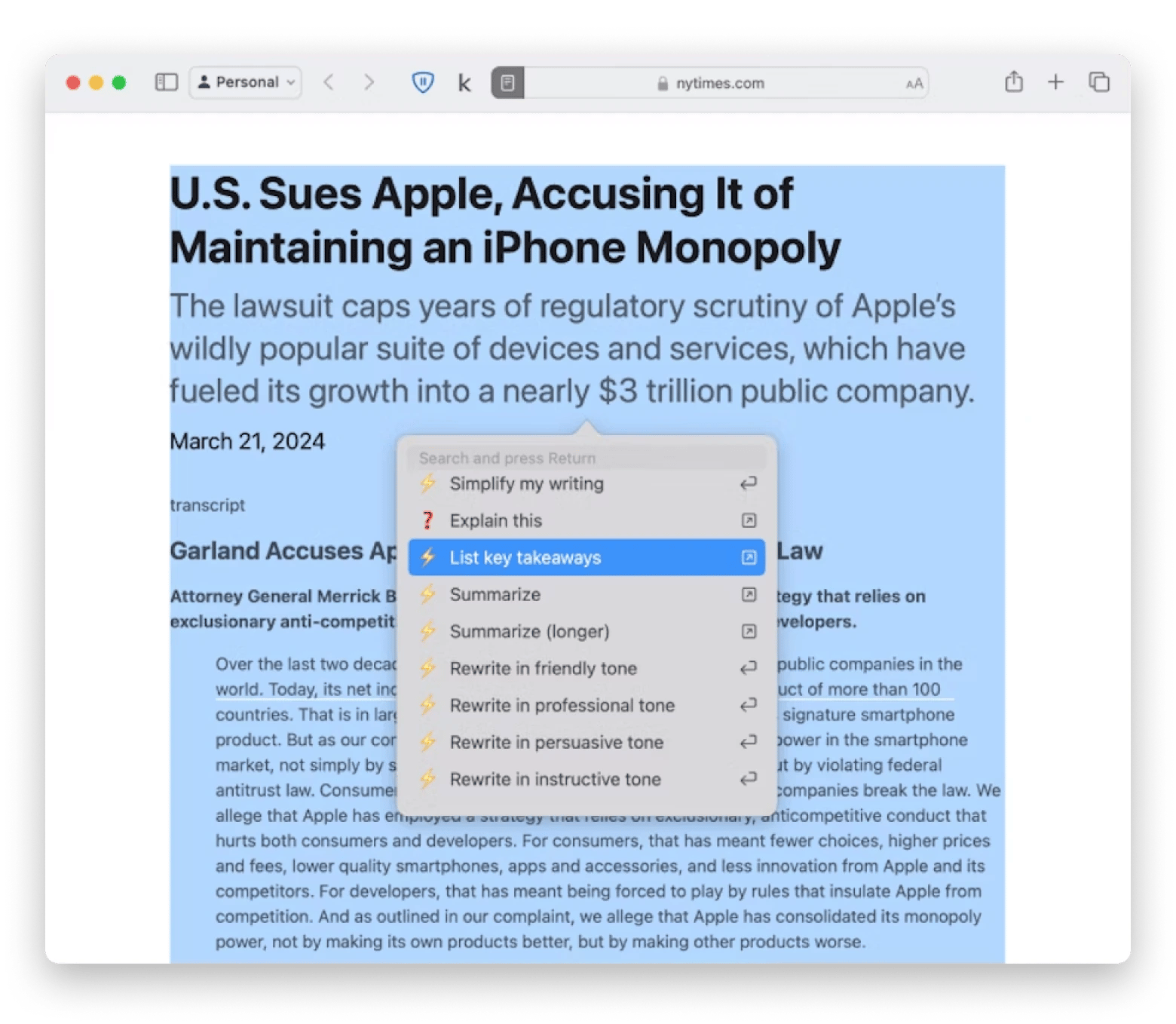
Another elegant way to use ChatGPT is through TypingMind. It is an AI chat app that uses conversational AI (ChatGPT or Claude) engines but augments it with extra functionality for an even better experience. With TypingMind, you can adjust the style of ChatGPT replies, create your own prompt library and borrow prompts from other users, have conversations with various AI characters, and search the web without leaving the chat (super helpful for verifying factual responses).
To use TypingMind, you need to download the app, launch it, select the AI model you want to talk to, and type your prompt.

Read also:
How to use a framework with ChatGPT
Using a particular framework is akin to being able to express yourself better in ChatGPT terms. You’ll get better responses in return!
There are lots of frameworks you can turn to. The more popular ones are RTF, RODES, and RISEN.
RTF stands for role, task, and format:
- For the role, you tell ChatGPT how to behave, for example, “act as a programmer.”
- For the task, you specify what ChatGPT needs to do in its role, as in “write a Python script to resize images to 1200 x 800 px.”
- For the format, tell ChatGPT how you’d like the result to be presented (e.g. PDF, image, script).
As you can fit the whole RTF framework in a single message, it’s fast and convenient to use.

RODES stands for role, objective, details, examples, and sense check:
- For the role, you ask ChatGPT to be someone, just like in the previous example (e.g. act as a journalist).
- For the objective, you define the task (e.g. compile a list of interview questions for a startup founder).
- For details, you include any extra requirements and constraints (e.g. the questions should relate to the advancement of AI and its impact on other industries).
- For examples, you can give references of what you’d like to see (e.g. refer to the questions journalists ask Sam Altman and Elon Musk in various interviews).
- For the sense check, you can ask ChatGPT whether it understands the prompt and whether it needs any extra information (e.g. confirm that you understand the task and whether you need any additional details).
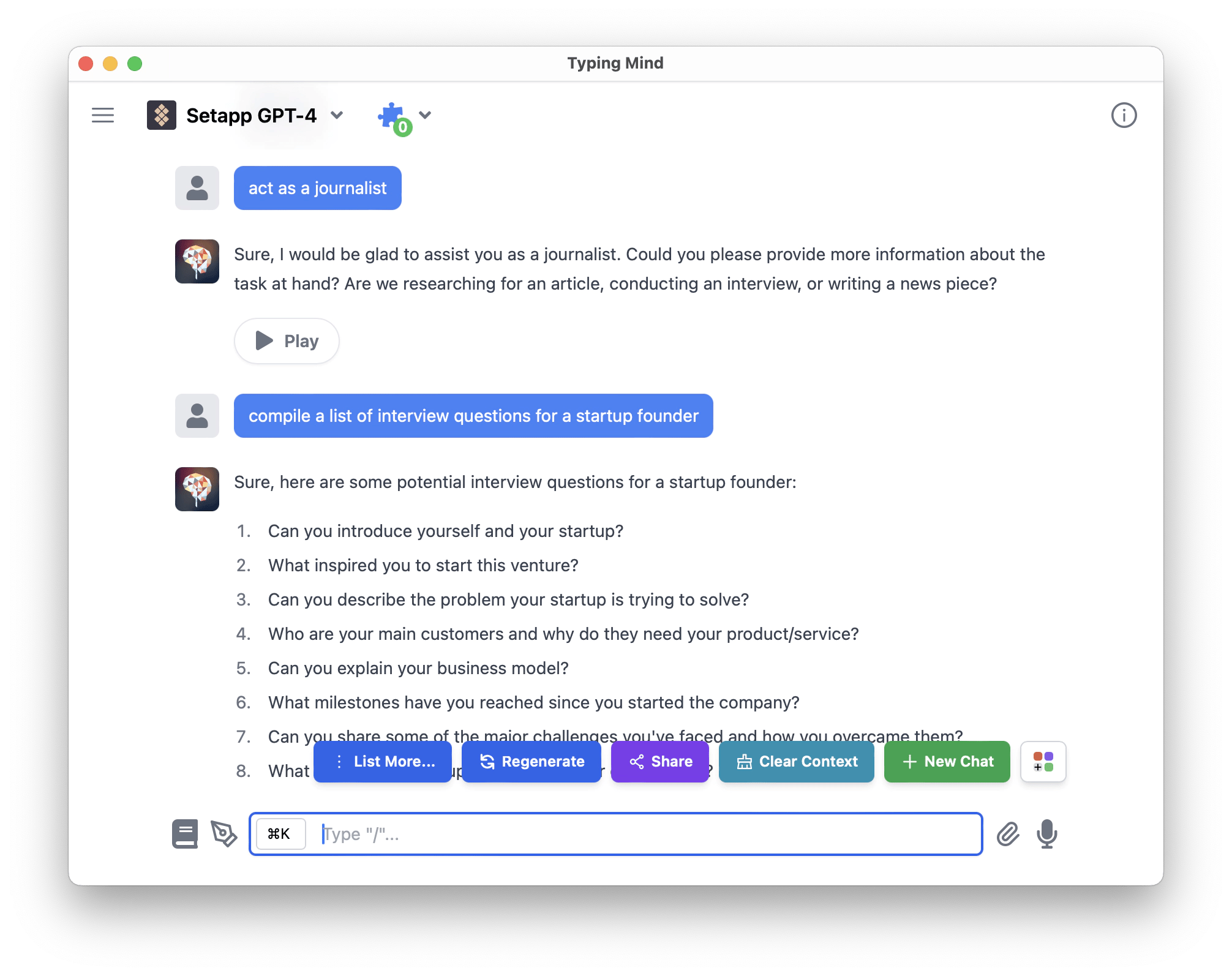
RISEN stands for role, instructions, steps, end goal, and narrowing:
- For the role, same as above (e.g. you’re a CS professor).
- For instructions, give an overview of the task at hand (e.g. prepare a lecture introduction for the CS 101 course).
- For the steps, provide a specific guide on how to complete the task (e.g. you should explain why CS is important and what the students will be able to do after they complete the course).
- For the goal, insert what you’re looking looking for and in what format (e.g. put your answers into a presentation).
- For narrowing, enter a few constraints (e.g. limit the amount of words per slide to 20).
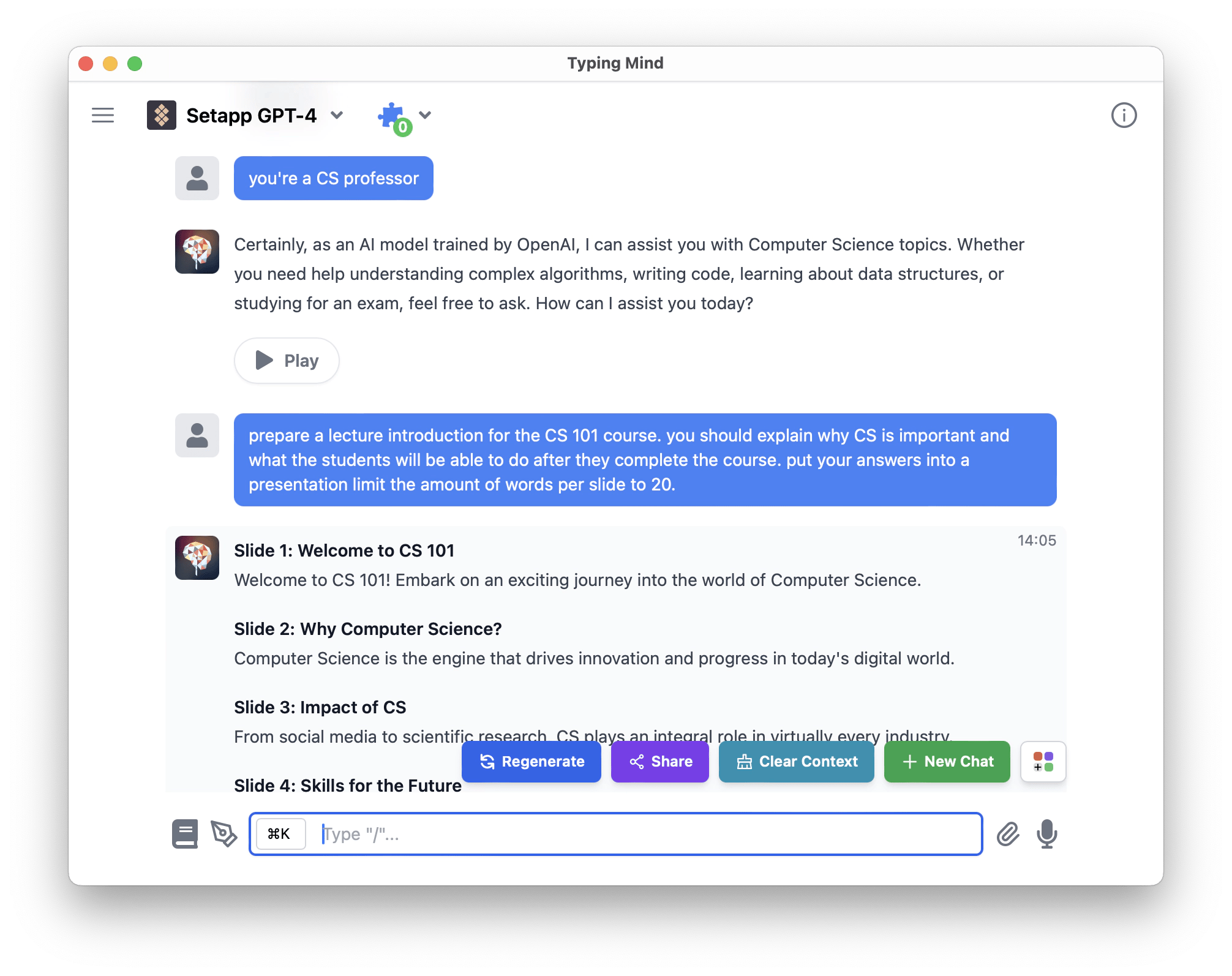
Is it illegal to use ChatGPT for writing?
Since conversational chatbots were first released, there have been lots of debates over the ethics and legality of using them to produce written content.
In general, there’s nothing illegal in using ChatGPT to create a text. But there are lots of stipulations that might make it so.
For example, if you’re a freelance writer, your contract might specify that the work has to be produced by you. As ChatGPT-generated texts might hurt SEO, such demands are more and more common now.
Even if you work at a company, your contract might specify that you’re not allowed to share proprietary information with third parties. That’s why uploading or sharing certain information with ChatGPT might land you in trouble.
Lastly, ChatGPT has been accused of using copyrighted information in its answers, which might be a cause for concern.
However, if you’re not bound by similar legal contracts or if you just use ChatGPT for inspiration rather than copy-pasting information from it, you should be fine (consult with a lawyer for any specifics).
As you can see, ChatGPT can quickly speed up and enrich your workflow, whether you use it online, through a mobile app, or on a Mac with an app like TypingMind. Try it for yourself for a few days and see the impact it has on your day.
Best of all, TypingMind is available to you free for seven days through the trial of Setapp. Setapp is a platform with more than 240 handpicked apps and utilities for Mac and iOS. Explore the whole collection at no cost today and find your new top picks.






