Is ChatGPT not working? Here’s how to fix it
After looking through countless X and Reddit threads on why ChatGPT isn’t working, I found out that comments are usually littered with me-toos rather than real solutions. So, I decided to publish this guide. After all, everyone deserves to get quick answers to random questions like “What are some interesting facts about octopuses” at any time.
Why is ChatGPT not working?
Oftentimes, it’s all to do with server-related or internal problems that require you to wait for the IT department to handle it.
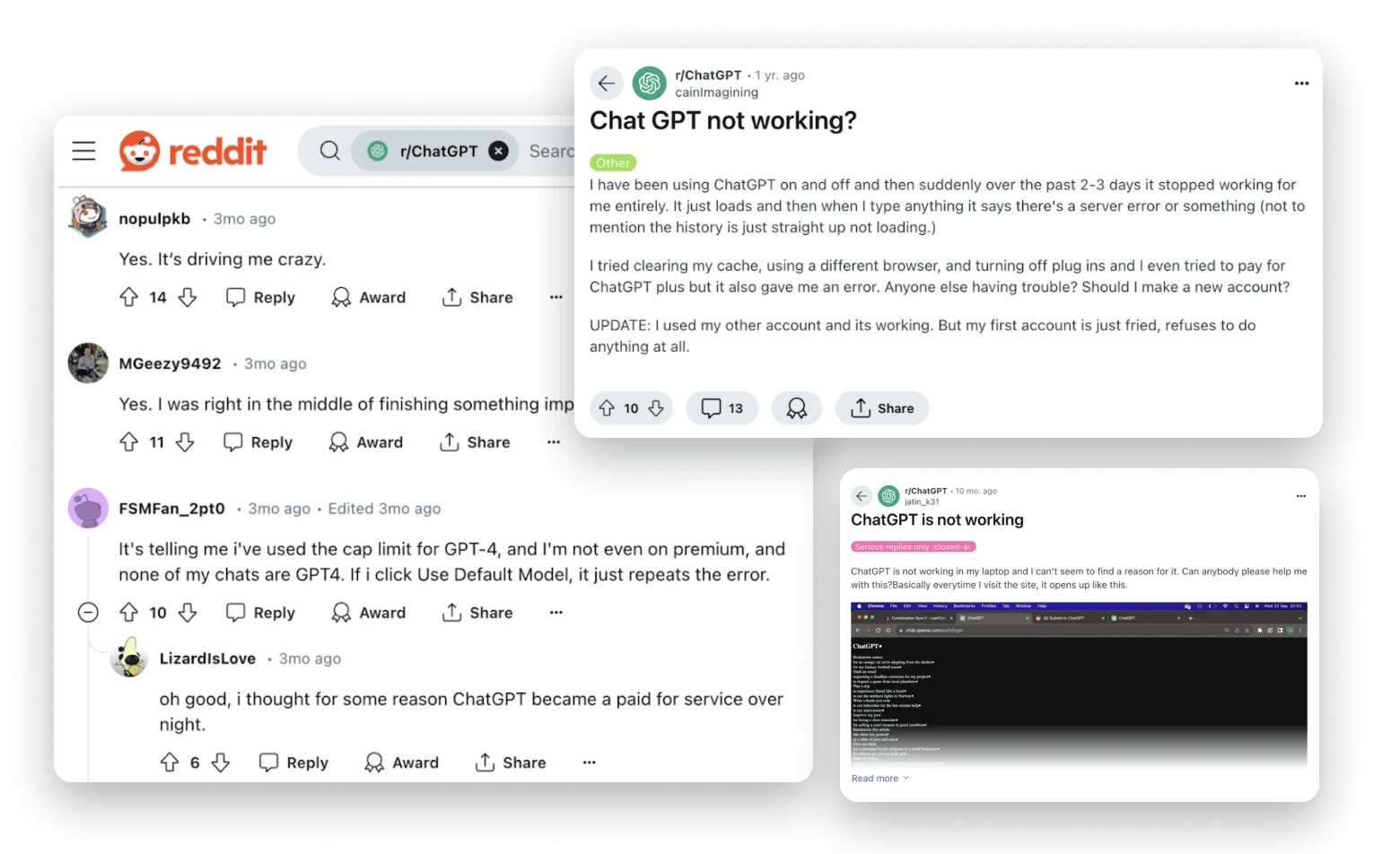
Occasionally, though, there are steps you could take on your end to help diagnose and resolve non-internal issues. Especially if these are repeat problems, you might as well tackle them head-on.
Pressed for time and need to solve your issue quickly? I’ve compiled a summary table for you. Need more details? Scroll down.
What happened? | Let’s fix it! |
Server struggles | Check the OpenAI Status page and wait if there are outages. Or use TypingMind as an alternative. |
Network blocks | Clear your cache or check your browser’s privacy and security settings. |
Denied access | Log out from ChatGPT on all devices, then contact support. Alternatively, try connecting through ClearVPN. |
No response | Refresh and restart the prompt, or start a new chat. If unresponsive, clear the cache. |
Stopping mid-response | Check real upload and download speed information with NetSpot. |
Lost conversations | Try basic fixes, change browsers, check for outages, or check your internet connection. |
#1. Server struggles: When you cannot access ChatGPT at all
Ever wondered, “Why won’t ChatGPT load?” In these situations, the first thing I recommend is to check the OpenAI Status page. On this page, you’ll immediately see whether ChatGPT and other systems are operational or if there’s a major or minor outage. There’s also a daily log where you can read about any updates or see past incidents in the last 60 days.
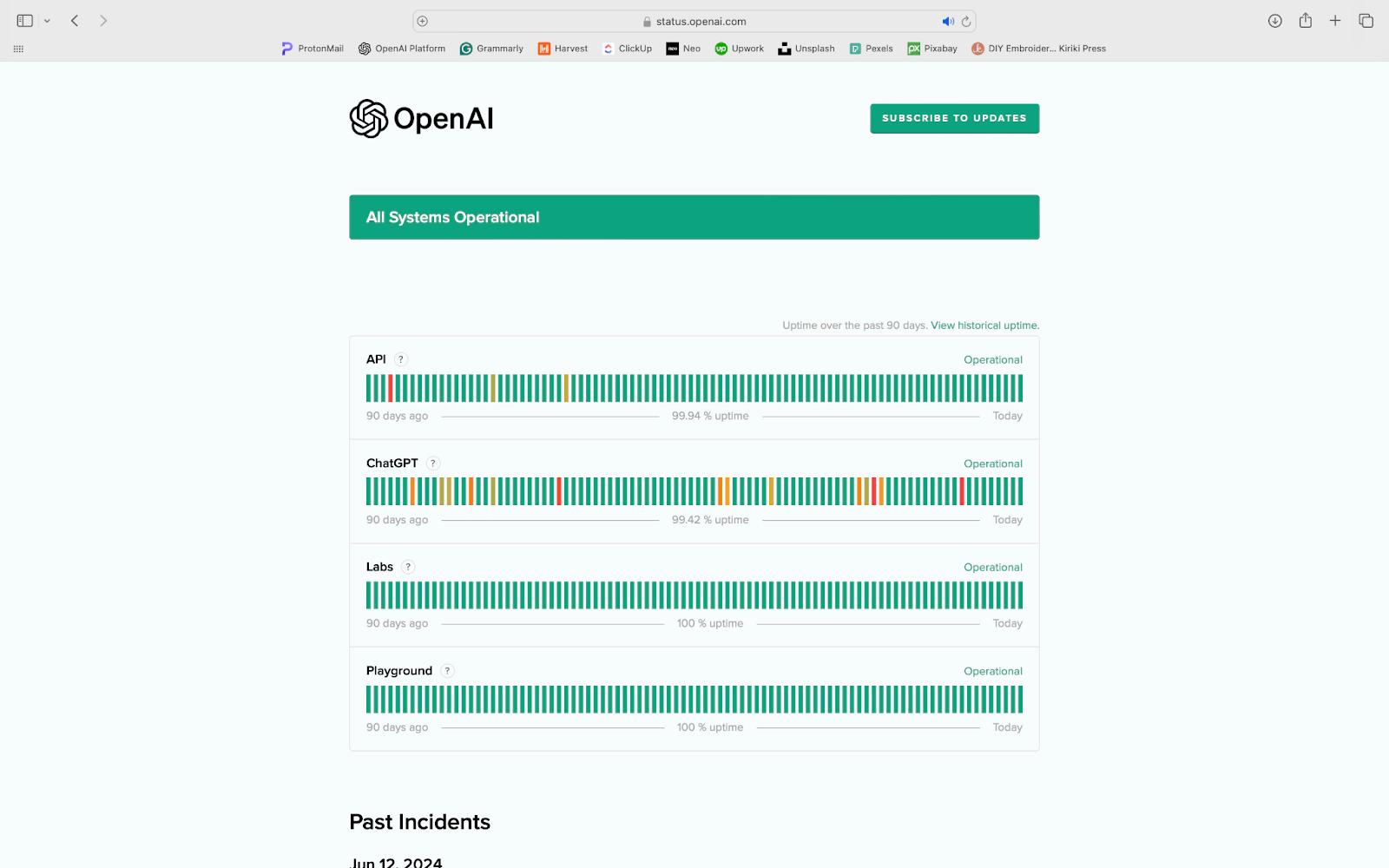
If there is a potential issue going on, you could try downloading the TypingMind app and using ChatGPT there. It’s a fantastic platform that brings all sorts of AI chatbots, including ChatGPT, Claude, Gemini, etc. in one place so you can consolidate all your conversations on a more user-friendly interface. There are also additional AI characters like tutors, personal coaches, and specialized assistants like professional coders to help you with all sorts of tasks and queries.
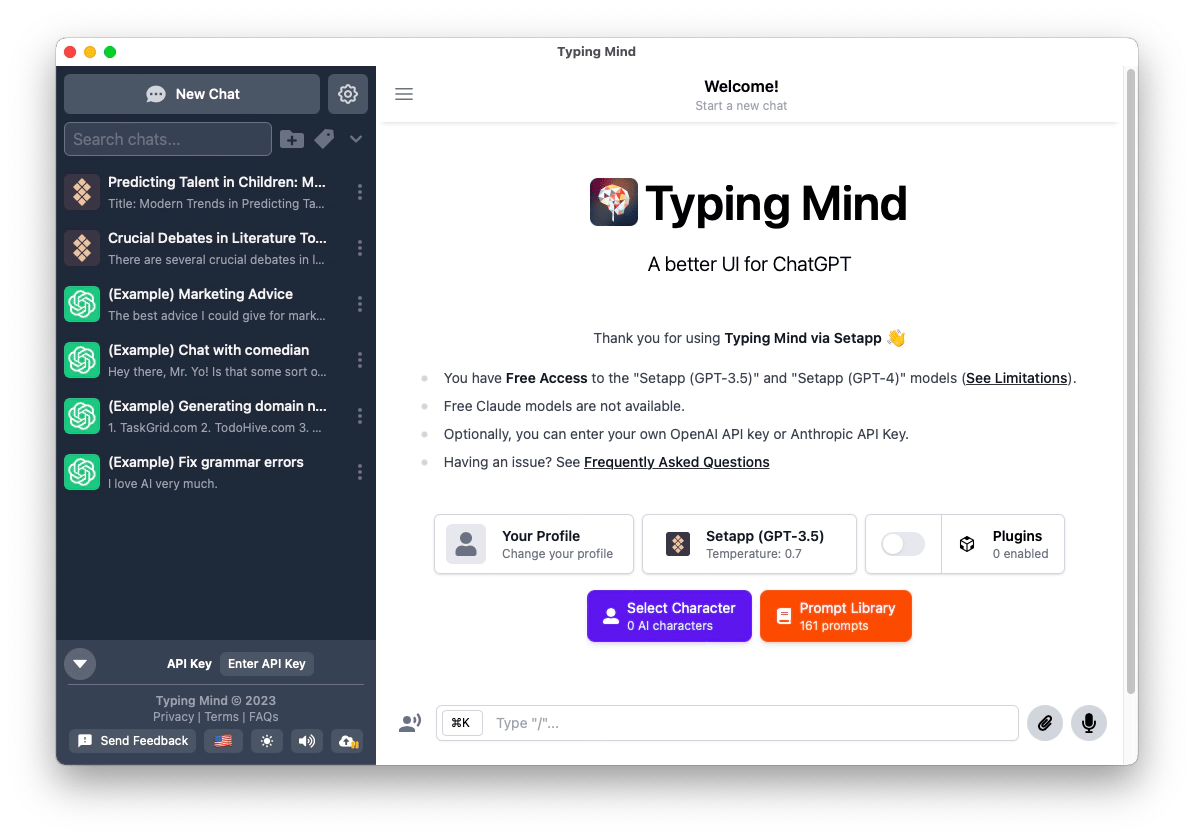
The reason why you might be able to use ChatGPT that way is because TypingMind could use a different infrastructure or be hosted on other servers. So, even if the main server is down for the official tool, it won’t necessarily affect the service on a different server.
Other nuances, such as browser compatibility, software optimizations, and load balancing techniques, could make ChatGPT usable on TypingMind but not the original website. The TypingMind app might also rely less on a continuous connection to an external server if it’s downloaded locally on your device.
#2. Network barriers: Navigating a network block with ChatGPT
A network block essentially restricts access to a website. It could be implemented by your internet service provider, a network administrator, or even on the website’s end. And the reasons for this are endless. It could be a simple security measure, a compliance issue, a geographic restriction, or something else altogether.
If you’re getting the specific ChatGPT Error Code 1020, however, this means that your IP address is either flagged or blocked from accessing ChatGPT altogether. Their security firewall, Cloudflare, has probably picked up on something that makes it seem like your IP address has ties to spam or fraud.
Here’s a potential solution on how to fix this network error in ChatGPT that involves clearing your cache:
- Go to your browser settings. For Safari, start by clicking on Safari in the menu bar.
- Go to Privacy > Manage Website Data.
- Search for ChatGPT in the search bar.
- Click on chatgpt.com, click Remove All, and then click Done.
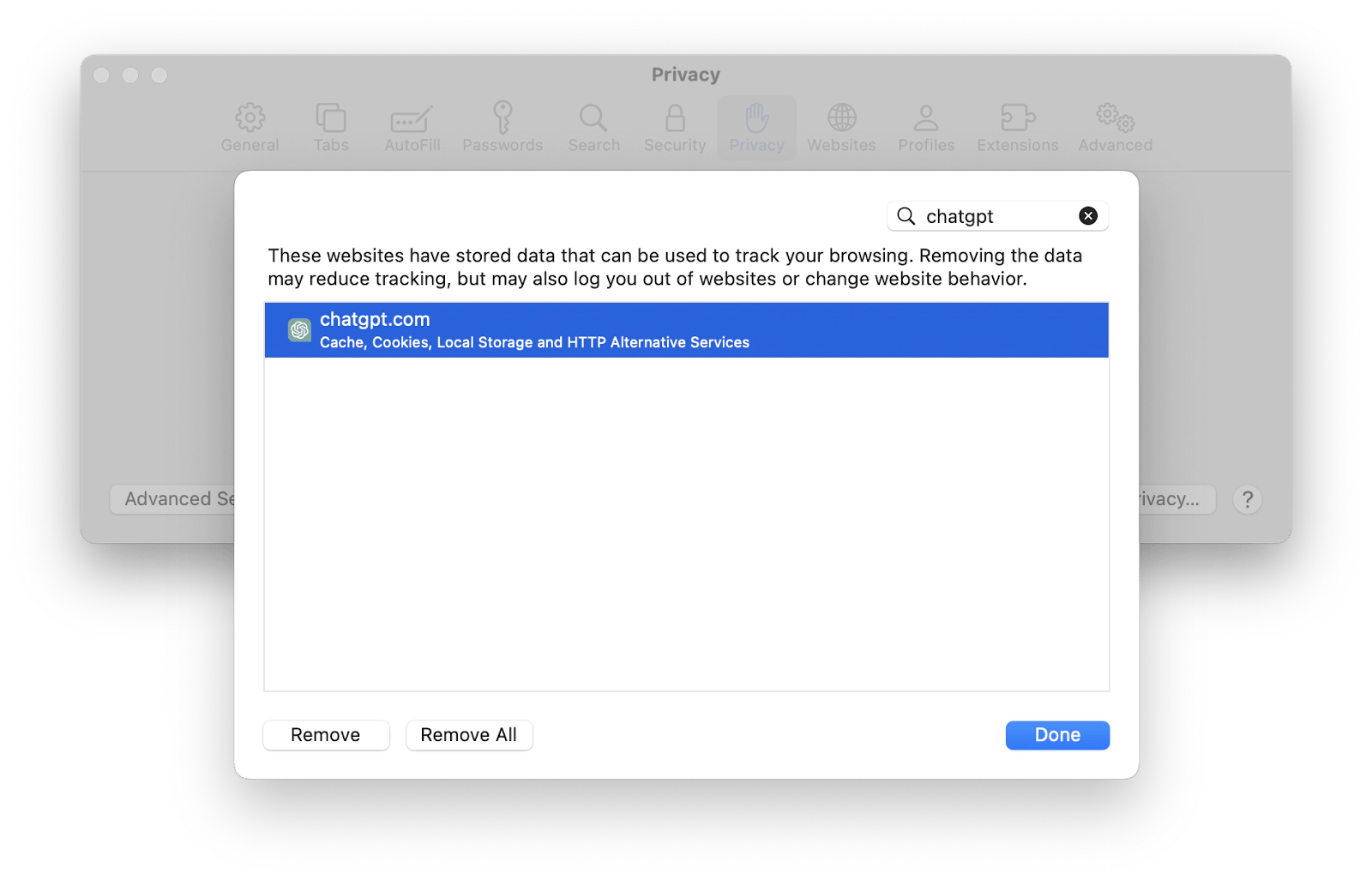
For other browsers, the process may be different. However, it should still involve going into your browser’s privacy and security settings.
#3. Denied access: Blocked access to ChatGPT
While a network block can be considered part of blocked access, denied access could also stem from issues related to your account itself. You might have unintentionally violated an OpenAI policy or demonstrated some other security concerns. If you have an inkling that the block is account-related, I recommend immediately going to Settings > Security in your account and logging out of all devices. Then, contact ChatGPT’s support team using the live chat feature on help.openai.com.
In your message, be sure to let them know what the issue is and when you started experiencing blocked access. Be sure to also ask them whether you’ve unknowingly violated a policy. It could look something like this:
Hi there,
In the past 24-hours I’ve been seeing an error message saying that I’ve been denied access to ChatGPT. I use the platform under the email (insert email here) and I’m not sure whether I’ve violated any policies.
Looking forward to getting back on the platform. Thank you!
In some cases, the culprit could be your VPN connection. Cloudflare might have detected your VPN connection and flagged it, which means disconnecting it or changing it could solve the issue.
In the worst-case scenario, blocked access to ChatGPT may result from a cybercriminal hacking into your account, and as a result, ChatGPT needs to solve the problem on its end.
However, if you have reason to believe that your Mac is infected, you should scan it for vulnerabilities. I use CleanMyMac to make it easy for myself. I go to Malware Removal, click Scan, and within a minute or two I get a report of potential threats, if any. (And if there are any, I can easily remove them right from the app). Additionally, this app helps me speed up and declutter my Mac in a few clicks.
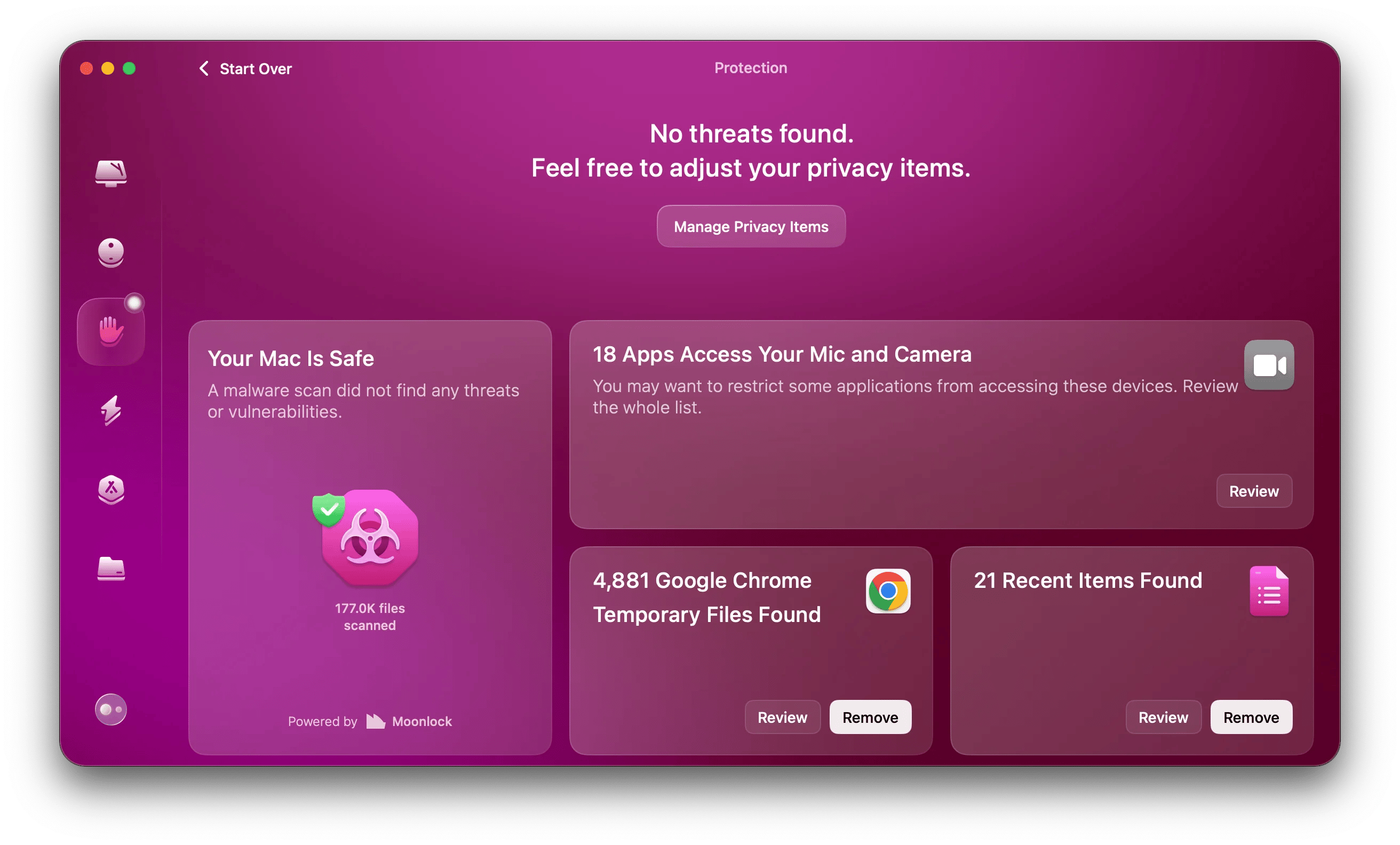
#4. Getting the silent treatment: ChatGPT is not responding to prompts
One of the most common and frequently experienced ChatGPT issues comes from ChatGPT not responding to any prompts. In this particular scenario, the bot will just stay silent or a message will pop up saying, “There was an error generating a response” from ChatGPT. While accessing the website usually doesn’t pose any issues for me, it’s using the actual service that I have problems with.
Well, I have some good news. Basic fixes like refreshing your page, restarting the prompt, or starting a new chat often help.
If none of those easy fixes work, though, then it might be useful to clear your browser cache or cookies to refresh the website. You could go through every browser you use and delve into the cache and cookies that way, but CleanMyMac has a much faster and more efficient service.
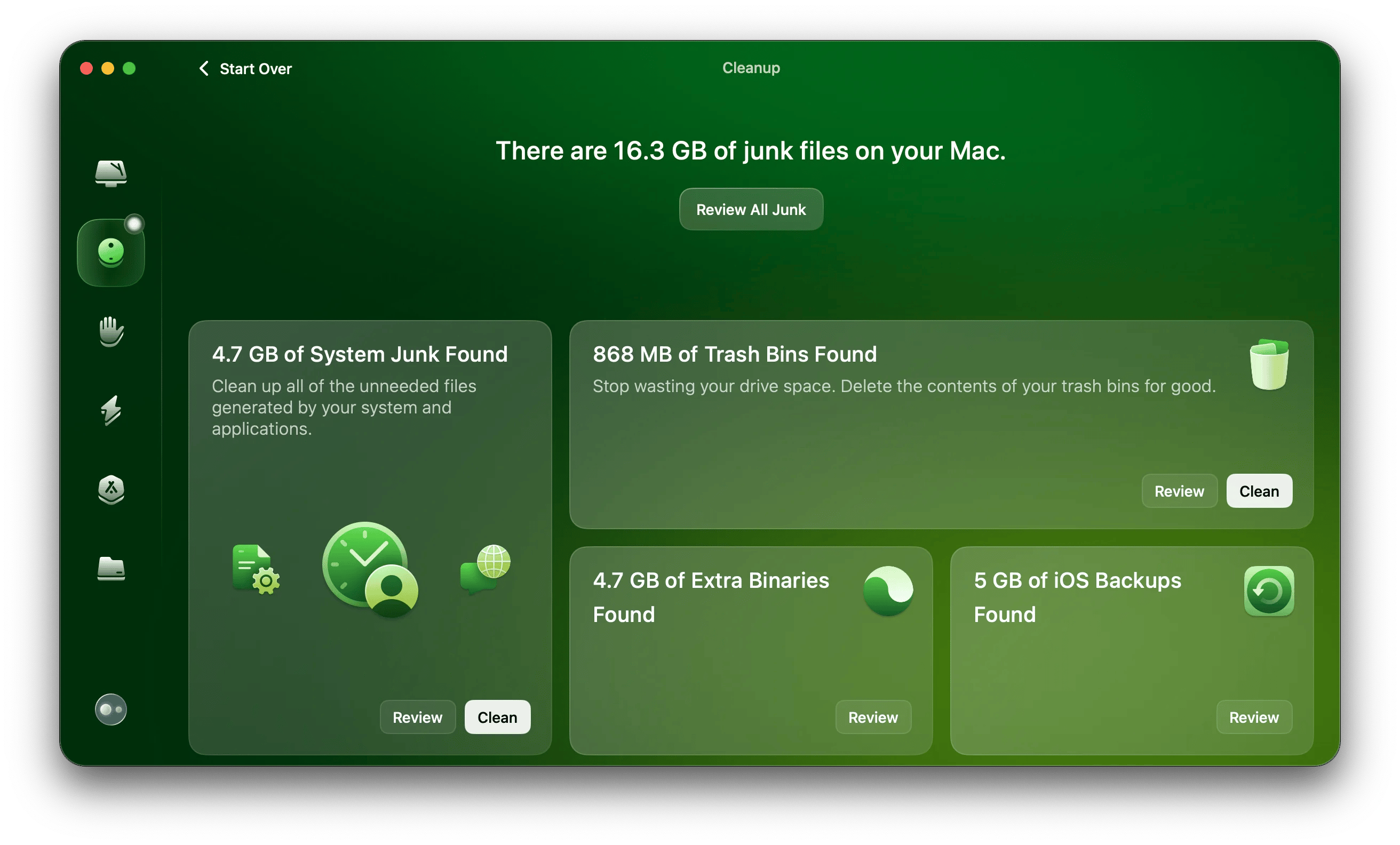
To remove all your browsing traces and even clean your chat data from messaging apps, follow these steps.
- Download and install CleanMyMac.
- In the left pane, click Privacy > Scan.
- Select each browser one by one, select the items you want to remove, and click Remove.
Much faster than manually clearing each browser.
#5. Mysterious glitches: Why does ChatGPT keep stopping mid-response?
The other frequently occurring issue is when ChatGPT is not working because it’s unreliable and glitchy. You might have thought, “Why does ChatGPT keep stopping mid-response?” in the middle of your workflow and potentially resort to abandoning what you’re doing altogether.
This glitching is often due to connection issues. Even if your Wi-Fi connection is working fine, small intermittent disruptions may still deteriorate your experience. All you can do is restart the website or app and wait for a stable connection.
#6. Lost conversations: ChatGPT unable to load history
Continuity is super important to AI bots, so when there are ChatGPT errors relating to your history, it can mean losing a whole lot of context that you might have built up over several sessions of work. There’s been over a handful of times where my sidebar has been blank or clicking on conversations wouldn’t load anything.
Here are a couple of techniques I used to resolve those issues:
- Check for outages. Head onto the OpenAI status webpage to check out.
- Use simple fixes. Refreshing your page, closing and reopening the website, and restarting your browser are all great initial actions to get your history accessible and visible again.
- Check your internet connection. Could it be spotty? Using tools like NetSpot can help you get a proper overview of the stability of your connection.
- Change browsers. Other browsers may not have the bugs or the issues with add-ons or extensions that the one you’re currently using.
If all else fails, OpenAI has a handy live chat function on help.openai.com, where you can contact a representative.
Deal with ChatGPT issues like a pro
ChatGPT is incredible but it’s not immune to bugs, server issues, or glitches. Luckily, there are ample opportunities to fix them. For a better overall AI experience, try using ChatGPT alternatives TypingMind and BoltAI.
If you decide to stick with the original chat, start by checking the OpenAI status page, then move on to clearing your cache, changing browsers, and checking your internet connection.
Additionally, with CleanMyMac, NetSpot, and ClearVPN you can keep your system clean, improve your network performance, and monitor your internet connection – leading to a better overall experience with ChatGPT.
These tools and 240+ more native macOS apps are all available through a free 7-day trial of Setapp – a subscription platform that lets you harness your Mac’s full potential.
FAQ
Why can't I access ChatGPT anymore?
There are many reasons why ChatGPT may be unavailable, the first of which is that the server is experiencing technical difficulties which, if this is the case, are beyond your control. Other reasons could be that your network is blocking access, or that your account has been temporarily suspended due to unintentional policy violations. The best course of action is to clear your browser cache and cookies, disable any VPNs or firewalls, and use third-party apps such as TypingMind and BoltAI to access ChatGPT.
Why is ChatGPT not answering?
If you’re not getting the usual outputs or responses to your prompts in ChatGPT, it likely means there’s high traffic on the website or poor connectivity leading to issues with response generation. Sometimes, it might just be a hitch on the platform, which could be resolved with a quick page refresh.
How to clear cache ChatGPT?
To clear your ChatGPT cache, head over to your browser’s privacy and security settings and look for your browsing data. Find ChatGPT and clear all your stored browsing data relating to the platform. In Safari, you can find this in Settings > Privacy > Manage Website Data.
Why does ChatGPT keep stopping mid-response?
Glitches where ChatGPT stutters or stops mid-response happen similarly to when ChatGPT doesn’t answer at all. These issues usually have to do with bugs and glitches, server issues, and an unstable internet that struggles to communicate with the servers consistently.






