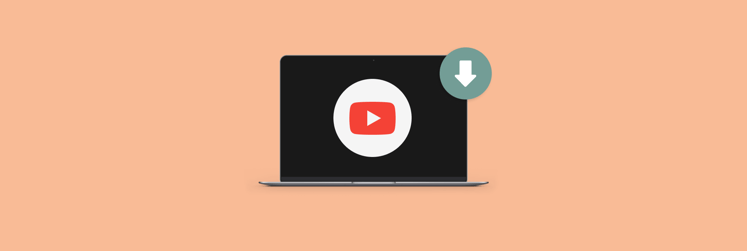The best alternatives to VLC media player for Mac in 2025
|
TL;DR:
|
VLC is one of the most widely used media players for Mac. It’s free, popular, and handles tons of file formats. But it’s not without its downsides. The outdated interface and lack of AirPlay support, for example, can make it feel clunky on modern macOS. In this guide, I’ll walk you through some great VLC alternatives that offer a smoother, more up-to-date experience.
Top VLC alternatives for Mac compared
If you decide to use an alternative to VLC on your Mac, try Elmedia Player, Movist Pro, or QuickTime. Here’s a quick comparison between these options and VLC:
| Player | Supported formats |
| VLC | Supports ~30 formats, including MKV, MP4, FLV, WMV, DVD, and Blu-ray. Offers AirPlay and DLNA (with limited reliability). |
| Elmedia Player | Supports 70+ formats like MP4, AVI, MKV, MOV, WMV, FLAC, and MP3. Streams via AirPlay 2, DLNA, Roku, and Chromecast. |
| Movist Pro | Supports ~15 formats, including MP4, MOV, MTS, MXF, and MP3. Streaming options include FTP, SFTP, SMB, and WebDAV. |
| QuickTime | Supports ~10 formats like MOV, MP4, MPEG, AVI, and MP3. AirPlay supported. |
Play any media with Elmedia Player
Elmedia Player is an awesome alternative to VLC. It does everything VLC can, including some. You can watch any video, in just about any format, without worrying about compatibility issues. Where VLC sometimes falls short, Elmedia steps up. It supports all the major media formats VLC does, so you’re not missing out on anything when making the switch.

It supports:
- Streaming any video to your AirPlay-enabled devices (no need for USB drives or messy cables)
- Watch on the big screen (Apple TV) directly from your Mac.
- Hardware-accelerated decoding for smooth playback
- No stuttering
Price: Available on Setapp for $9.99/month + tax, along with 260+ other apps
Fully customizable viewing with Movist Pro
Elmedia Player is easily one of the best VLC alternatives for Mac. But if you're looking for something more advanced, a player that lets you customize and automate your viewing experience, try Movist Pro.
Movist Pro decodes any video and lets you customize quality and file size for the perfect viewing experience. Its built-in HDR tone-mapping adjusts colors on non-HDR screens to keep visuals vibrant. The standout feature is its intuitive controller overlay that makes it easy to change settings while you're watching.

What’s more, while most VLC alternatives for Mac fall short when it comes to subtitle management, Movist Pro goes even further than VLC.
It supports:
- Multiple subtitles
- Listening to subtitles
- Ability to set default subtitles, disable them for certain languages, and more.
Price: Available on Setapp for $9.99 + tax per month, along with 260+ other apps
Best VLC alternative for streaming media on Mac
If you’re new to macOS, you might just double-click on the media file, and it’s likely that QuickTime Player will start up — good enough for the most common tasks.
Soon, though, you’re bound to feel QuickTime’s limitations. It might be that you’ve transferred a file from your camera that’s not supported, or you want to watch a foreign movie with external subtitles. All this is difficult, if not impossible, to accomplish with QuickTime Player.
That’s why you should consider these 2 solid VLC alternatives:
- Elmedia Player gives you full two-way streaming. You can push videos out to AirPlay devices, Roku, DLNA setups, or Chromecast (including Ultra), and you can also pull in streams from those same sources.
- Movist Pro shines at receiving streams. Just point it at an FTP, SFTP, SMB, or WebDAV source and you’re good to go, but it doesn’t yet let you send video out via AirPlay or similar protocols.
My opinionVLC only acts as a DLNA client to pull in streams; it won’t serve content out to other devices, and its AirPlay “send” functionality is limited and often glitchy. If you need reliable bi-directional streaming, Elmedia Player is the clear winner. |
How to get a VLC download for Mac
Want to try VLC on Mac? It isn’t available in the App Store due to licensing issues (though you can get it on iOS). Be careful if you download it from third-party sites, as those installers can carry malware.
The option that's 100% safe is to find a VLC download for Mac on its official website. Follow this step-by-step process to safely download VLC:
- Go to videolan.org/vlc.
- Click Download VLC.
- Double-click the .dmg file in your Downloads folder.
- Move the VLC icon into Applications.
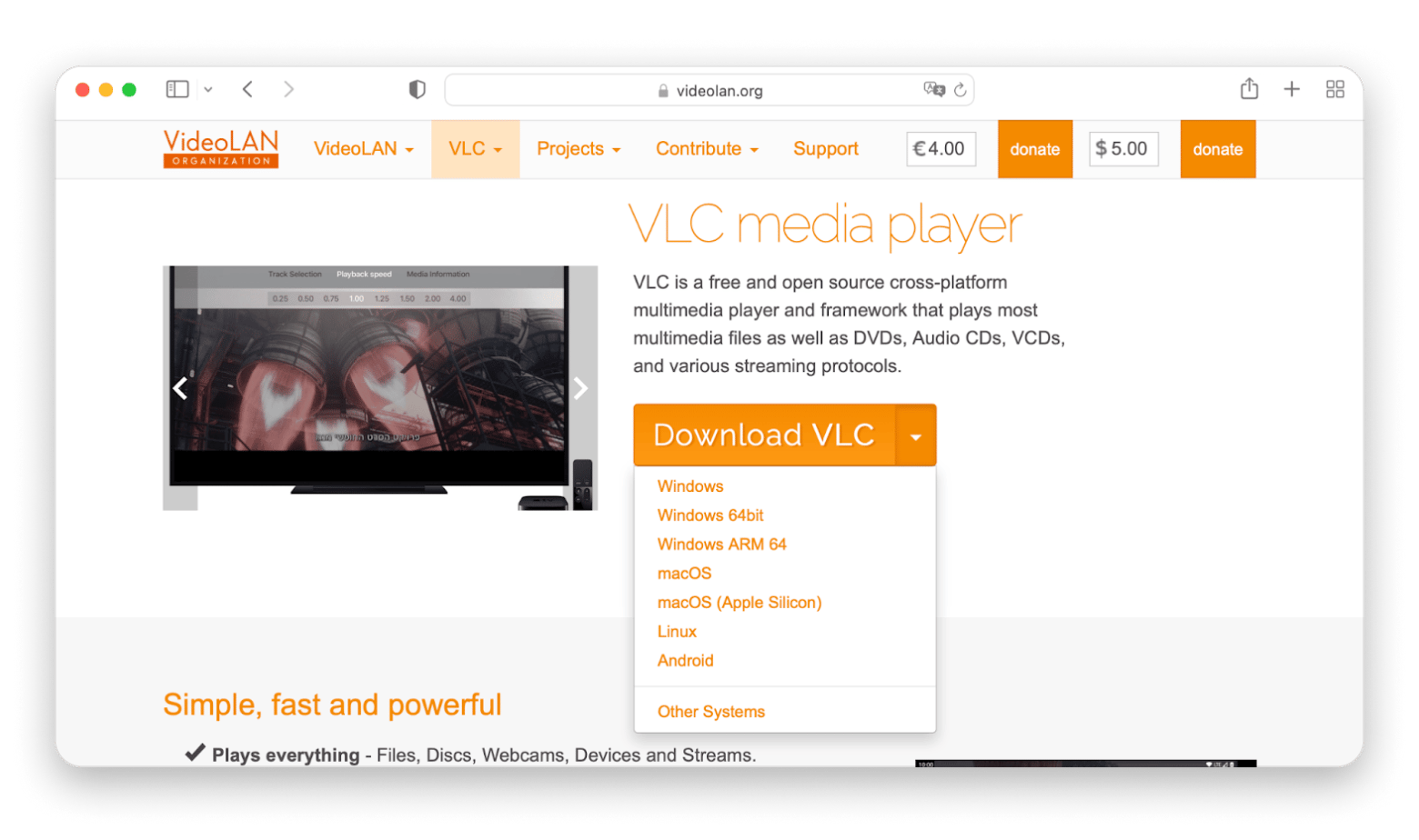
To play a video on VLC for Mac, simply open VLC. Then, drag your video onto the VLC window, or go to File > Open File, select your video, and click Open.
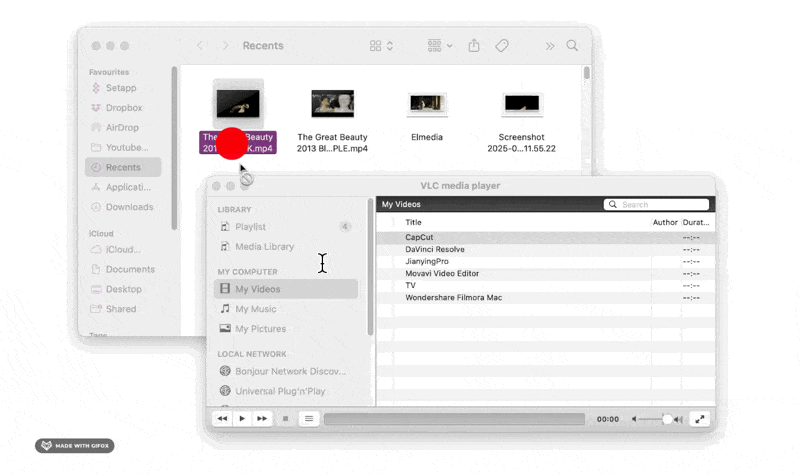
Is VLC safe and legal for Mac users?
For your safety, always download VLC from its official website. Third-party sites may contain malware that can harm your system or compromise your data. VLC isn’t available in the App Store due to conflicts between its open-source license and Apple’s policies, but using VLC is completely legal. Just be mindful of the open-source license terms if you're using features like format conversion in professional or client work.
Why look for VLC alternatives on Mac in 2025
The official story of VLC dates back to 1996. As VLC gained recognition and became popular worldwide, the original developers released the code under an open-source license, so that anyone could fix bugs and contribute new features.
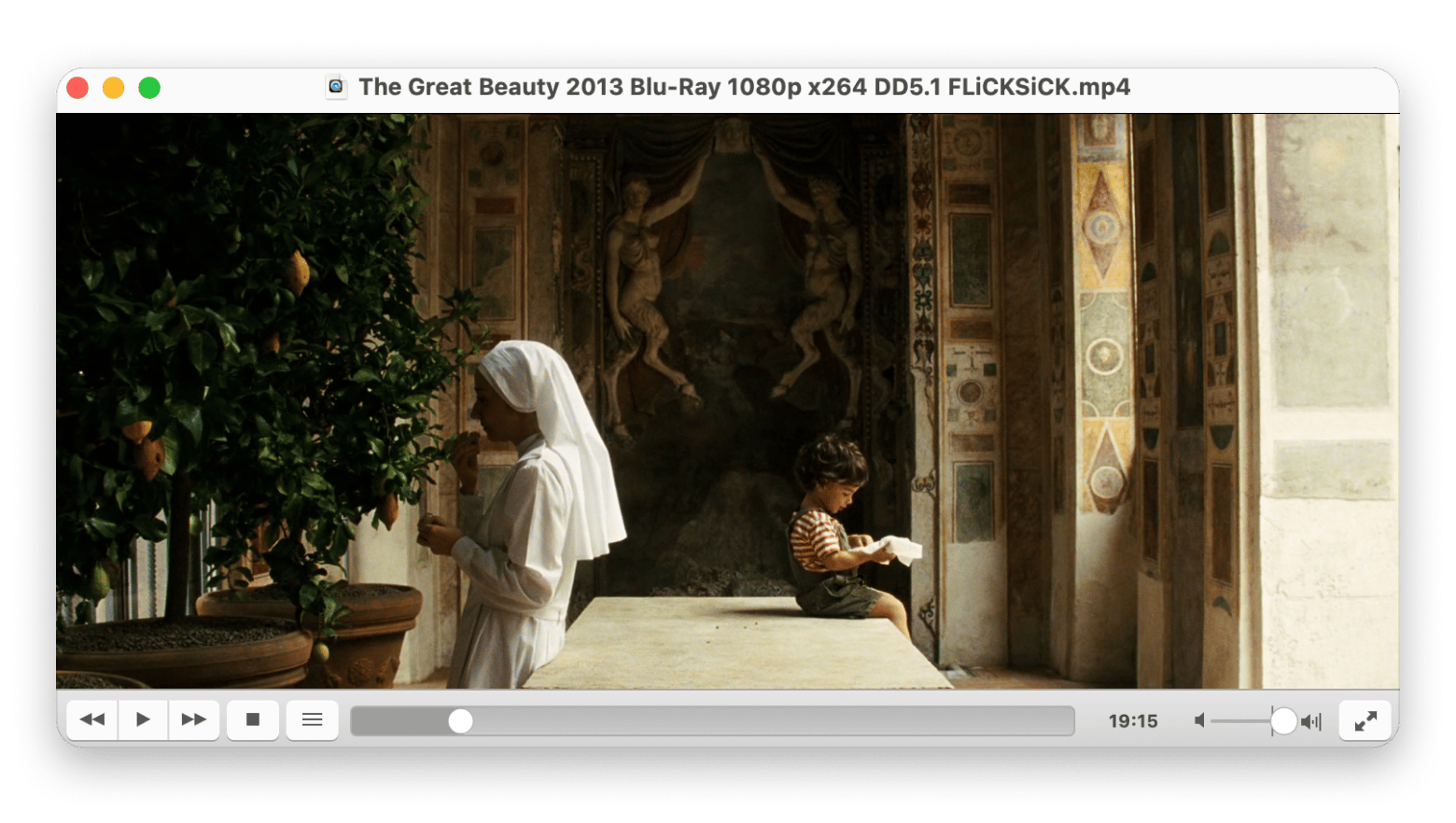
VLC was great back in the day for playing tricky formats like WMV and FLAC when nothing else worked. But after all these years, it hasn’t changed much, and better options are now out there.
That’s why, even though it still works, VLC can feel like it’s stuck in the past compared to what newer media players now offer. For example, editing metadata is a challenge with that outdated interface, and there’s no DLNA support to stream to other devices.
On the latest macOS, you might:
- Run into bugs
- Lose HDR playback
- See subtitles behave oddly
Even basic features, like fast-forwarding or browsing your watch history, feel more limited than they should. If any of this has slowed you down, it could be time to explore a newer player.
Free vs paid VLC alternatives for Mac: What should you choose?
Free media players can often do everything VLC does, and sometimes even more. Some are already built into macOS, so you don’t need to install anything extra or worry about sketchy downloads.
That said, free options usually come with trade-offs. The interfaces are simpler, they support fewer file formats, and streaming features can be limited. If you're just watching videos now and then, free might be all you need. But for more serious use, like streaming to a big screen or handling events, a paid player is often worth it.
Read also:
Final thoughts on the best alternative to VLC media player for Mac
VLC has been around for a long time, but it hasn’t kept up with modern features like easy streaming, subtitle control, or a smooth interface. If it feels outdated to you, it might be time to try something better.
QuickTime is a simple built-in choice for basic needs. If you need something more advanced, Elmedia Player is strong on streaming and playback control, while Movist Pro is great for HDR video and advanced subtitle support.
Elmedia Player and Movist Pro are available on Setapp, a platform with 260+ Mac and iOS apps picked for quality. You can explore everything with a free 7-day trial and see which player works best for you.
FAQ
Is there a better player than VLC for Mac?
It depends on what you need, but some players match or even outperform the VLC player. Top alternatives include Elmedia Player, QuickTime, and Movist Pro.
Is there a better alternative to VLC?
If you’re looking for smoother streaming, better subtitles, or a modern interface, apps like Elmedia Player and Movist Pro can be strong alternatives. It all depends on what features matter most to you.
Which video player is best for Mac?
The best video player for Mac depends on your needs. VLC is versatile and free, Elmedia Player excels at streaming and format support, Movist Pro offers great subtitle and HDR features, and QuickTime is a simple built-in option. Each has strengths, so the best choice comes down to what matters most to you.
What is the best MPG player for Mac?
The best MPG player for Mac depends on what you need. QuickTime is built-in and handles basic playback. VLC supports MPG and many other formats. Elmedia Player offers the most features, with smooth playback, broad format support, and streaming options that go beyond the basics.