How to use Apple Music Sing
Are you looking to unleash your inner singer? Apple Music Sing can help you make this happen with ease.
What is Apple Music Sing?
Apple Music Sing is a new Apple Music feature available with iOS 16.2 to all Apple Music subscribers worldwide (only those who own compatible Apple devices). Find more compatibility info later in this article.
If you haven’t tried Apple Music Sing yet, here’s what you get:
- Adjustable vocals: You can now change how loud the vocals are in a song. You can sing along with the original artist, take the lead, or mix things up on various songs in the Apple Music catalog.
- Real-time lyrics: You can sing along to your favorite songs with animated lyrics that move to the beat of the vocals.
- Background vocals: Vocal lines sung simultaneously can move independently from the main vocals to make it simpler for you to follow.
- Duet view: To make duets or songs with many singers easier to sing along to, multiple vocalists are displayed on opposite sides of the screen.
Now, here’s a step-by-step guide to using the Apple Music Sing feature.
How to find Apple Music Sing songs
Apple hasn’t specified what songs will have the feature except to say “tens of millions of tracks.”
Here’s how to find Apple Music Sing songs:
For now, you can play a song and tap the lyrics button to check (additional details on this below). Or you can also go to the Browse section in Apple Music and locate the Apple Music Sing section.
How to turn on singing on Apple Music
Are you eager to start singing? Here’s how you sing along with Apple Music on iPhone and iPad:
- On your iPhone or iPad, open Apple Music and choose a song you want to listen to
- Tap the lyrics button (it’s a quotation mark icon) in the bottom left corner
- Now locate the “microphone and stars” icon. Note that non-compatible songs won’t have this icon
- After you tap the mic, Apple Sing is enabled
- Now you can drag to change the vocal volume and sing along with the beat-by-beat lyrics
- If you want to disable the feature, tap the Sing icon.
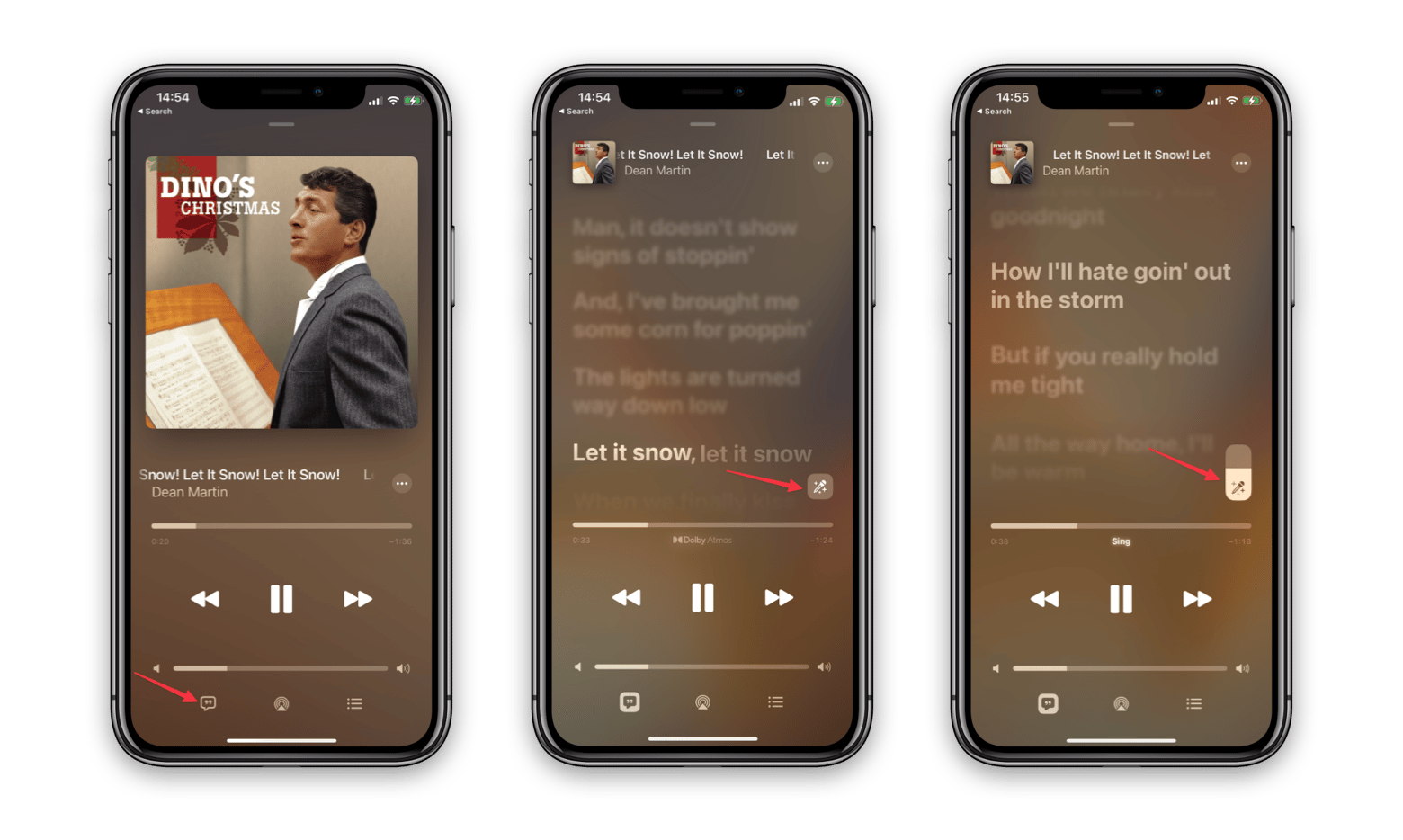
Note: The singing feature isn’t available on every device. Compatible devices include iPhone 11 and later, iPad 9/10, iPad mini 6, iPad Air 4/5, M1 and M2 iPad Pro.
Tip: If you want improve the sound on your iPhone or Mac, you should use a booster like Boom 3D. Whatever music you listen to, Boom 3D will help you configure the perfect equalizer for it. A special surround sound technology can create an immersive experience from any speaker. Boom 3D can also make your iPhone/Mac output louder audio than the highest sound setting allows. The app is available on Setapp, a platform of 240+ Mac, iOS, and web apps for almost any task.
How to use Apple Music Sing on Apple TV 4K
Apple Music Sing is also available on the Apple TV 4K 2022 (not on older Apple TV hardware).
If you want to use Apple Music Sing on Apple TV, the process is pretty much the same as described above, but you’ll use the Apple Remote to choose and change the volume.
How to fix Apple Music Sing not working
Since it’s a new feature, many users have reported some issues with it. Read further to find out how to get Apple Music Sing to work on your iPhone, iPad, and Apple TV.
Make sure your device is compatible with Apple Music Sing
If you want to fix Apple Music Sing on your iPhone or other Apple device, the first thing you need to do is make sure it’s compatible with your device. Check out the list below to see if your device is on it.
iPhone models compatible with Apple Music Sing:
- iPhone 11 series
- iPhone 12 series
- iPhone 13 series
- iPhone 14 series
- iPhone SE 2022 (3rd generation)
iPad models compatible with Apple Music Sing:
- iPad Pro 12.9-inch (2021 and later)
- iPad Pro 11-inch (2021 and later)
- iPad Air (2020 and later)
- iPad (2021 and later)
- iPad mini (2022 and later)
You can also enable Apple Music Sing on Apple TV 4K (2022).
Check if your device is up to date
Even if you own a device that is compatible with Apple Music Sing, you might not see the karaoke feature. Wonder why? Make sure you’re running the latest version of the following OS:
- iOS 16.2 or later for an iPhone (Settings > General > About);
- iPadOS 16.2 or later for an iPad (Settings > General > About);
- tvOS 16.2 or later for an Apple TV (Settings > General > About).
Tip: Your iPhone contains so much valuable information, from contacts to videos and photos, that it’s always a good practice to have a backup of your data in case you lose or damage your device. Fortunately, there’s a tool called AnyTrans that can help you get a complete backup of your iOS device.
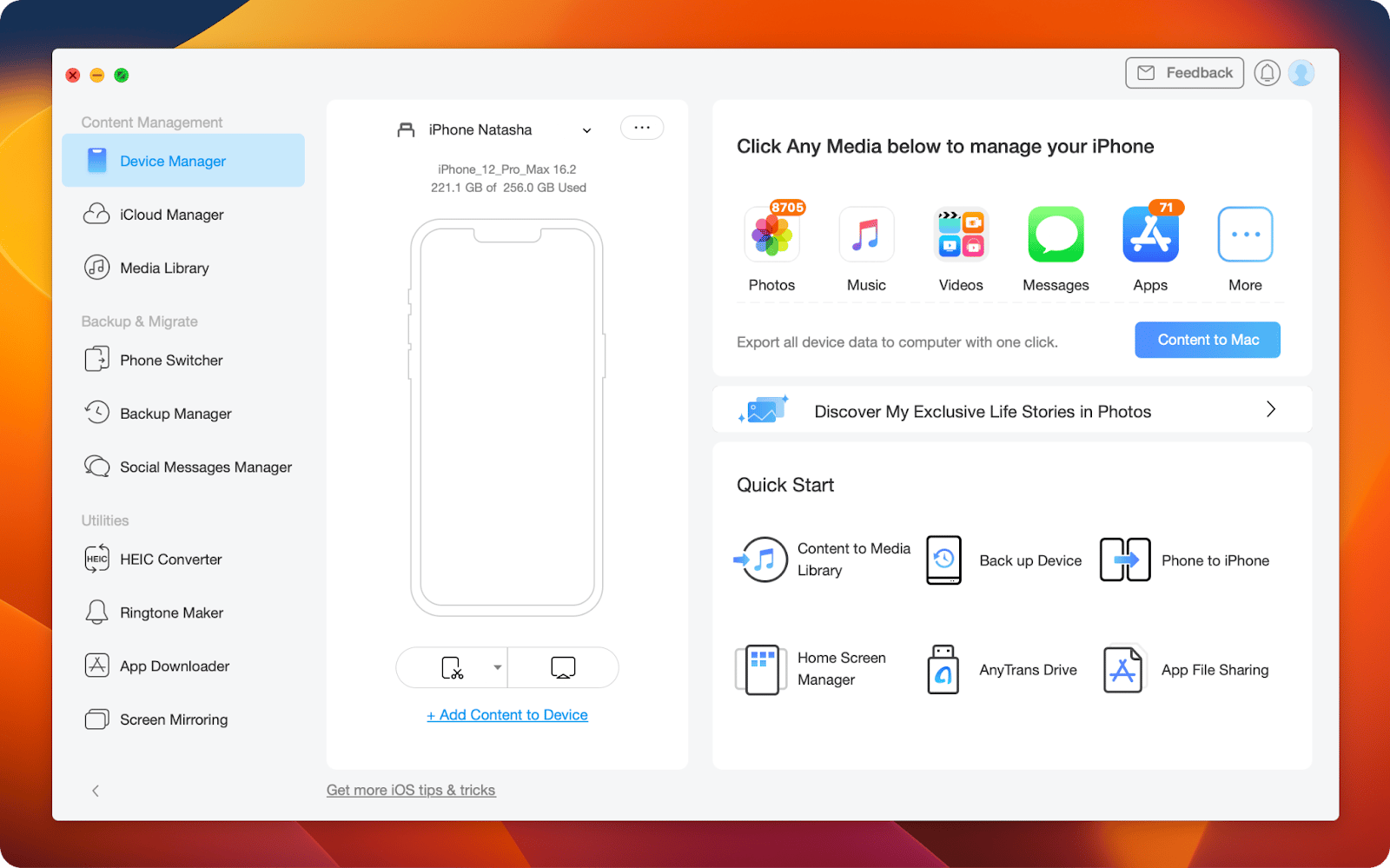
Here’s how to back up your iPhone with AnyTrans:
- Open AnyTrans on your Mac
- Connect your iPhone to the computer using a USB cable
- Click Device Manager in the top left corner
- Click the Content to Mac button.
Check if the song is on the Apple Music Sing playlist
Not all songs have the Apple Music Sing feature. So it’s possible that your favorite song isn’t on the list. Refer to the “How to turn on singing on Apple Music” section in this article to find out how to check if the song has a singing feature.
Turn off Low Power Mode
If you have Low Power Mode turned on, it’s possible that the Apple Music Sing feature won’t work on your device. Here’s how to disable it:
- Settings > Battery
- Toggle off Low Power Mode.
Uninstall and reinstall the Apple Music app
Since this feature is still relatively new, there may be a few bugs that are causing some issues. To resolve this, try uninstalling and reinstalling the app. Then see if you can access the singing feature now.
Apple Music Sing: final thoughts
Now that you know how to use Apple Music Sing, it’s time to start exploring and having fun. So what are you waiting for? Get singing now! If you can’t get it to work immediately, don’t worry. First, check if you own a compatible device and are running iOS 16.2, iPadOS 16.2, or tvOS 16.2.
Before you install the update, be sure to back up your device with AnyTrans to keep your data safe! The app is available via Setapp, which is an amazing subscription service that gives you access to more than 240 apps, making it a great way to get the tools you need for any task. All apps are free for 7 days with no limitations. If you enjoy Setapp, you pay $9.99 + tax monthly. Sounds good? Try it now!





