How to use Netflix Party for movie nights with friends in 2025
Partying at home is no longer a rainy-weather entertainment. The year 2020 turned it into a legit social engagement, even though no one really asked for it. And it’s nothing like a bunch of friends singing karaoke or having a pool party at your place. The modern home parties are all virtual.
Thanks to Teleparty (previously Netflix Party), watching movies online with friends is still a hit in 2025. So, what’s new and how does it work now? I’ve put together a fun overview, so grab some popcorn and let's dive in.
What is Netflix Party, and how does it work?
Watching Netflix together with a synced playback and shared group chat — that’s Netflix Party in a nutshell. It's not a Netflix product per se, but anyone with an active Netflix subscription can use it.
The service works as a free Chrome, Edge, and Opera extension that lets you watch Netflix shows and movies in sync with your friends, so long as everyone has an active Netflix account. You all share the playback controls – anyone can play, pause, or rewind the collective streaming. Viewers can also share laughs, reactions, and inside jokes through a built-in group chat.
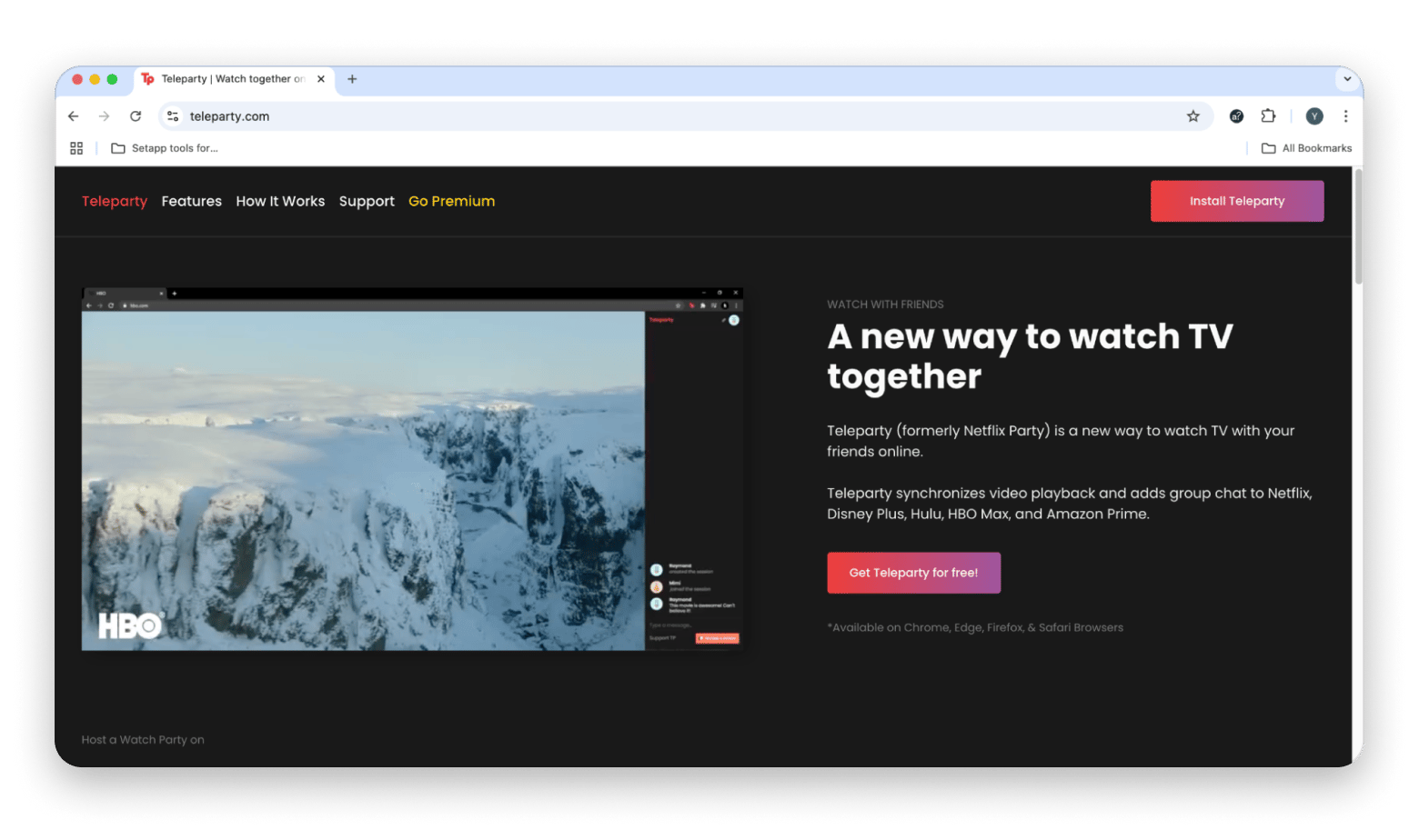
There are a few things you should prepare for before starting a Netflix party:
- Spread Netflix: All your friends invited to the party will be asked to access from their own Netflix accounts. So, before you pick the movie, run a quick poll to make sure everyone is subscribed. Remember that an active Netflix membership can be shared across six devices, but only two simultaneous streams are allowed. However, account sharing across households is now limited or blocked in many countries due to Netflix's password-sharing crackdown.
- Decide on who controls the playback: A host can choose to be the only one with permission to fast forward and rewind. Unless the host selects this option, every invitee will have permission to control playback. This might mean you end up with too many popcorn refill breaks, though.
- Set the rules for group chatting: Netflix Party allows you to customize the chat with user icons and creative nicknames. Use this opportunity to make it fun! You can also share GIFs, emojis, and even screenshots to express yourself in the chat.
Shared streaming is not limited in time, so you can watch Netflix together online for hours, even if it means 10 Emily in Paris episodes in a row. Teleparty syncs the movie or TV show you’re watching in HD quality, ensuring you all share the same Netflix moments and can discuss them on the spot.
Learn more: How to download Netflix movies on Mac?
How to watch Netflix together with Netflix Party
It will take you a few seconds to start the party, which is a huge benefit of WFH (watching from home) entertainment — let’s just admit it. Joining with an invite link is even easier. Let me guide you through the quick setup process.
Here’s how to host Teleparty on Mac:
- Go to the Chrome Web Store and download the Teleparty Chrome extension.
- Access Netflix in Chrome.
- Find the show or movie you want to watch and click Play.
- Click the red TP button to get the shareable link.
- Share the link with friends. If they don’t have Teleparty installed, they will be asked and guided to install it.
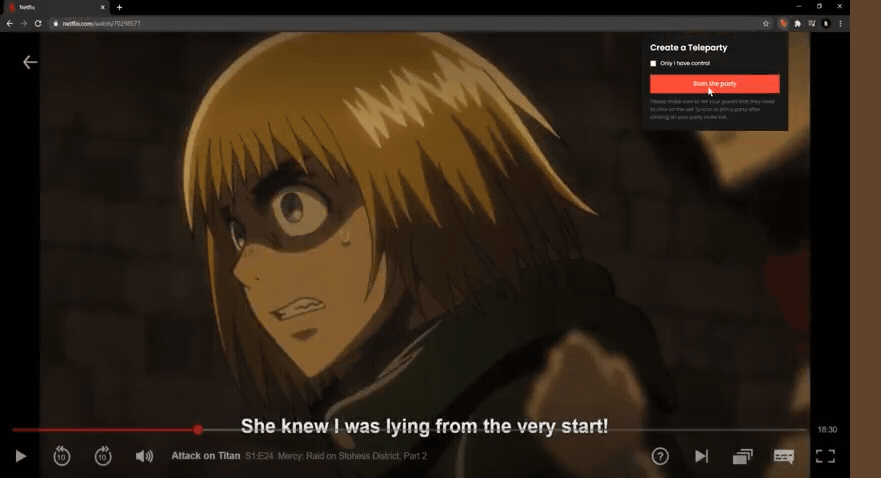
Source: teleparty.com
To join Teleparty:
- Go to the Chrome Web Store and download the Teleparty extension.
- Click your invite URL.
- Click on the red TP button.
- If you’re joining for the first time, pick your user icon and name — this will help your friends recognize you in the chat.
- Get ready to binge-watch it all.

Source: teleparty.com
Netflix Party not working: Quick fixes
Before you take all your frustration to Reddit, check these three easy DIY fixes:
- Don’t panic over the grey button: There’s one slightly confusing thing about Netflix Party. The NP button won’t be active until you start streaming. This means your friends can’t join you while you’re scrolling through the dashboard or watching previews. You should actually hit Play so that the NP button changes from grey to red.
- Restart Chrome: Quit all active Chrome tabs and windows and then open Chrome again. This trick is rather a no-brainer, but since many users report it’s been helpful, we recommend you try it, too.
- Adjust extension settings: Click on the TP button > Manage Extensions. On the Settings page, turn on Allow access to file URLs. Go back to Netflix and give it another try. The Netflix Party extension should be working now.
Is Teleparty safe?
Just as Joey doesn’t like sharing food, people don’t like sharing their personal info. Teleparty is a web extension that makes it look bad by default. Since Chrome add-ons are often the means to exploit malicious code, many people are having second thoughts about whether it’s safe to use Teleparty. But there are a few things you can do to stay on the safe side.
First of all, you should note that Teleparty is a free third-party add-on for Google Chrome and other browsers, and it has not been developed by Netflix. That’s right, Netflix will take no blame for it. So, before installing the NP extension, we recommend you check their Privacy Policy here.
Here are the key insights I recommend following:
- Ask your friends not to share the link anywhere publicly: While there’s no password protection, anyone with the link could join your Teleparty.
- Set parental controls for kids: In its privacy policy, Teleparty states that users should be 13 or older. So, make sure you’ve enabled parental controls if you have a younger kid with access to Netflix.
- Put up with the tracking: Bitter truth: Teleparty uses trackers that can analyze your browsing behavior. The service doesn’t abide by the popular “Do Not Track” feature, so there’s no way you can disable the tracking. Not a big problem if you’re OK with targeted ads, though.
Also, check out how to block any website on Chrome.
Are there Teleparty alternatives?
Yes, there are a few similar services you can use for Netflix binge-watching together. And not only Netflix! For instance, you can get Metastream and live chat with friends while watching Netflix, Hulu, YouTube, Twitch, and more. The process is pretty much the same: Download the browser extension for Chrome or Firefox, host a party, and invite your friends by sharing a link.
If you’re in search of alternatives, here’s the complete list of the top 5 tools to watch movies with friends online.
Boost streaming quality with WiFi Explorer
Do you know who’s the most vicious party pooper? It’s Wi-Fi. Stable streaming quality is one of the vital conditions for you to watch Netflix together and actually enjoy it. Make sure you prepare well by installing a reliable network analyzer on your Mac. Ladies and gents, meet WiFi Explorer. The app works as a smart network analyzer that controls Wi-Fi while you stay focused on your Netflix chats.
The app does two important things:
- First, it scans your network environment and determines the best signal in your area. Then, you can view detailed insights into the state of your network connection to ensure it’s good enough for movie night.
- Second, the app helps you troubleshoot network problems in case of an emergency. This is brilliant because you can fix Wi-Fi without any professional skills.
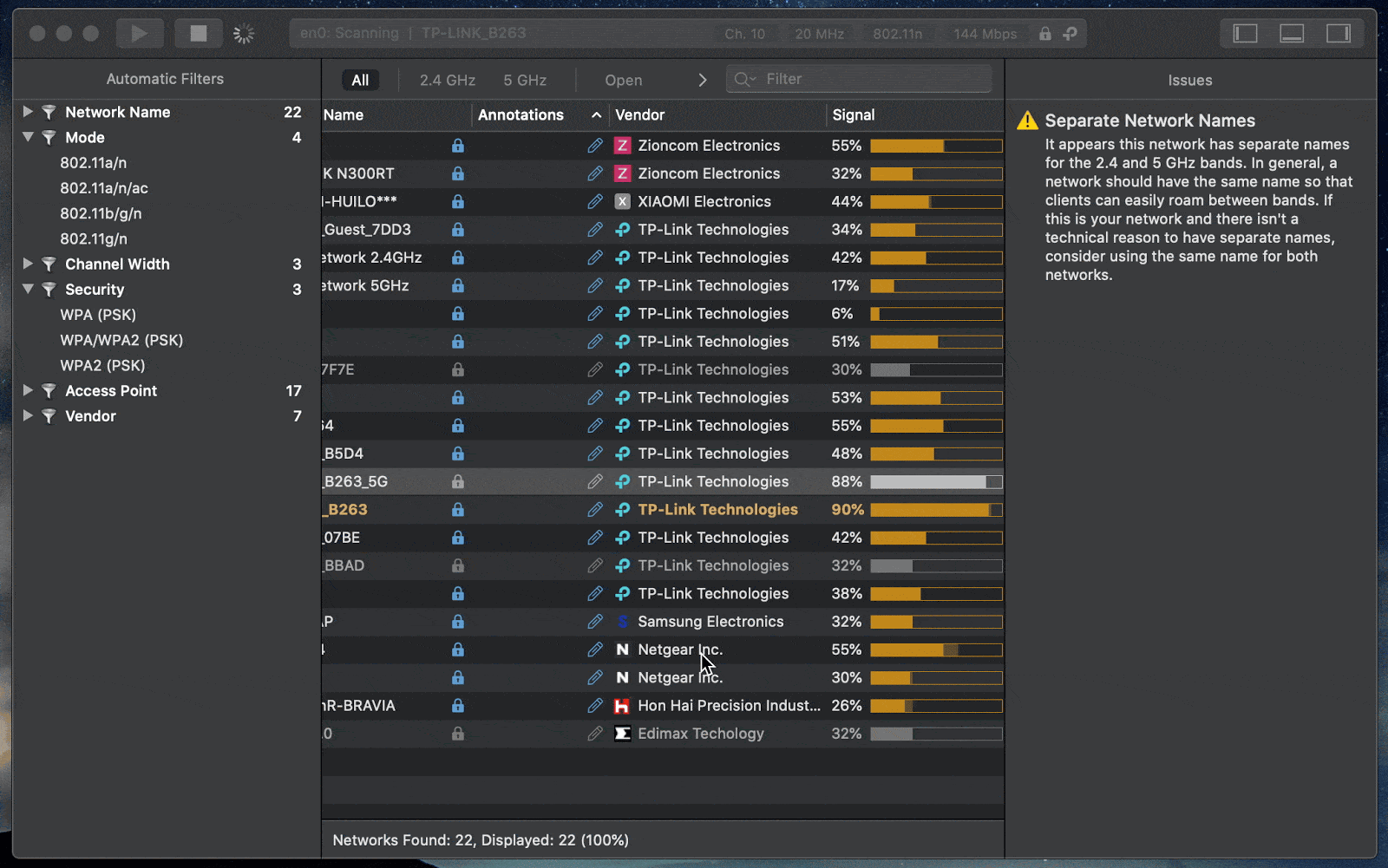
Watch on a big screen, separately but together with JustStream
Think about what your ideal Netflix watching party would look like if all your friends showed up at your house. Number one: huge screen; number two: popcorn. Not necessarily in that order. Guess what, you can nail this real-life experience with a quick popcorn delivery and JustStream. JustStream is an all-mighty video streaming app for Mac. Popcorn, well, you know what popcorn is.
Unlike Apple’s native AirPlay, JustStream takes away device limitations by letting you mirror movies from a Mac to Chromecast, Apple TV, Smart TV, and any other DLNA device. As long as your devices are connected to the same Wi-Fi network, it will work magically.
Here’s how to watch movies together long-distance, streaming from Mac to a large screen:
- Pick a movie for your Netflix night.
- Install and open JustStream and check your mirroring options in the menu bar.
- Pick the device to stream to by clicking on the arrow next to the AirPlay button.
- Customize playlist settings or add subtitles if needed — Netflix normally covers subtitles in a few different languages.
- Click Start Streaming.
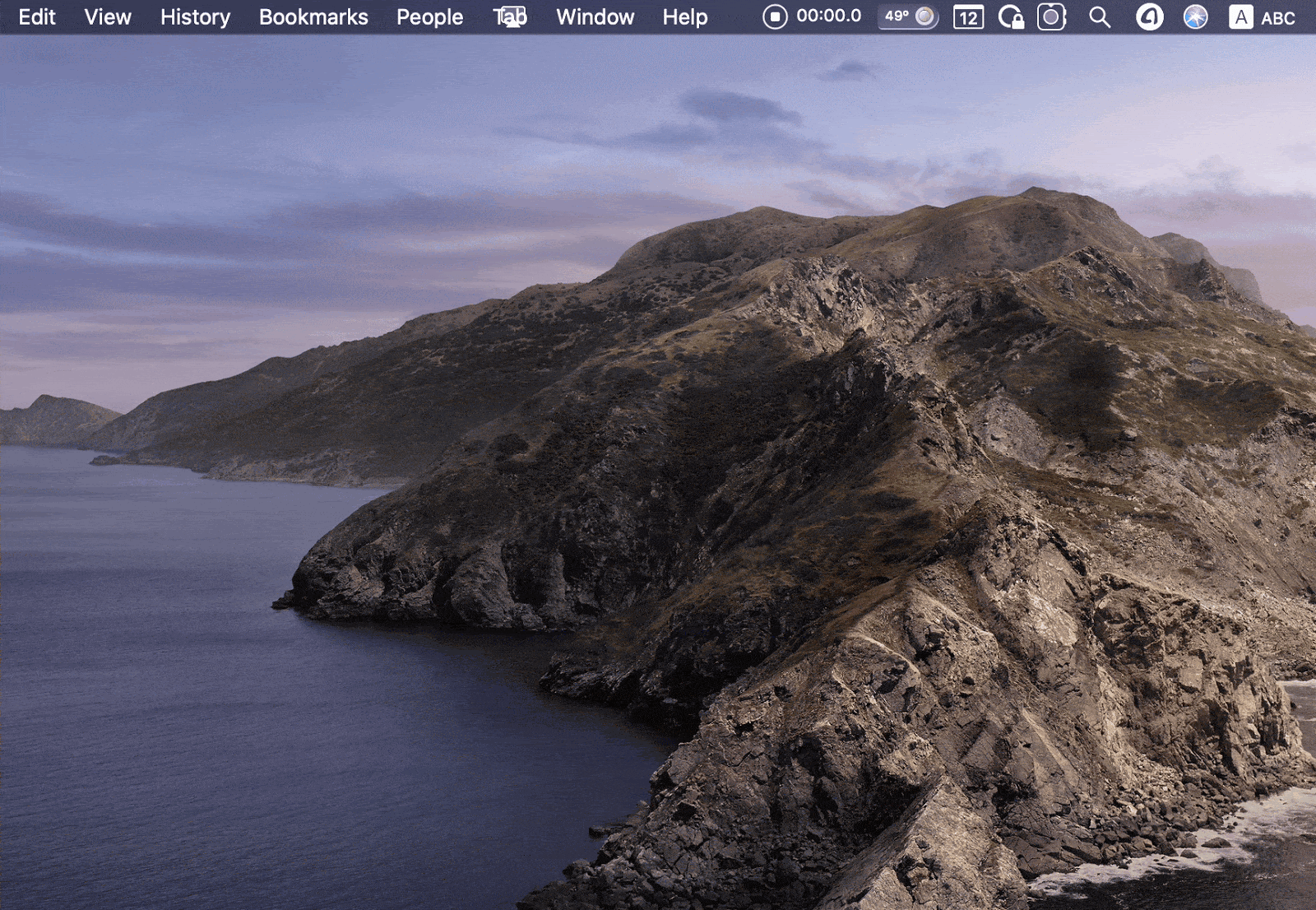
Best practices for hosting Teleparty
With watch parties, the atmosphere — the vibe, flow, and connection — matters as much as the tech. This quick checklist can make Teleparty the ultimate entertainment:
- Save time and sanity by polling viewers beforehand: Avoid scrolling endlessly and fussing over what shows will interest your viewers. Sharing a shortlist for everyone to vote on can help make the movie night just right for everyone.
- Test your setup beforehand: Don’t let glitches kill the vibe: Make sure everyone checks their Chrome browser, Netflix login, and Teleparty extension ahead of time.
- Avoid conflicts in scheduling: Don’t start at midnight if half your group is five hours ahead. Consider time zones and find a common ground that works best for everyone. Send reminders with the time and link to keep everyone in the loop.
- Kick things off with a fun intro: Before rolling the reels, set the tone – a quick hello, a fun fact about the movie, or a little inside joke.
- Lay down the rules of engagement: A few ground rules can help avoid chaos and smooth the experience for everyone. Viewers should ask first before they pause, rewind, or skip. No spamming, no spoilers.
- Share memes or reactions: Encourage positive vibes with creative reactions. Share jokes, ask curious questions, use emojis, and memes. But keep it moderate – a flood of emojis isn't so much fun.
- Be the host with the most: You’re the glue. Keep the energy light, check in with quieter friends, and steer things back if chat derails.
Now you know how to use Teleparty for movie nights with friends
Even though Netflix Party is now called Teleparty, the core is still the same — you can watch it with friends online and share great moments together.
Used together, WiFi Explorer and JustStream make a great Teleparty safeguard. The only thing missing here is cheese popcorn, really. Now the good news: You can totally use them together, plus over 260 other top-notch Mac and iOS apps on Setapp. It’s free for 7 days, which gives you enough time to throw a spectacular Netflix party.
FAQ
How do I do a watch party on Netflix with friends?
To watch a party on Netflix with friends, make sure your friends are all active Netflix subscribers. Next, everyone needs to install the Teleparty extension on their web browser. Once installed, open Netflix, choose a movie or show, then click the Teleparty icon in your toolbar. This generates a link — share that with your friends. When they join, playback syncs across everyone’s screen, and there’s a group chat on the side for live reactions.
Do both parties need Netflix for the Netflix Party?
Every person in the watch party needs their own active Netflix subscription and Teleparty (Netflix Party) extension. Teleparty doesn’t stream the content for everyone from one account. It simply syncs the playback and adds a chat feature.
Can I use Netflix with my friend?
You can use Netflix with my friend, as it allows for more than one device per account, so you can use the same account on different devices. However, you can only watch two different shows simultaneously using the same account.
How do I share a play on Netflix?
To share a play on Netflix or start a watch party, you’ll need the Teleparty extension installed on your web browser. Click play on a movie, then click the Teleparty icon to generate a custom URL for your friends to join in with.





