How to download Netflix shows on Mac, iPhone, and iPad
- You cannot download Netflix content directly on a Mac
Netflix doesn’t offer a macOS app, and browser downloads aren’t supported. Screen-recording is also blocked due to DRM protection. - The only legal workaround on Mac is installing Windows
By installing Windows on your Mac, you can use the Netflix Windows app to download movies. This method requires a paid Windows license and extra setup. - iPhone, iPad, Android, Fire tablets, and some Chromebooks fully support downloads
You can download content only through the official Netflix app. Not all titles are downloadable due to licensing rules. - Geo-blocked Netflix content can be accessed with a VPN like ClearVPN
If you travel abroad and lose access to your usual Netflix catalog, ClearVPN can help unblock region-restricted shows. Try it on Setapp. - Apps like PullTube and Downie can download videos from many sites—but not Netflix
Netflix blocks all third-party downloaders. These apps are still useful for platforms like YouTube and TikTok. - Setapp offers helpful tools to improve your viewing workflow
Apps like ClearVPN, PullTube, and Downie are available through Setapp and can enhance your streaming experience. Explore them with the free 7-day trial.
Sometimes I envy Windows PC owners. It happens every time I want to watch Netflix offline on my Mac. While Netflix allows downloads on iPhone, iPad, Android devices, Fire tablets, Windows PCs, and even Chromebooks, it does not support downloading shows directly on a Mac.
Are there workarounds? Yes. Are they easy? Not really. But let’s walk through every option you actually have.
| Where to download Netflix shows | What to do |
| On Mac |
Install Windows on your Mac > Log in to the Netflix app > Open video > Click the download button > Find video in My Downloads. To download from other sources, use PullTube or Downie. |
| On iPhone and iPad |
Log in to the Netflix app > Choose movie > Click the download icon. For geo-blocked Netflix shows, use ClearVPN to get access to them. |
Looking to quickly download videos from YouTube, TikTok, and other platforms? Give this GPT assistant a try! It can help you access videos from over 1000 sites, making your experience much easier.
Download movies from Netflix: General rules
Let's be clear right away: Netflix has gone to great lengths to protect its content from illegal copying. Even if you want to keep a copy of a movie on your hard drive for your own collection, it is unlikely that you will be able to easily download it. Netflix blocks attempts to record the screen or use programs to save videos from the internet. Moreover, all videos downloaded from the Netflix app are stored in encrypted form, and these files cannot be transferred to another device.
So, let's quickly review the general rules and knowledge about downloading from Netflix.
- You need a suitable device. An iPhone or iPad, Android phone or tablet, Windows 10 or Windows 11 computer, Amazon Fire tablet, or Google Chromebook will do. (Yes, no Mac here.) Your device should have the latest operating system (as some older ones may not support downloads) and the newest version of the Netflix app.
- You need an app. You can't do Netflix on a Mac download from a browser.
- You always need a subscription. If you cancel or don't renew it, the saved files will be deleted, and you'll have to download them again.
- Not every movie or show is available for download. More on this later, but in short, this is usually due to legal issues.
- Your plan has limits. There's a cap on the number of videos you can download. We'll talk more about the limits below.
These are the general rules you should know before taking the next step.
TipNo matter what you’re in the mood to watch, nothing beats a good binge-watching session with a solid media player. That’s why I’m all about Elmedia Player. It’s super user-friendly and handles all kinds of formats, so I don’t have to stress about switching things up or hunting for another way to watch my videos. |
How to download movies from Netflix
Now, let's look at the steps you need to take so that you can download Netflix movies on a laptop, iPhone, or iPad.
Warning! Saving content from Netflix using non-original apps may be considered unethical or illegal. Before doing it, please read Netflix's terms of service.
How to download Netflix shows on a Mac
While there is no app for Mac, and you can't download Netflix content from a browser, there is only one legal workaround – installing Windows on your Mac. Actually, there used to be another workaround for this. You could previously use AirPlay to stream videos from your iPhone or iPad to your Mac, but in 2019, Netflix discontinued this option due to "technical issues".
But since Netflix has an app for Windows, this opens up the possibility of downloading content directly to your Mac, albeit through a different operating system. Check out the guide to installing Windows on a Mac and also the instructions for owners of newer Macs. Remember, Windows is a paid OS, so this method involves additional costs.
Here's how to download Netflix movies on a laptop Mac if you've installed Windows.
- Download, open, and log in to the official Netflix app.
- Open the video and press the ↓Download button.
- Find the video in the My Downloads section in the left menu.
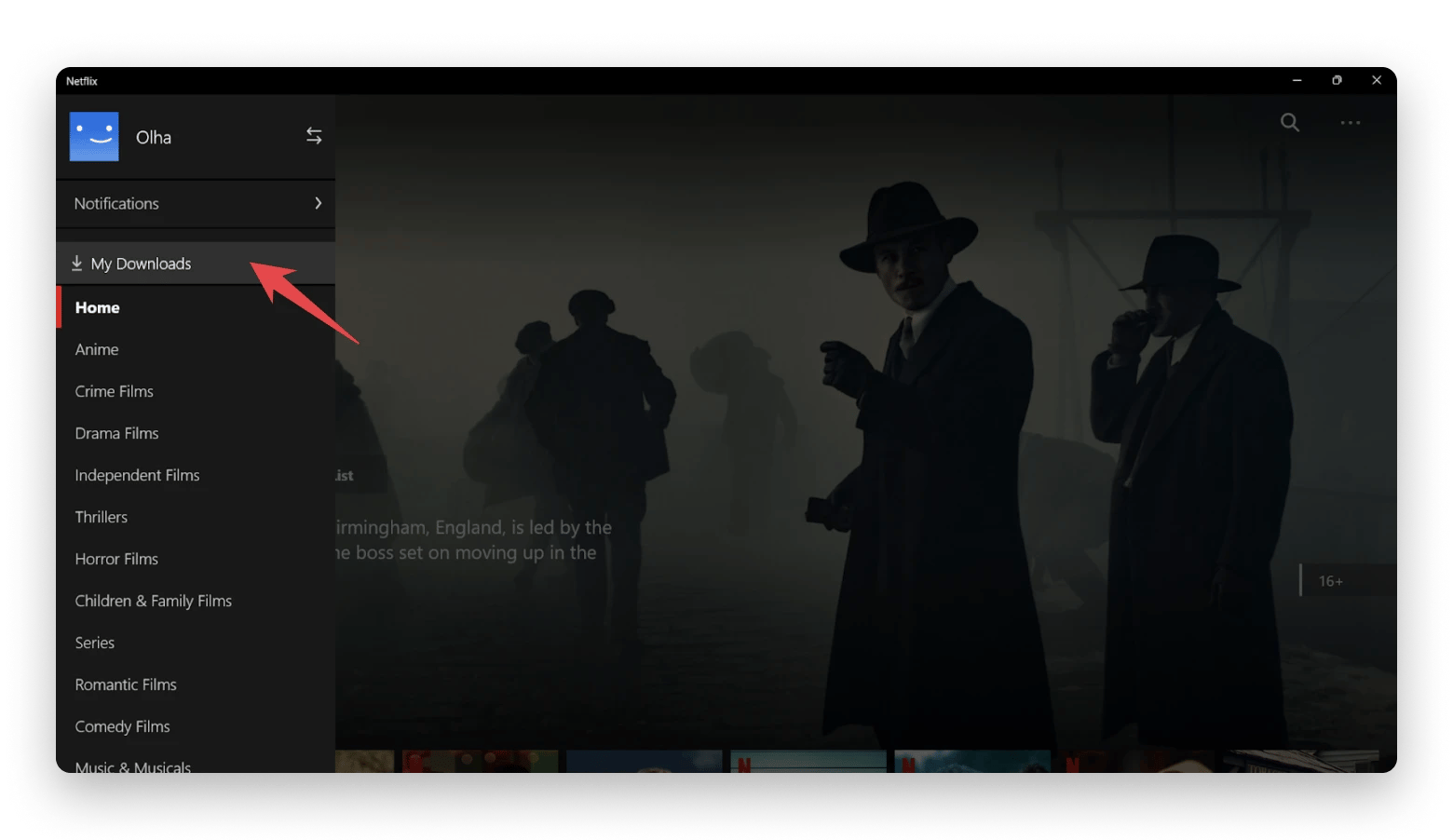
Other methods on how to download Netflix on a MacBook will probably not work. If you try to record the screen, you will most likely see only a black image on the capture.
If you plan to move downloaded files or store them externally, make sure your Mac recognizes your external drive properly — here’s a guide on what to do if your external drive is not showing up.
You may also wonder if you can save a movie from Netflix using programs that download videos from the internet, such as Pulltube or Downie. The answer is no. Netflix blocks such attempts. However, these apps can easily save files from YouTube and dozens of other websites. If you need content for your personal viewing, for example, while you travel, this could be the solution. And if you're looking to transfer videos saved from the internet to your iPhone or iPad, consider AnyTrans for iOS. It's an excellent tool for easily exporting and copying content by categories in a single tap.
Idea: Add Netflix to DockAlthough I'm frustrated by the lack of a Netflix app for Mac, I decided to streamline my Netflix experience as much as possible. I created a Netflix icon in my Dock that opens like an app. Here’s how to do it:
The icon acts as a shortcut to the Netflix website. It still has all the features of browser-based Netflix and can only be used online, but at least I can access it independently of Safari and have quick access.
|
How to find movies and shows available for download?
Not sure which Netflix titles you can actually save to watch offline? No problem — it’s really easy to check!
If you’re using an iPhone, iPad, Android device, or Fire tablet, follow these steps:
Open the Netflix app.
Go to the Downloads tab (or My Netflix > Downloads, depending on your app version).
Tap See What You Can Download or Find Something to Download.
Browse through the available titles.
When you find something you like, tap the ↓ (download) icon to save it.
That’s it — your chosen movies or shows will be ready to watch anytime, even without the internet. Here's also a helpful guide on how to get movie subtitles.
How to save Netflix movies on iPhone and iPad
Thanks to the native app, downloading content from Netflix is a breeze for iPhone and iPad users. To download Netflix episodes or a specific movie, follow these steps.
- Download, open, and sign in to the Netflix app on your iPhone or iPad.
- Select a movie or show.
- Click the ↓ icon next to it.
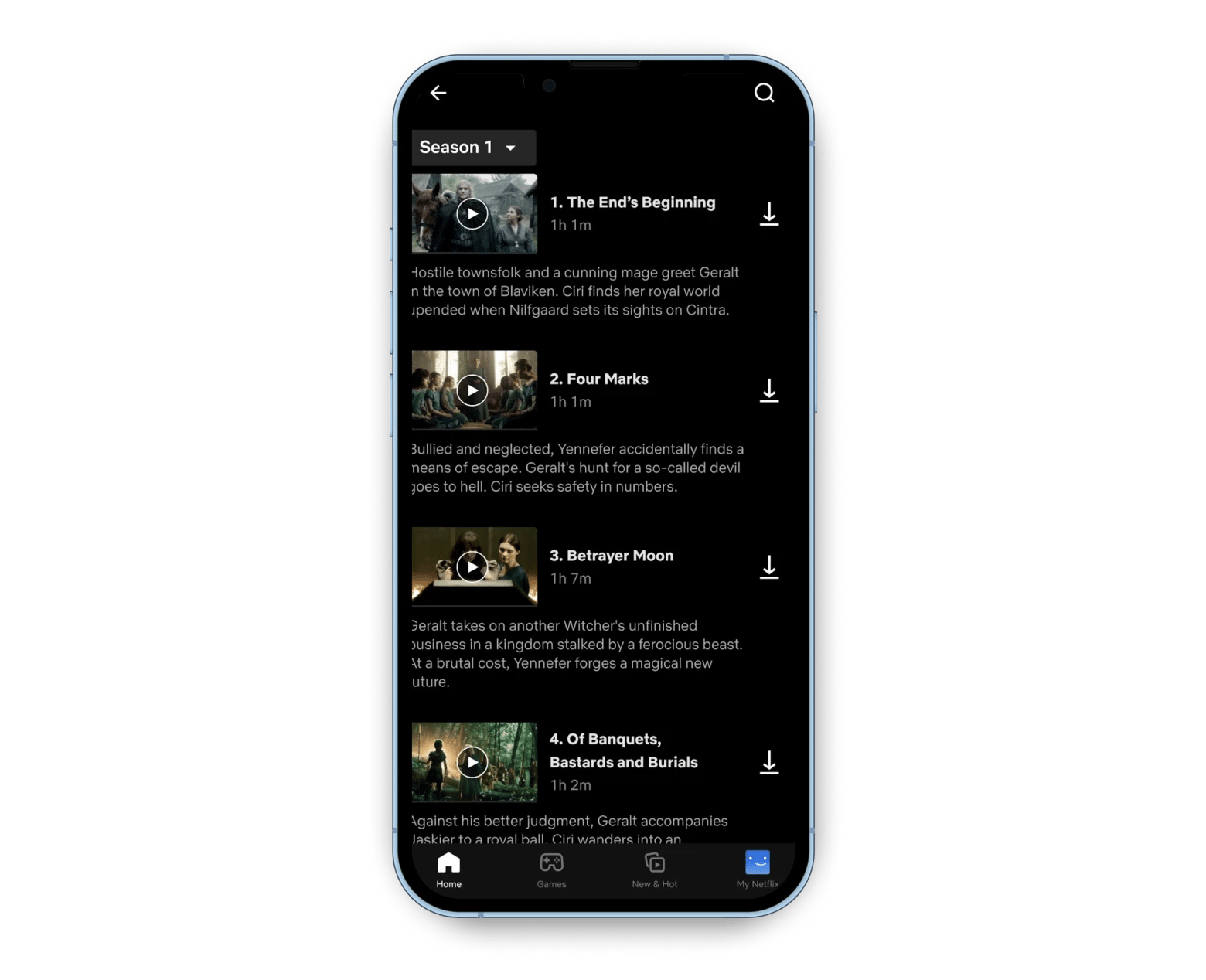
Note that not all content is available for download. To explore all downloadable options, go to My Netflix > Downloads > See What You Can Download.
Tips to make Netflix downloads on Mac smarter
Not everyone knows that Netflix downloads can be easily customized. Here are a few tips I use:
- Turn on the next episode downloads. Go to My Netflix > hamburger button > App Settings > Smart Downloads > Download Next Episode. This means that you only need to download the first episode. After you watch it, your device will automatically delete it and download another one once you have access to Wi-Fi.
- Turn on Downloads for You. Based on your interests, Netflix periodically saves content for you to watch offline. You can set it up here: My Netflix > hamburger button > App Settings > Smart Downloads > Downloads for You.
- Set the video quality. By default, videos are downloaded in standard quality. If you plan to stream to a big screen, consider high quality. Go to My Netflix > hamburger button > App Settings > Download Video Quality.
And, of course, rate the movies you watch so Netflix can download more relevant content for you.
Why isn't a movie or TV show available for download?
If you're an active Netflix user, sooner or later, you'll run into a situation where you can't download a TV show or movie. That's all right – not all Netflix content is available for download, often due to copyright restrictions. If another company holds exclusive rights to a movie or show, they might restrict downloads while allowing streaming. Sometimes, even Netflix originals face restrictions, especially if they're co-produced with another rights-holding company. Netflix also considers "local factors" like a show's popularity or seasonal trends.
Moreover, the list of shows to watch also varies by country, depending on local demand and distribution rights. If another company owns exclusive streaming rights in a particular region, Netflix cannot offer that content there.
This can be a real pain for people traveling for business or pleasure. For example, a US resident might miss out on their preferred content while in France. In this case, I recommend using a VPN, an app that changes the IP address of your connection and tricks the browser into thinking you are in another country.
For connecting to Netflix, ClearVPN is the best option. Here's how to connect:
- Open ClearVPN and click the drop-down list next to the country name at the bottom of the window.
- Click Streaming Services.
- Select your preferred Netflix location.
In a few seconds, you will have access to your usual content.

Fun fact4 out of 10 people said their top reason for using a VPN was to get around regional restrictions to access content like Netflix. [And yes, ClearVPN is perfect for that purpose.] *Source: 2023 ClearVPN Web Browsing Research |
Which Netflix plans allow for downloads
Another thing you should know is that every Netflix plan in the US allows you to download shows for offline viewing. However, you may receive an error notification: "You have downloads on too many devices."
The thing is, each of Netflix's plans allows you to upload videos to a certain number of devices. For the US, it's 2 devices for Standard with Ads and Standard and 6 for Premium. Rules for other countries may differ.
That notification means that you're trying to save videos to more devices than your plan allows. If you wish, you can remove downloads from one of the devices or upgrade your plan in the Change Plan section in your account or through the support.
The number of downloads allowed also varies. The plan with ads allows 15 downloads per device per billing cycle. Other plans allow 100. Rules may vary for other countries.
Another error you may encounter is when Netflix says, "Download Failed". What should you do? Click on the notification icon (!), find the error code, and enter it in the search here. Try to fix the error, and if it doesn't work or you have other trouble downloading from the Netflix app, contact support. If there is no error code, try updating the app. This should help.
Which devices support Netflix downloads?
Here’s a quick list of devices where Netflix downloads actually work:
Android smartphones and tablets
iPhone and iPad
Amazon Fire tablets
Chromebooks that support the Google Play Store and the Netflix app
Note: Netflix no longer supports downloads on Windows 10/11 computers, even via the Netflix app.
Improve your Netflix viewing experience with Setapp
As you can see, your options for downloading videos from Netflix are almost entirely limited to using the standard apps created by Netflix. However, you can improve your viewing experience with a few tricks. For example, if you travel to a country where your usual content is unavailable, use ClearVPN. It allows you to watch and download movies as if you were at home.
If you need to download content from other sources, try PullTube or Downie. And watch it with Elmedia Player.
You can try them all – ClearVPN, Downie, and PullTube – absolutely free for seven days through the trial of Setapp, a platform with 260+ top-rated apps for Mac and iOS across any category you can imagine.
FAQ
Can you download Netflix movies on your Mac?
No, you cannot directly download Netflix on a Mac, as Netflix doesn't offer an official app for macOS. Likewise, recording or third-party downloaders like PullTube are restricted due to Netflix's content protection policies. The only legal workaround is to install Windows on your Mac and use the Netflix app to download content for Windows. If you want to watch movies that are not available in your country, use ClearVPN to unblock them.
Why do downloads expire?
Netflix downloads expire because of licensing rules and time limits set by content owners. Many titles will expire around 48 hours after you start watching them, while others can stay on your device for anywhere from about a week up to roughly a month before you press play. You can always check the exact expiration time for each download in the My Downloads section of the app.
Can I store Netflix downloads on an SD card?
Yes, you can store Netflix downloads on an SD card, but only on Android devices. You can choose to save downloads to your SD card in the Netflix app settings. Unfortunately, iPhone, iPad, and Mac users can’t use external storage for Netflix downloads.
What streaming services can you download on a Mac?
Several streaming services offer access for Mac users, but not all support offline downloads directly on a Mac: Apple TV+ and Disney+ allow you to download content for offline viewing, but only on mobile devices like iPhones and iPads, not directly on a Mac. YouTube offers offline downloads through its YouTube Premium subscription service, but this feature is available primarily on mobile devices. Apps like Downie and PullTube can capture videos from sites like YouTube and Vimeo for general content downloads from various platforms. However, they cannot download content from Netflix due to its content protection policies.






