Wireshark for Mac alternatives: Top 7 network analyzers
Wireshark lets users dive into a sea of network data, as its name hints. It’s a useful tool that lets you analyze your network and is available on Windows, Mac, Linux, and Unix. So, if it’s available on Mac, why would people bother looking for an alternative? Well, I find its dated user interface jarring and, frankly, unhelpful for the average user.
So, if you’re like me and want the knowledge without the overwhelming setup or simply need a similar tool with different features, I’ll be going over a few options that can accommodate us all.
What is a Wireshark?
Wireshark looks at how your network is doing in real-time and tells you all about it. It’s good for troubleshooting, upping your security, and monitoring your overall performance. The program comes with features like packet capture (letting you see every single piece of data that is transmitted between devices) and deep protocol analysis (helping you understand what’s going on at each network layer). Network admins must use it, those tasked with providing security — or those simply curious.
Is there a Wireshark for Mac?
As mentioned — yes. There is Wireshark for Mac.
It offers the same functions and features as the Windows counterpart, but you’re here, which means you’re looking for a Wireshark equivalent for Mac.
The table is a quick overview of each option, but I also do a more thorough review in the section below:
| Wireshark alternative | What’s the tool about |
| WiFi Explorer | Detailed table information about your network, like range and signal quality. |
| WiFi Signal | Simplistic one-click menu bar Wi-Fi overview. |
| NetSpot | Wi-Fi parameters and heatmaps for peak visualization. |
| tcpdump | Command-line packet analyzer for raw and granular data. |
| CloudShark | Web-based tool to upload network data, fostering group collaboration. |
| Packet Peeper | Wireshark-like database with robust features like simultaneous capture sessions. |
| Charles | HTTPS traffic decrypter with specific tools for developers. |
Find the best Wi-Fi analyzers for Mac to organize your digital life.
Best Wiresharks for Mac
Ready to move on from Wireshark for macOS and download something a little more tailored to your needs? Here are my top recommended alternatives.
Monitor and troubleshoot with WiFi Explorer
If you want to know the ins and outs of your network at the moment, WiFi Explorer is one of the most straightforward ways to get that information. Once you open the app, all you have to do is click on the name of your network, and you can see everything, including the range, signal quality, security status, signal strength, and more. It’s also a helpful tool if you want to troubleshoot your network beyond the built-in Mac troubleshooter. With visual graphs to help you understand the data, you’ll never be left in the dark.
Pros:
- Clear visual and table representation of network data.
- Detailed network metrics information.
- Advanced settings, such as scan sensitivity.
Cons:
- Limited actionable features.
- Focused on Wi-Fi networks and not general network traffic.
Pricing: Available on Setapp from $9.99/month + tax, along with over 260 other apps.

Fix any network issue with WiFi Signal
The WiFi Signal has similarities to WiFi Explorer in that it focuses on monitoring your Wi-Fi connection. What it does differently, however, is that it provides a much more simplistic look through a pop-up in the menu bar. You simply click on the icon and get a clean, minimalistic overview of your signal quality, noise, and Mbps (so you can make sure your provider is delivering as promised). There isn’t as much clutter as it focuses solely on your network alone.
Pros:
- Minimalist look at your Wi-Fi network.
- Graph to track performance over time.
- Display preferences like what to display on the graph.
Cons:
- Very basic features.
- Focused on signal strength above all else.
Pricing: Available on Setapp from $9.99/month + tax, along with over 260 other apps.
Boost your connection with heatmaps via NetSpot
Remember back when Wi-Fi signals were significantly weaker and less reliable than they are now? Although we get to enjoy high-speed internet just about everywhere nowadays, signal levels can still vary. NetSpot has three modes to let you analyze your WiFi network: Inspector (to look at parameters), Survey (to build Wi-Fi heatmaps), and Planning (drafting up future Wi-Fi networks with signal emulation). For amateurs and professionals alike, it can make troubleshooting a lot easier and streamlined.
Pros:
- Detailed heat maps and visualizations.
- Multiple modes to accommodate different needs.
- Information for all kinds of users.
Cons:
- Certain modes may be difficult to understand.
- Requires time to build heatmaps before analyzing
Pricing: Available on Setapp from $9.99/month + tax, along with over 260 other apps.
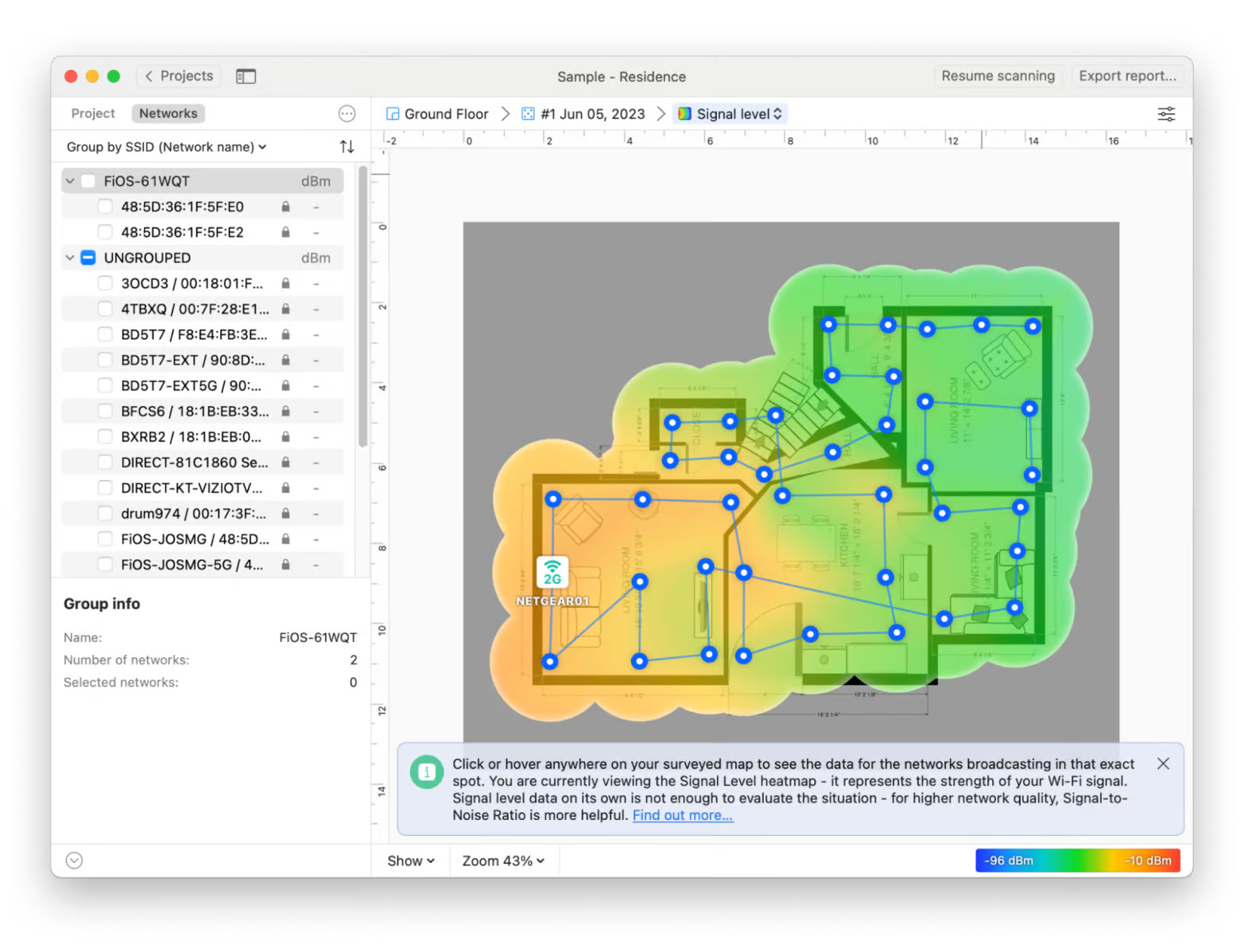
Analyze your network with commands via tcpdump
Now that we’ve covered the more traditionally user-friendly tools let’s move into more advanced territory. Tcpdump is a command-line packet analyzer that lets you intercept packets of data coming in through your network and examine what’s going on. It’s even more granular and raw compared to Wireshark, with all the data presented in text form. Especially if you’re most comfortable working with a command-line interface, tcpdump might be your go-to tool.
Pros:
- Uses minimal system resources.
- Deepest control for advanced users.
- Free and open-source.
Cons:
- Not for regular usage
- Will be incredibly confusing for those who don’t understand command-line interfaces.
Pricing: Free
Analyze the network online with CloudShark
If you don’t want to stray from your browser, you can use CloudShark, a web-based tool to analyze packet captures. It’s perfect if you want to analyze network data from anywhere, as you can upload network data right from any browser without needing any special software. Particularly for collaboration efforts, it presents an easy way to troubleshoot as a team.
Pros:
- Easy collaboration.
- Web-based, without requiring software.
Cons:
- Dependent on internet connectivity.
- Requires you to upload captures.
Pricing: From $29.99/month
Get simple analysis with robust features via Packet Peeper
Packet Peeper does exactly what it says on the box — it lets you peep into all the packets passing through your network. It’s arguably the most similar platform to Wireshark out of the options on this list, with a simplistic database and robust features. These include things like simultaneous capture sessions, Python plugins, and TCP stream reassembly.
Pros:
- Wireshark similarities.
- Simple interface.
Cons:
- No advanced visualization tools or filters.
- Learning curve requires time.
Pricing: Free
Decrypt HTTPS traffic with Charles
Charles depends on your HTTP/HTTPS traffic rather than analyzing your general network protocol. This is super useful if you’re a developer whose primary focus is debugging websites and apps. While Wireshark also decrypts HTTPS traffic, it goes a little more granular and offers features geared towards developers, like request/response inspection. So, if you’re looking for a more specialized tool, and that’s why you’re moving on from Wireshark, Charles is perfect for that purpose.
Pros:
- Granular focus on HTTP/HTTPS traffic.
- Advanced features that let you modify requests and simulate network conditions.
Cons:
- Not the best for general network traffic.
- Large learning curve for beginners.
Pricing: From $50
How to choose the best Wireshark equivalent?
As you can see from my list, the alternatives to Wireshark on macOS are vast and varied. There are simple tools for those who want a quick look at their WiFi performance and then hyper-advanced tools that go into the most complex network analysis. So, how do you make a choice:
- Define your needs — Are you looking simply for information? Do you need to improve your signal strength? Are you a developer who needs very specific tools? Choose an app that best meets your needs.
- Determine the type of compatibility you need — Are you looking for macOS compatibility only, or do you need compatibility beyond that?
- Test, test, test — Most paid tools provide free trials, so why not take advantage of them? After all, nothing will give you a better idea of the tool’s potential than first-hand experimentation.
Wireshark on Mac
Analysis of your network traffic comes in all shapes and sizes. There are user-friendly options that anyone can grasp, such as WiFi Explorer, WiFi Signal, and NetSpot, and more advanced solutions like Charles and Wireshark, ensuring that everyone has the opportunity to dive into their network data however they want.
The three user-friendly apps I covered in this article are all available through a free 7-day trial of Setapp. If you end up loving them, you can subscribe for just $9.99/month + tax and get access to a whole host of apps for iOS and macOS that’ll make you more productive, organized, and creative.
FAQ
What is the alternative to Wireshark on Mac?
WiFi Explorer and WiFi Signal are the alternatives to Wireshark on Mac for a basic rundown of your network.
Is tcpdump the same as Wireshark?
While tcpdump and Wireshark aren’t the same program, they have similar purposes for network traffic analysis, capturing raw packet data.
How do I run Wireshark on Mac Terminal?
To run Wireshark on Mac Terminal:
- Use Homebrew to install Wireshark and Tshark:
brew install wireshark. - Open Terminal and run the following command to start capturing packets:
sudo tshark -i en0 -w output.pcap. - Press Control + C to stop.
- Open
output.pcapin Wireshark for analysis.





