Best Advanced IP Scanner alternative for Mac
Last week, I found myself in a bit of a tech panic. My home Wi-Fi suddenly slowed to a crawl, and I had no idea why. Was it my router acting up? A mystery device hogging bandwidth? Or was it my neighbor stealthily enjoying my internet and downloading that Stalker 2 game everyone’s talking about? I needed answers and fast. That’s when I remembered the Advanced IP Scanner I used to rely on back in my Windows days. But, spoiler: there’s no Advanced IP Scanner for Mac.
Luckily, macOS has plenty of powerful alternatives to help you monitor devices on your network, troubleshoot connectivity issues, and even optimize your Wi-Fi. Let’s dive into the best Advanced IP Scanner alternatives for Mac.
Check out the best Wi-Fi analyzer apps for Mac.
Is there an Advanced IP Scanner for Mac?
Let me save you the search — no, there’s no official Advanced IP Scanner for macOS. Trust me, I looked.
The software is designed exclusively for Windows, focusing on Windows-based network environments and lacking compatibility with macOS systems. This limitation leaves Mac users searching for alternatives to perform essential network tasks like device monitoring, IP scanning, and network troubleshooting.
Thankfully, macOS offers a range of exceptional alternatives that are equally powerful and specifically tailored for Apple’s ecosystem — ensuring both functionality and peace of mind.
To save you time, I have prepared a table with the applications and their features. Before reading the whole article, check out this quick overview of alternatives (some of them are really cool):
Advanced IP Scanner alternative | Standout features |
Comprehensive Wi-Fi network analysis, signal strength, and channel optimization. | |
Real-time signal monitoring, troubleshooting, and suggestions for better Wi-Fi performance. | |
Advanced heat mapping, network discovery, and Wi-Fi troubleshooting. | |
Nmap | Open-source network scanning with command-line options. |
LanScan | Easy-to-use IP scanner that identifies connected devices in your network. |
With these Advanced IP Scanner alternatives for Mac, you’re officially the James Bond of your Wi-Fi. Optimizing your Netflix streaming? Hunting down a rogue device that’s stealing your bandwidth?
Well, let’s explore each app to help you do what you need. I’ll point out their pros and cons, and you can make your decision after reading.
Best Advanced IP Scanner alternative for Mac: my research
Here’s a list of the best Advanced IP Scanner on Mac alternatives. I’ve tested them and can now share my thoughts.
WiFi Explorer: Fix network issues quickly
When my Wi-Fi decided to act up during an important video call, I needed a quick and easy way to figure out what was going on. I found WiFi Explorer, and honestly, it felt like a lifesaver. This app gives you all the details about nearby networks (like their signal strength, overlapping channels, and interference), but it does it in a way that even a non-techie like me can understand.
The cool thing is that the app visualizes all the data in clear, colorful graphs, so instead of analyzing endless rows of numbers, you can spot weak signals or congestion in a few seconds (love it!). It supports both 2.4 GHz and 5 GHz networks, including all channel widths (20, 40, 80, and 160 MHz).
When you download the app, it automatically scans all nearby networks, and within 2 seconds, you have a full picture of your Wi-Fi “situation.”
Pros:
- Comprehensive info on networks, including band, range, and signal quality
- Great visual graphs
- Works seamlessly with 2.4 GHz and 5 GHz networks
Cons:
- Some features might feel excessive if you only want basic insights.
- Non-technical users may find it challenging to interpret the detailed data.
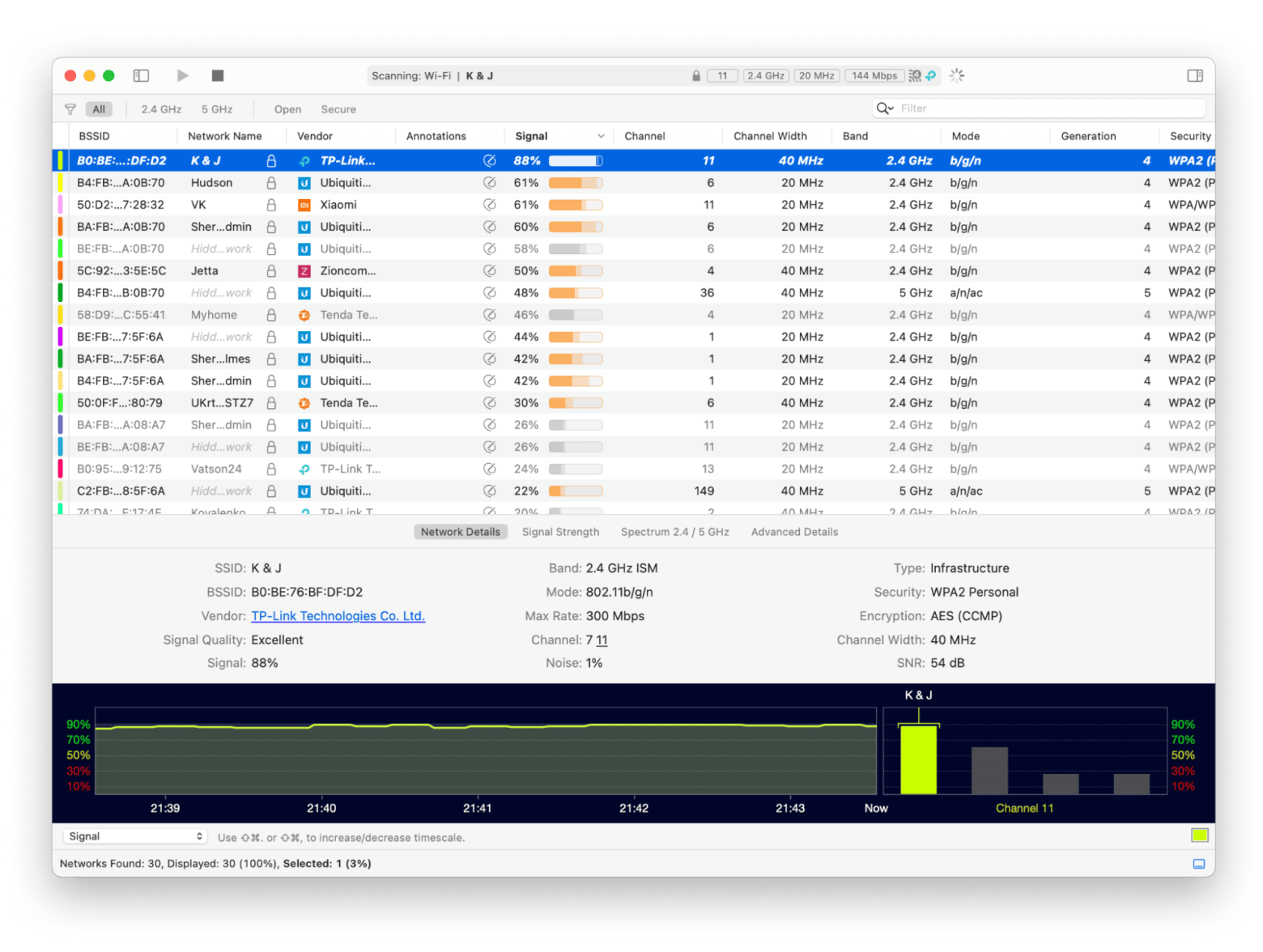
WiFi Signal: Monitor and troubleshoot your network
Another great Advanced IP Scanner equivalent for Mac that I tested was the WiFi Signal. One of the best features is its live signal monitoring (similar to what Wifi Explorer has) — just a click on the app’s icon, and you get a real-time graph showing signal strength, noise levels, speed, and more.
Another neat feature is the ability to customize your menu bar display. You can select two key metrics to show at a glance, like your Mac IP address or signal strength. It’s perfect for quickly spotting connection issues without diving into settings.
The app also sends smart notifications (wow!). Get alerts when your connection quality dips, your device switches to a new network, or your transmit rate drops below an acceptable level.
For those managing multiple networks, the app allows you to add annotations to Wi-Fi access points. For instance, you can label them by floor or location, making it super easy to identify which connection you’re using.
Pros
- Customizable menu bar display
- Smart notifications
- Annotations for networks
Cons
- Limited to Wi-Fi connections
- Not for users without technical expertise
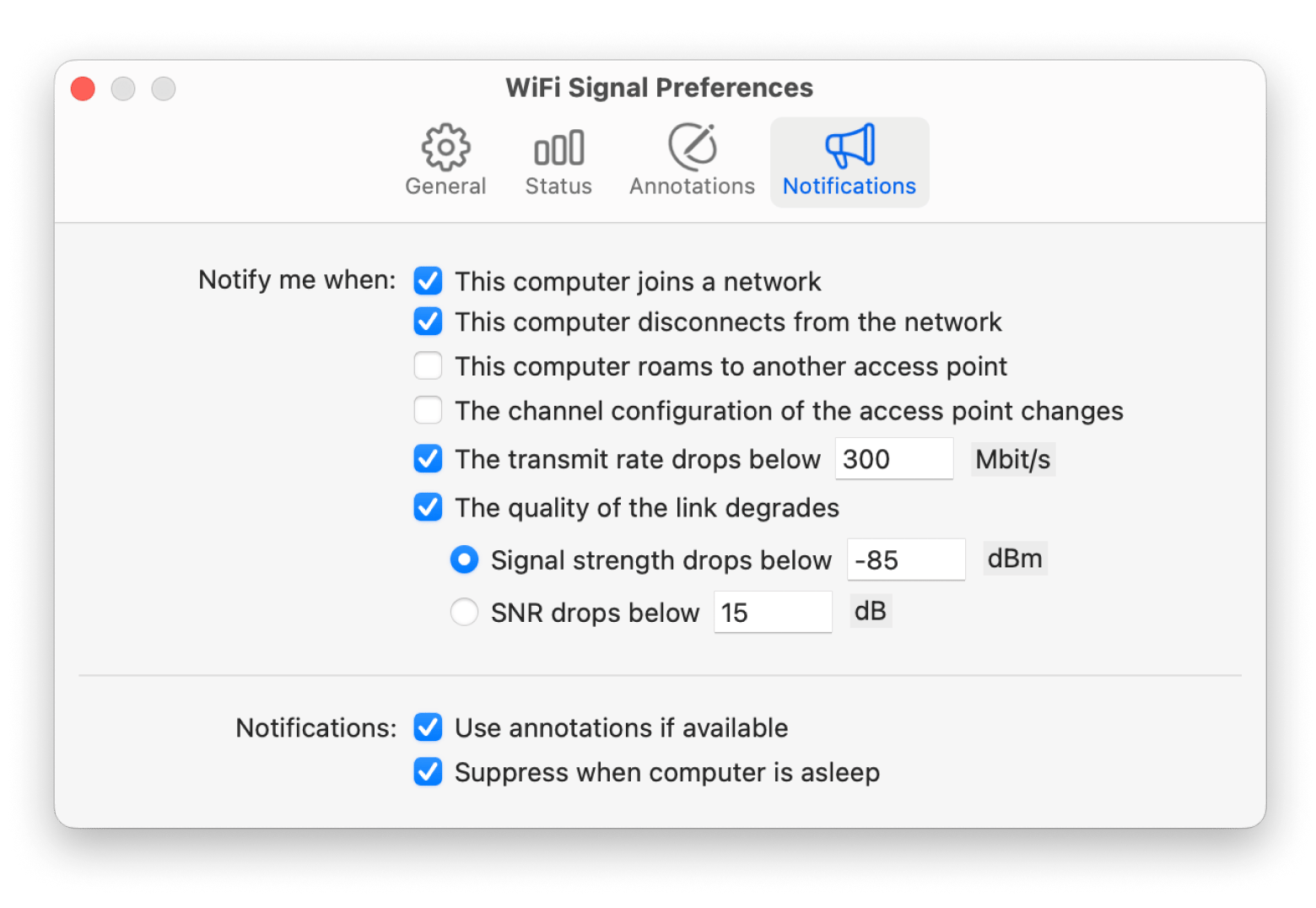
NetSpot: Heatmap your network in real-time
For anyone managing Wi-Fi at home or in an office, NetSpot is a perfect Advanced IP Scanner macOS alternative. My house had this annoying dead zone in the corner room where the signal just wouldn’t reach. After fiddling with my router for ages, I gave up and turned to NetSpot.
And its Wi-Fi Channel Scanner was a lifesaver. It showed me exactly where my signal was strong and where it wasn’t, using a real-time heatmap. Walking around the house and watching the signal map pop up felt like I was solving a tech mystery. I finally figured out the perfect spot for my router, and every room was connected (so I could binge-watch Reels even in that corner room!).
I also loved the Site Survey feature. It let me run live scans to check upload and download speeds in each room and even generate a PDF report.
For anyone planning or improving their network, NetSpot makes it easy to see where adjustments are needed. It’s practical, visual, and doesn’t require you to be a tech expert to understand what’s going on.
Pros:
- 3 modes: Inspector, Survey, Planning
- Visual tools like heatmaps.
- Speed tests
- Site Survey.
- Works with modern routers and access points
Cons:
- Some features require a bit of experimenting (and time!) to fully utilize.
- Only compatible with macOS 10.10 or later.
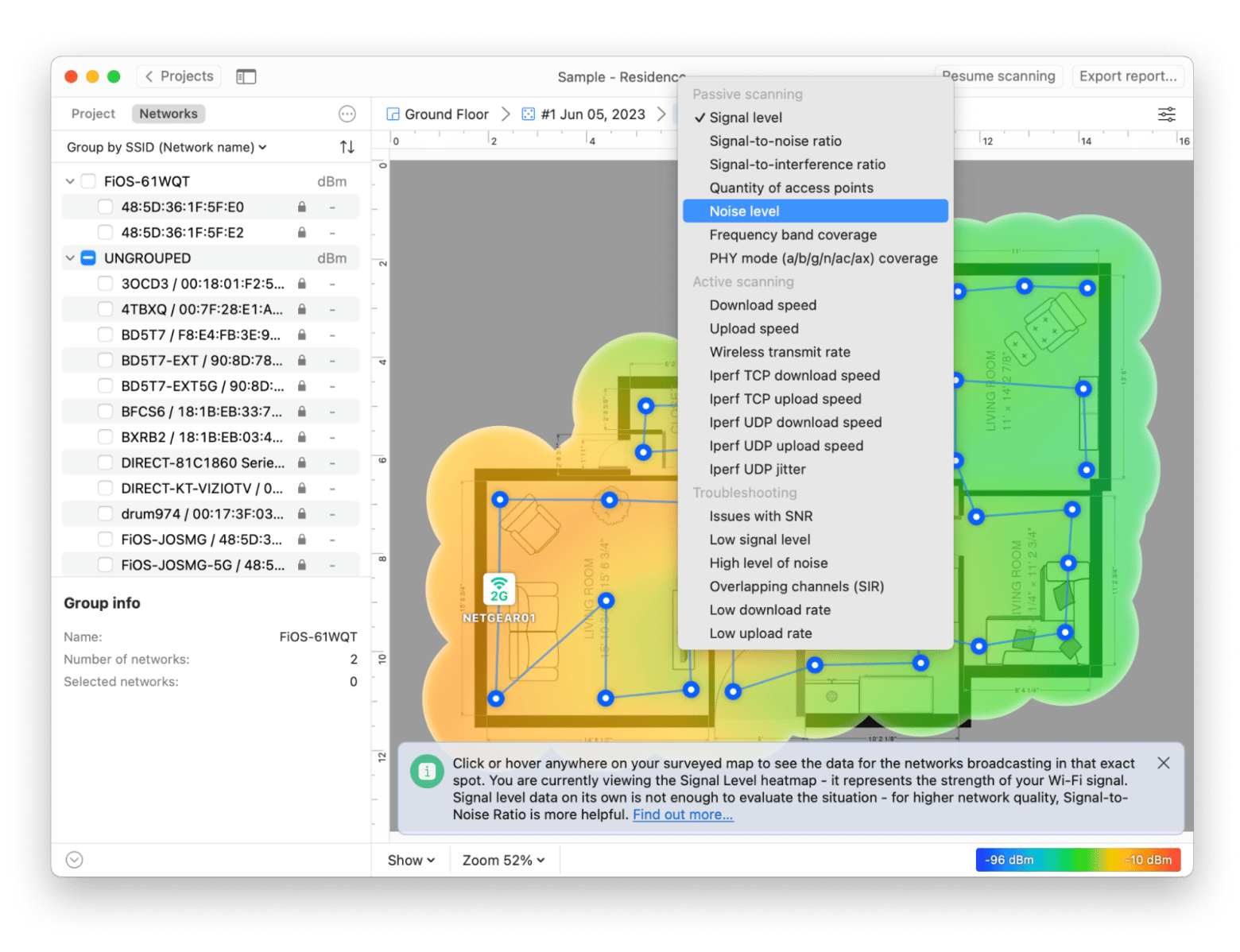
Nmap: Audit your security
Nmap, or "Network Mapper," is undeniably powerful, but I’ll admit — it was a bit too complex for me. It’s a command-line tool that can scan networks, detect devices, and pinpoint open ports, which sounds amazing in theory.
However, for someone who prefers a more user-friendly interface, figuring out the commands and interpreting the results felt like a challenge. That said, I can absolutely see why developers and network administrators swear by it. If you’re comfortable with command-line utilities and need precise, detailed network diagnostics, Nmap might be your dream tool.
But if you’re like me and prefer something simpler, there are plenty of other macOS options that get the job done without the steep learning curve.
Pros:
- Highly detailed scans
- Customizable commands
- Free and open-source
- Works on macOS, Linux, and Windows.
- Powerful for large networks
Cons:
- Requires familiarity with command-line interfaces and network terminology.
- Not beginner-friendly and can be confusing without prior knowledge.
LanScan: Automatically scan your network
I found LanScan great. It’s a simple and efficient app for scanning your network and finding all the devices connected to it. Plus, it’s free to download on the App Store, so it’s great for anyone, no matter your tech skills.
What I love about LanScan is how much it can do with just a few clicks (spoiler: a lot!). It automatically detects connections like Ethernet or Wi-Fi and scans the entire IP range to show you things like IP addresses, MAC addresses, and hostnames. Plus, you can even add your own labels or comments to devices to keep everything organized. If you like working with spreadsheets, you can export all the details as a CSV file, which is handy for keeping records.
For those who need it, LanScan also supports IPv6 addresses and offers a few extra features through in-app purchases. The free version does its job well, but if you’re dealing with bigger networks, upgrading might be worth it.
Pros
- Free to download
- Automatic detection
- Displays IP addresses, MAC addresses, hostnames, and more for all connected devices.
- Supports IPv6
Cons:
- Limited free version
- No live troubleshooting
- Lacks advanced analytics
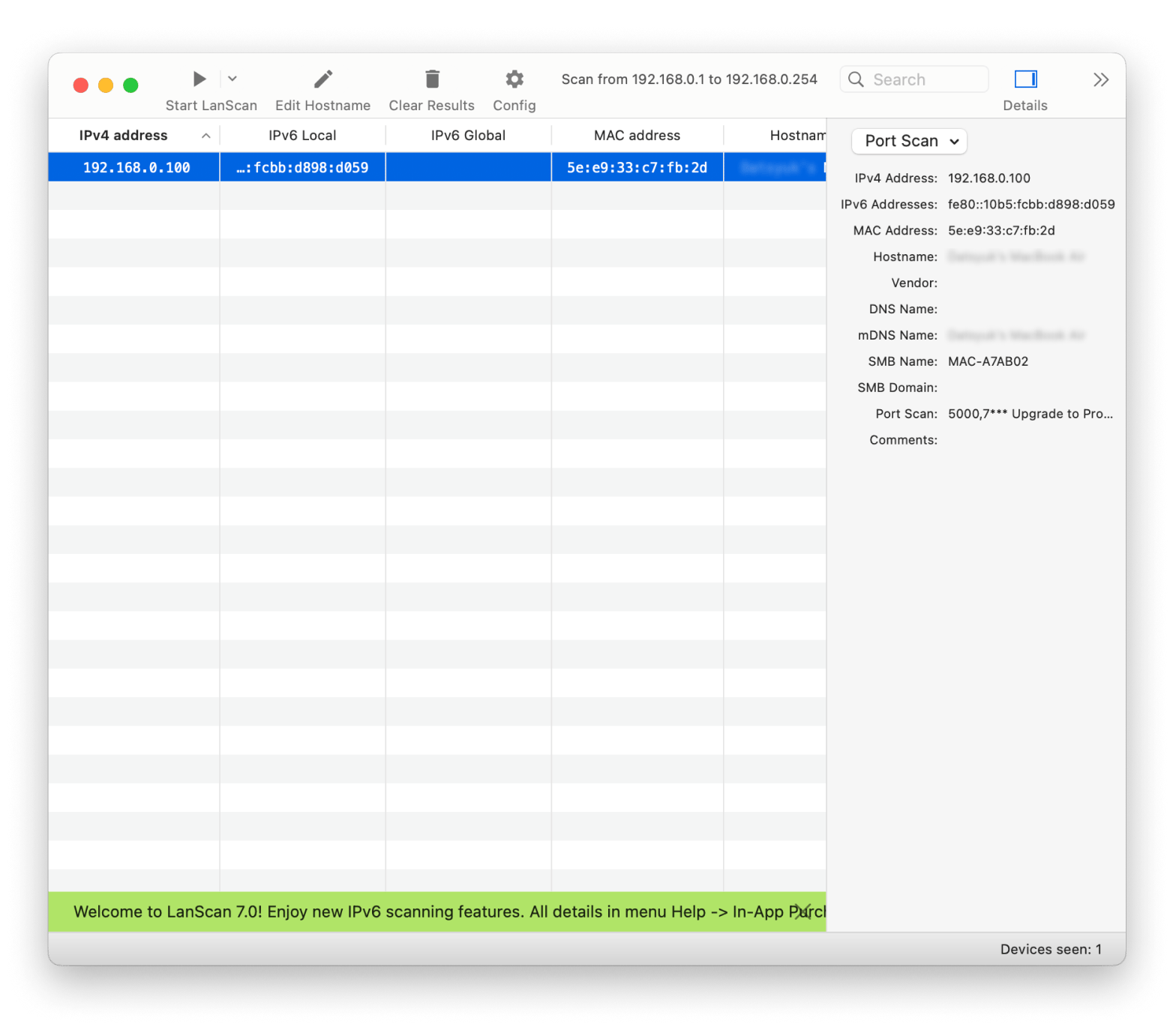
How to choose the best-advanced IP scanner equivalent?
When I first started looking for an Advanced IP Scanner for macOS, I was overwhelmed by all the options. Here’s what I learned along the way:
- Start with your needs: Ask yourself why you need the scanner. Are you troubleshooting Wi-Fi at home? Managing devices in an office network? If it’s basic scanning, apps like LanScan might work fine. For more detailed network analysis, something like NetSpot or Wi-Fi Explorer might be better.
- Test drive first: Most apps offer free trials or lite versions. Take advantage of these to see how the app fits your workflow. For instance, I tried WiFi Signal for a week to see if its menu bar integration made monitoring simpler (it did).
- Consider pricing: Free apps like LanScan are great for basic needs, but you might need to pay for advanced features.
Yep, picking the right tool is about finding the one that feels intuitive and solves your problem without adding complexity. My tip? Don’t settle on the first app — test a few until you find the one that just clicks.
So, what’s the best advanced IP Scanner alternative for Mac?
If you’re looking for a great, user-friendly IP Scanner, WiFi Explorer is a free option for basic scanning. If you need in-depth diagnostics and troubleshooting tools, NetSpot offers features like real-time heatmaps and speed tests. WiFi Signal shines for quick menu bar monitoring and alerts, keeping your connection performance at its best. So, what’s the best advanced IP Scanner alternative for Mac depends on what you need it for.
The good news is that all the apps mentioned in this article can be tested through Setapp’s 7-day free trial.
Setapp gives you access to over 250+ apps, letting you experiment with the tools that match your needs before committing.
FAQ
Can I get an Advanced IP Scanner on macOS?
Unfortunately, you can’t get an Advanced IP Scanner on macOS. However, there are excellent alternatives like NetSpot and WiFi Explorer that provide similar or even better functionality for Mac users.
How do I choose the right IP scanner for my Mac?
To choose the right IP scanner for your Mac, identify your needs, such as whether you need Wi-Fi troubleshooting, detailed network mapping, or basic scanning. Ensure compatibility with macOS and test apps like WiFi Explorer or NetSpot free trials to find the one that best fits your workflow.






