Best time tracking apps to improve individual or team performance
If you're a freelancer, work remotely, or charge by the hour, time tracking is a must. While it often feels like a chore, I've reviewed tons of tools and found 6 time tracking apps that simplify the process, making it effortless and smooth. Bonus: some of these apps will even handle income calculations for you.
Best time tracking apps: A quick overview
Let's get right down to business. I'll talk about each app in more detail below. But if you need to make a quick decision, here's a brief overview of the most important features.
| App | Grab it if you are… | Its superpower | User rating in Setapp* | Pricing |
| Daily | Programmer, creator, etc. | Tracks work hours discreetly | 90% | Included in Setapp* |
| Timemator | Freelancer, hourly worker | Tracks time automatically | 95% | Included in Setapp* |
| Timing | Manager, multitasker | Tracks apps, files & sites use | 98% | Included in Setapp* |
| Be Focused | Creative professional | Integrates Pomodoro technique | 97% | Included in Setapp* |
| Time Out | Heavy computer user | Reminds about breaks | 95% | Included in Setapp* |
| Harvest | Part of a big team | Supports timesheets | Not on Setapp | $11/seat/mo |
*Setapp is a subscription platform with 260+ apps for Mac, iPhone, and iPad. You can try it free for 7 days, then continue from $9.99/month + tax.
6 best time tracking software
Now, let's take a closer look at these time trackers.
1. Daily: Switch between tasks easily
If you always forget to keep track of time, Daily will save you. It regularly asks you what you're doing by displaying a notification in the corner of the screen. Just write down your current activity or, even easier, select it from the drop-down list.
Lists of activities can be created in the preferences. For example, I have four groups: Work, Freelance, Study, and Lazy time. Each contains several activities, based on which the app generates handy reports. They are a great source of insights. For example this way, I found out that it takes at least an hour to proofread an article.
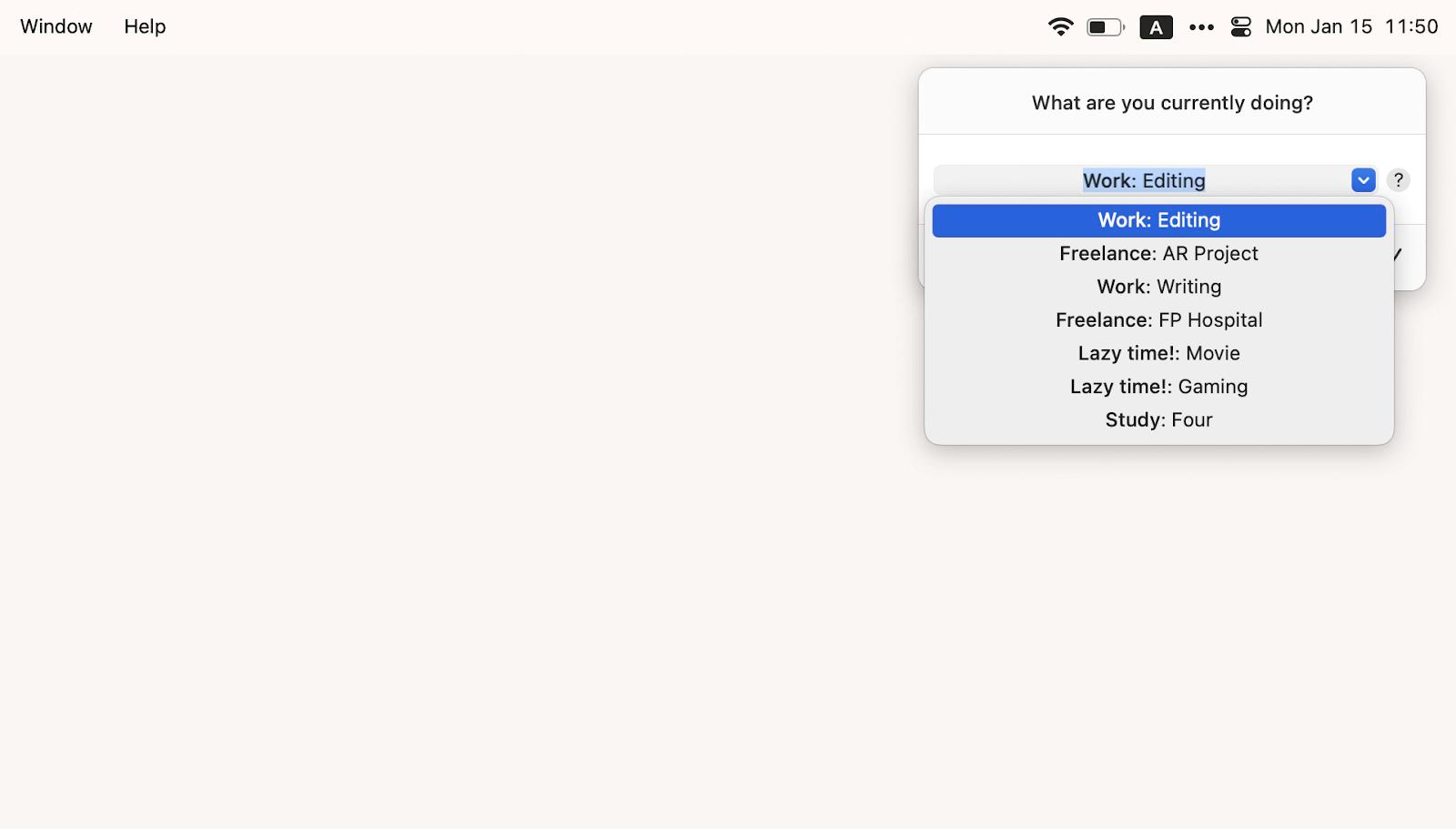
Since Daily is designed as a work tool, it tracks time from 9:00 to 17:30 by default. But you can customize it to fit your schedule. One thing is constant: when Daily notices that nothing is happening on the screen, it logs that time and then asks if you were really idle. So, yes, this app helps you keep everything under control with little or no input from you.
Want to know about other users' experiences? Here's a comment about Daily from a Reddit user that I came across: "Instead of monitoring everything you do (potentially introducing privacy issues and requiring some level of post-processing to allocate activity to customers/tasks/etc.), it periodically asks what you're doing. This also removes the need to manually toggle timers when switching tasks and makes tracking time effortless."
Pros:
- Ability to export reports (summary, daily, or timesheet) in PDF, CSV, JSON, or Toggl format for invoicing
- Can track time silently, without annoying notifications
- Lets you schedule tracking for specific work hours (e.g., 9 a.m. to 6 p.m.)
- Available on both macOS and iOS
Cons:
- Better suited for personal tasks rather than complex team projects
- No native billing feature included
2. Timemator: Automate time tracking and job costing
It sounds like a utopia, but Timemator can track time spent on tasks and calculate job costs without your participation.
Here's how it goes. In the task you're working on, you create time-tracking rules. For example, the task Coding can start tracking time when:
- The DevUtils app is running.
- A window on Github is open.
- The myproject.py file is open.
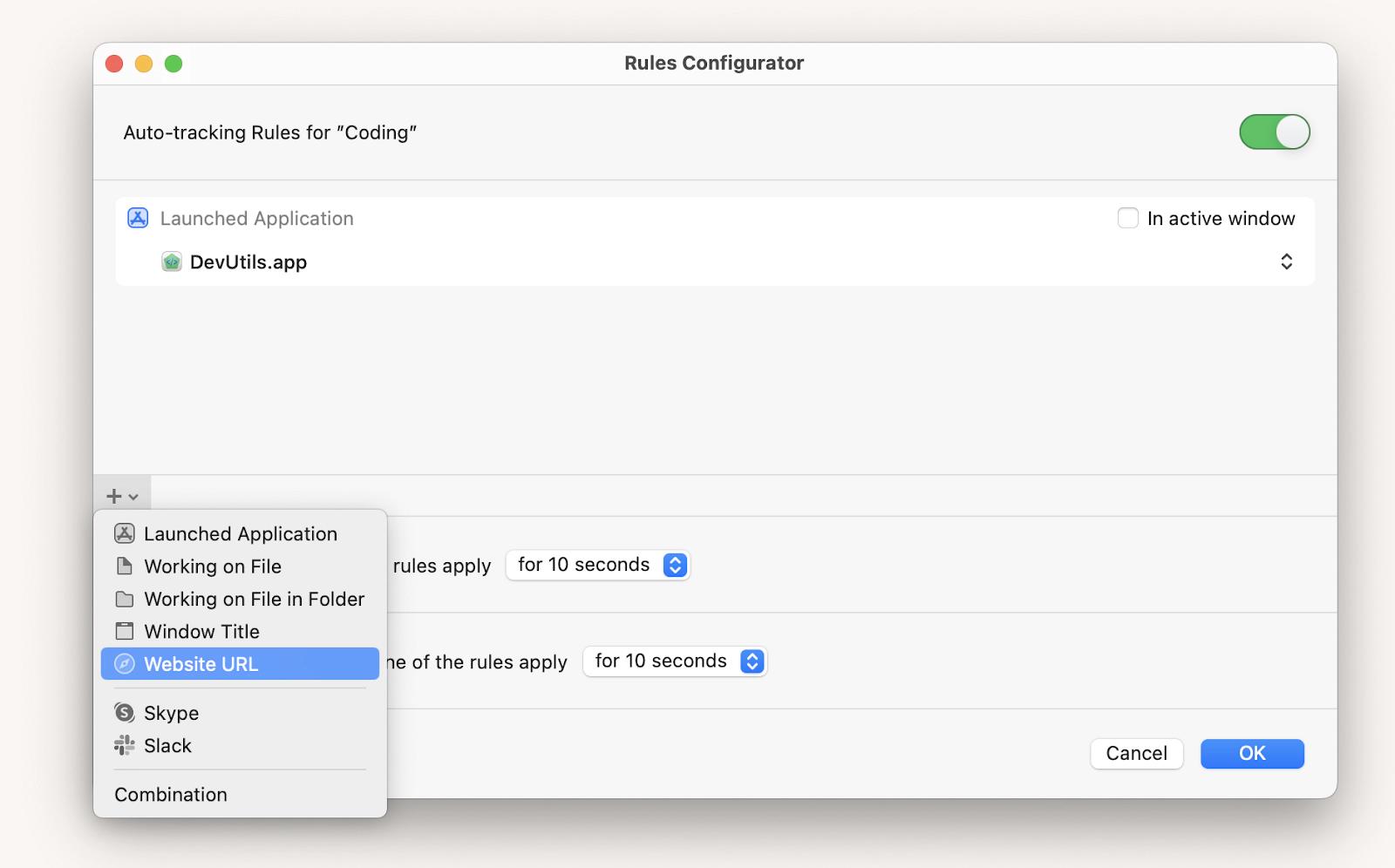
But what if you also use the DevUtils in another task, say Work? Will there be any overlap? No. Timemator will send a notification asking you to specify which task you started working on.
And, of course, bills. You can specify the hourly work cost for each task, and the app will automatically calculate your income. You can download a report for each task in .csv or .pdf format and send it to your client as an invoice.
When I was looking for user experiences with this app, I came across a Reddit comment, and I couldn’t agree with the author more: "On Apple devices, Timemator is really good and I like that you can set rules for it to start automatically when you open certain documents, etc. You can choose to be notified when it starts and stops or not. It's also just a really beautiful app. It also has an iPhone app with widgets that are really nice".
Pros:
- Automatic time tracking in different projects
- Offers revenue widgets that help you track your income by day, week, or month
- Creates beautiful daily, weekly, or monthly timelines, showing time spent on different projects
- Allows you to import existing time data via a CSV file
- Works offline
- Automatically backs up your data to a destination of your choice, such as Dropbox, iCloud, or Google Drive
- Available on macOS and iOS
Cons:
- Limited collaboration functionality
- Setting up automation requires some time
3. Timing: Automatically track everything you do on your Mac in real time
If you want to know exactly what actions, apps, and documents are taking up your time while you're working on your Mac, use time tracking software Timing.
As soon as you launch it, Timing starts tracking your work. You're in a Zoom meeting from noon to 1 p.m.? The app remembers it. Messaging in Slack? That time will appear in the report, too.
If you want to see time spent on a specific project rather than the overall picture, you can do that, too. You'll need to create a project and set up time-tracking rules. For example, time will start counting when you run a specific app or open a certain website.
![]()
Timing is great for various occasions, but people who constantly switch between tasks will benefit the most. For example, managers or support specialists can easily track workload and productivity with it.
Pros:
- Automatic time tracking — no need to manually start or stop the timer
- Provides a clear breakdown showing which apps you were using, when, and for how long
- Automatically detects meetings and tracks phone calls
- Integrates with Zapier, calendars, and more
- Detects idle time and automatically pauses time logging, providing exact time entries for each app
Cons:
- No native invoicing feature
- The interface may take some time to get used to
4. Be Focused: Work in intervals and block distractions
Be Focused is an excellent mix of a planning app and a time tracker based on the Pomodoro system.
Here's how it works. You create a task, set a timer, and focus on work until you hear the alarm. The classic scheme is 25 minutes of concentrated work — 5 minutes of rest. After four pomodori, you take a long 15-minute break. But you can adjust the time intervals to fit your habits.
One of the best features is the ability to review how much time you’ve spent on each task. The app automatically tracks the number of completed pomodoros, so you can evaluate your productivity anytime.
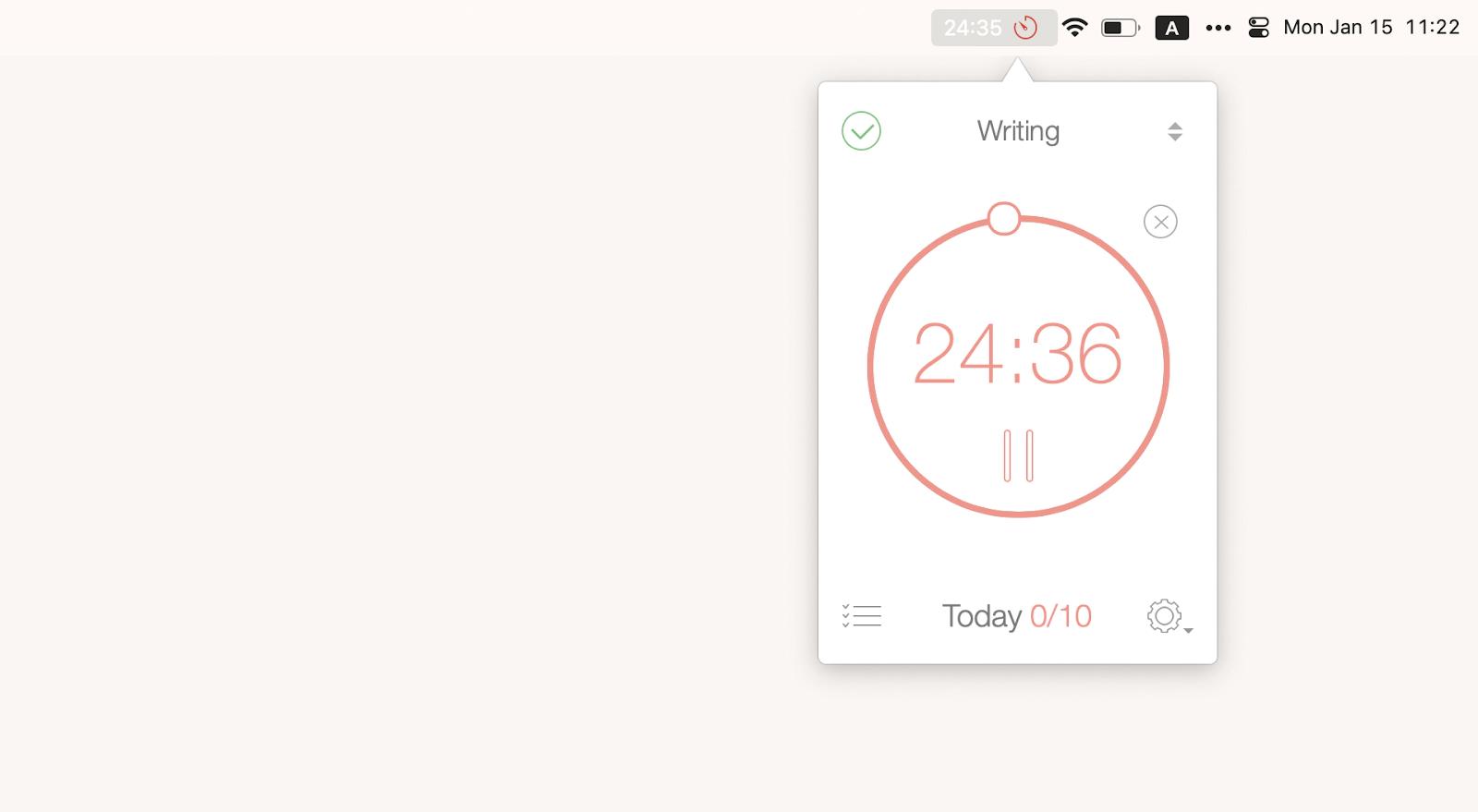
Beyond just tracking, Be Focused keeps you away from distractions. Create a list of websites and apps you don't want to be distracted by during work intervals, and Be Focused will block them. Or, just switch to a whitelist mode and block everything except a selected few tools you need for your tasks.
Pros:
- Allows you to customize work and break intervals, and the target number of sessions per day
- Can streamline work for those who need to complete many small tasks throughout the day
- Exports progress as a CSV spreadsheet file
- Supports global hotkeys
- Has clean, intuitive interface that’s easy to learn
- Lets you skip work intervals when needed
Cons:
- No team collaboration features
- Best suited for freelancers or solo workers, rather than teams
"Be Focused helps me stay on track during deep work sprints. I use it to break my day into focused intervals, and the built-in stats show exactly where my time goes. It’s planning, time tracking, and productivity coaching all in one", shares Oleksandra Melnyk, Product Marketing Manager.
5. Time Out: Never forget to take a break
Ever find yourself so absorbed in work that you forget to take breaks? Time Out is your solution. It not only reminds you to pause and relax but also ensures you actually do it.
Every hour, the app reminds you to take a 10-minute break to stand up and move. Additionally, every 15 minutes, it insists on a micro-break so you can stretch and relax your eyes. During these breaks, Time Out screensaver takes over your screen, preventing any work on your computer.
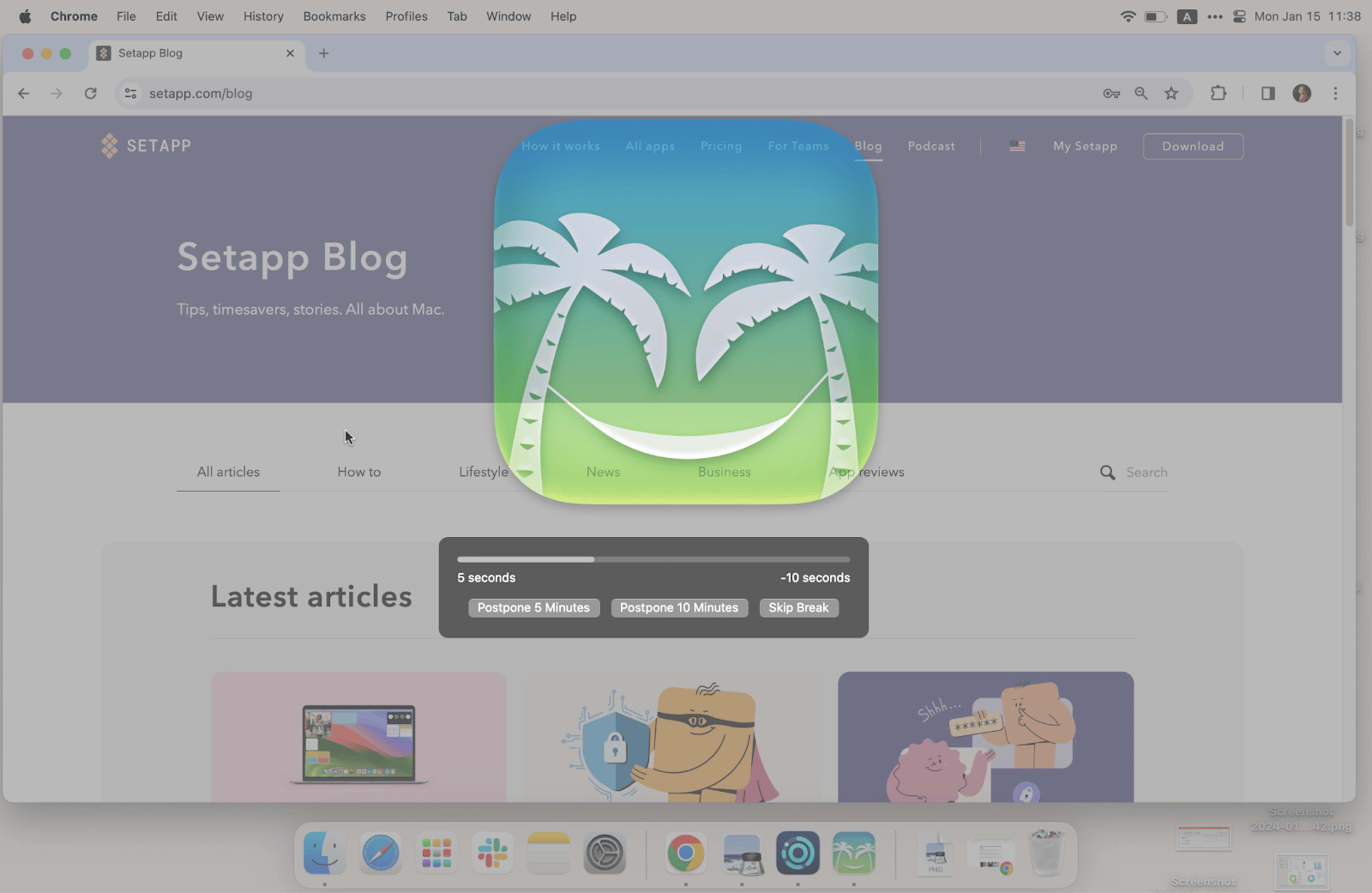
However, you have the flexibility to customize the duration and frequency of breaks to fit your needs. And if you need to, you can skip a break, immediately unlocking the screen.
Setting up break notifications is a special kind of fun. The app can ring like a bell, speak a predefined message, or flash the screen. It's ready to do anything to make you take a break!
Pros:
- Helps you stick to a healthy work-life balance
- Tracks your activity, showing which apps you’ve used and how much time you’ve spent away from your Mac
- Allows you to customize exclusions — for example, skipping breaks when a specific app is active
- Can perform automated actions before, during, or after a break, such as speaking a message or running an Automator workflow
Cons:
- Tracking and analytics features are fairly basic
- Does not include automatic task tracking, as it focuses primarily on break management
6. Harvest: Perfect time management for small businesses and teams
Most time-tracking apps you can use on your own, but few work well in a team setting, often turning into a mess of data pretty quickly.
Harvest makes time tracking as clean as it can be, with support for team timesheets, which are approved by admins, as well as expenses, estimates, budgets, billable hours, employee monitoring, and more. One of the best Harvest features is the ability to bill clients with custom invoices — no accounting software integration is required.
Unlike the apps mentioned above, Harvest is specifically designed for team collaboration and tracking team performance. It lets you add projects, tasks, and team members, track time, and much more. It’s more than just a time tracker — Harvest is a comprehensive project management companion that allows you to import data from your existing project management tools, integrates with Google Calendar, and supports a wide range of workflows.
![]()
Harvest also works on all major platforms: it has desktop apps for Mac and Windows, plus web, plus and mobile apps for iOS and Android. The downside, however, is that the free tier is limited to one user and two projects.
Pros:
- Generates invoices based on tracked time and expenses
- Provides instant reports on budgets, time spent, expenses, and more
- Suitable for companies across various industries, including architecture, IT, creative services, engineering, design, and more
- Integrates with dozens of tools like Asana, Slack, GitHub, Trello, Stripe, PayPal, and others
- Suits for team management and advanced task management in small teams
Cons:
- The free plan is very limited, with only one seat and two projects
- Lacks advanced AI features
- Better suited for teams and small businesses rather than personal use
Read also:
Top 6 insights I gained from time tracking
Time tracking is about more than just measuring work hours. It’s about understanding the effort behind your work, knowing your limits, and making smarter decisions about how you spend your day, right?
I’m not a time management guru, but I can honestly say that tracking my time changed my approach to work — no exaggeration. As someone without a fixed 9-to-6 schedule, I used to work early in the morning or late at night and often underestimated my efforts. I felt that, since my workday was broken into chunks, I was doing less than people with traditional office hours.
That changed when I started using time tracking tools. Here are six insights that reshaped how I view my time — and maybe they’ll help you too.
# 1. I realized how long tasks actually take
When I worked on article editing, I used to think I could easily finish 8–10 pieces a day. But I rarely got through more than six and ended each day frustrated, feeling like I was underperforming.
Then I tracked how long it took to properly edit one “almost ready” article — and found it took about an hour per piece. That helped me optimize my daily task list and recalibrate my expectations.
# 2. I stopped overworking
Because my day is split into parts, I never had a clear picture of how much time I was truly working. I often felt I wasn’t doing enough.
But when I began tracking my work hours, I saw that my actual work time was more than enough — and I finally allowed myself to feel good about what I was accomplishing.
#3. A focused 25 minutes can be incredibly powerful
I experimented with the Pomodoro Technique in the Be Focused app and was amazed by how much can be done in a single 25-minute session — if you stay focused.
In one session, I could respond to all my emails, or read my daily industry newsletter, or plan out a full week. Just 25 minutes. Try it — you might be surprised too.
#4. Breaks are underrated
I eventually stopped using Pomodoro because 25-minute intervals weren’t ideal for deep work like writing or research. I often need 60–90 minutes to get into flow.
But the downside? I’d push through too long and not notice my productivity dropping. That’s when I started using Time Out, a break reminder app. It nudges me to pause after a deep work session so I can reset, reflect, and re-approach the task with fresh eyes.
#5. I spent more time on distractions than I realized
This one stung. I always thought I was a focused, disciplined person. But my time reports told a different story — up to 90 minutes a day on messengers, YouTube, and random non-work content.
So, I stopped pretending and embraced it. I started scheduling legit 10-minute breaks where I could do whatever I wanted. And it worked. The guilt disappeared, and so did the uncontrolled distractions.
I know none of this is revolutionary. These tips might sound obvious. But sometimes, things that feel generic are actually transformative when you apply them to your own life. That’s exactly what happened to me — and maybe it can happen for you too.
If you haven’t tried tracking your time yet, give it a shot. You might be surprised by what you learn about yourself.
#6. I identified projects that weren’t worth my time
Like many people with remote work and flexible schedules, I sometimes take on side projects — especially when I’m passionate about the topic and feel I can genuinely contribute something valuable. But that can be a double-edged sword.
There were a few projects I really enjoyed — actually, I enjoy almost everything I work on — but they turned out to be huge time sinks with very little return. I didn’t realize this until I started tracking my freelance work with Timemator.
Once I saw the numbers, I had to make some tough calls. I ended up dropping a few projects I loved, simply because they took up too much time for too little profitability.
It wasn’t easy, but it helped me recognize that my time could be better spent — on learning, resting, or investing in higher-value work that actually supports my long-term goals.
What makes a great time-tracking software
I hope that by now you’ve found the right time-tracking software for your needs. But if the apps I’ve suggested don’t feel like the perfect fit, I’d like to share a few tips to help you find the one that does.
First, if you’re looking for a free time-tracking app, keep in mind that most of them require you to manually hit “start” and “pause” when beginning or ending a task. It’s easy to forget these steps — and that can get frustrating fast.
If you’re naturally detail-oriented and don’t mind the manual work, a free tool might be enough. But if you’re not, I’d strongly suggest choosing a more user-friendly tracker that automates time logging as much as possible.
Here’s what I personally pay attention to when choosing a time-tracking app—and I hope these tips help you find your perfect match.
- Minimal manual input. A good app sends you notifications to check if you're still working on the current task, or it determines this on its own by analyzing your work.
- Inactivity tracking. If the app detects no activity on your Mac, it should pause the time tracking and notify you.
- Detailed reports. You may think you don't need reports, but evaluating how much time you spend on projects, especially against their budgets, will keep your freelance career thriving. It's also great if you can download the reports in Excel
spreadsheet, .csv or .pdf format.
I'd also considered the app's usability, aesthetics, and unobtrusiveness.
Time tracking apps for freelancers: Found
As you can see, you have plenty of choices when it comes to picking the right time tracker app and improving your productivity. Start small with Be Focused, and Daily, take proper breaks with Time Out, track all the activity with Timing, and manage projects with Timemator.
Best of all, all these apps are available to you free for 7 days through the trial of Setapp, a platform with dozens of best-in-class Mac and iOS apps ready to boost your workflow on Mac. Try Setapp apps at no cost and see how much more effective you can be.






