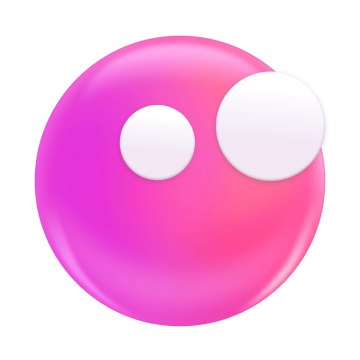How to charge a Mac without a charger
Sometimes, we bring our Mac out, leave the charger at home, and soon discover that the battery is running empty. The only option you have is to try alternate ways to charge MacBook Pro.
But before doing that, read this guide. Different Mac versions are built differently and have different charging requirements. Randomly plugging a charger into your Mac can cause more severe problems than a dead battery. So, let’s learn how to charge your Mac without a charger. And do it safely.
How to charge your MacBook without a charger
Try these ways to keep your MacBook powered.
Сharge your MacBook with a power bank
If you brought a power bank along, you can use it to charge your Mac. But before you do that, check your Mac’s model charging capacity and the power bank’s power rating. It’s best to use a power bank with Apple’s recommended wattage.
For example, a MacBook Air introduced in 2022 or later needs 70W to 140W of power for fast charging. Can you charge it with a power bank of less than 70 W? Yes, but expect a slower charging time, Your Mac will still run, but it will take hours to charge the battery fully.
Charge your Mac with a USB type C
Another way to charge a MacBook without a charger is via a USB Type C cable. Type C is the mini-sized USB socket on newer Android phones and Apple’s iPhone 15, as well as new MacBooks.
So, if you have a Typc-C charging cable, you can connect it to your MacBook. Not all MacBooks support Type-C charging, though. Only these versions do:
- MacBook (2015 or later)
- MacBook Pro (2016 or later)
- MacBook Air (2018 or later)
Again, how fast your Mac would charge depends on the adapter and the USB cable you use. You can charge your Mac up to 60W with a 1 meter Apple USB-C Charge cable and 100 W with a 2-meter one.
Also, remember that only one USB port can charge the Mac’s battery at a time. Even if you connect several USB ports to a charging adapter, your Mac will only charge from the port that gets the most power.
How to charge MacBook Pro without a charger
MacBook Pros are power intense and can run out of battery quickly. You can try these methods to keep them running.
Charging your Mac from a dock or hub
A USB dock or hub lets you increase the number of USB ports on your MacBook. It also doubles up as a Mac charger Just plug the USB dock into a power adapter or another computer. Then, connect your MacBook Pro or Air to the dock via the USB port.
How to charge MacBook using a USB converter
Imagine finding a USB charger, but the cable comes with USB 3.0 plugs. It’s frustrating because Apple stops making Macs with USB 3.0 ports.
But don’t lose hope yet.
Instead, get a Type C USB converter. This way, you can connect your Mac to the USB charger. Then, you can charge your MacBook and prevent it from shutting down.
Charge from another computer
Another computer can be your Mac’s savior. Let’s say you’re working in an office when your Mac is low on battery. You can connect your Mac to another computer to charge it. Just link both machines with a USB cable.
Remember, when you’re doing this, your Mac is drawing power from another computer or laptop. So, it’s better to connect the latter from the main supply so they don’t run out of power as well. Otherwise, both machines will end up having their battery emptied.
How to charge MacBook Air without a charger
It takes about 2 hours to charge a MacBook Air, but without a charger, these are your next best options. They also work for a MacBook Pro, but it takes longer to charge the powerful machine fully.
Charging from a display
Some displays can provide power to keep your Mac running. The Apple Studio Display is an example. If you happen to have such displays, you can connect your Mac to one to charge the latter. The only thing is to ensure the display supports USB-C or Thunderbolt connection. Otherwise, you’ll need to use a USB converter.
Charging MacBook using a universal power adapter
If you need more ways to charge your Mac, try a universal power adapter. But do this cautiously. Remember that not all power adapters carry the same voltage rating. So, never connect a power adapter that carries a higher voltage than the Mac’s USB port.
For example, some power adapters generate 12 Volts, but a Mac’s USB-Type C port only supports 5V. If you connect a power adapter that delivers higher voltage than the Mac can support, you risk damaging the battery or worse. Conversely, connecting a power adapter that sends less than 5V will not charge the battery at all.
Charge your Mac from a car
It’s trickier when you run out of batt in a car. Unless there’s a power bank, the only way to charge your Mac is through the car’s cigarette lighter. Connect a USB-Type C cable to the charging socket to your Mac to keep it powered. In fact, this is how I usually charge my Mac while driving between cities.
How to keep my battery life up for longer on a MacBook?
If you find your Mac almost out of battery, you can try several ways to reduce power usage and keep it running.
Turn on Low Power Mode
You can turn on Low Power Mode on your Mac to preserve the battery life. Here’s how to do that.
- Select the Apple Menu > System Settings.
- Click Battery on the sidebar.
- Search for Low Power Mode and click on the menu.
- Choose Always, Only On Battery, or Only On Power Adapter.
Turning on Low Power Mode will automatically reduce your Mac’s screen brightness and limit CPU usage.
Alternatively, you can use Endurance to minimize Mac’s power usage. It lets you turn on the Low Power Mode in a couple of clicks. You can also dim your screen, slow down the processor, monitor apps that consume excessive resources, and automatically hide inactive apps. Here’s how.
- Download and install Endurance.
- Find the Battery icon on the menu bar and click it.
- Enable Low Power Mode and other power-saving features.
This should buy you enough time while you search for a charging port.
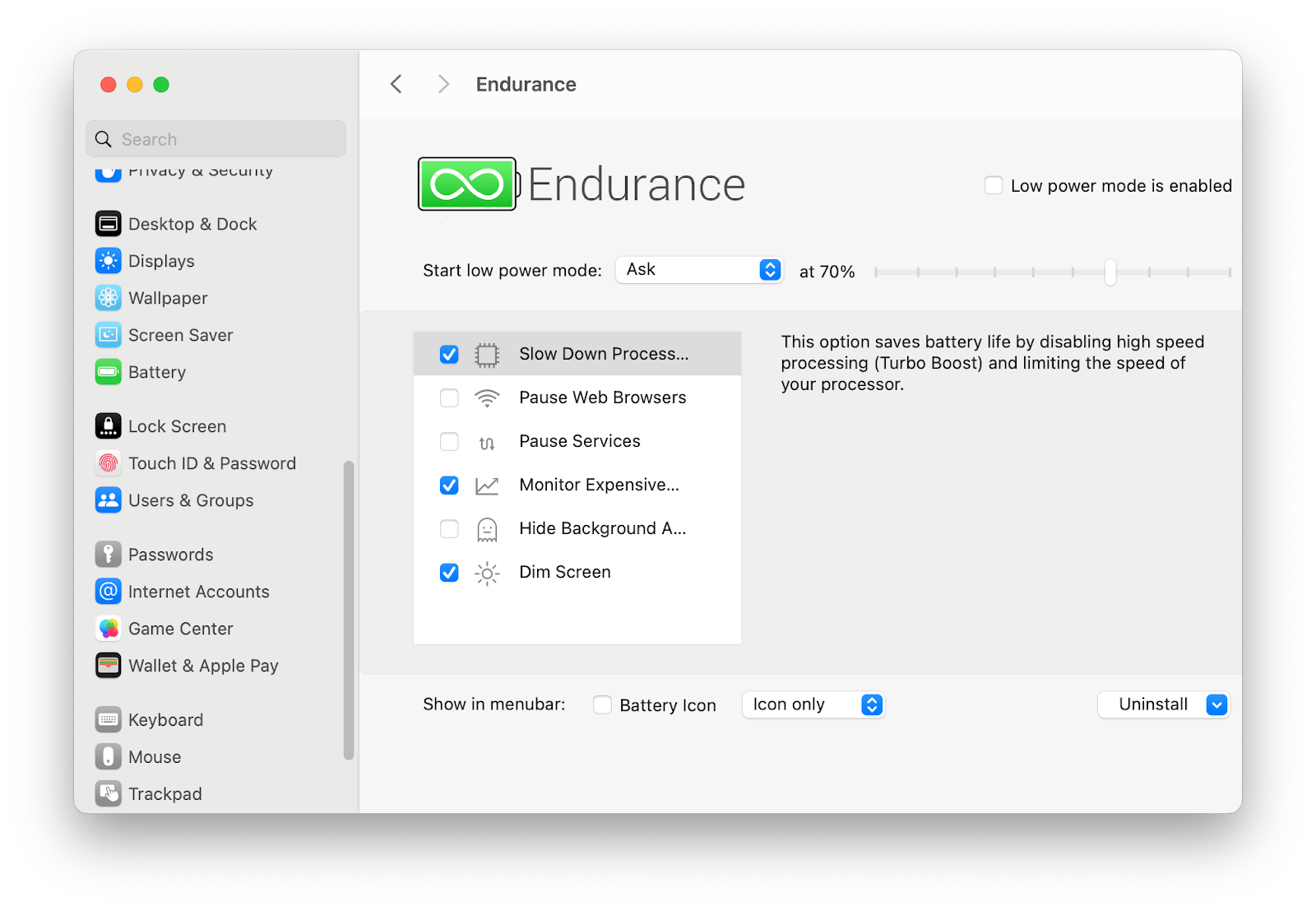
Optimize battery charging
All MacBook batteries will degrade once you hit a number of charging cycles. They also fail faster if you don’t charge them according to Apple’s recommendations. And when they do, you get a shorter battery life. Apple suggests keeping the battery below 100% charged and avoiding fully discharging the battery. They help you to prolong the battery’s lifespan.
If your Mac runs on macOS Big Sur, it automatically enables Optimised Battery Charging. The features help prolong the battery’s lifespan. Otherwise, you can use AlDente to manage your battery’s charging lifecycle. AlDente lets you configure charging limits and choose when to charge your Mac.
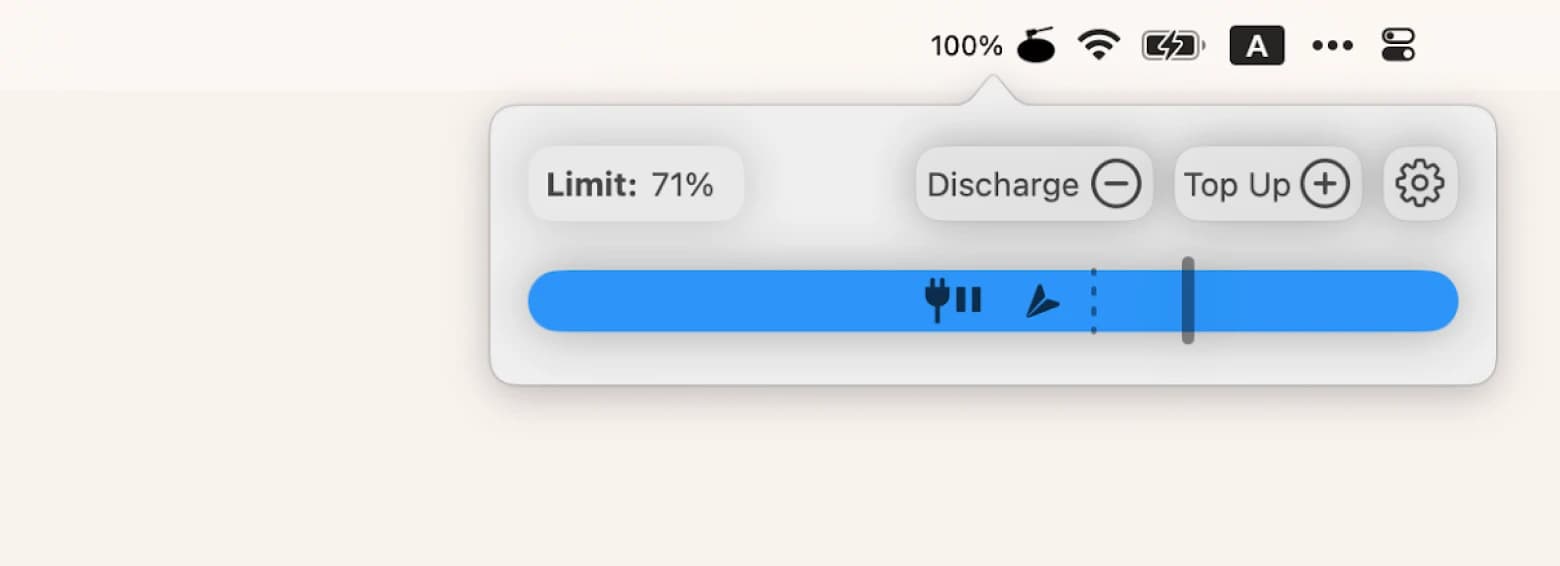
Close unnecessary browser tabs
Opening multiple tabs helps you switch between web pages easily, But every tab you open consumes additional memory and other resources. Unknowingly, your Mac battery life will drain quickly if you’re plugged into a charger. So, make it a habit to close tabs so that you no longer need to save power.
That said, it’s better to ensure your Mac is charged before bringing it out of your home or office. If you use the Batteries app, you can easily track your MacBook’s battery level by clicking the battery icon on the menu. On top of that, you can view other gadgets' battery levels — as long as they’re connected to your Mac.
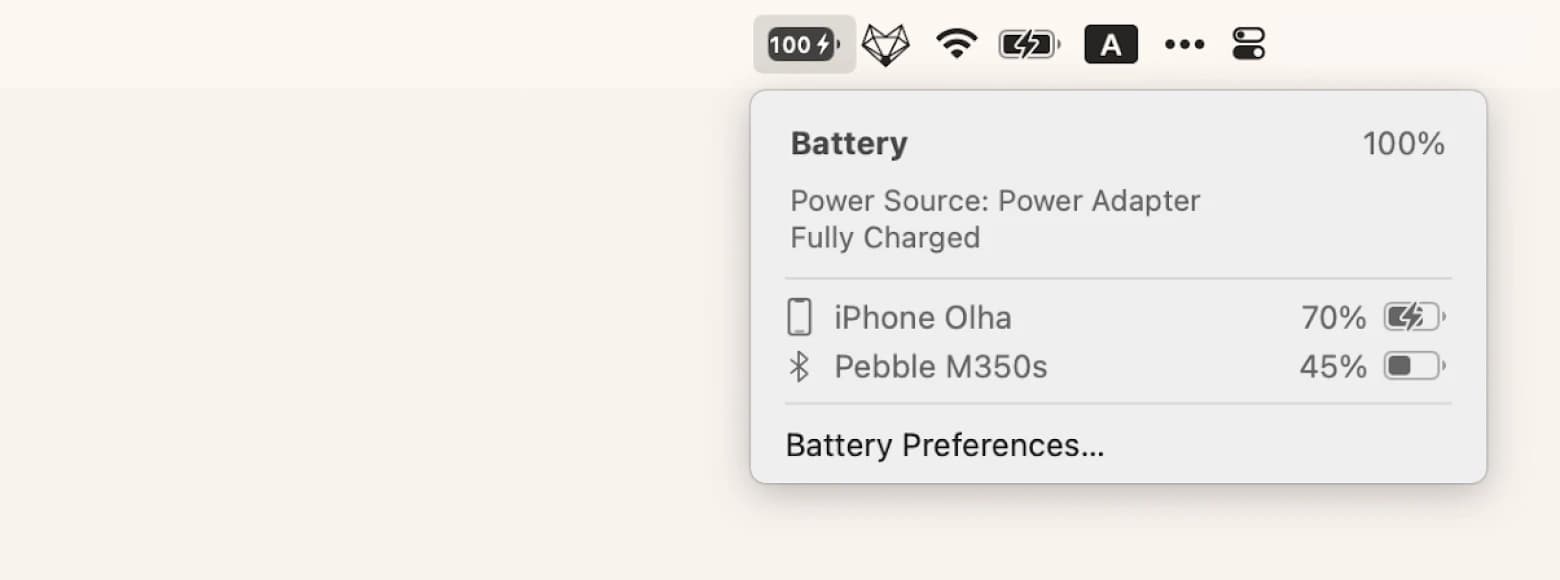
Turn off location services
Some apps need location services to function correctly. But once you’re done using the app, turn location services off. Otherwise, it drains additional energy from the battery despite idling in the background. To do that,
- Go to Apple Menu > System Settings.
- Click Privacy & Security > Location Services.
- Then, turn off location services.
If that’s not enough, disable WiFi and Bluetooth to further minimize battery usage.
Extend your Mac's battery life with a few tools
With different ways to power up your laptop, the question, “How can I charge my MacBook Air without a charger?” should not worry you now. Not even if you forget your charger. As long as you can power your MacBook from the USB-C port, you can still keep the machine running. The key is to find a charging source that can deliver the charging capacity our Mac needs.
While searching for a charging solution, use Endurance to minimize the power your Mac consumes. Meanwhile, apps like Batteries and AlDente are helpful for tracking battery life and preventing overcharging. You can try these apps on Setapp, along with other apps that help you get the most out of your MacBook.
Pay nothing for a 7-day trial to try Setapp apps.
FAQ
Can you charge a MacBook Air with a phone charger?
Yes. In most cases, a phone charger can charge a Mac. This is, however, not an optimal solution. That’s because most phone chargers don’t deliver as much power as a MacBook charger.
Can I charge my MacBook Air wirelessly?
No. You can’t charge a MacBook Air wirelessly. At this moment, Apple has yet to develop technologies that enable wireless charging for MacBooks.
How do I charge my MacBook from my phone?
You can’t charge a MacBook from your phone. Despite having a USB port and battery, smartphones cannot supply power like a power bank does.
Can you use any USB-C charger for MacBook?
Theoretically, yes. However, the charger must supply enough power. For example, if you want to fast-charge a MacBook Pro, you need a 140-W charger.