How to clear Safari history on Mac: Pro tips for privacy
There’s the wave of panic when someone borrows your Mac and opens Safari. In my case, I had a hard time explaining the search "What is the capital of the USA?" Embarrassing searches aside, cleaning your Safari history will help enhance your privacy and even fix browser issues.
In this guide, I'll show you how to clear Safari's history, whether you want to clean up everything or a specific website's history.
But before we proceed, here’s a quick-fix table:
| I want to | Do this |
| Clear all Safari history | Open Safari > Click Safari in the menu bar > Clear History > Choose a time range > Clear History. |
| Delete specific pages from history | Open Safari > Click History in the menu bar > Show All History > Find the website > Delete. |
| Clear Safari history on iPhone | Go to Settings > Apps > Safari > Clear History and Website Data > Clear History and Data. |
| Improve Safari performance by clearing cache & junk files | Use CleanMyMac to remove unnecessary cached files, cookies, and system junk. |
| Fully reset Safari to fix performance issues | Remove history, clean cache, delete extensions, and set to default settings. |
How to fully clear Safari browsing history on Mac
If you want to clean up everything, here's how to clear safari history on Mac:
- Open Safari.
- Click Safari in the menu bar > Clear History.
- In the pop-up window, select All History.
- Click Clear History to confirm.
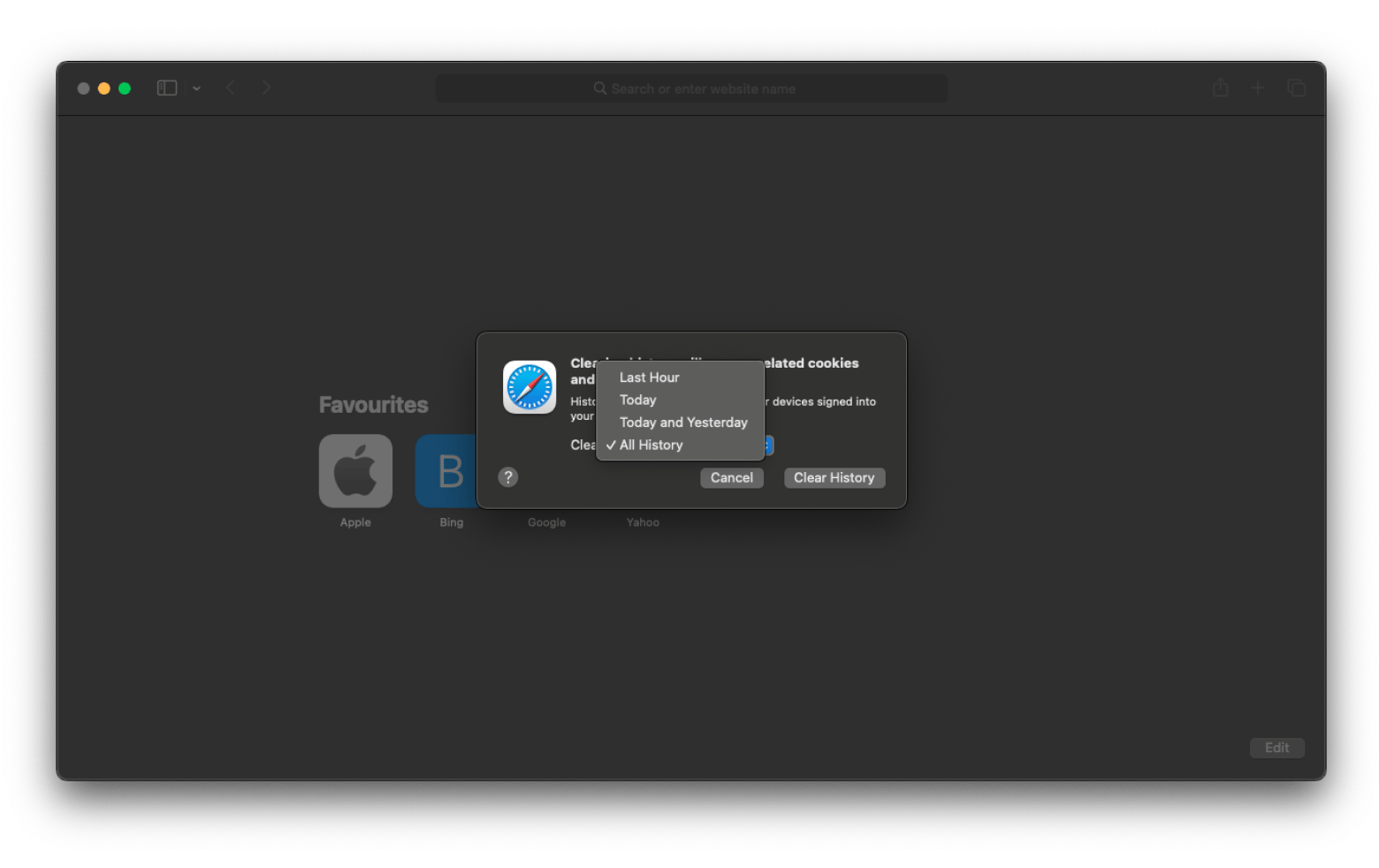
This process helps clear out different data types, such as cached website data and cookies from visited websites. But it doesn’t clean saved passwords, downloaded files, and autofill data.
If you want to clear passwords or autofill data:
- Passwords: Go to Finder > Applications >Passwords > You’ll see a list of apps and websites with saved passwords. Choose the one you want to delete > Click Editi > Delete.
- Autofill data: Go to Safari in the menu bar > Settings > Autofill and deselect what’s saved there.
How to delete specific pages from your Safari history
If you don't want to lose all your history, you can clear the single search or website visit(s).
Here's how to delete Safari history from one website:
- Open Safari and click History in the top menu bar.
- Choose Show All History (or press Command + Y).
- Find the website you want to remove.
- Right-click on it and choose Delete, or press Delete on your keyboard. This will clean up your history without wiping everything.
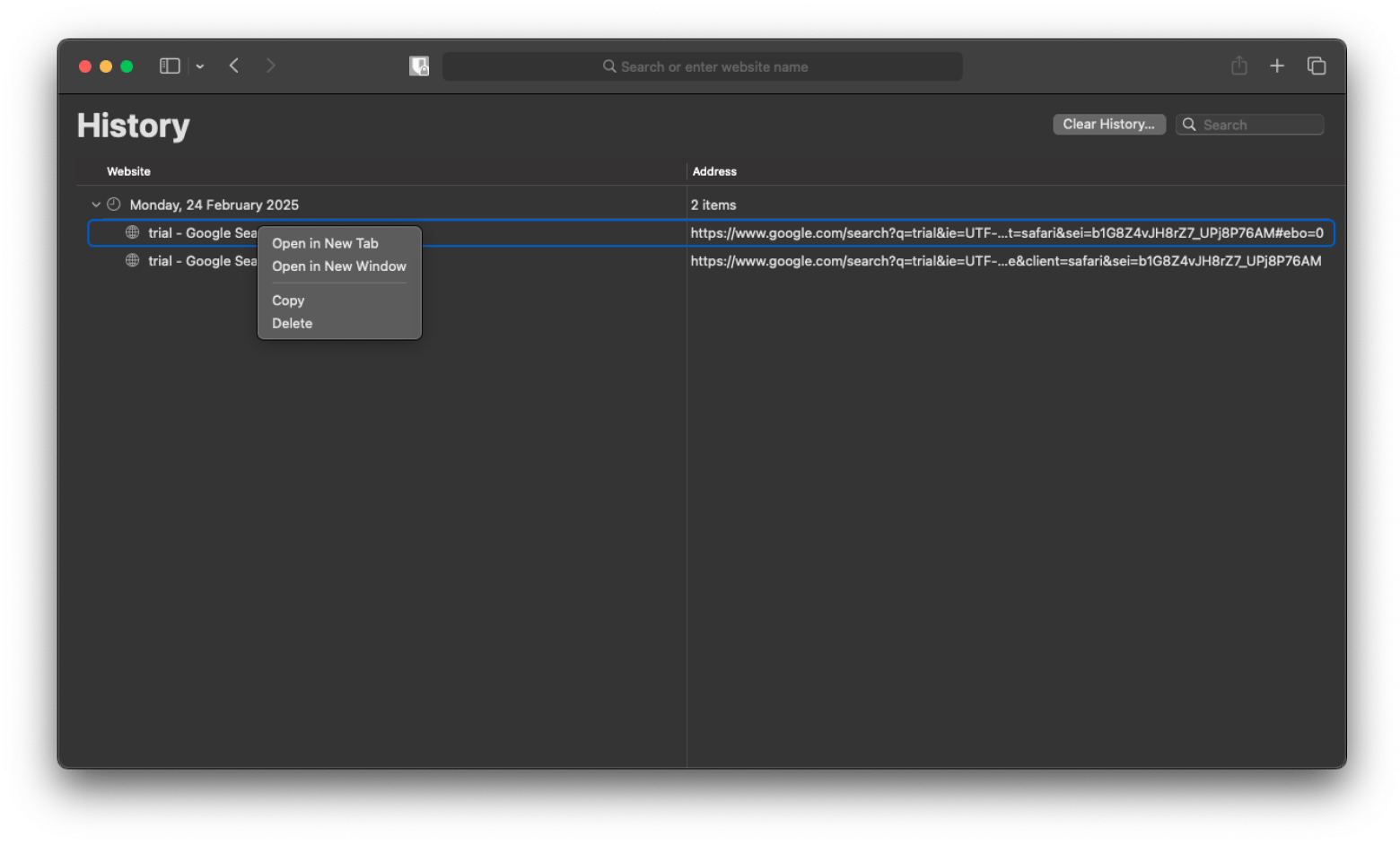
If you click Clear History in the top right corner, you can select a specific timeframe (day, week, etc.), but it will erase all your history from Safari and won’t let you recover deleted Safari history.
How to clear Safari history on iPhone
If your Mac and iPhone use the same account, your browsing history syncs between the two devices (unless you've disabled it). This means that you can also use your iPhone to clear out browsing history on your Mac.
Here's how to clear Safari history using iPhone:
- Go to Settings > Apps > Safari.
- Tap Clear History and Website Data.
- Choose Clear History and Data.
This will delete your browsing history, cookies, and cached files on your iPhone and Mac. For more information, check out the detailed guide on how to clear history on iPhone.
Does clearing Safari browsing history make your Mac run faster?
Yes, but only to some extent. While clearing your history won't magically speed up your Mac, it will help improve the browser's performance if Safari has been sluggish.
Here's why:
- Frees up storage: Over time, the cached files, cookies, and browsing data pile up and take up significant space. Clearing this helps Safari breathe much better.
- Reduces clutter: The autocomplete feature can slow down the search bar if you have too much data. Clearing history helps streamline your browsing experience.
- Fixes loading issues: If Safari often crashes or struggles to load specific pages, clearing history will also clear website data and resolve conflicts that corrupted cache files may cause.
What if Safari is still slow?
If Safari is still slow after clearing your browsing history, you can check out this guide on fixing Safari issues for more troubleshooting steps.
Also, if Safari or my Mac is acting weird, I rely on CleanMyMac (already mentioned earlier). This tool comes packed with some super handy features, especially the Smart Care option. It helps keep your Mac running smoothly by handling cache data, clearing out duplicates, spotting malware, and getting rid of old installation files from apps you no longer use. This can help clear out anything that's slowing down Safari.
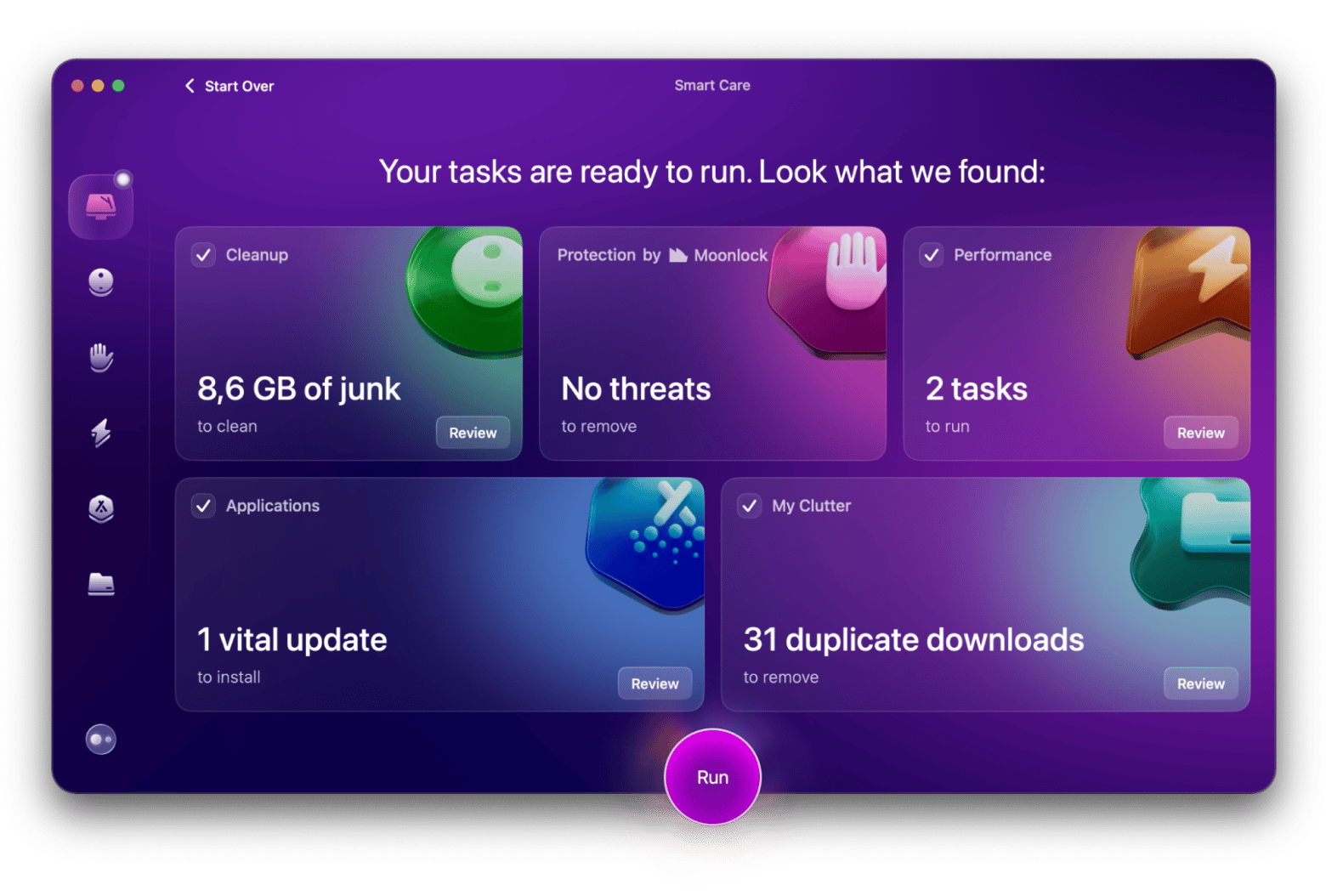
Why clear your browsing history?
Your browser records everything you do, and in most cases, this is good as it makes it easy and faster to visit a site you've visited previously. However, in the spirit of privacy, it's not good for anything or anyone to have so many details about you, so it's always advisable to clear out your browser history periodically.
This is even more crucial in certain cases.
- You share your Mac: If you share the Mac with other family members, a partner, or a coworker, your search history is visible to them.
- You're using a public or work computer: If it's not a personal computer, many people can access your personal searches.
- Avoiding embarrassment: Whether it's looking up the spelling of the word psychiatrist (why is it so hard?) or trying to diagnose yourself on Google, we all have searches we don't want anyone to come across.
- Keeping surprise gifts a surprise: It's easy for anyone to know the gift you are getting by just checking out your browser history. Clearing it helps keep the surprise a surprise.
- Improving privacy and security: Some websites will require you to log in, and they may also store cookies that will follow you across the internet.
- Fixing Safari issues: A cluttered browser cache can slow down Safari, and old cookies can also interfere with sites and cause them to misbehave.
Delete history from Safari and reset your browser in one click
It's easy to delete history from Safari as Apple provides several methods, whether you want to delete the entire history or just specific sites. This will also help you clear cookies and other website data, although it won't reset the browser and the whole Mac. For that, you can use CleanMyMac, as it will give you an interface for clearing all cached data on your device.
This and 250+ other apps are available on Setapp with a 7-day free trial. It's a curated app library that gives you access to the best Mac and iOS utility and productivity tools to keep your Apple devices running as new. Try it and power up your Mac in style!
FAQ
How do I delete certain websites from Safari history?
To delete certain websites from Safari history:
- On Mac: Open Safari and click History in the menu bar > Show All History to open the full list > Click on the website you want to delete > Press Delete.
- On your iPhone: Open Settings > Apps > Safari. Scroll down and tap Advanced > Website Data > Tap Edit to deselect the sites you want to remove.
Does clearing Safari history delete permanently?
Clearing Safari history removes your browsing records from the browser but doesn’t permanently erase them from your Mac. Some data, such as cached files or cookies, might still be stored elsewhere, and recovery tools could potentially retrieve deleted history if it hasn’t been overwritten.
How to hard reset Safari on Mac?
To hard reset Safari on a Mac, restore it to its default state. To do so:
- Remove history
- Clean cache
- Delete extensions
- Set to default settings






