Save Instagram video: Easy methods for Mac, iPhone, and iPad
- You can save videos directly on Instagram.
Tap the three dots on a video and choose Save. Later, find your saved videos under Profile > Saved. Keep in mind these stay on Instagram and require an internet connection. - Download Instagram Reels on Mac using Pulltube.
Copy a Reel’s URL, paste it into Pulltube, and download it instantly. The app also lets you trim clips and add subtitles. - Record Stories from others using Screen Recording.
Enable the Screen Recording control on your iPhone or iPad, start recording, and play the Story you want to save. The video will appear in your Photos app afterward. - Avoid risky downloader sites.
Stick to trusted apps like Pulltube or Downie from Setapp for downloading Instagram videos safely without ads or malware. - Unlock more with Setapp.
Access over 250 curated Mac and iOS apps — including Pulltube and Downie — all with a 7-day free Setapp trial to manage, save, and enjoy videos across your devices.
You know that feeling of awe when you watch an amazing Instagram video, such as a live performance or helpful tutorial? Well, when the internet connection disappears or the video is taken down, this happiness crashes into frustration.
Instagram has been on point with new updates that have left Reels dominating 2025, made Notes more helpful, and offered more privacy options. If only there were a way to have the video on your device without relying on Instagram…Good news! There are lots of ways you can download your favorite videos on various devices whenever you want to watch them.
In this article, I will cover the best methods to download Instagram videos on iPhone, iPad, and Mac with some helpful apps and Instagram features you weren’t aware of.
Methods to download Instagram videos
Like slipping them into your pocket, device tools and apps allow content to live on without the boundaries of the internet. Before we dive in, here is a table showcasing methods on how to download Instagram videos on Mac, iPhone, and iPad, and how they compare:
| I want to | How to do this | |
|---|---|---|
| Save videos on Instagram on Mac | Open Instagram browser version > Log in to your account on your Mac’s browser > Open video > Click the Bookmark icon to save.Access saved videos from Profile > Saved. | |
| Download Instagram Reels on Mac | Use Pulltube. Open the Instagram browser version > Copy the Reel’s URL from the search bar > Open Pulltube > Paste the URL > Download video. Alternatively, use Downie. | |
| Save stories from others on the iPhone | Add Screen Recording in the Control Center > Tap the add “+” icon at the top left of the Control Center screen > Add a Control > Screen Recording.Activate Screen Recording > Play a Story > End the recording by tapping the Screen Record icon again. | |
| Save Instagram videos from iPhone | Open Instagram > Play the video >Tap the three dots > Save. | |
| Download Instagram videos with source code (not recommended) | Log in to Instagram on Mac > Right-click on a video > View Page Source > Press Command + F > Type og:video > Copy URL from the line > Paste URL in a new tab > Right-click > Save video as. | |
Need quick help? Use the interactive ChatGPT assistant to easily download Instagram videos.
Save any video from Instagram
Saving a video from Instagram is very straightforward. Of course, you must have an internet connection to do this. Also, if the user removes the video, you’ll no longer be able to see it. Having said this, saving videos on Instagram is a brilliant way to keep pins on your favorite content creators.
Here’s how to download video from Instagram on Mac:
- Open Instagram and log in to your account on your Mac’s browser.
- Open the video you want to save > Click the Bookmark icon in the bottom right.

- Access saved videos from Profile > Saved.
It’s that easy! Create collections of interior design inspiration, productivity hacks, or funny videos to send to friends. Organize your saved Instagram videos into collections with the + New Collection option in the top right.
Note that these videos stay on Instagram and aren’t saved on your device. This way, you can bookmark them, but you won’t be able to access them offline.
Download Instagram Reels
As well as photos, Instagram has its fair share of videos. When a user uploads a video to Instagram, it automatically becomes a Reel unless it contains at least one still image. Reels are short clips that range in content from beauty tutorials to mini vlogs.
Plenty of them are download-worthy, but how do you save Reels to your Mac, iPhone, or iPad for good? For Mac, the key is a special little app called Pulltube, which immediately downloads any link pasted into its window. It also lets you trim videos before downloading and add subtitles.
Updated 2025 compatibility note: Pulltube works on macOS 11 or later, so you’re covered on Big Sur and newer.
Here’s how to download Instagram Reels using Pulltube:
- Install and open the app.
- Open Instagram on your Mac’s browser.
- Play the Instagram Reel and copy the URL from the search bar.
- Open Pulltube > Paste the URL into the window > Download the video.
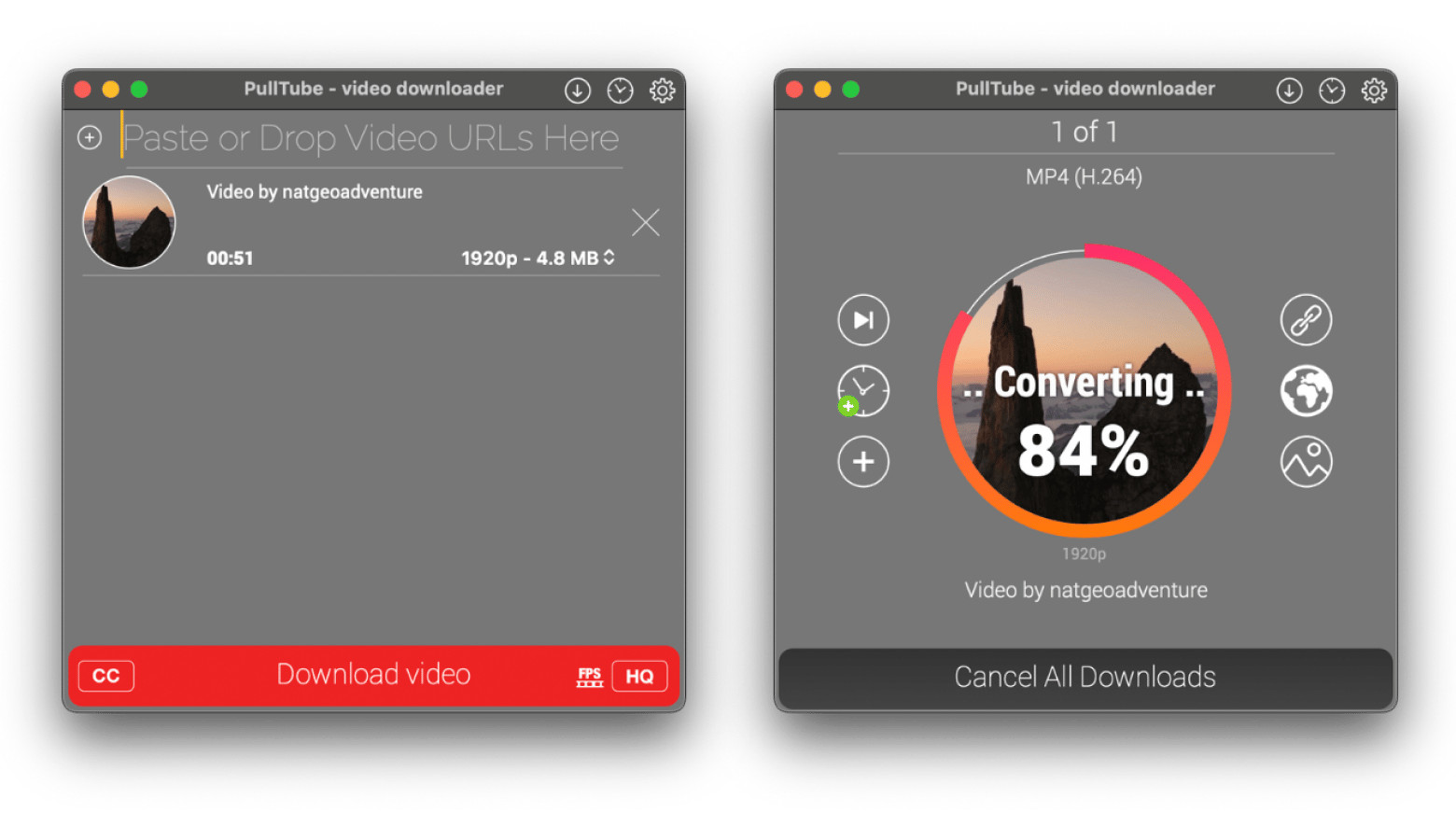
In just a matter of seconds, I have an Instagram Reel saved to my Mac’s Downloads. Better yet, I didn’t have to go through dodgy websites littered with ad pop-ups and viruses. If you’ve experimented with these sites, run some tests and remove malware from your Mac ASAP.
Lightweight alternative:
If you don’t need to download everything but just want to save a Reel for later, Instagram’s built-in “Save to Collection” option is an excellent workaround. No third-party tool needed.
Can Instagram save stories?
The key function behind Instagram Stories compared to Reels is that they are published for a limited period. This adds to their appeal but also gets in the way of revisiting it in the future.
If it’s your own Story, Instagram saves it to your iPhone’s camera roll if you enable it through Settings and Activity Permissions or if you tap More on your active story and choose Save, but Stories from other profiles are trickier to pin down.
Unfortunately, there’s no direct way to save Stories from Instagram of other people through the app’s native features, but some apps can get it done in seconds. Keep reading to uncover these secret tips and tricks to make Instagram Stories yours to keep.
You can also check out our guide to the best YouTube downloaders if you’re looking for safe tools that work beyond Instagram.
How to save other people's Instagram Stories?
Your iPhone's or iPad’s screen recording function is a great way to save stories from Instagram posted by other users. It essentially lets you record whatever is on your screen, which, in this case, includes the person’s profile and any other on-screen features.
Here’s how to download Instagram videos on iPhone and iPad using Screen Recording:
- Enable Screen Recording by swiping down from the top right of the screen to bring down the Control Center.
- Hold your finger down anywhere in the free space, or tap the add “+” icon at the top left of the screen.
- Tap Add a Control > Scroll to find Screen Recording. You can leave the icon where it lands or click it and drag it to another location in the Control Panel.
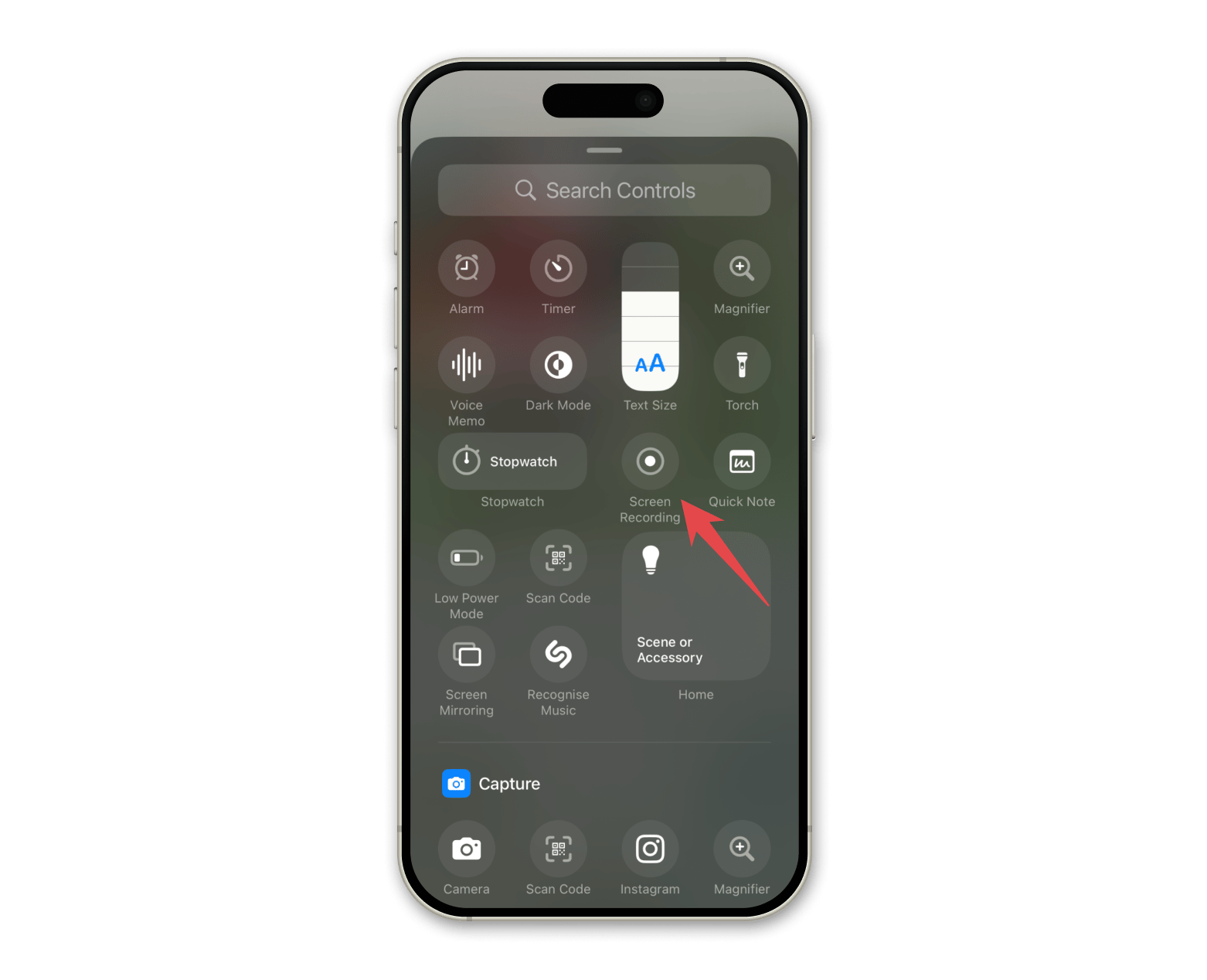
- Tap the Screen Recording icon to activate it > Open Instagram > Play a Story > End the recording by tapping the Screen Record icon in the Control Panel.
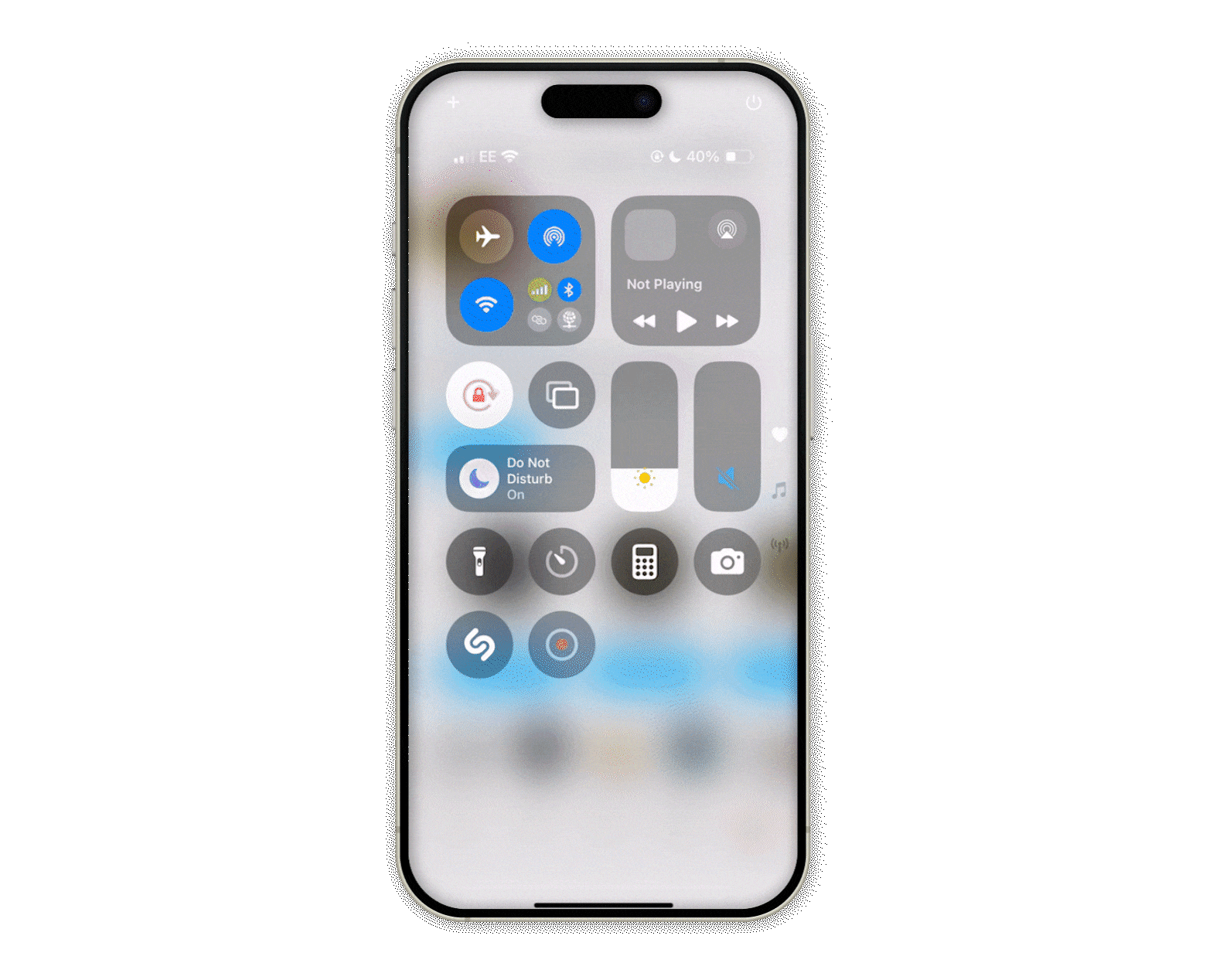
Once finished, Screen Recording automatically saves to Photos. From there, click the edit icon at the button and use the Trim tool to remove unwanted sections.
Can someone see if you save their Instagram Story? No, they won't, as this Instagram downloader method doesn’t use any of Instagram’s features; they are all third-party.
Save videos from Instagram to iPhone and iPad
Instagram is really good at personalizing your user experience. Every interaction you have with an account or post is saved in its memory bank. In just a few taps, you can take this further and create a collection of top-tier Instagram videos.
Here’s how to save a video from Instagram
- Open the Instagram app > Play the video you want to save.
- Tap the three dots at the bottom right.
- Tap Save.
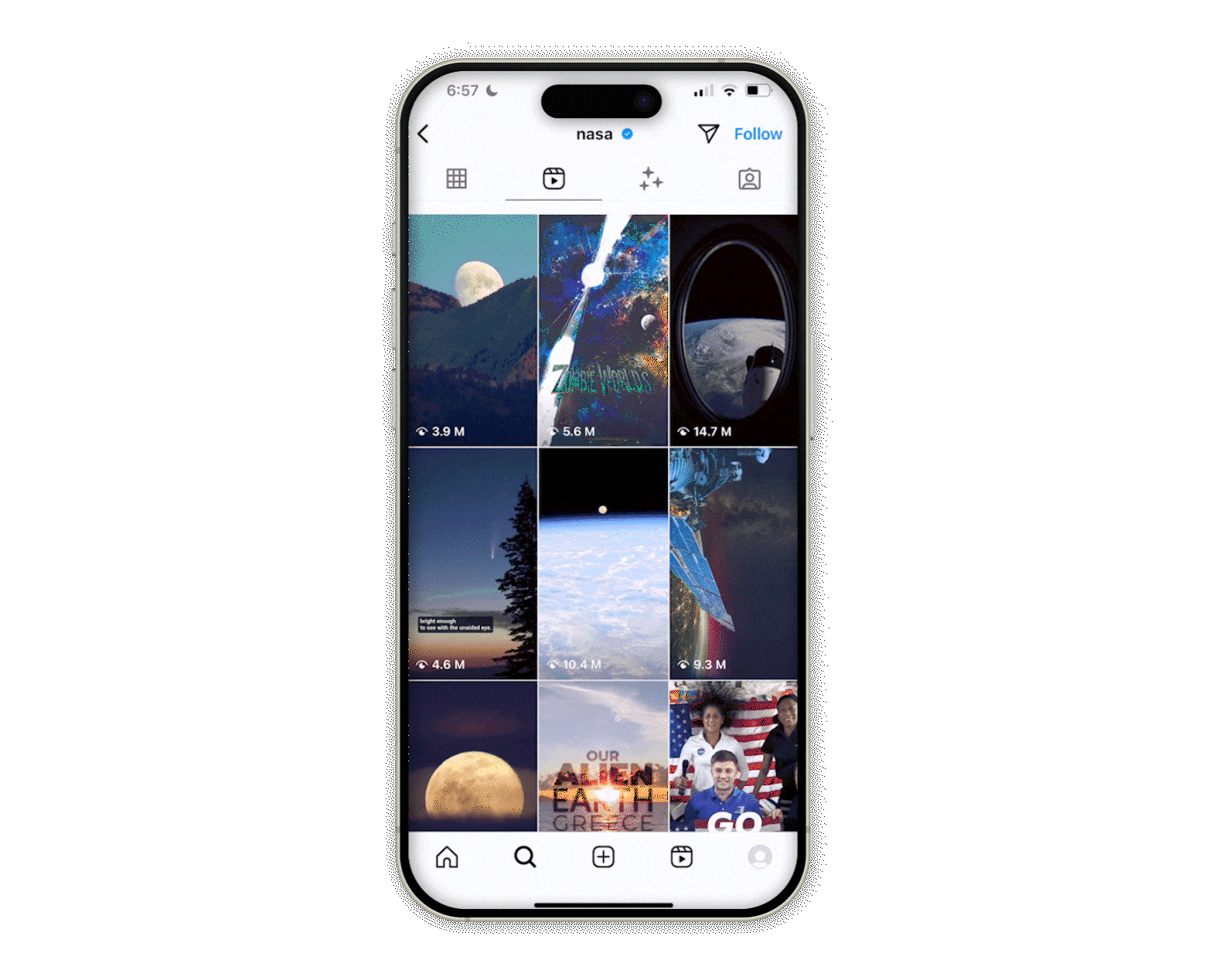
Access all of your saved videos from Instagram by heading over to your profile, selecting the three lines in the top right, and tapping Saved. If you’re an avid Instagram video saver, you can organize collections using the add “+” icon at the top right of your saved folder. Create a collaborative folder of saved Instagram videos to share with friends, too!

Download Instagram video using source code
If you’re a tech and know how to work with codes, you can try this method. You can get the video link directly from the open source.
Here's how to save from Instagram using source code:
- Open Instagram on a Mac’s browser and log in to your account.
- Choose a video, right-click anywhere on the page, and choose View Page Source.
- The source code will look complicated, so to find the video URL, press Command + F to open the search box.
- Type og:video to search and look for a line with .
- Gab the URL from the content attribute. That's your direct link to the video.
- Open a new browser tab, paste the URL into a new browser tab, and press Return.
- After that, you shoud see the video playing. Right-click on it and choose Save as... or “Save video as...”.

Save from Instagram using browser extensions
Want to keep things simple? I can use the browser extensions for the job. They can be added to your browser to immediately download Instagram videos either by copying and pasting a link or by importing a file.
Such extensions may be easy to use but are limited to the websites from which it can download. The Downie app, however, can handle it all while keeping a user-friendly interface. It’s the perfect app for beginners who just want to know how to download Instagram videos on Mac and go about their day.
Here’s how to download Instagram videos on Mac:
- Install and open Downie.
- Open Instagram and view the Instagram Story or video > Copy the URL.
- Paste the URL into the Downie’s window.
- Wait for the download to finish; the saved Instagram video will appear in your Mac’s Downloads.

This method works really well for Instagram Stories with one video. If the profile has uploaded multiple Stories that day, then Downie will download them all using the same link.
Instantly download Instagram videos on iPhone, iPad, and Mac
Obstacles like a poor internet connection don’t have to get in the way of content you love. Break free of Instagram’s limitations and instantly download or save Reels, Stories, and other Instagram videos straight to your device for long-term viewing!
If you want to save Instagram videos, bookmark them and put them into collections you can access through your profile. Or, use Instagram downloader apps like Pulltube and Downie to bypass annoying websites that charge a price or throw in a virus for free.
If you want to try these apps, you can get them on Setapp. The platform is home to over 250 apps that break the boundaries of websites and device functionality — see for yourself with a 7-day free trial.






