How to save Instagram photos on Mac: The easy way no one tells you
Since launching in 2010, Instagram has quickly become the most influential social media platform. However, if you stumble upon some visuals you like and want to bookmark or download Instagram pictures for later reference, you’ll find that it’s not easy to do, since all Instagram files are DRM-protected.
But there are some workarounds that can show you how to download Instagram photos on your Mac. On iPhone, for example, you could take screenshots and then crop them to only show the actual photo. Then, you might wonder, how to download pictures from Instagram for Mac?
| What’s the issue? | Do this! |
|---|---|
| Can’t download Instagram photos directly | Download your data from Instagram’s Settings. Go to Accounts Center > Your information and permissions > Current Activity> Download or transfer information. |
| Only need one photo from a feed | Use browser’s View Page Source or Inspect Element to find the image. |
| Want to bookmark photos for later | Use Instagram’s Save feature and organize into collections. |
| Need to bulk edit Instagram downloads | Use PhotoBulk to resize, rename, watermark, and optimize in batches. |
| Want to save Stories from others | Use CleanShot X or Capto to screen-record on Mac |
| Want to share others' content | Always ask for consent, credit the creator, and follow copyright laws. |
How to download Instagram photos to Mac
Because Instagram is so dominant today and we post so much (more than 95 million photos and videos daily), for many of us, it’s the most complete photo collection of our lives (I use it as the digital album of my memories). So, let’s first explore how the built-in Instagram photo downloader works so we can retrieve our own images.
To activate the Instagram downloader:
- Go to the Instagram web version on your Mac and log in.
- Click on your profile > Settings.
- Click Accounts Center > Your information and permissions > Current Activity> Download or transfer information.
- Choose All available information > Next.
- Enter your password to confirm, then click Request download.
Instagram will email you a package with all your photos, comments, profile information, and more. That’s one way of getting your photos back in full resolution. But what if you only need to get that one photo real quick or something from a profile you’re following?
Check out easy methods on how to save Instagram videos. Or, just briefly describe your needs to our ChatGPT - Download Instagram Videos, and it will suggest the right solution for you in seconds.
How to save Instagram photos via source code
The beauty of the open web is that with little technical assistance, you can read the source code of any website and get any files you want when you know where to look.
To manually work around the Instagram picture downloader:
- Right-click on the photo you like and choose View Page Source or Inspect Element, depending on the browser you’re using.
- Go to the Sources tab.
- Find the Images folder.
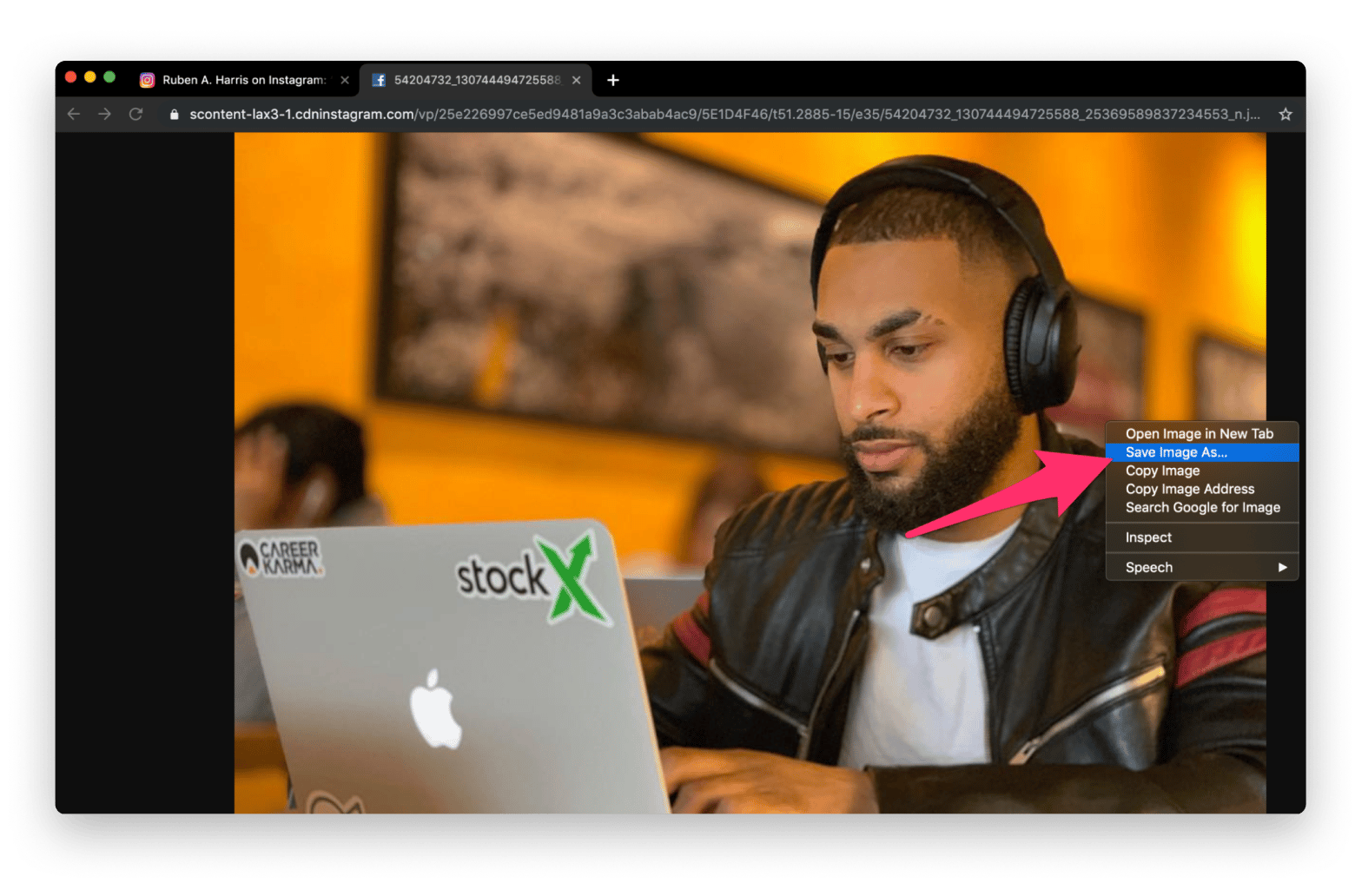
Source: freecodecamp.org
Scroll through all the elements and, when you find the photo you’re looking for, open it in a new window, then right-click it > Save Images As.
How to bookmark images on Instagram
If all you want is to save Instagram photos so you can reference them later, the easiest way to do that is to use Instagram’s native bookmarking feature. It lets you save any video or image and even organize them into custom collections (on mobile only).
To save Instagram photos and videos to collections:
- Open the photo or video you like.
- Click the bookmarking icon to save it.
- See all the saved items when you click on your profile > Saved.
When you bookmark an image on iOS or Android, you can also tap Save to Collection and create a new folder or choose an existing one.
How to edit and upload Instagram photos in bulk
After you use the Instagram image downloader to get all your photos from the platform, you might want to rename or resize the files for your local library. Doing it one file at a time would be a complete waste of time. Is there a more automated solution available?
PhotoBulk is a workflow-based image editor that lets you modify dozens or even hundreds of images at once. Apply watermarks, get rid of any metadata, resize, rename, optimize, and even change formats — all with a single click of a button. To edit, simply drag and drop your images into PhotoBulk, add the appropriate functions, and click Start.
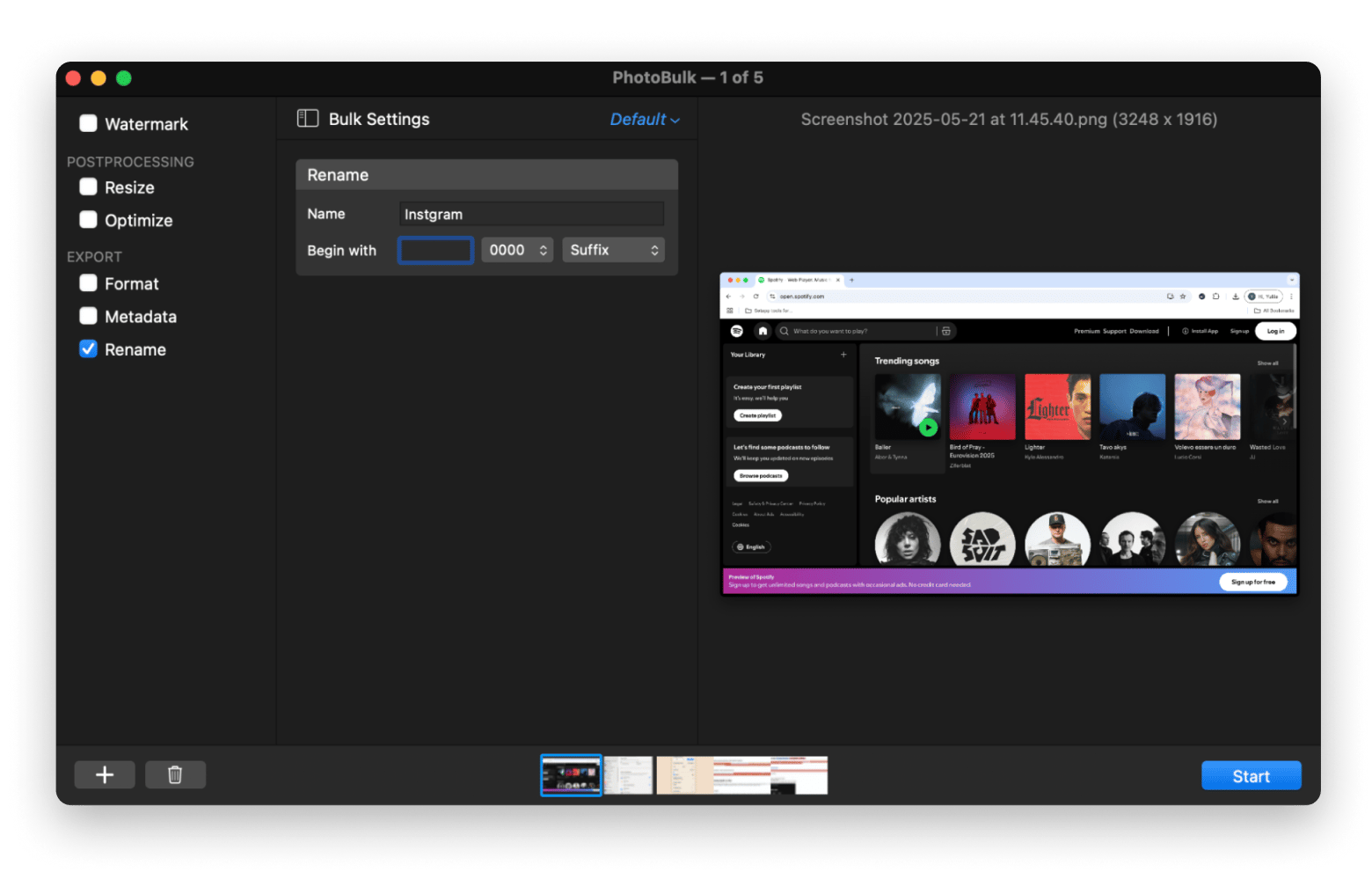
You can even use PhotoBulk to create a uniform Instagram profile, where all the pictures are of the same size, don’t have metadata, and feature watermarks to protect your intellectual property.
How to save Instagram Stories offline
While we know how to use the Instagram post downloader to get the images and videos you like from your feed, what do you do when you want to save a few Instagram Stories?
It’s easy to download Instagram pictures from your own Stories on iPhone: just tap the download icon to save the photo.
Downloading someone else’s Stories is trickier. On your iPhone, you could take a screenshot and then crop it to only show the photo. On your Mac, your best bet is to use a high-quality screen-recording app.
CleanShot X is an almost invisible but powerful screenshot taker. Most of the time, the app stays out of the way in your menu bar and is always easily accessible. Just click its icon (or set a specific shortcut in Settings) and choose which way you want to record your screen, from a simple screenshot to a scrolling capture to a timed shot. You can even hide Desktop icons, annotate, and blur sensitive information in seconds.
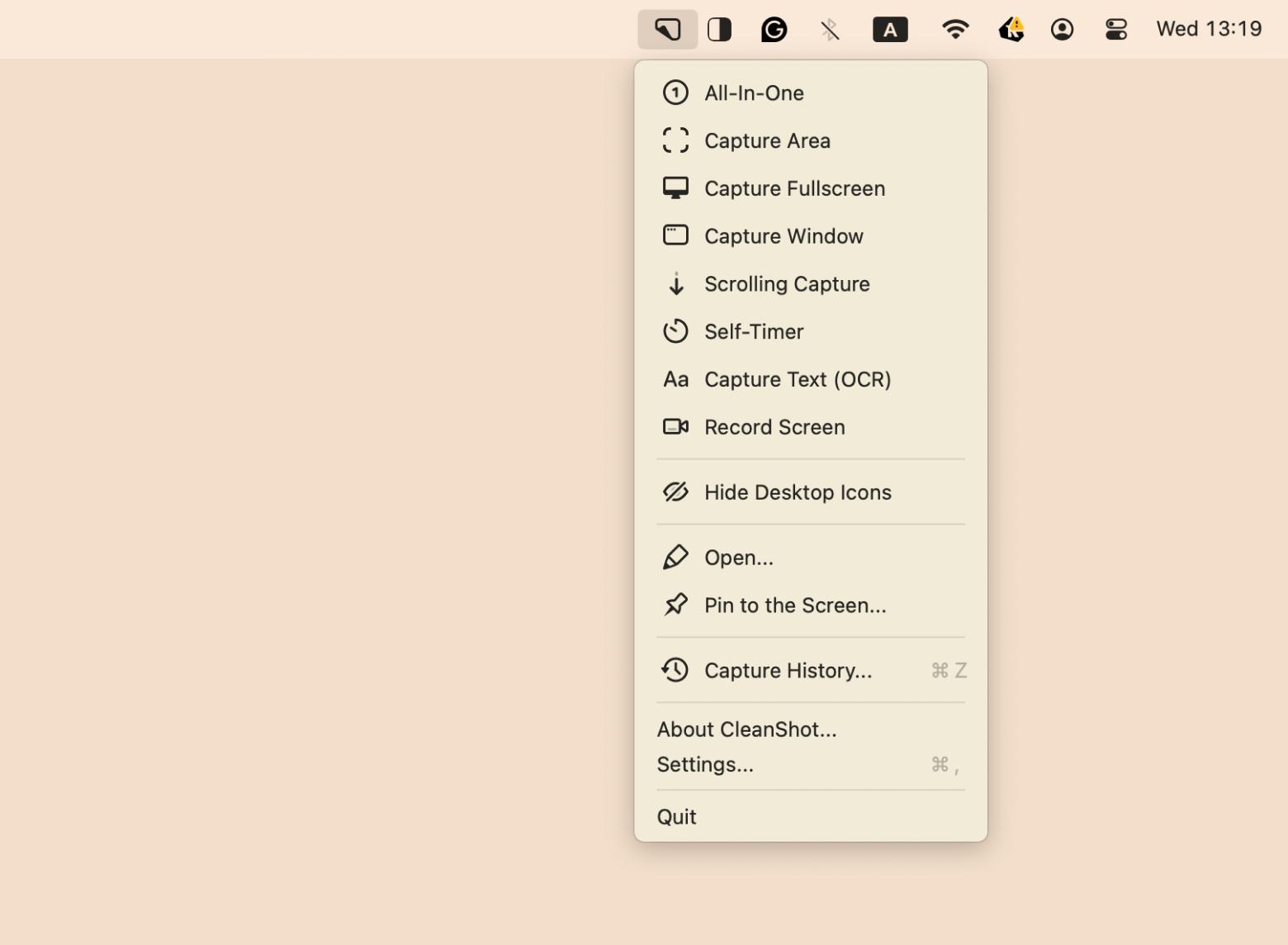
TipTo record Instagram Stories, Capto is the best choice. The app lets you choose a portion of the screen or a particular app window to record (using a handy menu bar utility), and crop the result right away using built-in features. After that, you can easily share the video online or save it to your local library. |
Best practices for saving and using Instagram photos ethically
There may be times when you want to share the Instagram content that you love — and that’s great! But, wait, before you do, there are ethical considerations.
It’s important to respect copyright whenever you share, and we think there are six guidelines to follow when reposting someone else’s photos (especially for brands using user-generated content):
- Get consent from the owner: Before you repost, make sure you contact the original photographer or copyright holder to ask for their permission.
- Give proper credit: Once they’ve given you permission, always credit them properly by tagging them, mentioning their name in the caption, and linking to their profile.
- Follow copyright laws: Read up on copyright laws so you can make sure you’re using the photo within the remit of its license agreement.
- Never misrepresent: You shouldn’t be vague about the photo or pretend it’s your own. This includes digitally altering it or incorrectly crediting the original photographer.
- Respect privacy: If the photo you want to share includes people, always be mindful of their privacy and make sure you obtain their consent before you go ahead and repost.
- Reflect on reposting: Consider how others might perceive your content and ensure it's not offensive or harmful.
If you follow these tips, then your experiences of reposting and sharing content on Instagram should be positive! But perhaps the best advice is to always proceed with caution and only share content that meets all the criteria here.
Save Instagram photos on Mac: Now you know how
As you can see, there are quite a few techniques to approach the problem of how to download pictures from Instagram. You can use CleanShot X for photos, Capto for videos, and edit a few at a time with PhotoBulk. These tools really offer you the best Instagram workflow on Mac.
Best of all, PhotoBulk, CleanShot X, and Capto are available to you absolutely free for seven days via Setapp, a platform with more than 260+ outstanding Mac and iPhone apps for practically anything you want help with during your day.
FAQ
How to save an image from Instagram on a Mac?
To save an image from Instagram on a Mac, choose the Instagram image and press Command + Shift + 4. A crosshair will pop up, so select the part of the screen you want to photograph. Release your mouse or trackpad button, and the shot will be taken. It’s saved as a PNG on your desktop.
How do I save images from Instagram?
If you’re on your iPhone, you can take a screenshot by holding the power button and the home button on the opposite side to save images from Instagram. You can also click the Bookmark button that appears on the Instagram image. This will save the image to your Saved images folder on the app.
Is it possible to download Instagram on Mac?
Currently, there’s no way to download Instagram for your Mac because the app isn’t compatible. You can view Instagram on your Mac via the website, though you’ll need a third-party app to do this, and they’re not always supported by the Instagram app developers. For the best experience, you should stick to viewing it on your iPhone.
How to screenshot on Mac?
To take a screenshot on your Mac, hold down Command + Shift + 4. A crosshair will appear, and you can select part of the window to screenshot. To take a screenshot of the entire screen, hold down Command + Shift + 3. Images will always be saved as PNG files in your downloads folder.






