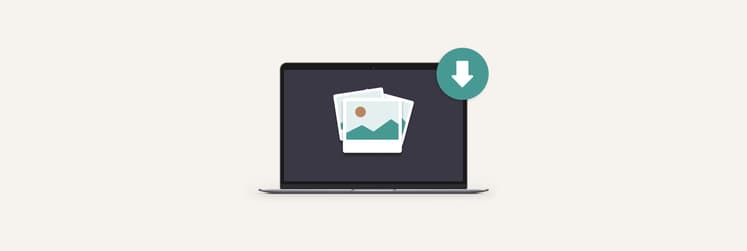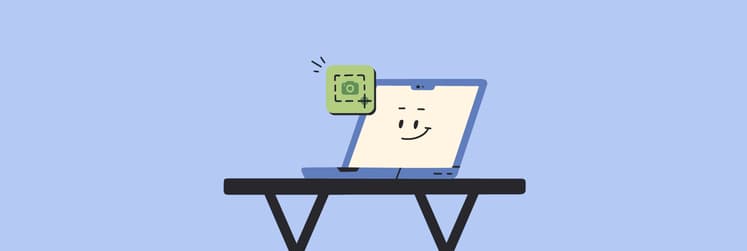How to view, edit, and remove Exif metadata from photos
Every time you take a photo, whether with a smartphone or digital camera, the photo itself is not the only thing that gets saved.
Have you ever wondered how the Photos app on Mac or iOS arranges all your pictures by date or even geolocation? Or how an online photo platform like 500px can identify the camera with which you took a picture?
All this is possible thanks (or not, as you’ll see later) to the Exif metadata that gets stored with your image. If you want to learn more about certain pictures or remove this data for privacy reasons, this article is exactly what you need. I’ll go over what Exif metadata is, how to view it, and how to remove it from photos at any time.
| I want to… | What to do |
| View Exif data on Mac quickly | Right-click on the image to Get Info. |
| View all Exif data | Use the Show Inspector tool in Preview for a basic overview. |
| Adjust Exif data automatically | Use MetaImage for an expanded view and to automate your Exif workflow. |
| Remove Exif data from photos | Use the Photos app on Mac or use PhotoBulk to remove other data fields as well. |
What is Exif data?
Exif stands for exchangeable image file format. It holds all the supplementary metadata that gets attached to every image, such as date, time, camera type, camera settings, GPS coordinates, copyright information, and more.
Every time you post a picture online, you might unknowingly share much more information than you'd like to, including your location. That can be a serious privacy issue, especially if you’re taking images in your home or place of work. To make matters worse, Exif metadata also makes the images larger in size, which can be a problem if you're looking to optimize storage or loading time.
So, how can you manage Exif metadata on Mac?
How to view Exif data on Mac
Depending on the app or camera you use to take pictures, you might be able to view all the Exif data right in it. However, if you've transferred your images to Mac, it’ll be a lot more difficult than swiping up on the iPhone or tapping the info button on your camera’s touchscreen.
For a quick but limited look at Exif metadata, right-click on the image file thumbnail (or use the shortcut) and select the Get Info option.

If you want to see all the Exif data for an image:
- Open your image in Preview by double-clicking the image or by right-clicking, hovering over Open With, and choosing Preview.
- Click on Tools in the menu bar > Show Inspector.
- Click the info tab and the Exif tab after that.

These options do the trick when you just need to see Exif data for a single image from time to time. But if you need to look at Exif data for multiple images, it's best to switch to a better third-party solution like MetaImage.
View Exif metadata with MetaImage
MetaImage makes any manipulations with picture metadata easy and seamless. With this utility, you don't need to enter or adjust Exif data manually as you'd do in the Photos app — the whole workflow can be completely automated. Moreover, the app goes beyond Exif to IPTC and XMP formats, makes adding GPS coordinates a breeze, and lets you make presets to apply to multiple images at once.
To view Exif metadata with MetaImage:
- Launch the app.
- Drag and drop your images or select Open Images from Finder.
- Click on the selected images to see all the metadata in the sidebar.

How to remove Exif metadata from photos
If you post or share many images online, it might be a good idea to remove metadata beforehand. For example, I’ve posted secondhand items for sale online only to forget to remove Exif metadata and end up worrying about my privacy. As mentioned above, Exif data can reveal your location, the time and date of the shot, your camera settings, and much more. And as a reminder, it makes the images more space-consuming than they need to be.
So, unless you have a specific reason to keep the Exif metadata available (like organizing photos or because you’re a photographer who needs that sort of technical data), you should go ahead and delete it. Especially since metadata removal can be a quick and easy process, you might as well save that extra space on your device.
Deleting location metadata from photos
As location is typically the most concerning piece of metadata (in my opinion, anyway), let’s look at how you can use the Photos app to delete GPS coordinates from photos:
- Open a photo in Photos.
- Click on the location icon in the top right-hand corner of the window.
- Click on the location field, select the location text, and hit the delete key.
Gain complete control over your Exif metadata
As you can see, knowing how to remove metadata from photos can help you stay in control of any photo-related workflow. You'll know exactly what information you're sharing with the world and have a chance to correct it.
While the Mac has built-in tools to view and handle certain aspects of metadata, the easiest way to view and remove Exif data is to use MetaImage. Meanwhile, PhotoBulk can batch-edit metadata, and Squash can compress files. I personally pair all these tools together for ultimate privacy protection and image optimization.
All three of these apps are available to you absolutely free through a 7-day trial of Setapp, a platform with more than 250 macOS and iOS apps across all categories imaginable, from code editing to data recovery. Try every Setapp app at no cost today and enrich your collection with a few more gems.
FAQ
How do I extract Exif data from my Mac?
To extract Exif data from an image, you can use the Preview or Photos app. In the Photos app, you can simply display location data by clicking the location icon. In the Preview app, you can click Tools in the menu bar > Show Inspector.
How do I edit the metadata of an image on a Mac?
Third-party apps like MetaImage are the best way to edit metadata to the fullest. Rather than manually editing that data, you can do things the automated way, with presets that can be applied to multiple images.
How do I see photo metadata on Mac?
You can view a photo’s metadata by opening the image in the Preview app > Tools in the menu bar > Show Inspector. The information tab will give you a rundown of all the details.