How to repair Apple TV remote not working: 7 proven methods
- Check the battery level of your remote.
On your Apple TV, open Settings > Remotes and Devices > Remote to see the battery status. If it’s below 20%, recharge it or replace the battery. - Move closer to your Apple TV.
The remote’s Bluetooth range varies between 10 to 40 meters depending on the model. If your Apple TV isn’t responding, stand within three inches of the TV box to strengthen the connection. - Restart Apple TV remote.
Press and hold the TV/Control Center and Volume Down buttons together for five seconds. Release and wait for the “Connection Lost” message to appear, then let the remote restart until the “Connected” message displays. - Reconnect the remote if it didn’t pair automatically.
Hold the remote close to your Apple TV, then press and hold Back/Menu + Volume Up for at least five seconds. When prompted, place the remote on your Apple TV to complete pairing. - Eliminate signal interference and weak Wi-Fi spots.
Replace your HDMI cable with a shielded one to avoid Bluetooth interference. If issues persist, scan your Wi-Fi using NetSpot to find and fix coverage weak points. - Control Apple TV from your iPhone.
Install the Apple TV Remote app on your iPhone or iPad. This works as a reliable backup if your physical remote fails to connect or charge. - Enhance streaming experience.
If you want to stream from your Mac to Apple TV without relying on a remote, use JustStream to mirror your screen in high quality and handle most formats effortlessly. Try JustStream and NetSpot free with a 7-day trial of Setapp — an all-in-one app platform for macOS and iOS that gives you access to 250+ premium apps.
At a glance: How to Apple TV remote not working
Apple TV remote won’t pair or you find it malfunctioning in another way? Let’s look at what might be causing the trouble and how to reset Apple TV remote to regain power over your TV experience. I'll include both officially recommended methods and tips that have worked for me personally.
| Symptom | Quick fix | Steps | Notes |
| Apple TV not responding to remote | Move closer | Stand nearer to the Apple TV box; ensure clear line-of-sight. | Bluetooth range varies (~10–40 m). |
| Remote might be out of power | Charge the remote | Plug in via Lightning or USB-C for 15–30 min. Older (pre-2013) remotes: replace CR2032 coin cell. |
Check battery: Settings → Remotes and Devices → Remote (on Apple TV). |
| Remote glitching / laggy | Reset the remote | Press & hold TV/Control Center + Volume Down for ≥5s → release → wait for “Connection Lost,” then “Connected.” | This is a soft restart of the remote. |
| Interference affecting Bluetooth | Use a shielded HDMI cable | Swap the HDMI cable for a well-shielded one to reduce EMI. | Also, remove other interference sources. Optional: scan Wi-Fi for issues with NetSpot. |
| Remote won’t pair | Re-pair the remote | Hold remote ~3 in (8 cm) from Apple TV → press & hold Back/Menu + Volume Up for ≥5s → if prompted, place remote on top of Apple TV. | If needed, restart Apple TV (unplug ~6s and replug, or Settings → System → Restart). |
| Need control while troubleshooting / persistent issues | Use iPhone/iPad as remote | iOS: Settings → Control Center → tap + next to Apple TV Remote → open Control Center → tap Remote → pick your TV → enter 4-digit code. | Works even if the physical remote is offline/frozen. |
| Suspected hardware failure | Replace the remote | Contact Apple Support or buy a new Siri Remote. | Typical cost ≈ $59; confirm model compatibility. |
Reasons why you find Apple TV remote not working
When you find yourself wondering, “why is my Apple TV remote not working?” all of the main possible reasons fall into two categories:
- Battery problems. If the power charge levels are too low, or the battery itself is already weak or worn out, your Apple TV remote won’t pair with the rest of your media setup.
- Lack of connection. This may be due to a hardware failure within your Apple TV or the remote. Otherwise simply checking and removing sources of wireless interference will help solve this issue.
How to fix an Apple TV remote
Below is a list of the most effective fixes. Tip #6 saves me whenever my Apple TV remote is not working.
#1. Move the remote closer to the Apple TV
Sometimes, a quick relocation can fix the issue, saving you time looking deeper into possible solutions. If your Apple TV is not responding to the remote, try moving closer to the Apple TV box. While the remote Bluetooth connection range varies from 10 to 40 meters, depending on your device’s model, it’s a good idea to get the remote near your Apple TV to see if it starts responding.
#2. Charge your remote
Another basic troubleshooting step is checking whether your Apple remote is not working simply because it ran out of battery. If you have a modern remote, use a Lightning or USB-C cable to charge it, which will take about 15 to 30 minutes. If you have one of the older models from before 2013, instead of charging it, you’ll have to replace the 2032 coin cell battery by twisting the panel on the back.
#3. Reset your Apple TV remote
This method is basically the same as the good old “turn it off and back on again” trick, which is often very effective at solving minor technical glitches. Here’s how to reset the Apple TV remote:
- Press and hold the TV/Control Center button (a box icon with a line underneath) and the Volume Down button for at least five seconds.
- Release the buttons and wait for the Connection Lost message to appear.
- Wait for your remote to restart and the Connected message to appear.
This kind of reset should quickly help repair the Apple TV remote.
#4. Use a shielded HDMI cable
An Apple TV remote uses Bluetooth to communicate with an Apple TV, but the cable connecting the box and the TV itself may cause wireless interference for Bluetooth. If it’s not properly shielded, it may act as an antenna broadcasting electromagnetic waves. Replacing that cable with a well-shielded HDMI can prevent existing and future problems with the Apple TV remote not working.
If you suspect your network may be experiencing problems or interference, also try using NetSpot to check it out. NetSpot is an instant Wi-Fi booster that lets you find and fix weak spots in your wireless coverage relying on clear visual data (see below). With NetSpot, no technical background is needed to run fast signal diagnostics, manage, and troubleshoot any network in question.
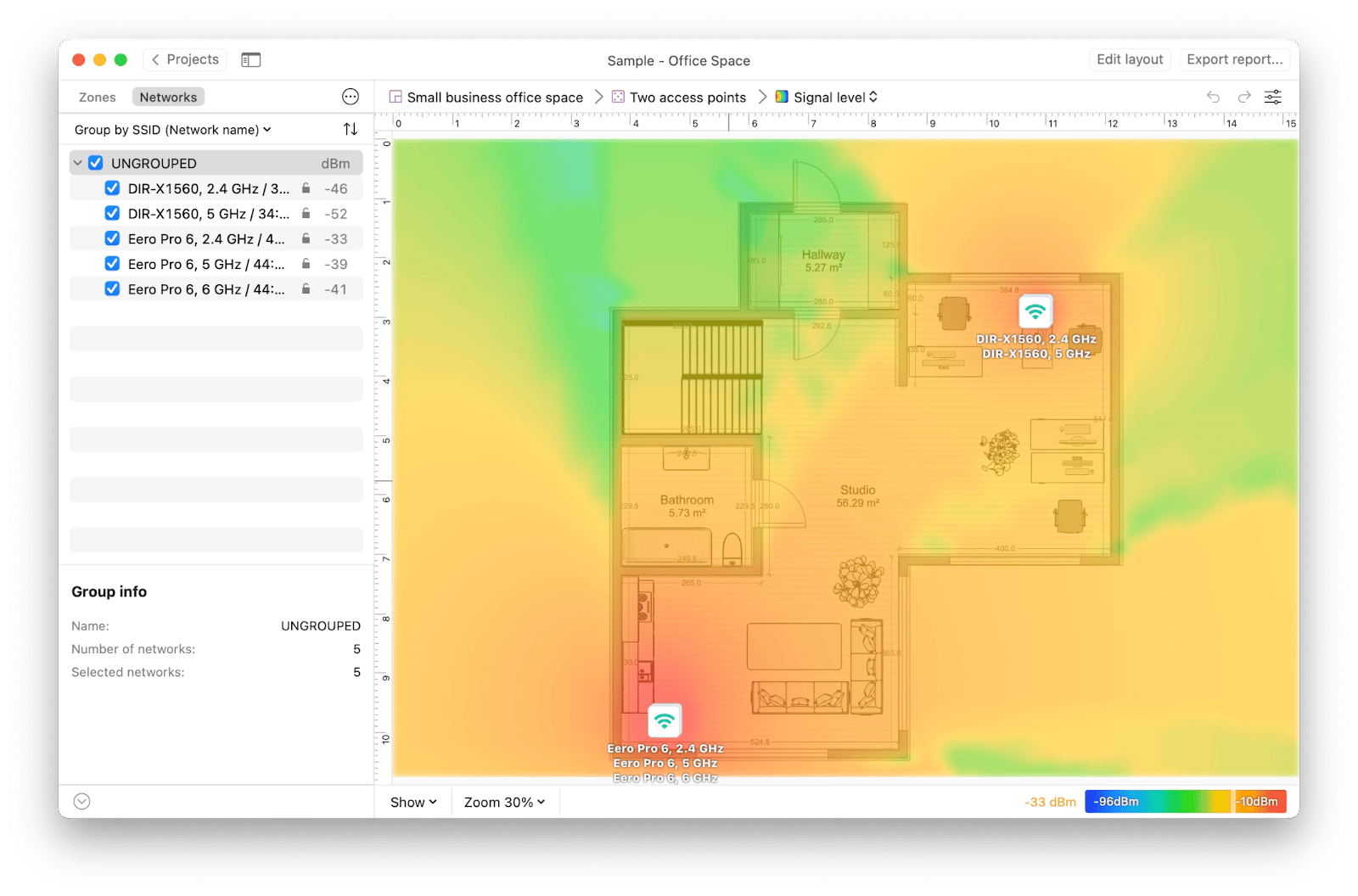
Follow these steps to optimize and extend your Wi-Fi signal with NetSpot:
- Perform a live Wi-Fi scan with built-in speed tests for any points in your living, outdoor, or office space.
- Visualize where the signal is strong or weak.
- Find areas of channel interference.
- Adjust the locations of your access points and choose placement for new hotspots, if needed.
Read also:
- Remotely control iPhone from Mac
- Early new movie rentals arriving on iTunes
- Use Apple Music Sing
- Fix AirPlay not working
#5. Unpair and re-pair your remote
Perhaps, the wireless connection has been lost, and that’s why your Apple TV remote is not working anymore. Follow these steps if your Apple TV not responding to the remote:
- Hold your remote about three inches from the Apple TV.
- Press and hold the Back or Menu button and volume up for about five seconds.
- Place the remote on top of your Apple TV box to complete pairing if prompted.
- Restart your Apple TV.
If resetting and re-pairing your Apple TV remote didn’t help, that could be a sign that it’s your Apple TV that’s causing the problem. Try restarting the whole setup to repair Apple TV remote. To do this, simply unplug your Apple TV from power for at least six seconds, then plug it back in.
#6. Use the Apple TV remote app
Here goes my favorite tip, which works in 99.99% of cases. Apart from its native remote, Apple offers you an alternative way to control your Apple TV, and that’s with the Apple TV Remote app on your iPhone or iPad. If this is not the first time you’re wondering why your Apple TV remote won’t pair, it’s definitely time to set up the app on your iOS devices. Here’s how:
- Go to Settings > Control Center.
- Tap + next to the Apple TV Remote icon to add it to Control Center.
- Swipe down from the top-right corner of the screen and press the remote icon.
- Choose your TV from the menu.
- Follow the on-screen instructions to enter a four-digit code.
#7. Buy a new remote (if all else fails)
If you’re still wondering, “Why is my Apple TV remote not working?” while you’re able to control your Apple TV with your iPhone or a third-party remote, that may indicate that your Apple remote has a hardware problem. At this point, you’d have to contact Apple for further assistance and possible repairs, or replace the remote altogether, which would cost you about $59.
Try these apps if Apple TV is not responding to remote
Although the Apple TV remote not working is a common issue among users, luckily, most of the time, it’s pretty easy to fix. Depending on the root cause of the problem, you’ll either have to recharge, re-pair, or reset your remote. I recommend trying these methods first before moving to more complex and costly ones.
If you're looking to improve your streaming and watching experience, grab JustStream (to get the desired video quality when mirroring your Mac screen to your Apple TV) and NetSpot (to ensure a strong network connection for each device at all times). Both apps are available to you for free through a seven-day trial of Setapp, a platform of more than 250 high-performance iOS and macOS apps.
FAQs
How do I reset my Apple TV with a frozen remote?
If your remote is frozen, use the Apple TV Remote app on your iPhone or iPad to access the TV’s settings and reset your Apple TV without a remote.
How do you know when your Apple TV remote is dying?
Your Apple TV will show you an on-screen notification if your remote battery is low. You can also check it yourself by going into Settings, clicking on Remotes and Devices, then clicking Remote.
How do I force reset Apple TV?
Simply open its Settings > System > Reset, then select Reset. If your Apple TV is unresponsive, you can force reset it by unplugging the device, waiting for six seconds, and then plugging it back in.
How do I connect to Apple TV without a remote?
Install the free Apple TV Remote app on any iOS device that’s connected to the same Wi-Fi network as your Apple TV. Tap on Add Apple TV option in the app to pair the two devices and connect to Apple TV.
Can I use my iPhone as an Apple TV remote?
Yes, absolutely. Install an Apple TV Remote app on your iOS device and easily use it as a remote.






