Why is torrent not downloading files? (Simple troubleshooting)
- Firewall and antivirus blocking connections
Firewalls on your network or Mac might block torrent traffic, preventing downloads. Temporarily disabling the firewall or antivirus can help, but be sure to re-enable them after the download.
(Remember: Always scan for malware after using torrents.) - Incorrect Torrent preferences
Download speed limits set by your torrent client could be causing issues. Disable any speed restrictions in your client settings (Transmission, qBittorrent, or Folx) to ensure faster downloads. - Torrent connection issues
Torrent speeds depend on the number of peers (seeds) sharing the file. If there are few peers, try pausing and restarting the download, using different trackers, or trying another torrent client like Folx to improve connectivity. - Network restrictions
Some countries or ISPs block BitTorrent traffic. A VPN, like ClearVPN, can help bypass network restrictions and make your torrenting experience smoother, along with securing your internet connection. - Using CleanMyMac for malware and junk removal
After downloading torrents, it's crucial to scan your Mac for malware. CleanMyMac can help clear out junk files, speed up your Mac, and ensure your system stays secure. - Bonus Tip
For a smoother torrenting experience, consider using Setapp, which offers tools like CleanMyMac, Folx, and ClearVPN with a 7-day free trial. Sign up here to explore all the apps.
Torrents might not be as mainstream as they once were. But they're still a reliable way to download open-source software, indie movies, music, and more.
If your torrent is stuck at 0% or keeps showing “Connecting to peers,” you’re not alone. Many users run into the torrent not downloading issue.
In this guide, I’ll show you some easy tips to follow when your torrent refuses to download on macOS. Whether you’re using Transmission, qBittorrent, or uTorrent, these fixes will help you identify what’s wrong and how to get your downloads moving again.
How to detect Torrent not working?
Before you go about fixing various torrents problems, how do you know when those problems arise in the first place?
You might see your torrents not downloading anymore or stuck on connecting to peers. Your download speed could drop to zero. You might even see some specific errors coming from your torrent client or antivirus software. The following steps will help you resolve all these situations in no time.
1. Firewall blocking torrent connections
Depending on where you’re trying to download torrent files, you could be prevented from doing so by a network-based firewall.
The point of firewalls is to prevent unauthorized connections from entering your network and thus keep all kinds of bots and malware out of your systems. There’s an especially popular way to protect office networks, so if you’re trying to download a torrent file at work, this is probably the primary reason why you wouldn’t be able to do so.
If you have a specific reason for downloading something through BitTorrent, you can ask your network administrator to whitelist your torrent client for some time.
You might also have a firewall enabled on your Mac that’s blocking torrent traffic. Here’s how to disable it depending on your macOS version.
On new macOS:
To turn off the firewall in newer macOS versions, simply:
Open System Settings.
Go to Network > Firewall.
Turn Firewall off.
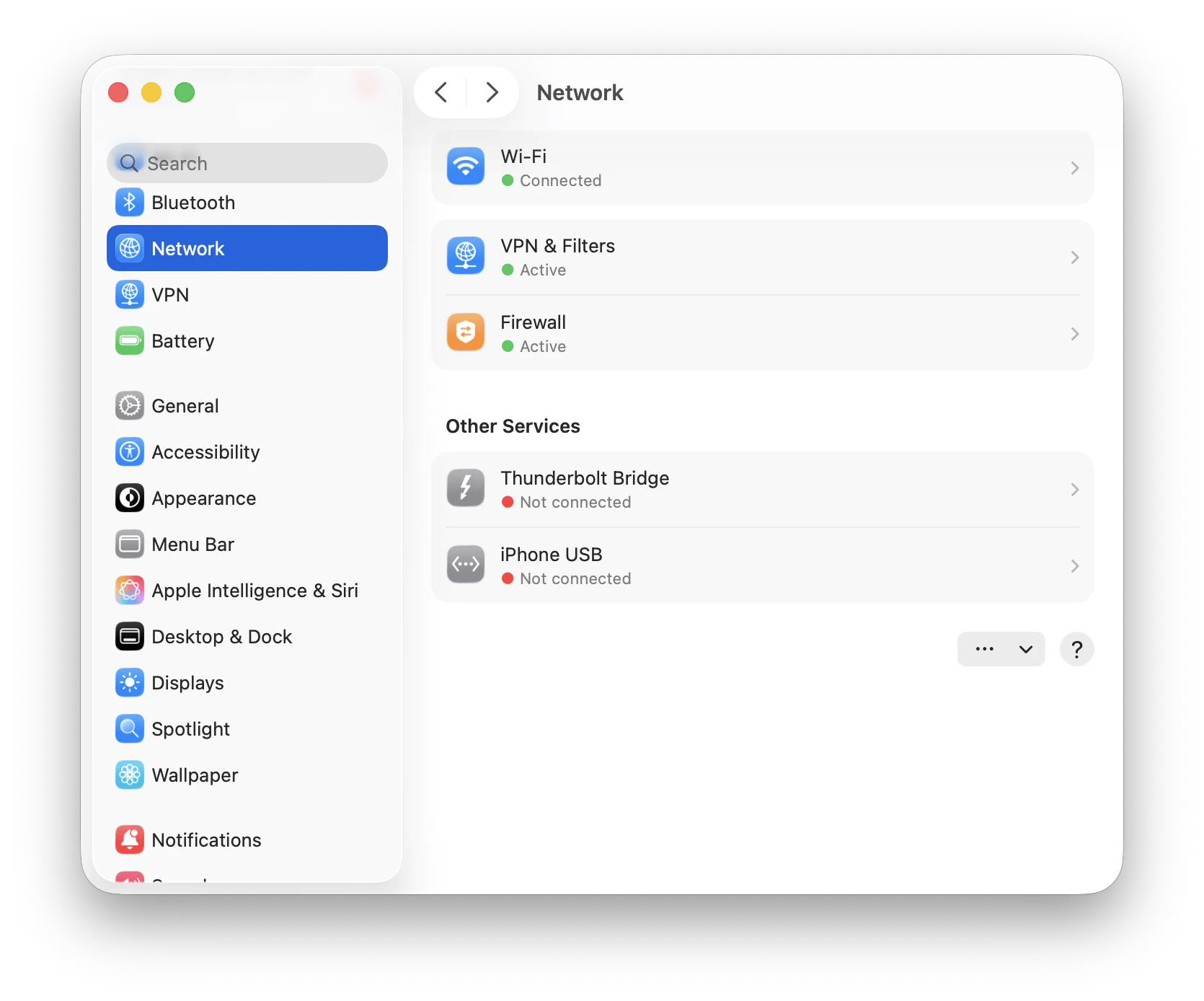
On older macOS:
Open System Preferences.
Go to Security & Privacy > Firewall.
Click Turn Off Firewall.
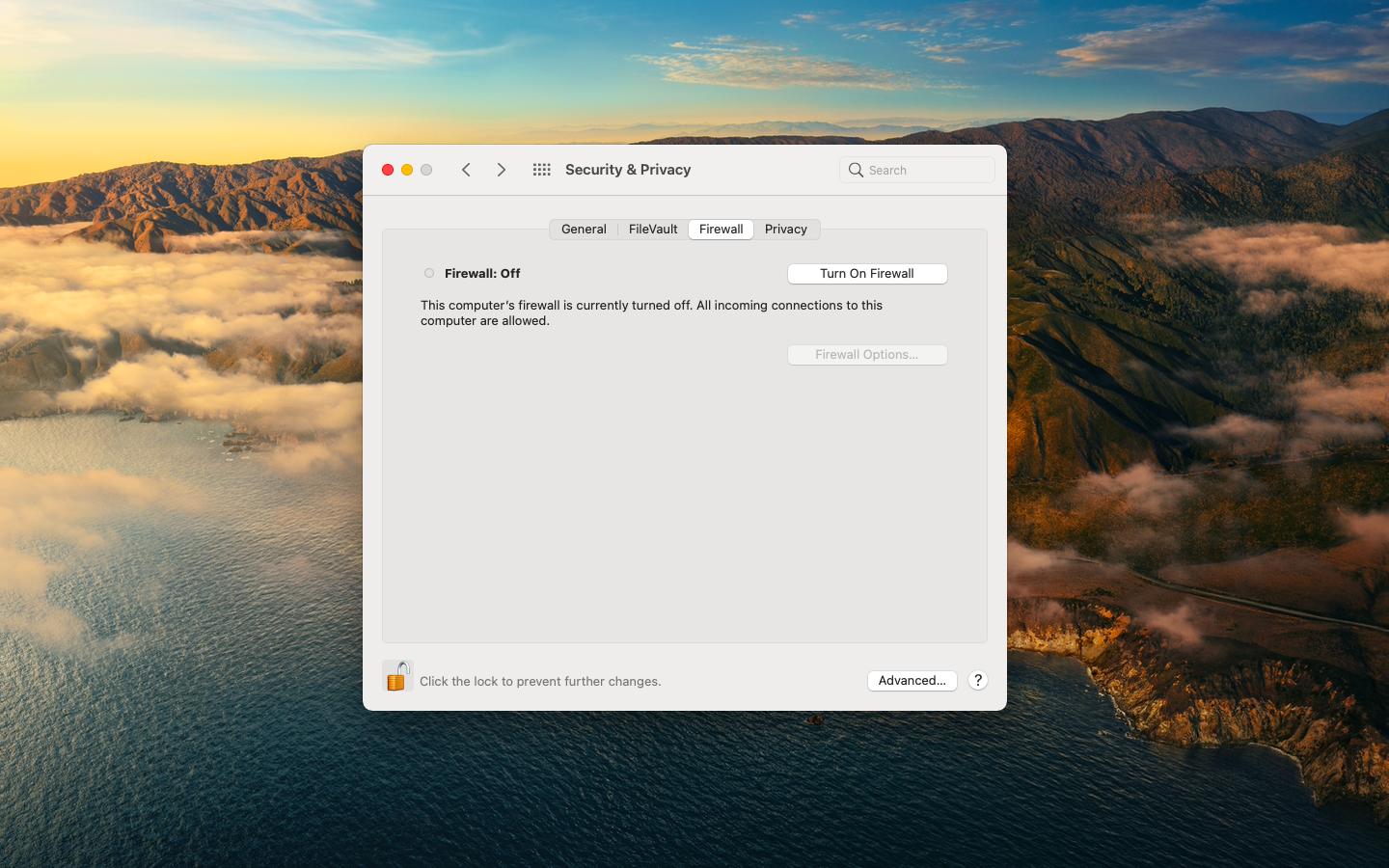
Remember: Disabling your firewall is just a short-term fix. Turn it back on as soon as your torrent finishes downloading to keep your Mac protected.
It's also possible that your antivirus software is blocking your torrent connections because they're unsafe. If you're sure that the torrent download is virus-free, you can pause your antivirus while the file downloads, then turn the protection back on once it’s finished. This is especially important when you're facing issues like utorrent not downloading or qbittorrent not downloading, where the client seems fine, but files just won’t come through.
Make sure to scan for viruses
By the way, scanning your Mac for viruses and other malware (spyware, adware, etc.) is very important, especially after using BitTorrent. And the best way to do it is by using CleanMyMac.
CleanMyMac is a truly powerful Mac optimizer packaged in a dead-simple and intuitive interface. This utility will help you delete old files, clean up your hard drive, speed up your Mac, enhance your privacy, and find any malware with just a single click.
To scan your Mac for malware:
Launch CleanMyMac.
Navigate to the Protection tab.
Click Scan, then Remove if anything is found.
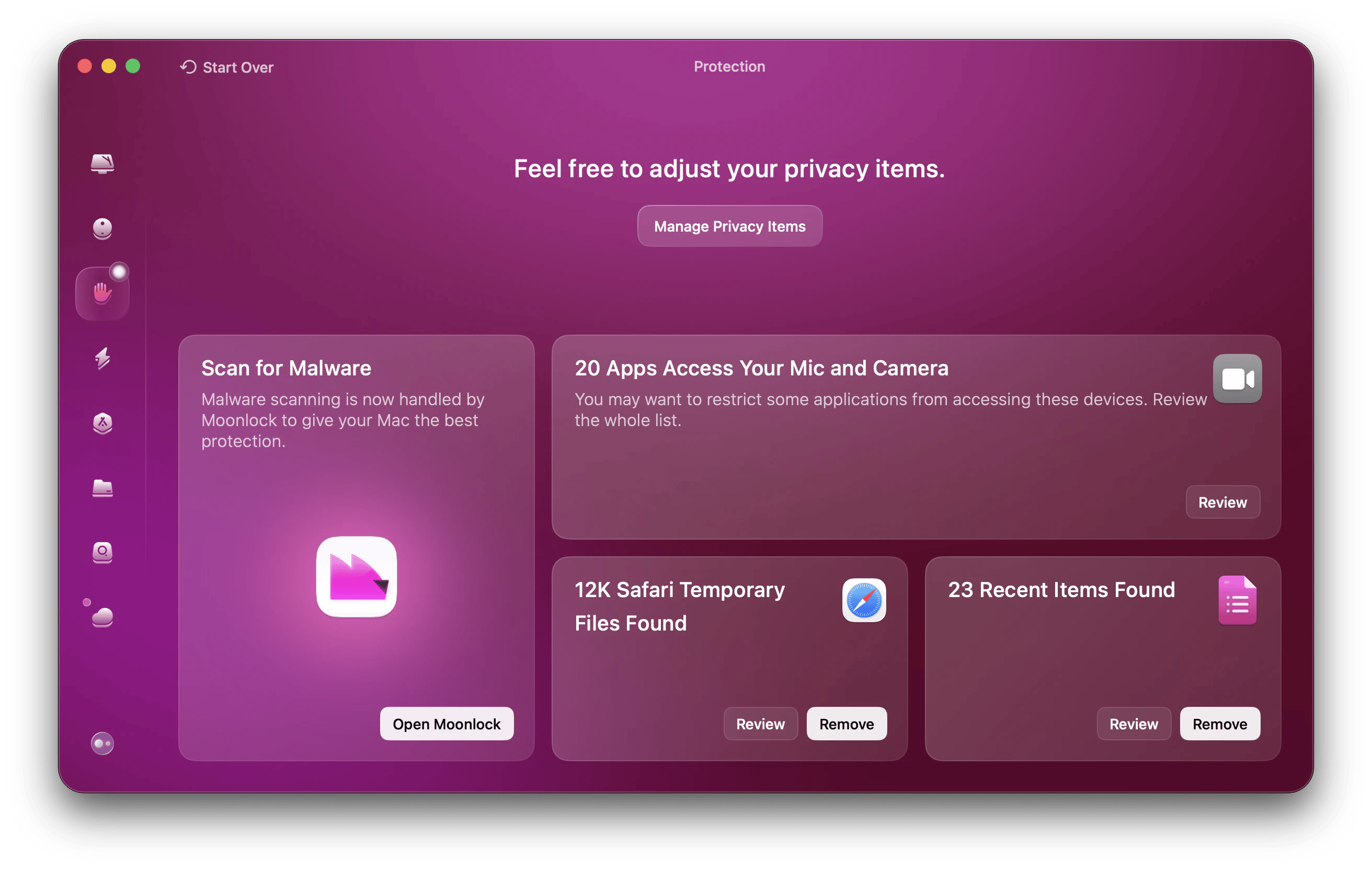
You can also run a Smart Care scan to get a detailed report on how to optimize your Mac.
2. Incorrect torrent preferences
Sometimes, it’s not your macOS or network that’s to blame, but your torrent client or torrent files. For example, your torrent client might automatically limit your download speed without you knowing. That’s one of the common causes behind qbittorrent not downloading issues. Make sure to check and disable any speed limits.
Here’s how to check and increase the download limits in Transmission, a popular and free BitTorrent client for macOS:
Launch Transmission.
Go to Preferences.
Switch to the Bandwidth tab.
Deselect the “Download rate” and “Upload rate” limits.
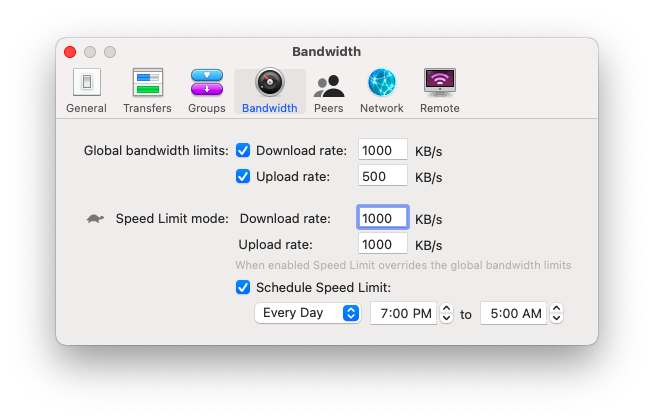
Keep in mind that different torrent clients have different settings and menus. For example:
Folx, a popular Mac torrent client, lets you set speed limits in Preferences under the Speed tab. Make sure to disable or increase those limits.
qBittorrent, another popular alternative, has bandwidth limits under Options > Speed. You can adjust or disable limits there.
If removing the limits didn’t help, try downloading another torrent file and see if you experience the same problem. If so, the problem might be related to your torrent connection.
3. Torrent connection issues
When you see your torrents not downloading, it doesn’t depend only on the download limits you put in. In general, your torrent speed is affected the most by the number of peers who are seeding the torrent file to you.
- Normally, when you find a torrent file online, it will tell you how many people are seeding it at the moment. If you see that the number is considerably lower during the download, you can try to pause and start the download, or even delete your current torrent file and try to do the whole process again from the torrent website.
- Make sure you're using a magnet link or a .torrent file — magnet links often connect better as they fetch metadata automatically. In your torrent client, try adding different trackers and enabling DHT (Distributed Hash Table) and PEX (Peer Exchange) to improve peer discovery and fix download issues.
- In some cases, the problem could be with the torrent client itself. So, try to download the same file with another client. While Transmission mentioned above is quite popular, it’s nowhere near as professional as something like Folx.
Folx is a powerful download manager and torrent client in one. Just search for a file or input a URL, and Folx will download whatever file might be on the other end, be it music, video, or a book. Folx can also be up to 20 times faster than regular downloaders, since it breaks down the file into up to 20 parts and downloads them separately at the same time.
For our purposes of checking your specific torrent file, however, you can just upload it to Folx manually:
- Install and open Folx.
- Click the plus icon in the top bar.
- Switch to the Torrent tab.
- Click the ellipses icon to select the torrent file from your Mac.
- Click OK.
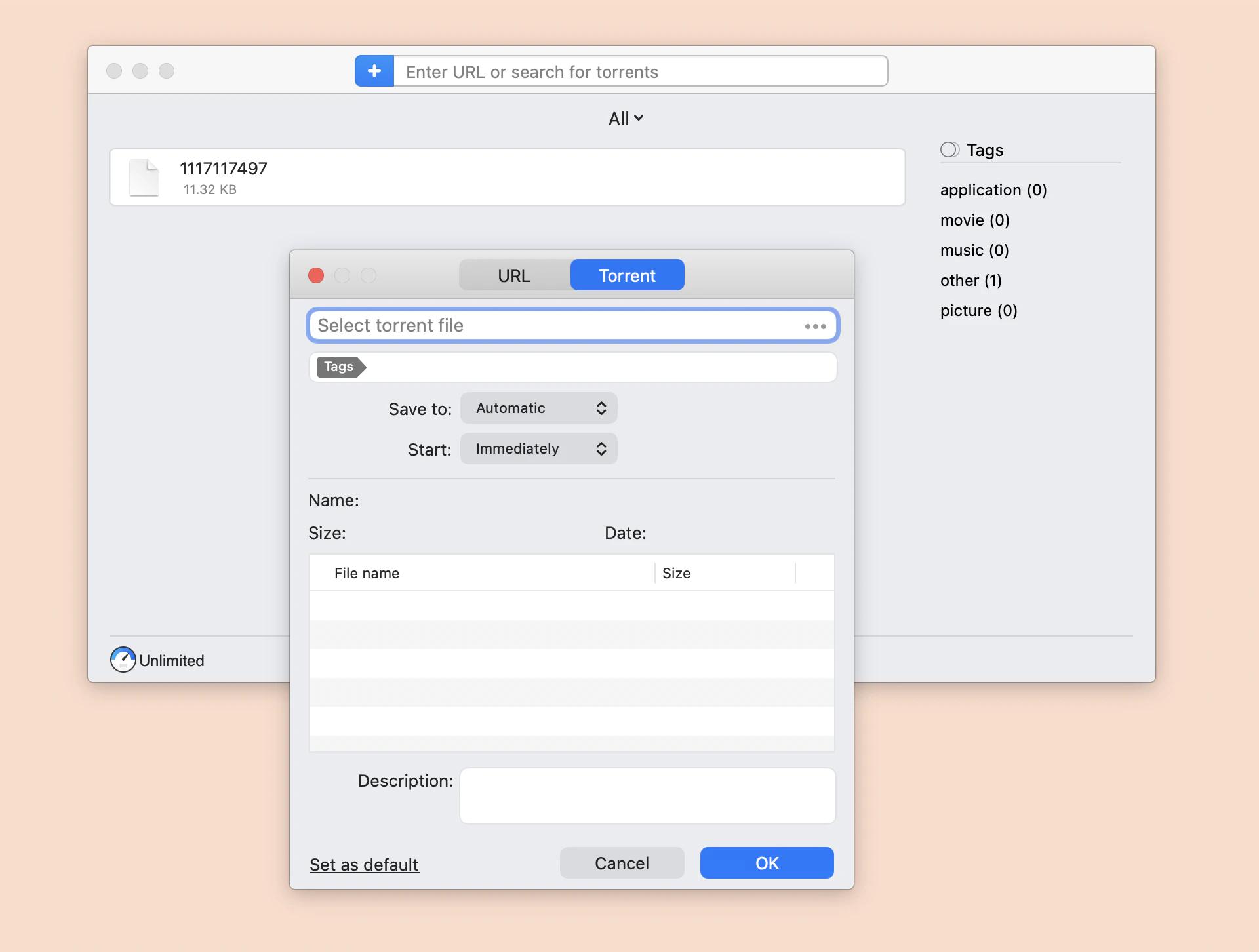
If you’re looking for reliable ways to grab videos outside of torrents, you can also check this roundup of the best YouTube downloaders.
4. File on torrent not working
Due to myriad reasons, from inactive peers (seeds) to corrupted or outdated files, your specific torrent might not work as planned.
Luckily, there are hundreds of popular torrent websites worldwide. Some are tailored to specific interests (e.g., sports or music) while others allow people to upload everything. You can find multiple lists of the best torrent websites online, but if you ask us, we’d say that searching for the torrent you need online feels a little bit outdated now. Plus, there’s so much adware, spyware, and malware on torrent websites that it’s much safer to go the other way — using a torrent search in a torrent client like Folx.
Folx can not only be used as a regular torrent client but also as a standalone search engine:
- Launch Folx.
- Type in any query in the search field.
- Press Return.
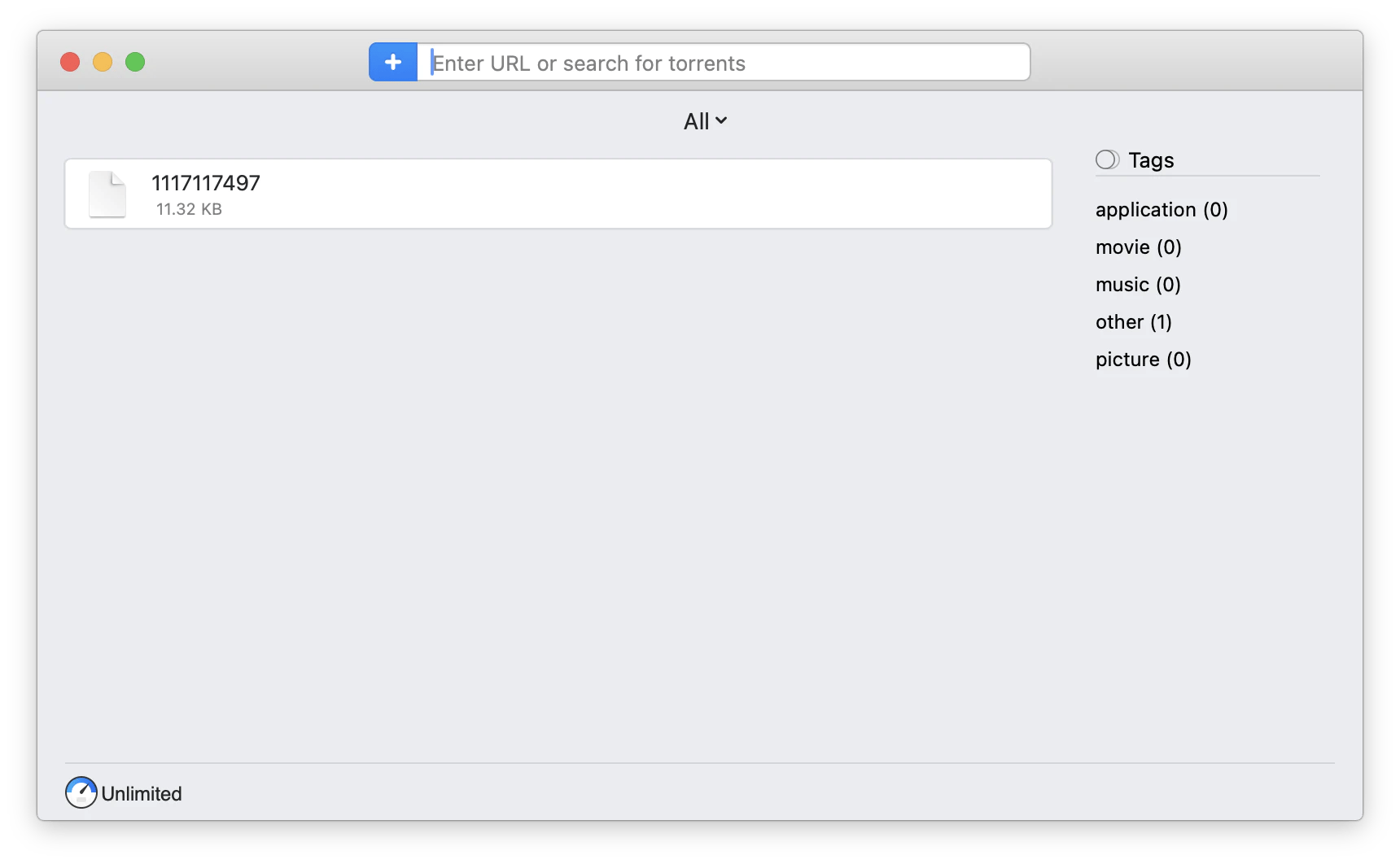
Alternatively, if you have an exact URL with the file you want to download, whether it’s on a torrent, YouTube, or anywhere on the web, you can click the plus icon and paste it in the suitable tab.
5. Network restrictions
Even if you’ve done everything outlined above, there can still be one considerable hurdle in your way — your own internet network.
Depending on the country you live in, your local regulations, and your ISP (internet service provider), some websites and connections (e.g., the BitTorrent protocol) could be blocked. If you see your torrent not connecting to peers, this might be the case. A proven workaround here is to use a VPN (virtual private network).
ClearVPN is the most user-friendly and flexible VPN client around, designed to personalize your VPN experience at the click of a button. You can bypass any geo-restrictions by routing your traffic through any of the dozens of servers available worldwide, from the US to Austria, and change your mind just as easily. This is not only helpful for when you’re stuck on connecting to peers with your torrent, but also streaming videos from services like Netflix, Spotify, and HBO Max.
Here’s how to avoid your network restrictions with ClearVPN:
- Install and open ClearVPN.
- Choose your desired location.
- Click Activate.
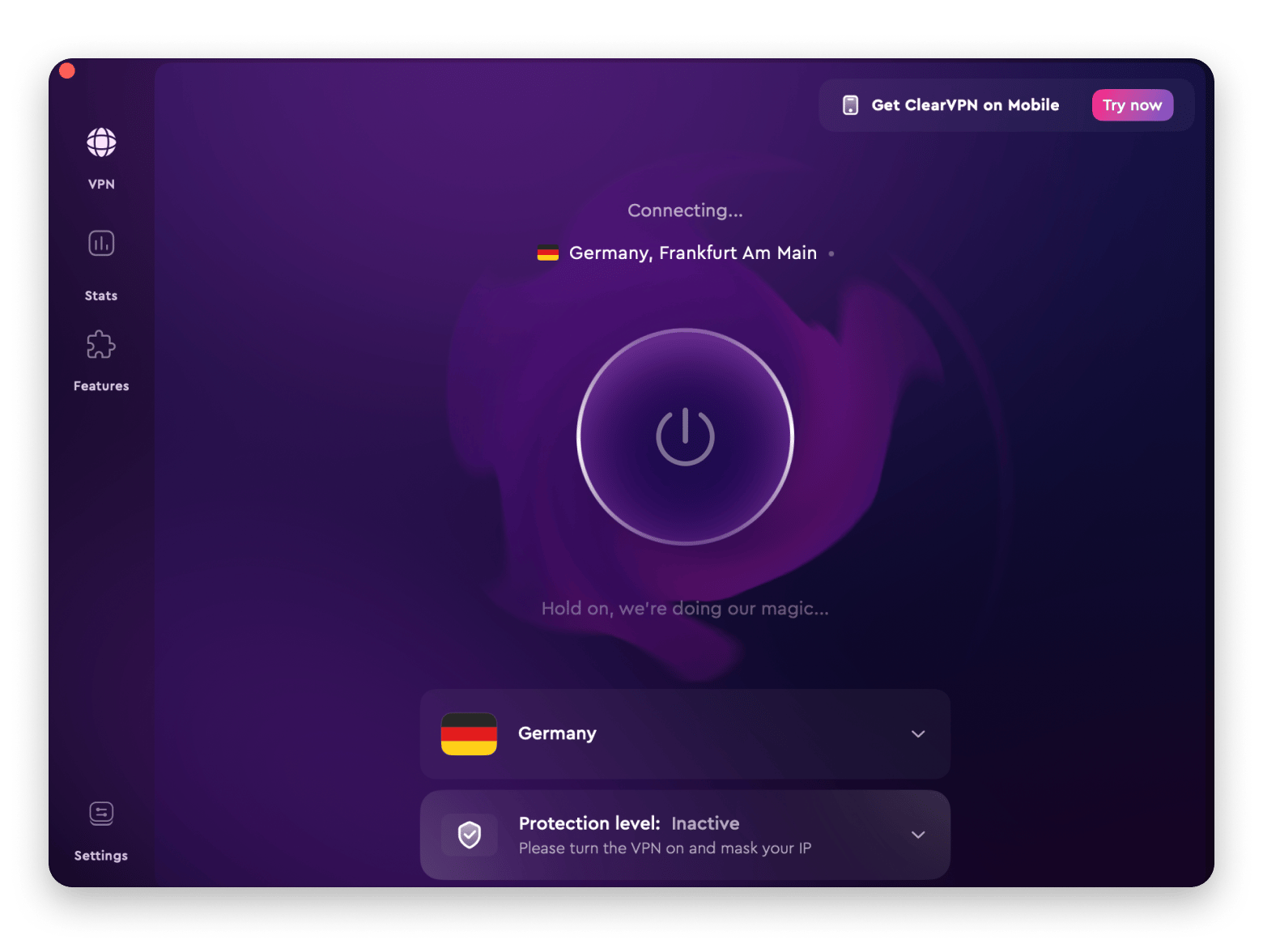
What’s more, using a VPN would also secure and encrypt your internet connection anywhere, which is especially valuable when you’re going online on a public WiFi (e.g., in a local cafe or coworking space).
Common signs your torrent isn’t downloading
Is your torrent not downloading like it should? You’ll often see signs that indicate something isn’t right, like:
The torrent stays stuck at 0% and never starts downloading, no matter how long you wait.
Your torrent client keeps showing the message “Connecting to peers,” but it never actually connects to anyone.
The download speed suddenly drops to zero and stays there, even though it was working fine before.
You don’t see any seeds or peers listed in your torrent client, which means there’s no one available to share the file.
The torrent status says “Stalled,” “Queued,” or “Inactive,” which usually means it’s paused or waiting for something.
You get specific error messages from your torrent app, like tracker errors or disk write problems.
Your antivirus or firewall might be blocking the torrent, causing the download to stop.
uTorrent not downloading is no longer an issue
As you can see, torrents not downloading can be a problem, but with a methodical approach, you can get those files on your Mac in no time. Simply turn off the firewall and scan your Mac for viruses with CleanMyMac, remove download limits on your torrent client, try using a high-quality torrent client like Folx to search for other torrent files, and route your traffic around your network restrictions with ClearVPN.
Best of all, CleanMyMac, Folx, and ClearVPN are available to you absolutely free for seven days through a trial of Setapp, a platform with more than 250 Mac and iOS apps for any scenario imaginable. Try every Setapp app today at no cost, and find your new favorite tools!





