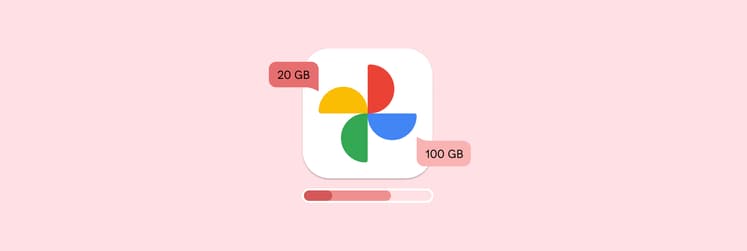How to use Chrome Dark mode on your Mac: The easy way no one told you about
- Yes, Chrome has a Dark Mode.
To activate it, open a new Chrome tab, click Customize Chrome at the bottom right, and choos Dark under Appearance settings. - Mac users can sync Chrome’s Dark Mode with system settings.
Go to System Settings > Appearance > Dark to apply the mode system-wide. Chrome automatically adapts to this setting. - One Switch simplifies toggling Dark Mode.
One Switch places a simple Dark Mode switch in your Mac’s menu bar for instant access — no need to dig through Chrome or macOS settings. - Advanced users can enable full Dark Mode for all websites.
Typechrome://flags/#enable-force-darkin Chrome, set it to Enabled, and relaunch. This applies Dark Mode even to unsupported websites. - Enhance your Mac experience with Setapp.
Tools like One Switch and CleanMyMac (both included in Setapp) help you personalize and optimize Chrome and your Mac. Try them with a 7-day free trial.
Does Chrome have a Dark mode? Yes. If you open a new tab in Google Chrome and click the Customize Chrome button in the lower-right corner, you’ll access the Appearance settings. From there, you can enable Dark Mode.
For more ways to personalize your Chrome browsing experience with Dark Mode — like switching modes with a single click or syncing it with your Mac’s settings — keep reading.
How to enable Dark mode in Chrome on Mac
There are a few easy and reliable ways to give Chrome a Darker, more eye-friendly vibe on your Mac:
- Use the "Customize Chrome" button
- Use the system-wide route through macOS
- Dip into themes
- Use incognito mode
- Lean on a Chrome extension
#1. Use the "Customize Chrome" button to enable Google Chrome Dark mode
Not that long ago, Google Chrome introduced a built-in feature to switch between dark and light modes. To turn on Dark Mode in Chrome by default:
- Open a new tab in Google Chrome.
- Click Customize Chrome in the lower-right corner.
- Select Dark in the right pane.
- Alternatively, choose Device, and Chrome browser will automatically match your MacBook’s appearance settings.
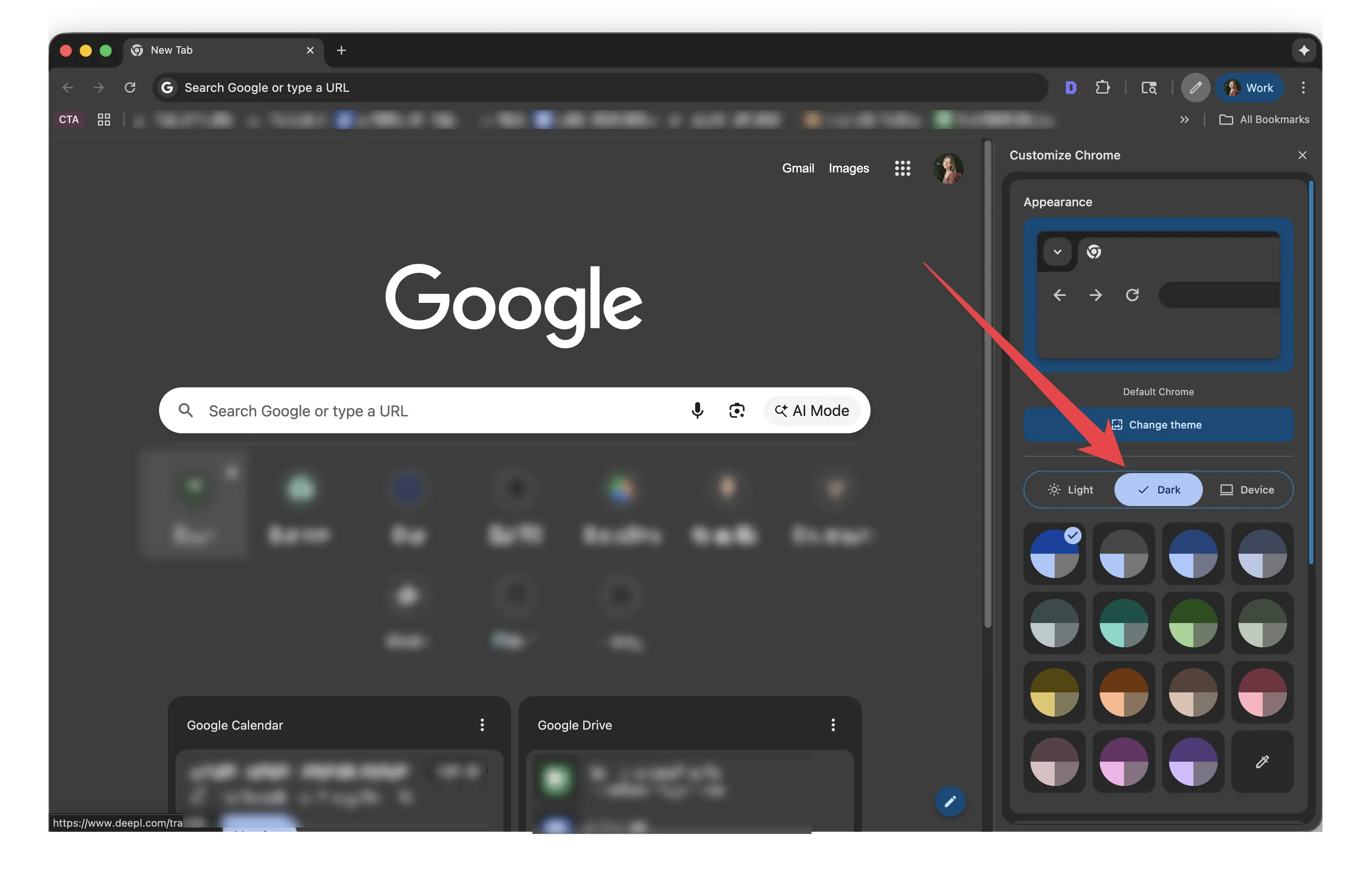
Google Chrome guarantees that your homepage, toolbar, settings, and some other pages will appear in Dark Mode without any issues. However, it can’t promise that every website you visit will support Dark Mode seamlessly. The reason? Not all sites or their content are optimized for dark backgrounds.
Honestly, during my testing, I didn’t come across many websites with this problem. Most popular and reputable sites displayed perfectly in Dark Mode. Still, a few may not.
But there is a fix for that, too. If you want every single website to appear in Dark Mode, you can make that happen using Chrome Flags and the Auto Dark Mode for Web Contents feature — I’ve described it in Fix #4 below.
#2. Enable Dark mode in System Settings
Google Chrome adheres to the Mac’s system settings, so switching to the Dark mode across your system will turn Chrome a bit Darker.
Here’s how to enable Chrome Dark mode through your Mac's System Settings:
- In your Mac’s menu bar, click the Apple icon > System Settings.
- Click Appearance.
- Click Dark under the Appearance section.
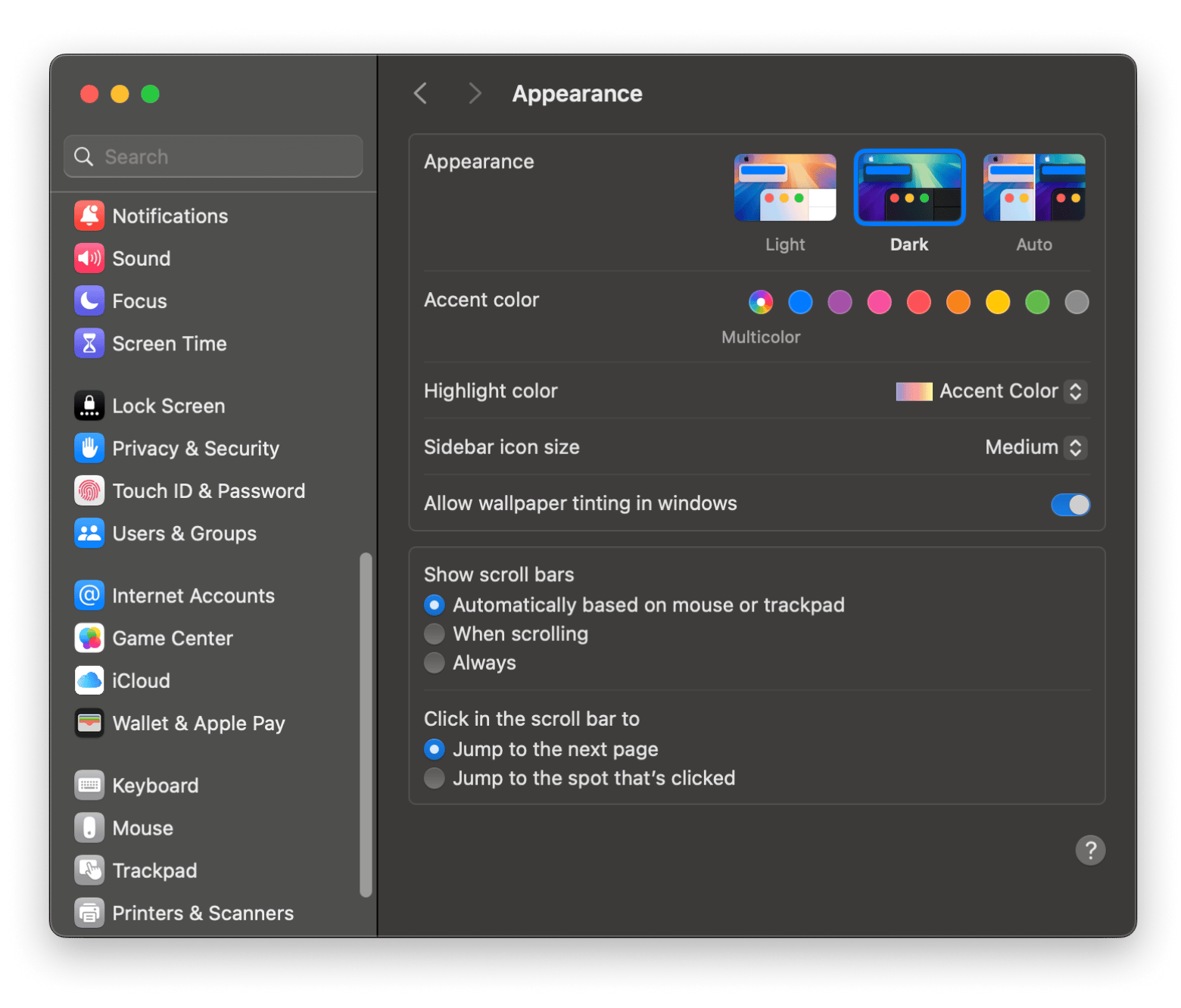
This will turn your entire macOS system Dark and give Chrome browser (as well as other services like Google Docs or Gmail) a totally Darker shade:
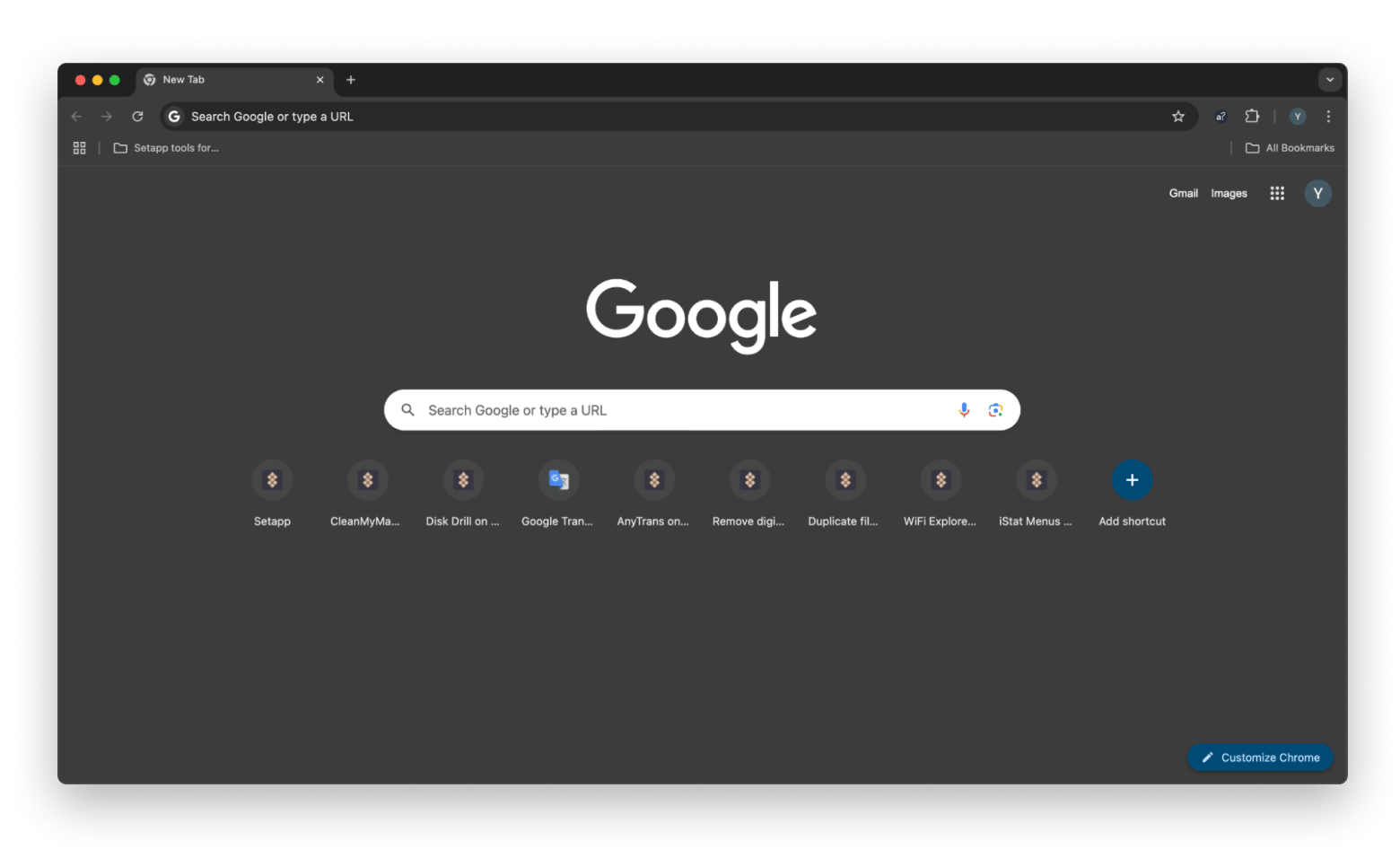
#3. Enable Dark mode using One Switch
Managing modes with lots of steps is not what I want to do with my workflow. Instead, I prefer One Switch for Mac, the app that quickly and easily manages Dark mode (and other settings) for your Mac.
One Switch lives in your menu bar and has really simple toggles for things like Dark mode, pairing headphones via Bluetooth, turning on night shift, and cleaning up your desktop (hiding and showing files and folders) in a pinch. It’s perfect for those who like Dark mode for Chrome but don’t want their whole system to remain Dark all the time. You can turn on Dark mode in One Switch, use Chrome, and then turn it off when you’re done.
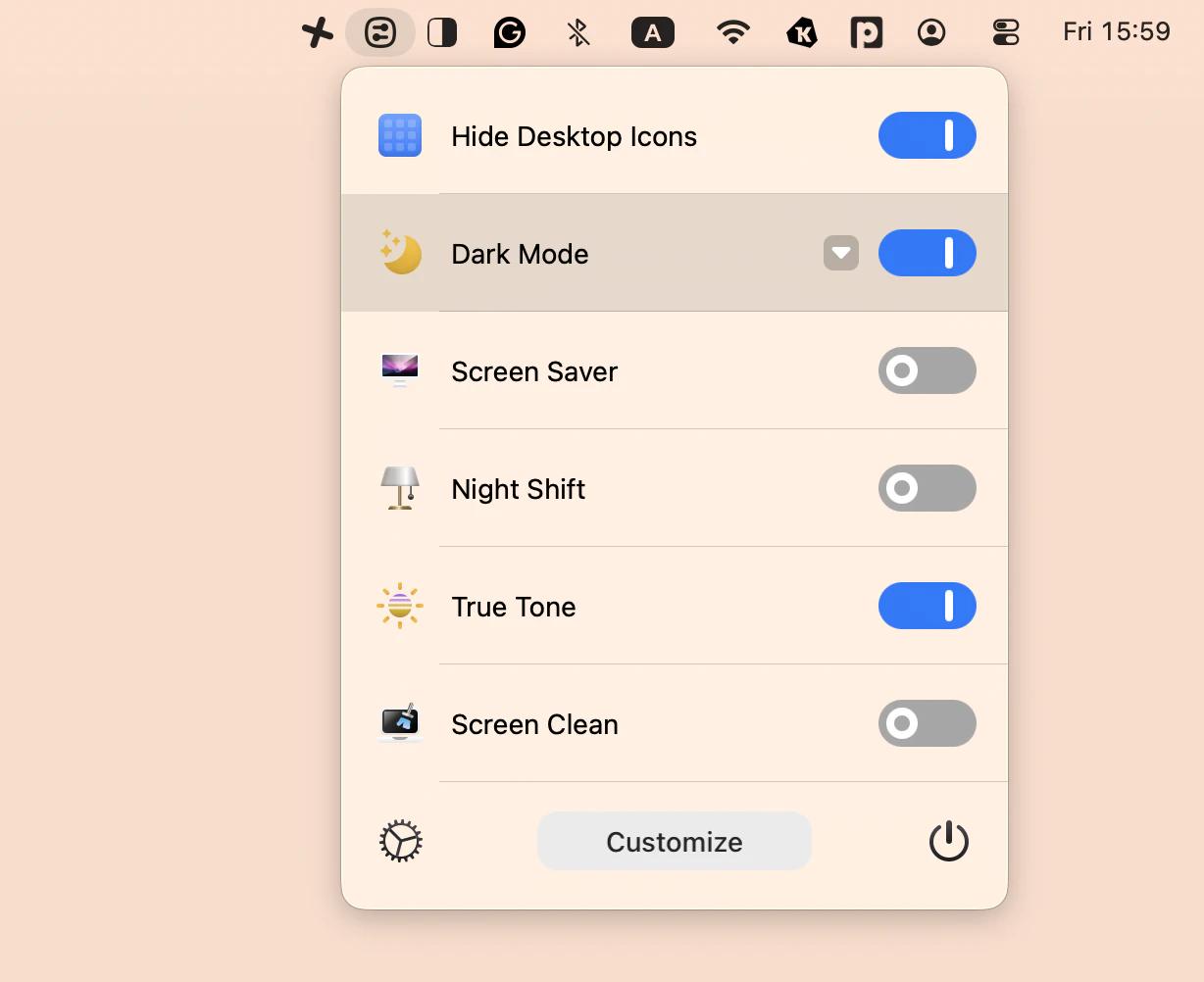
#4. Setting up a Dark mode with Chrome flags
In Chrome, there are flags (basically, experimental features) that can turn tons of functions on and off. One of those features is the Auto Dark Mode for Web Contents, which is actually pretty awesome.
To force dark mode:
- Open Chrome browser and insert chrome://flags/#enable-force-dark into the URL field and press Return.
- Click Default next to it > Enabled.
- Then relaunch Chrome, and the entire web will be Dark.
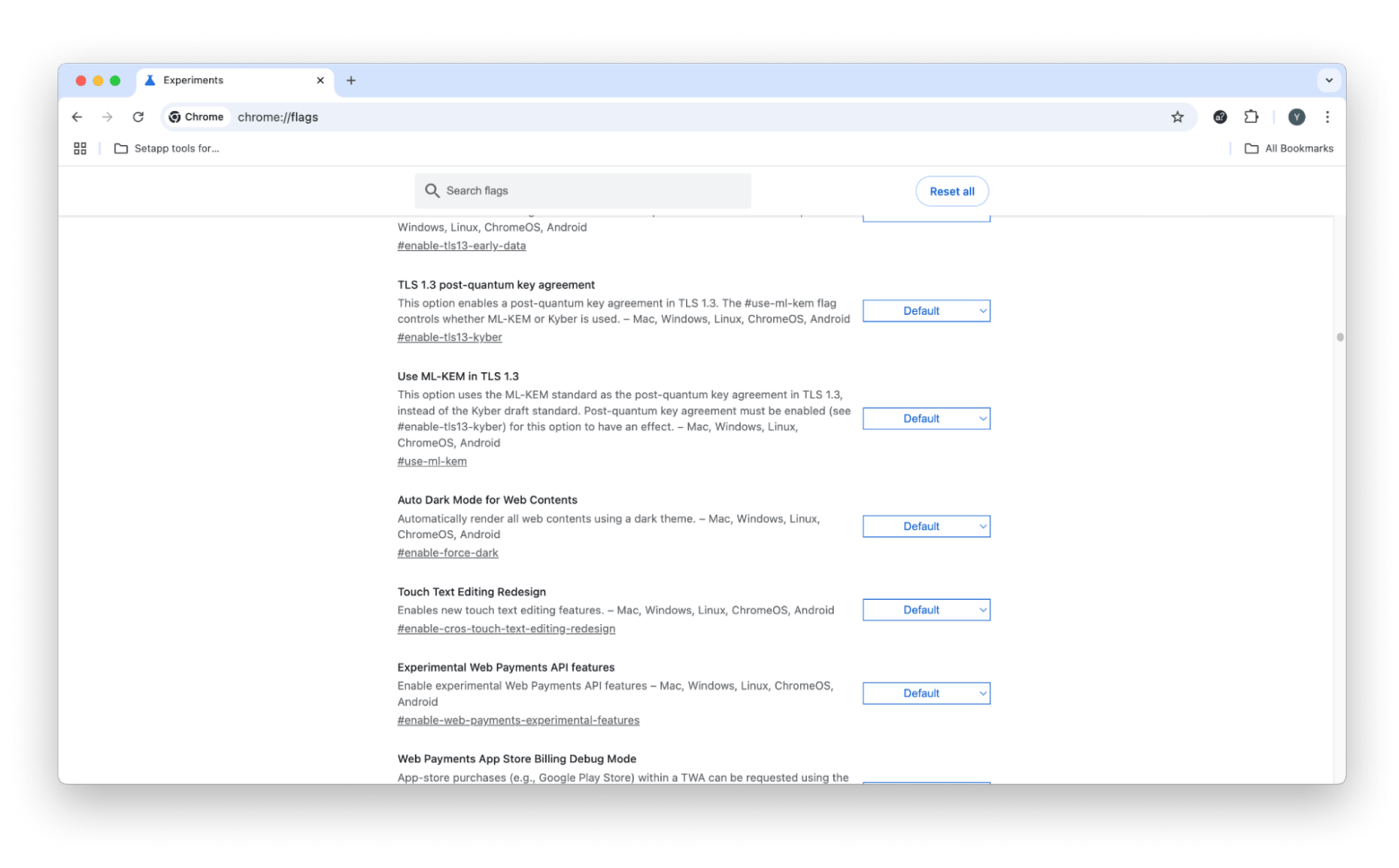
Dark mode Chrome extensions
There are plenty of great Chrome extensions for turning on Dark mode, but we're not always fans of using a Dark mode Chrome extension. They can be gateways for hackers to run code on your device without you knowing it.
Sometimes, extensions can mess with your computer’s memory, and just uninstalling them through Chrome doesn’t always clean up all the extra files they leave behind. That’s where CleanMyMac comes in. It helps you manage your extensions and all the junk that goes along with them. So when you remove an extension, you’re making sure it’s totally gone for good.
If you want to make sure your Mac is safe and sound:
- Install and open CleanMyMac.
- Run Smart Care, so your Mac will be cleaned of junk and suspicious files.
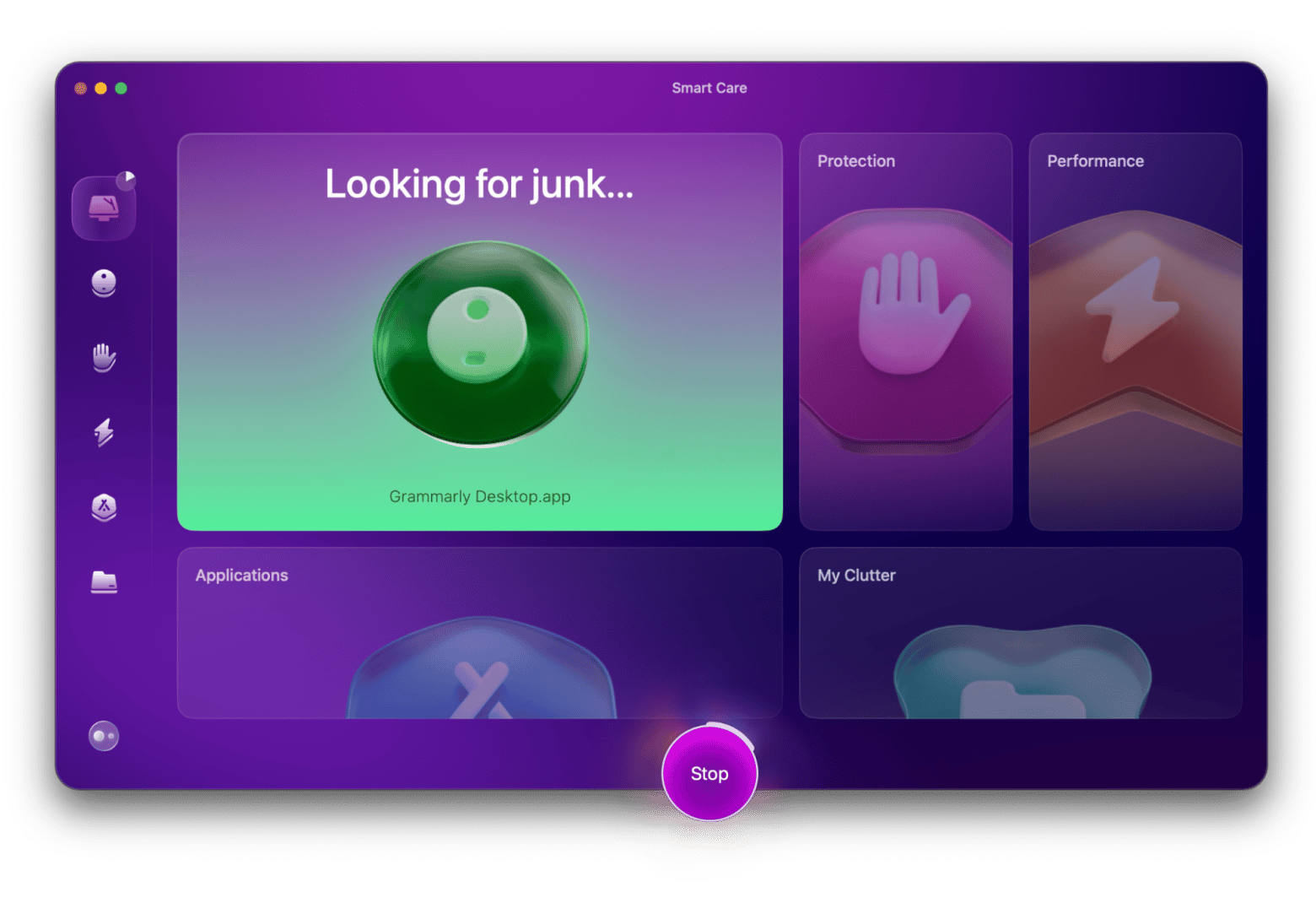
Is Incognito mode a real Dark Mode alternative?
Browsing Chrome in Incognito mode is a quick way to view Dark mode. The window turns Dark, and the toolbar gets that moody gray look that gives your eyes a moment to breathe.
Keep in mind, Incognito mode is really just a way to browse the web without any of your history appearing in Chrome. It doesn’t dim websites or shift text colors. The content you see is still just as bright — white pages, bright visuals. So if you’re hoping for a full Dark browsing experience to ease strain during a late-night scroll, Incognito mode won’t cut it.
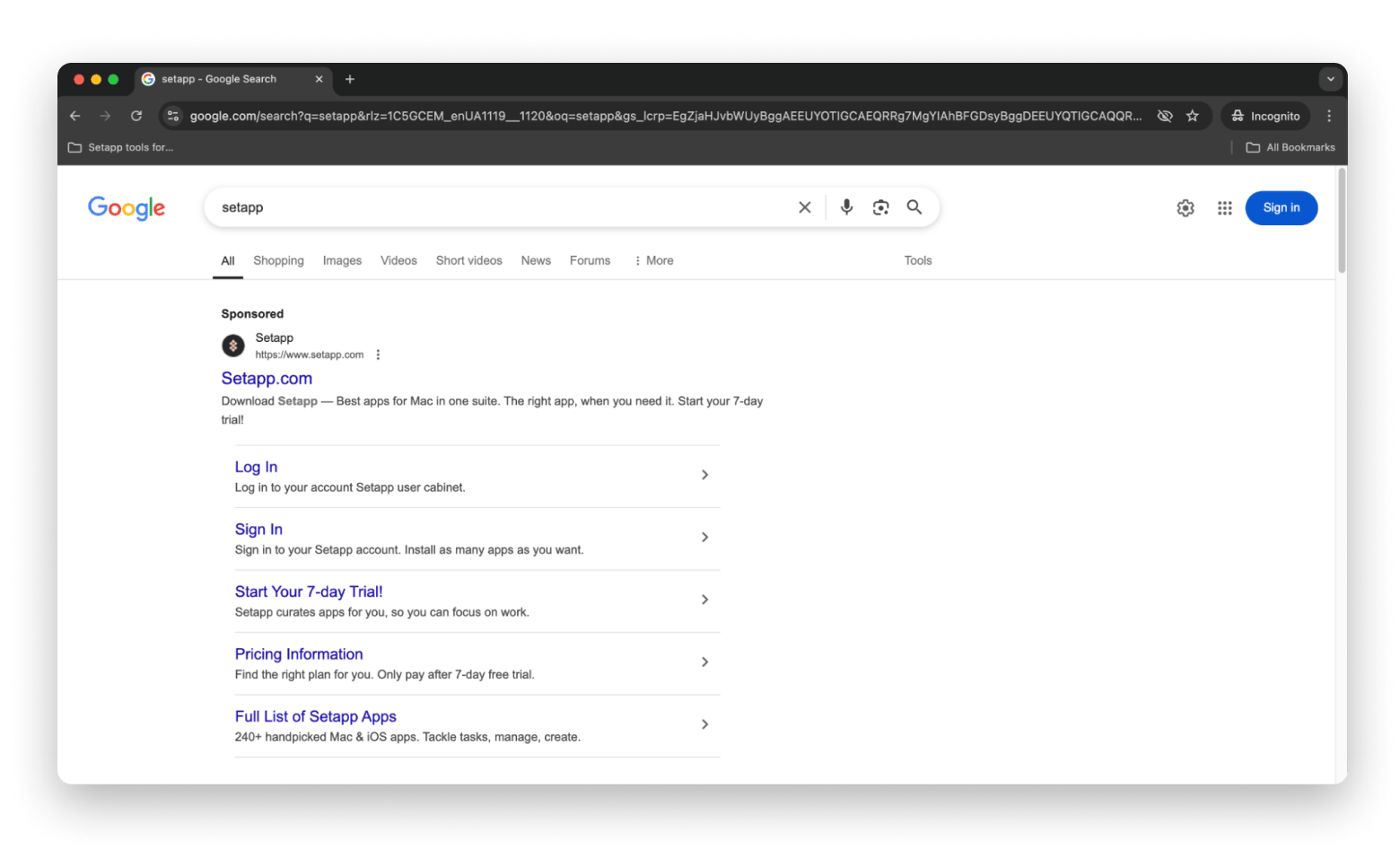
Using it each time is cumbersome. You have to open Chrome browser > File > New Incognito Window, or the keyboard shortcut Command + Shift + N. It’s a bit of a pain, and not advisable for everyday use.
Easy ways to switch Dark mode on Mac
Don't let the hassle of digging through system settings discourage you from using Dark mode. While Chrome doesn't have a proper switch, there are smarter tools that simplify the whole thing.
For instance, One Switch lets you flip Dark mode on and off with a simple menu. No clicking through layers of settings. You can even schedule Dark mode to turn on automatically at sunset if you’re working late.
CleanMyMac isn't just a powerhouse for cleaning junk and speeding up your Mac. The system toggles, including Dark mode, give you quick access to control settings. Both of these tools are available on Setapp, the world’s best suite of apps for your Mac.
You can try both One Switch and CleanMyMac during a seven-day trial of Setapp. In addition to these two apps, you’ll gain unlimited access to Setapp’s 250+ apps with a wide range of uses; I’m sure you’ll love them.
FAQ
How do I turn on Dark mode in Chrome on my Mac?
To turn on Dark mode in Chrome, open a new tab > click Customize Chrome in the lower right corner > select Dark. To turn on Dark mode on the entire Mac (Chrome's interface will match, too), go to System Settings menu > Appearance, then choose Dark. For a quicker switch between modes, use One Switch, which lets you switch to the Dark mode with one click from the menu bar.
How do I turn off Dark Mode in Chrome?
You have two ways to turn off Dark Mode in Chrome.
If it’s enabled directly in Chrome:
Open a new tab in Google Chrome, click Customize Chrome in the lower-right corner, and select Light in the right pane.
If it’s enabled through your Mac settings:
Go to System Settings > Appearance, and select Light instead of Dark. Chrome automatically follows your Mac’s system appearance settings.
For quicker access, you can use One Switch from your menu bar to toggle between Light and Dark modes instantly.
How do I use Dark mode on my Mac?
To use Dark mode on my Mac, go to System Settings > Appearance and click Dark. This changes the look of macOS system-wide, including supported apps like Chrome, Safari, Mail, and Finder. You can also set it to Auto to switch between Light and Dark based on the time of day. Alternatively, use One Switch to switch between dark and light themes with one click from the menu bar.
How do I force Chrome to Dark mode?
If you want Chrome to display websites in Dark mode, open a new tab > click Customize Chrome in the lower right corner > select Dark. Alternatively, you can get a Chrome extension, change to dark theme in your Mac’s settings, or simply use One Switch to switch between modes from the menu bar.
How do I change Chrome to Dark mode on Apple?
To change Chrome to Dark mode on Mac, open a new tab > click Customize Chrome in the lower right corner > select Dark. If it didn't work, probably, your entire Mac system is set to Dark mode. Go to System Settings menu > Appearance and click Dark. For a more authentic experience, pair that with a Dark theme from the Chrome Web Store or use a Dark mode extension to cover websites too.
How to change Chrome’s background from white to black?
To change Chrome’s background from white to black, open a new tab in Chrome, click Customize Chrome in the lower-right corner, and select Dark in the right pane.
Alternatively, you can enable Dark Mode system-wide on your Mac by going to Apple menu > System Settings > Appearance > Dark.
Another helpful tip: when you use Chrome in Incognito Mode, the browser window appears dark — but note that this doesn’t darken website content itself.