How to Alt F4 on Mac
If you’ve been a Windows user your entire life, you’ve probably worked your way up to learning all the shortcuts available to do everything from snap windows to the left or right (Windows + arrow keys) to lock your computer (Windows + L). But once you switch to a Mac, all that muscle memory goes out the window, and you have to start over.
Looking to use the Alt + F4 shortcut to close active windows and applications but don’t see the where is the Alt key on the Mac keyboard? Let’s skip to the good part, where I’ll be showing you alternative shortcuts for Alt F4 for Mac that perform the same functions but on macOS.
Understanding the Alt + F4 equivalent on macOS
On a Windows keyboard, the Alt key is usually used as a modifier key to perform a range of shortcuts and commands.
On a Mac, while you can use Control and Option in some cases, the main modifier key is typically Command — and that’s the key that’ll act as our shortcut modifier for the Mac version of Alt + F4 today.
So, what is Alt F4 on a Mac? There are two separate commands that perform similar actions to the command, which are:
- Command + W: Close the active window or tab.
- Command + Q: Quit the entire application, which is most similar to Alt + F4.
These shortcuts help manage application windows in their own way. Command + W will close either the tab you’re on in a browser or a window with no tabs, and Command + Q will quit the entire application. For example, if you’ve opened a Safari browser with multiple tabs, the Q command will close it entirely. That way, you won’t have to manually click multiple buttons to do so.
QuitAll helps me see exactly what’s open at the moment — main apps and all their background processes — and lets me instantly quit what I need at the click of a button. Its functions are fully accessible through the menu bar, and it’ll tell me how much of my CPU each app consumes. Whether I want to quit one app or multiple, I can either click the quit button next to the app name or select and deselect apps and click Quit All.
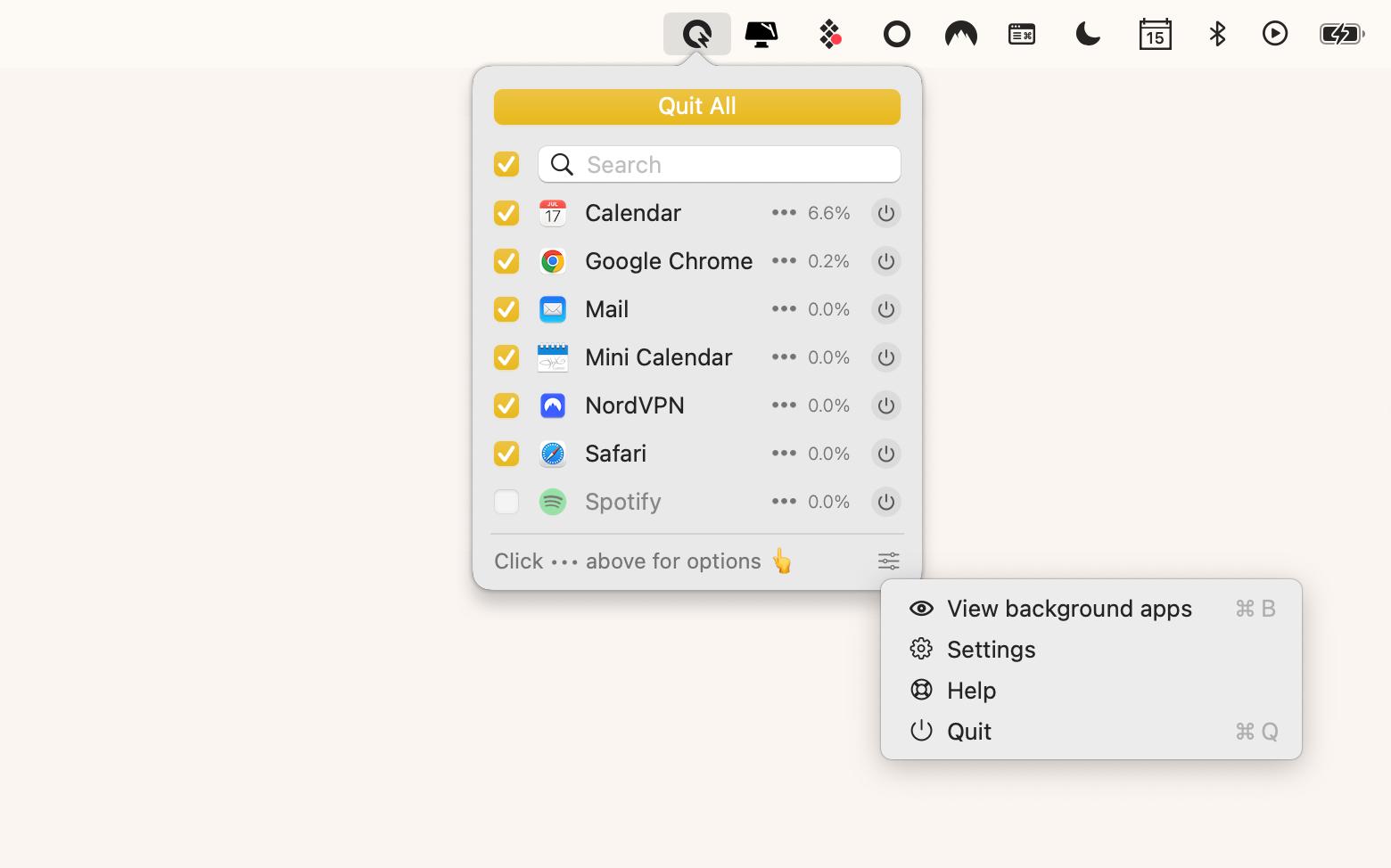
Using Command + Option + Esc to Force Quit applications
If you’re in a predicament, wondering why Alt F4 does not work and cannot use those two commands, you can open the Force Quit window with Command + Option + Esc. You’ll notice this is similar to Ctrl + Alt + Delete on Windows, which allows you to force quit applications that aren’t responding when your computer is frozen or non-functioning.
To open and use the Force Quit window:
- Press Command + Option + Esc.
- Select the application(s) you want to close by clicking on one or selecting multiple by holding Command while you select the apps from the list.
- Click Force Quit.
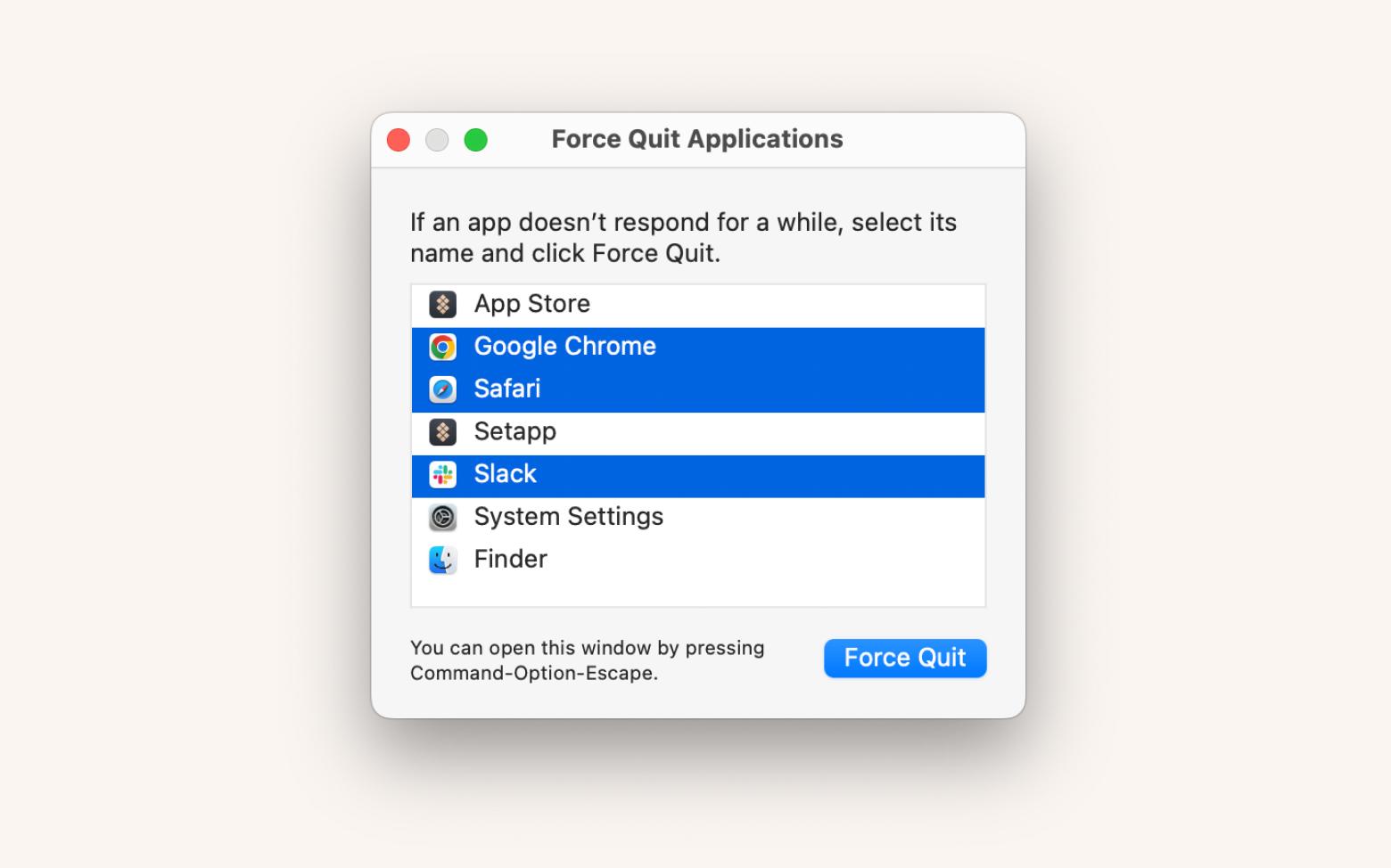
Personal experience: My friend never uses shortcuts and always just uses the trackpad. I feel like he’s missing out on a lot. To streamline my workflow and make repetitive actions much easier, I’ve become accustomed to using keyboard shortcuts on Mac but I always felt like the shortcut base my computer offers, is not really enough for me. On the contrary, BetterTouchTool has done wonders for customizing and creating all kinds of shortcuts that aren’t necessarily available in the default system.
I can create triggers and shortcuts for the touch bar, trackpad, magic mouse, keyboards, a regular mouse, and even create drawing or mouse gestures that’ll help me perform otherwise complex actions in the most simplistic and familiar manner I can think of. If you’re still missing your old Windows shortcuts, you can create ones that mimic them more closely.
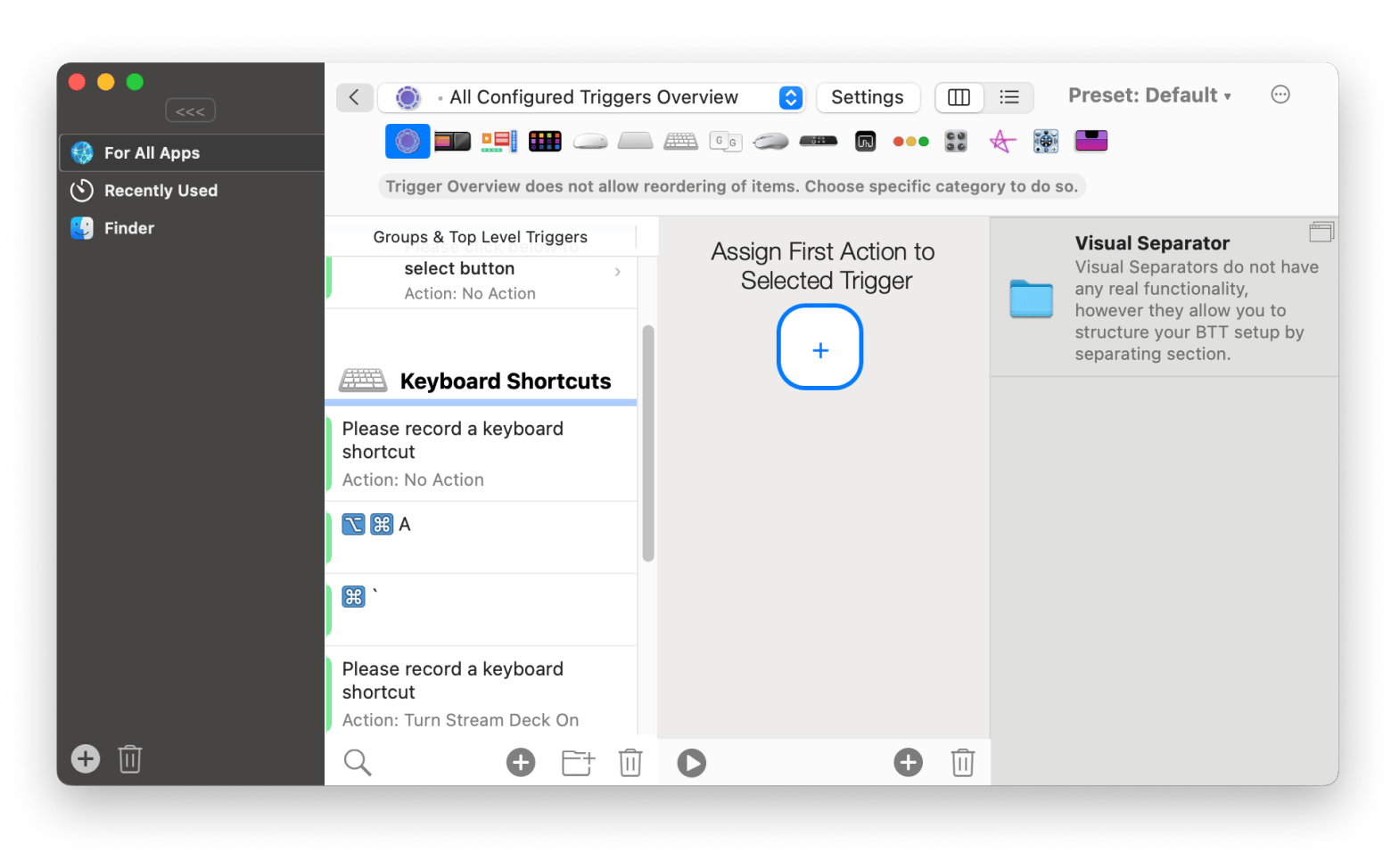
How to Alt F4 on Mac? Not a problem anymore
Macs have the ability to close tabs, windows, and applications with shortcuts Command + Q and Command + W, letting you instantly manage your screen without lifting your hands off the keyboard. If you’d rather have a full view of the apps open on your computer and quit them instantly, QuitAll presents a convenient menu bar solution. Want to create your own triggers and shortcuts for other purposes on your Mac? BetterTouchTool allows you to program shortcuts for your keyboard, touch bar, mouse, and more. These two apps and 250+ more can be accessed with a 7-day free trial of Setapp, a subscription service for iOS and macOS apps.
FAQ
What’s the difference between Command + W and Command + Q?
The difference between Command + W and Command + Q is that the former closes the current window or tab you’re on, while the latter quits the entire application.
What is the equivalent of F4 on Mac?
The equivalent of F4 on Mac depends on the context. To close a window or tab, use Command + W. To quit an app, use Command + Q. You can also customize shortcuts using tools like BetterTouchTool to create personalized equivalents.
What does Alt F4 mean in slang?
In internet slang and gaming culture, "Alt F4" is often used as a prank or joke to trick inexperienced computer users into closing their programs. When someone asks for help online, trolls might suggest "press Alt F4" as a fake solution, knowing it will close the user's current application. The phrase has become synonymous with pranking newbies or suggesting someone should quit or leave.
Why doesn't Alt+F4 work anymore?
On Windows, Alt+F4 may not work due to several reasons: the application might be frozen and unresponsive, or some programs disable this shortcut to prevent accidental closure. If you are on a Mac, you need to use the Mac’s Alt+F4 equivalent shortcuts, which are Command + Q to quit an app and Command + W to close a window or tab. Additionally, certain games and full-screen applications override this shortcut, or your keyboard settings might have been changed, disabling the function keys.






