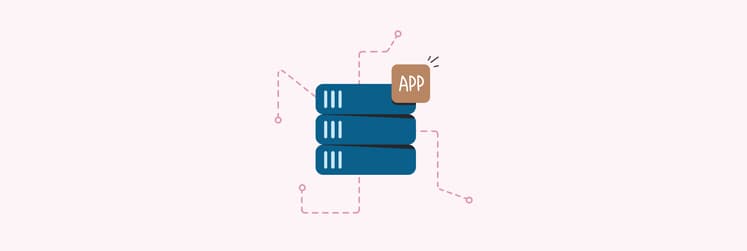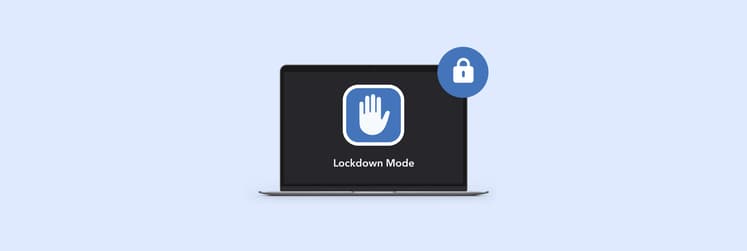How to find the Alt Key on Mac?
What is the Alt key on Mac? Short answer: in most cases, you’ll need to use either the Option or Command key to replicate Alt functions. But more importantly — can it give you access to the same functions as it does on Windows?
It took me a while to find the Alt equivalent on Mac and figure out what it can actually do. Now, let me break it down for you. Read on to find the Alt key on Mac and how to use it.
Where is the Alt key on Mac?
On a MacBook and MacBook Pro, the Option (⌥) key is similar to the Alt key on Windows, enabling extra functions when combined with other keys. However, the Command (⌘, often called Cmd) key more closely mirrors Windows' Alt in usage. For instance, while Alt + F4 closes windows on Windows, Command + W does the same on a Mac.
Below are other shortcuts that demonstrate the similarity between Alt and Command:
| I want to | On Mac keyboard | On Windows keyboard |
| Restart | Control + Command + Power/Eject | Control + Alt + Delete |
| Switch tab | Command + Tab | Alt + Tab |
| Next page | Command + Right arrow | Alt + Right arrow |
| Previous page | Command + Left arrow | Alt + Left arrow |
The bottom line is that for Mac users, the Option button is a direct implementation of the Alt Windows key, but Command replicates some of the former’s functions.
One easy way to get familiar with the symbols you can type using the Option key on a Mac is to open the Keyboard Viewer. To do this, click the input icon (the letter symbol in the top-right corner of your menu bar) and click Show Keyboard Viewer.
When you press the Option key, the symbols available with that key will appear. You can either use your physical keyboard to type them or simply click the necessary symbol on your virtual keyboard.
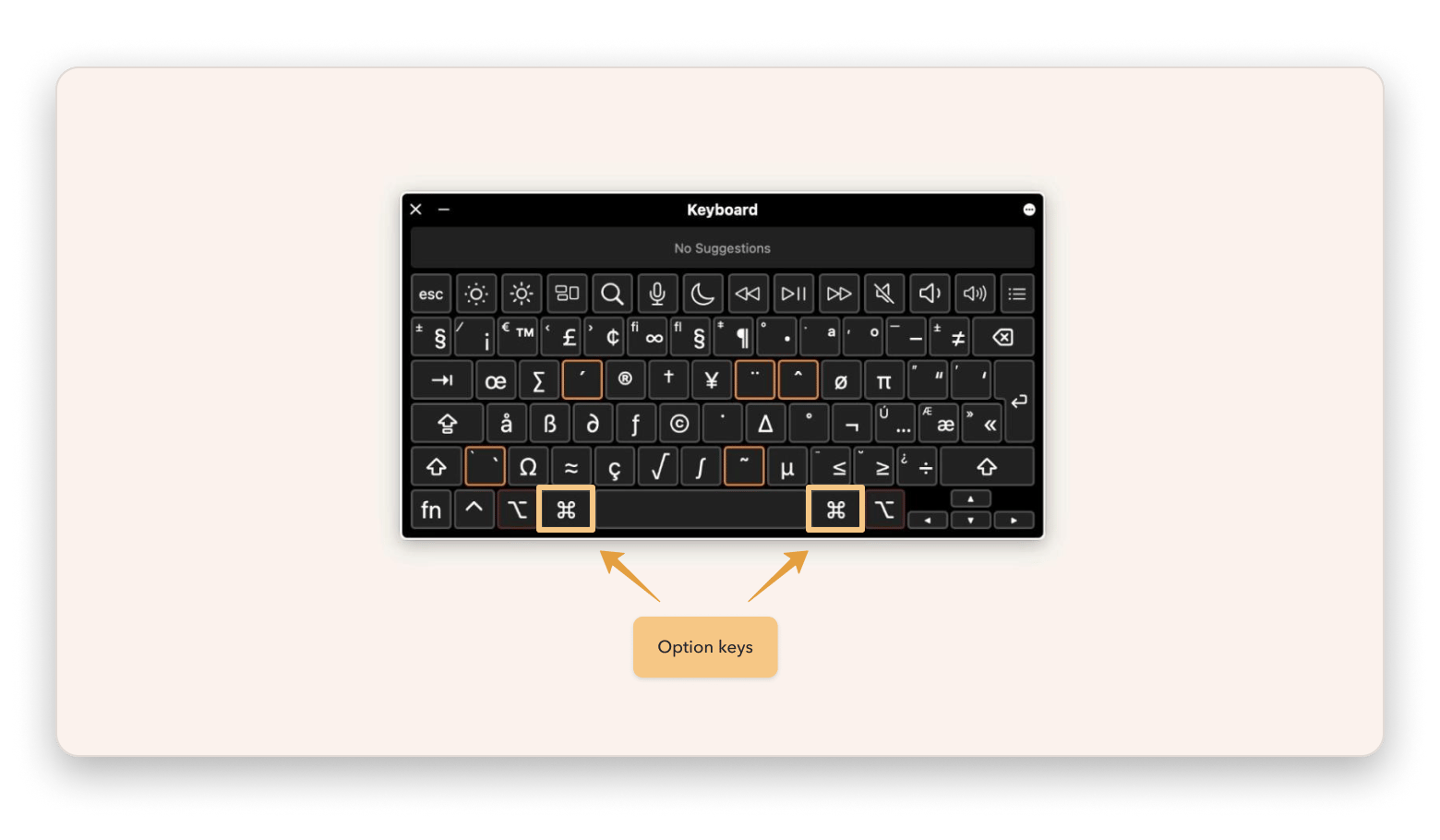
Tip: When your Mac's storage is packed with junk files, it can really slow things down and cause some annoying glitches that mess with shortcuts and other features. Plus, if there’s any malware, it can really mess with your system's performance and even disable some functions. The immediate priority is keeping your Mac safe and in top condition, and I use CleanMyMac to do that.
CleanMyMac is a powerful decluttering tool that scans and removes junk files in simple steps. It also features a malware scanner that protects your Mac from malicious programs.
To improve your Mac's performance:
- Install and open CleanMyMac.
- Click Smart Care.
- Click Scan.
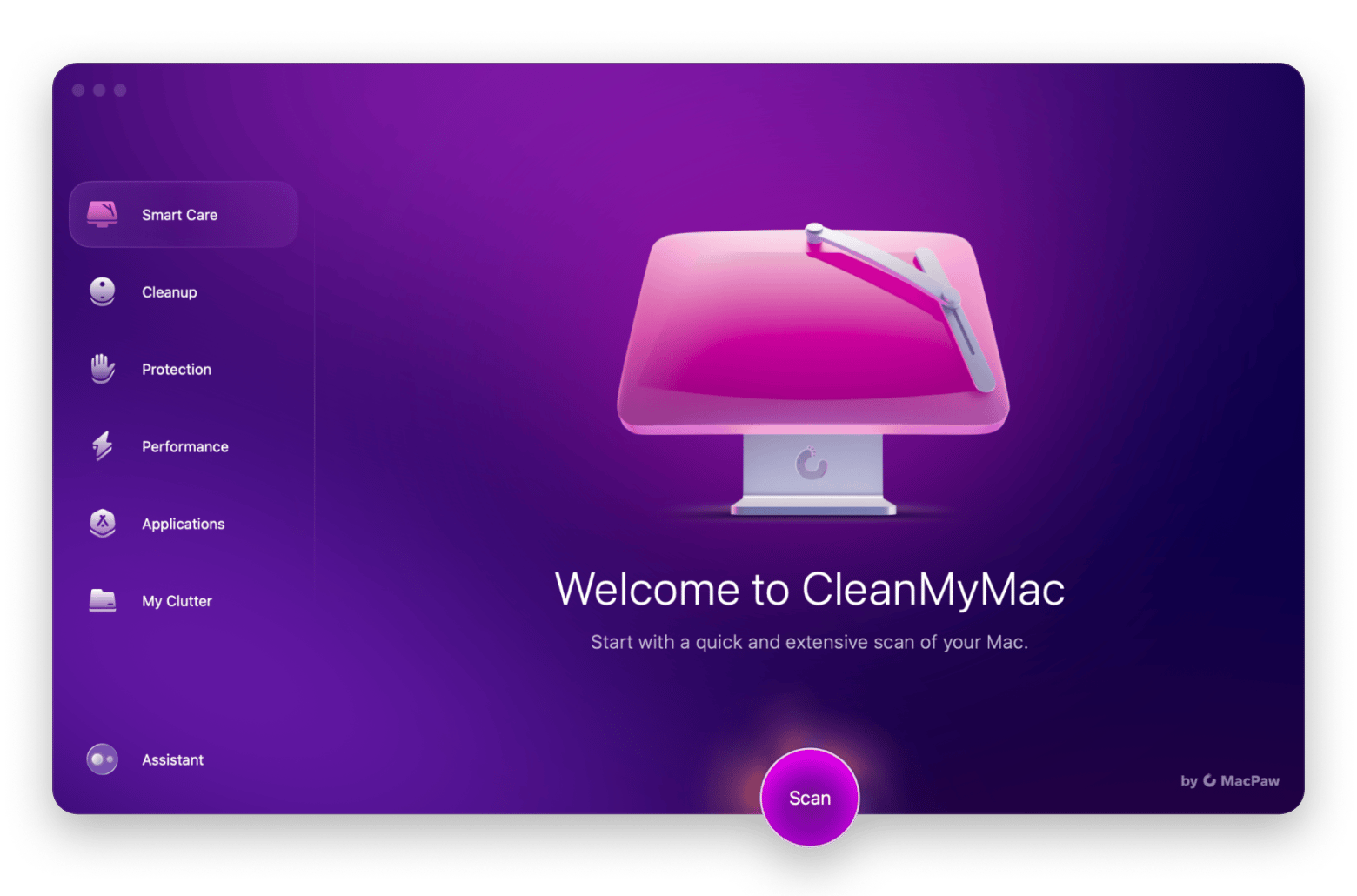
Wait for CleanMyMac to complete the scan. Then, follow the steps to apply any recommended fixes.
And if you want to double-check that your Mac is free of viruses, click on the Protection tab to perform a malware check.
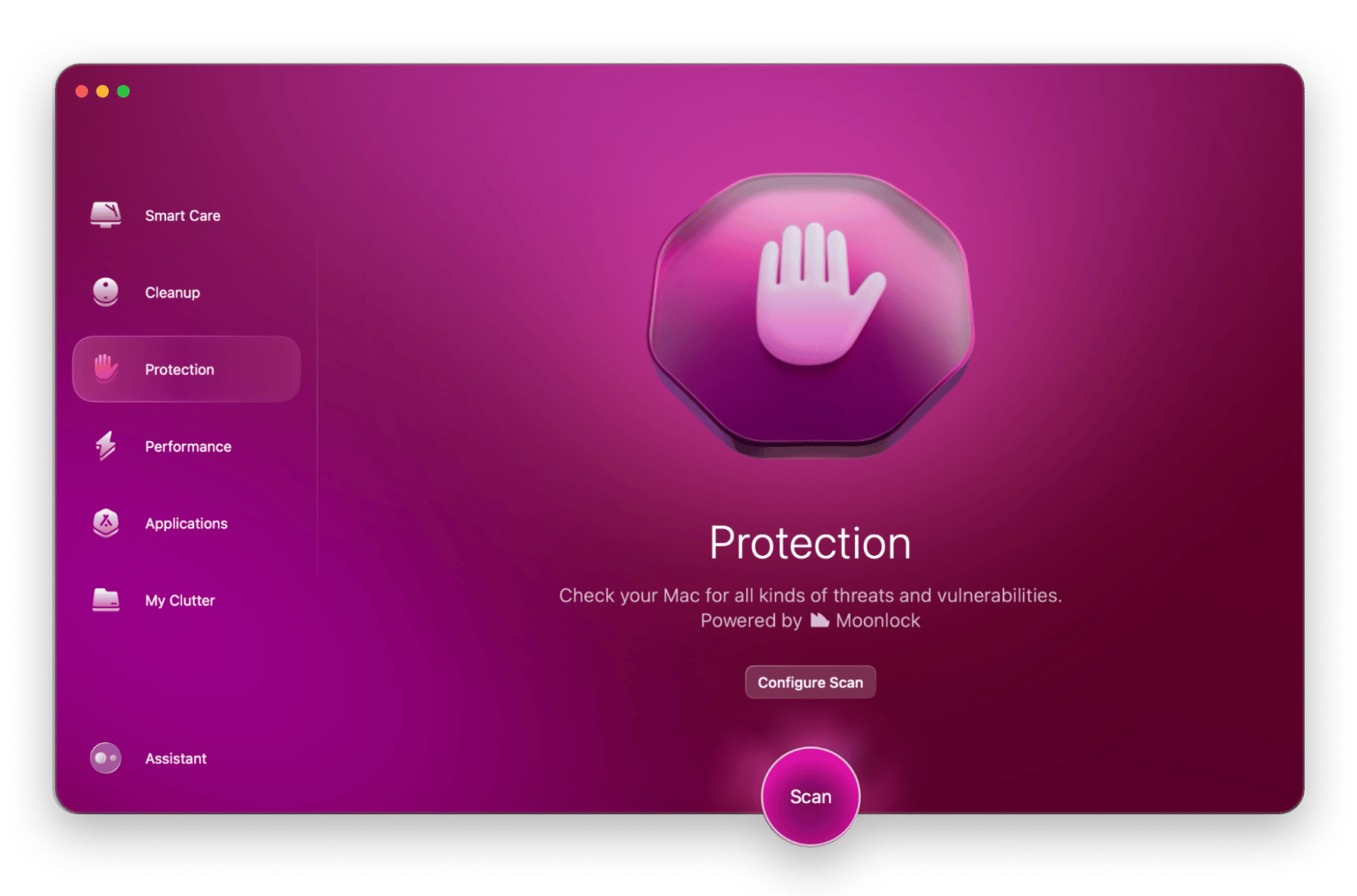
Main key combinations with Alt on Mac
We’ve pretty much established what the Alt key is on Mac and where you can find it. So, what else does Mac’s Alt key do? Let’s explore some of its functions.
Foreign letter accents and special characters
Perhaps the most distinct feature of the Alt key on macOS is the list of shortcut combinations that let you type hidden keyword symbols with ease. For example, if you want to insert the copyright symbol (©), you press Option + G, which is much simpler than Alt + 0169 on a Windows PC.
Below are some special characters with Mac’s Alt key shortcut for writing and text editing:
| Alt (Option) key shortcut on Mac | Character |
| Option + 2 | ™ |
| Option + R | ® |
| Option + G | © |
For writers, Mac’s Alt (Option) key is definitely handy, mainly if they write in foreign languages. The Alt (Option) key can let you type foreign-accented characters like à, é, and ñ with simple combinations.
I’ll share some of them below:
| Alt (Option) key shortcut | Foreign character |
| Option + a | å |
| Option + “ | æ |
| Option + o | ø |
| Option + s | ß |
Now, you know how to add special characters or foreign letter accents to your doc. But if you want a more powerful app that saves writing time, try Rocket Typist.
Rocket Typist lets you create and manage snippets so you can easily use them when writing. Let’s say you’re sending an email and don’t want to type the entire greeting. With Rocket Typist, you can save the greeting as a snippet and insert it by its abbreviation. Here’s how to save a snippet on Rocket Typist.
- Install and open Rocket Typist.
- Press the document icon (next to the All Snippets).
- At the right panel, type the text for the snippet.
- Then, click the settings icon (three dots in a circle) and choose Snippet Settings.
- Enable and fill in the abbreviation for the particular snippet.
- Click Save.
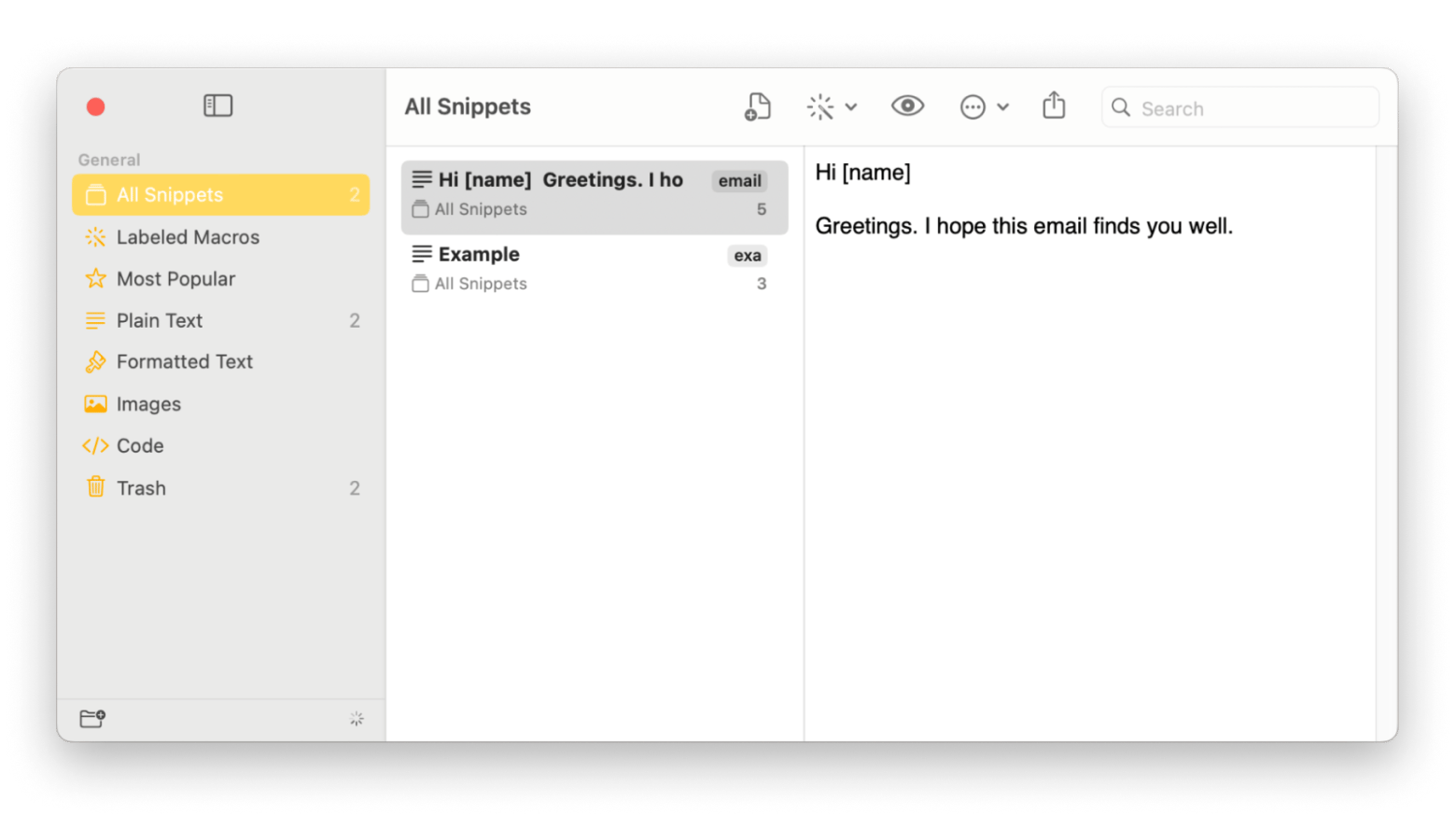
Now, you can access the snippet by clicking the Rocket Typist icon at the top menu and typing its abbreviation. From there, you can copy and paste the snippet on the app you’re using.
Additional Mac keyboard shortcuts
Along with the Alt key options on a Mac, there are lots of other shortcuts you’ll want to try out and use every day.
Access sound settings
Did you know that you can open the sound settings without navigating your Mac’s Settings? Just by pressing Option + any of the volume control (F11/F12) buttons, you can open the sound settings.
Access display settings
Just like how the Alt key on Mac, or Option key can open the sound setting, it can do the same if you want to access the display setting. Just press Option + any of the brightness control (F1/F2) buttons, and the Displays settings will pop up.
Show or hide the Dock
If you find the Dock and its array of app icons distracting, you can hide it by pressing Option + Command + D.
Delete the left-most character
Alt in the Apple keyboard helps solve a common puzzle for Windows users regarding the Delete key. On a PC keyboard, the Delete key erases the character to the right, while a Mac’s Delete key works as a backspace, erasing the character to the left. However, on a Mac, pressing Fn + Delete allows you to delete the character to the right, mimicking the behavior of the Windows Delete key.
The Option + Delete combination, on the other hand, deletes entire words to the left.
Move the cursor to search field
Mac’s Alt can let you instantly move the mouse cursor to an app’s search field. To do that, press Option + Command + F. Let’s say you want to visit a different website on Safari. Instead of using the trackpad to click on the search bar, you can press the shortcut.
Note: Command + F without Option works for many apps as well.
Empty the trash bin
Usually, when you empty Trash, you will see a dialog asking for your confirmation if you want to skip the dialog and even click the trashbin, press Option + Shift + Command + Delete. This will automatically delete the trash without showing the confirmation dialog.
Copy files/folders
Command + C and Command + V are the common Mac keyboard shortcuts for copying a file or folder. But did you know that pressing Option and dragging the particular file/folder create the same result?
Open the Download folder
By default, the Download folder is accessible from the Dock. However, you can also open the Download folder by pressing Option + Command + L.
Common shortcuts with an Alt key
The Alt key can be very useful for accessing Mac’s system settings, navigating Finder, managing files, and more. The key is remembering the respective shortcuts and their functions. I’ve summarized the common Mac Alt shortcuts in the table below:
| Alt (Option) key shortcut | What it does |
| Option + Command + W | Closes all windows of an app. |
| Option + Command + Esc | Brings up a window to force quit applications. |
| Option + Command + Power/Eject | Puts Mac into sleep mode. |
| Control + Option + Command + Power/Eject | Quits all apps and shut down. |
| Option + Command + L | Opens the Download folder. |
| Option + Command + D | Shows/hides the Dock. |
| Option + Shift + Command + Delete | Empties trash without confirmation dialog. |
| Option + F11/F12 | Opens sound settings. |
The list isn’t exhaustive. If you need the complete list of Mac shortcuts, check out this official Apple documentation. But if you still can’t find the shortcut you want, you can create your own with Keysmith.
With Keysmith, you can record a sequence of actions on the screen and assign a shortcut. Let’s say you want a shortcut that opens Apple Music and plays your favorite track; you can customize one with Keysmith. Basically, nothing is impossible with Keysmith, the app maker claimed. I’ve tested Keysmith, and I must admit that it does live up to its promise. These days, I just hit a shortcut to launch Chrome, plus all the sites I visit daily. Let me show you how to create your shortcut with Keysmith:
- Download and open Keysmith.
- Click New Macro. Give the macro a name.
- Click Record. Then, perform a sequence of actions.
- Click Stop Recording.
- Type the hotkey at the designated field.
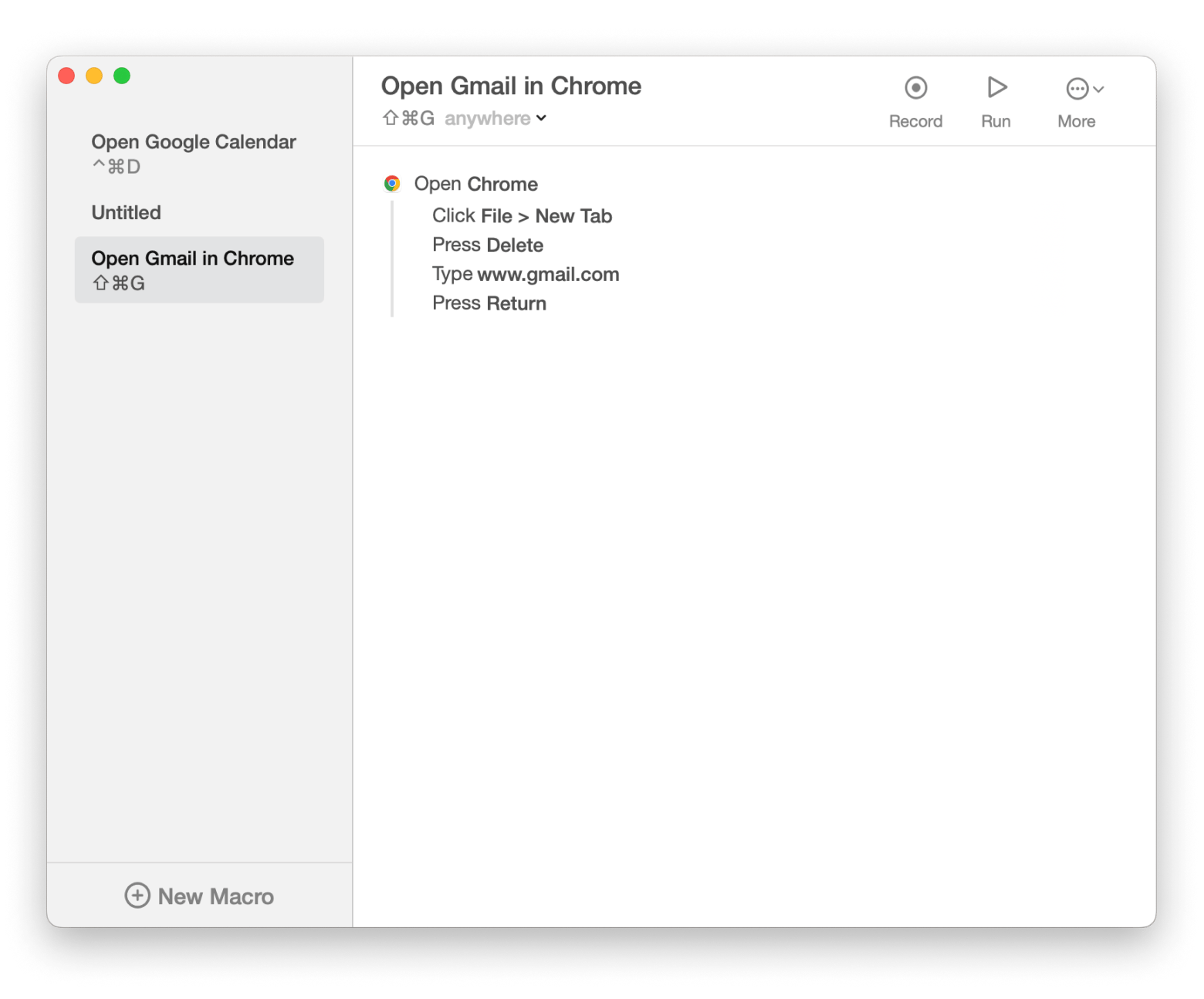
Now, you can perform the exact sequence just by pressing the hotkey.
How to use the Alt key in Excel on Mac
For years, a real pain point for Mac users in Microsoft Excel was the lack of KeyTips — a feature that displays letter shortcuts over interface elements, letting you navigate the ribbon quickly. On Windows, for example, you can press Alt, then H for Home, P for Page Layout, or M for Formulas, and follow up with more letters to perform actions.
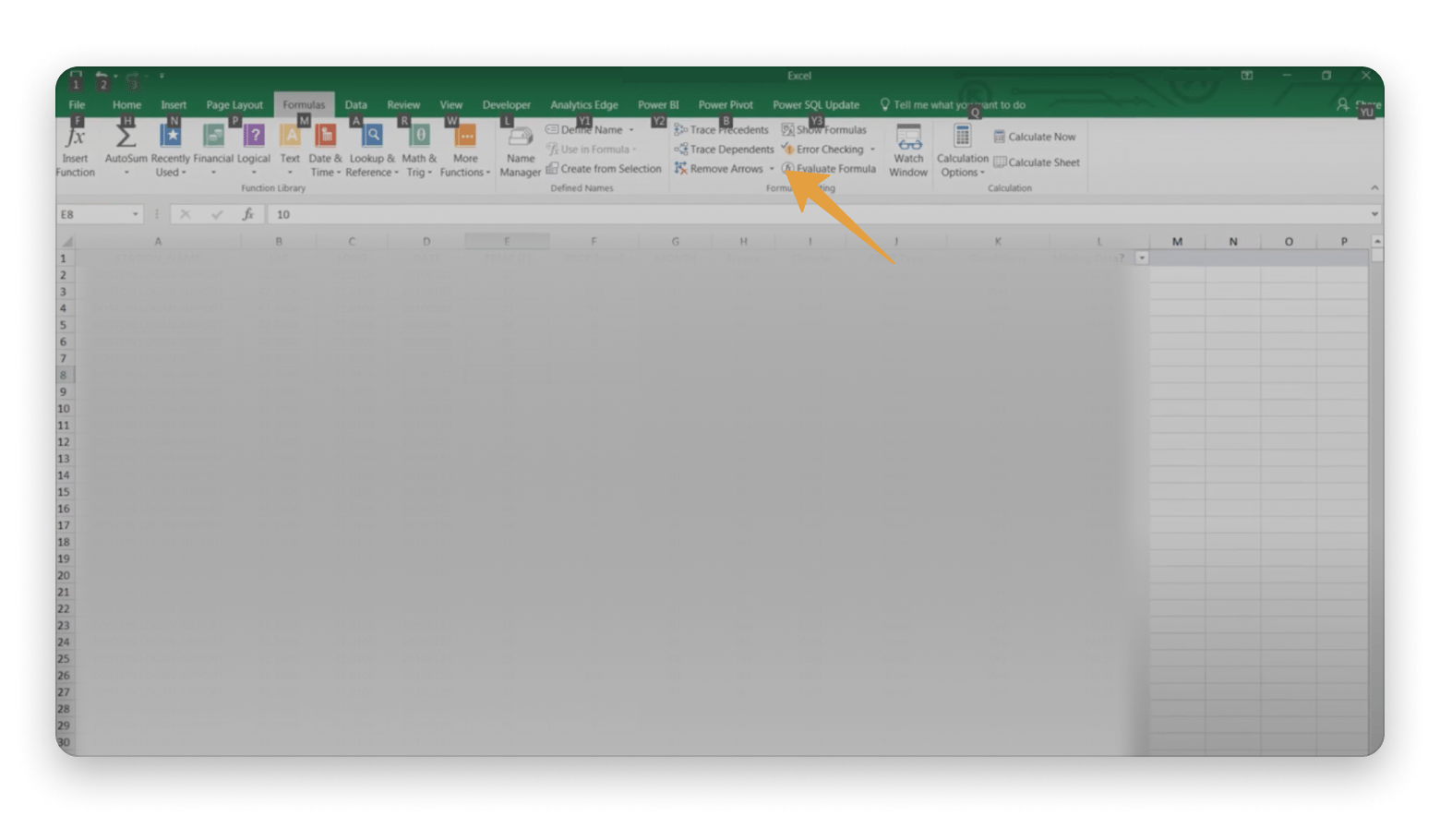
Finally, this feature has been added to Mac Excel. To enable KeyTips in Excel on Mac:
- Open Excel.
- Go to Settings > Accessibility.
- Under Keytips, select the Option key.
Done! Use KeyTips just like on Windows.
Where is Alt on Mac? (Solved)
Mystery solved. The Alt key is the Option button on your Mac. But its functionality differs from Alt on Windows. Mac’s Alt key lets you access settings, manage files, insert special characters, and more when combined with other buttons. Along with the apps I mentioned, you can transition to Mac more effortlessly. Or perhaps use Mac more productively.
- If you want to remove junk files and protect your Mac from malware, CleanMyMac is helpful.
- To create snippets you can easily use in email, Notes, and other text editors, use Rocket Typist.
- To set up customized shortcuts, try Keysmith.
These apps are available on Setapp, along with dozens of others that make Mac more productive. Try them for 7 days without costs today!
FAQ
How to use the Alt button on Mac Terminal?
The Terminal app lets you access Mac’s operating system by typing lines of commands. To simplify that, you can use Alt shortcuts. For example:
- Option + Left/Right arrow: Moves the insertion point to the said direction.
- Option + Shift + Command + C: Copies plain text in the Terminal.
- Hold the Option button and drag the cursor to select a text.
What is the Alt button on Mac for Photoshop?
The Alt button can perform unique actions in different apps. For example, in Photoshop, you can use the Alt combination for:
- Send an object to the back: Option + Command + [
- Add a new layer: Option + Shift + Command + N
- Export a file: Option + Shift + Command + W
What is the Control Alt Delete button on a Mac?
The equivalent combination for Mac is Option + Command + Esc. Pressing the shortcut opens up a window that lets you force quit applications. Learn more ways to force quit on Mac.