Control it or not: How to Control + Home on Mac
Switching from Windows to Mac can feel like starting fresh—new shortcuts, a different keyboard layout, and a unique interface can all be overwhelming. Adjusting to these changes is part of the learning curve, but some differences, like the absence of a Ctrl + Home on Mac equivalent, can be particularly frustrating for those of us who frequently write or navigate lengthy documents.
I’ve been there — scrolling endlessly, trying to replicate the simplicity of Ctrl + Home from Windows. Fortunately, I found easy Mac alternatives. In this guide, I’ll show you how to replicate the shortcut, explore related shortcuts, and share tips to make your transition smoother. Let’s dive in.
What is Control + Home on a Mac?
Mac keyboards don't have a Home key, and you can't use Control + Home like you would on other computers. Instead, macOS has its own shortcuts to get the same results:
With Mac shortcut | You can |
Command + Fn + Left arrow | Go to the top of a page or document. |
Command + Left arrow | Move to the beginning of a line. |
Command + Up arrow | Jump to the top of a webpage. |
Command + Down arrow | Go to the bottom of a webpage. |
The functionality of these shortcuts largely depends on the application you are using. If the Command + Fn + Left arrow shortcut isn’t working, you may want to check for any conflicts by going to System Settings > Keyboard > Shortcuts.
Sometimes, keyboard shortcuts are either quick and easy, like Command + C and Command + V, or they require two hands, such as Command + Fn + Left arrow. With Keysmith, you can create custom keyboard shortcuts for just about everything you can think of and replace those frustrating defaults with customized commands. The interface is incredibly easy to use, with a sidebar that lists all your created macros and shortcuts.
Maybe you have multiple spreadsheets open and need to move to the start of the page for every sheet. You can record a macro by doing so once on one of the spreadsheets and then simply run that macro again for every other one after that. This incredible tool can save you tons of time and works natively with the macOS.
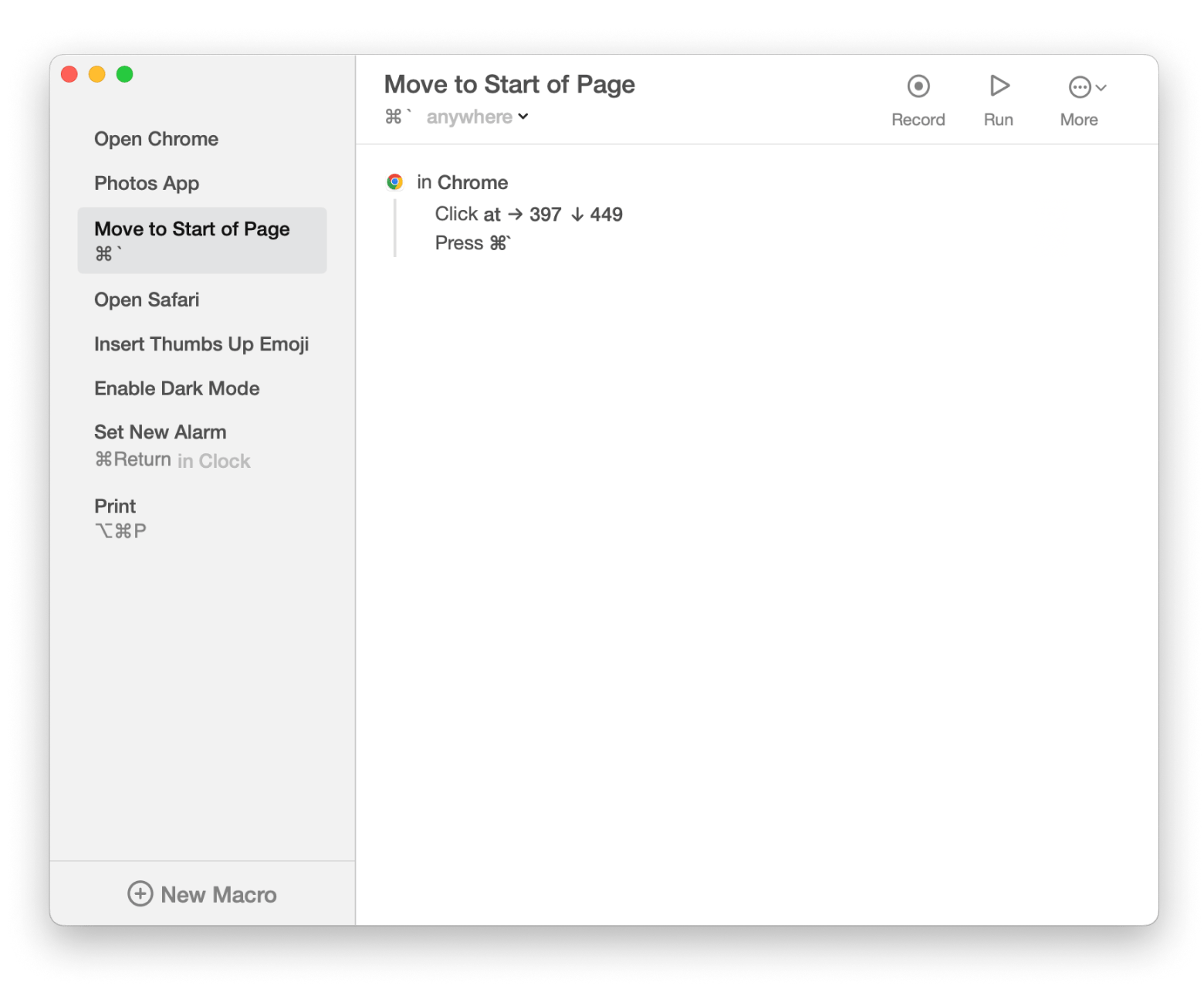
How to use Control + Home on Mac
No Home Key? No Problem!
To use the alternative Control + Home button on the Mac keyboard:
- Start on a webpage or app that is compatible with the shortcut. The Command + Fn + Left arrow shortcut allows users to navigate to the beginning of documents in web applications like Google Docs and Google Sheets.
- Press Command + Left arrow on these applicable web pages to move to the start of a line or Command + Right arrow to move to the end of a line.
- Use Command + Up arrow on any webpage or document to go to the very start of a page or Command + Down arrow to go to the very bottom.
Knowing these commands are useful to save you time using the mouse or trackpad, and scrolling up or down especially on endlessly long documents.
Using keyboard shortcuts in Excel on Mac
When it comes to using the alternative shortcut for the Home button on Mac, I tend to use it most on Microsoft Word and Google Sheets. No matter which program you prefer to use, note that the two programs function extremely similarly.
Using Excel can really eat up your time and get pretty boring. With so many shortcuts and features, it can be a bit much to handle. That's why it's smarter to try and get the hang of a few handy keyboard shortcuts to make things easier:
- Let’s say I have this channel marketing budget sheet that I’m working with, with many rows and columns. Instead of having to side scroll every time I need to return to the start or end of the row or top or bottom of the column, I can simply press the Command + Arrow keys (whether up, down, left, or right).
- Whenever I need to jump back to the top or the bottom of the sheet, I use the Command + Fn + Left Arrow (or Right Arrow) to make it quick and easy.
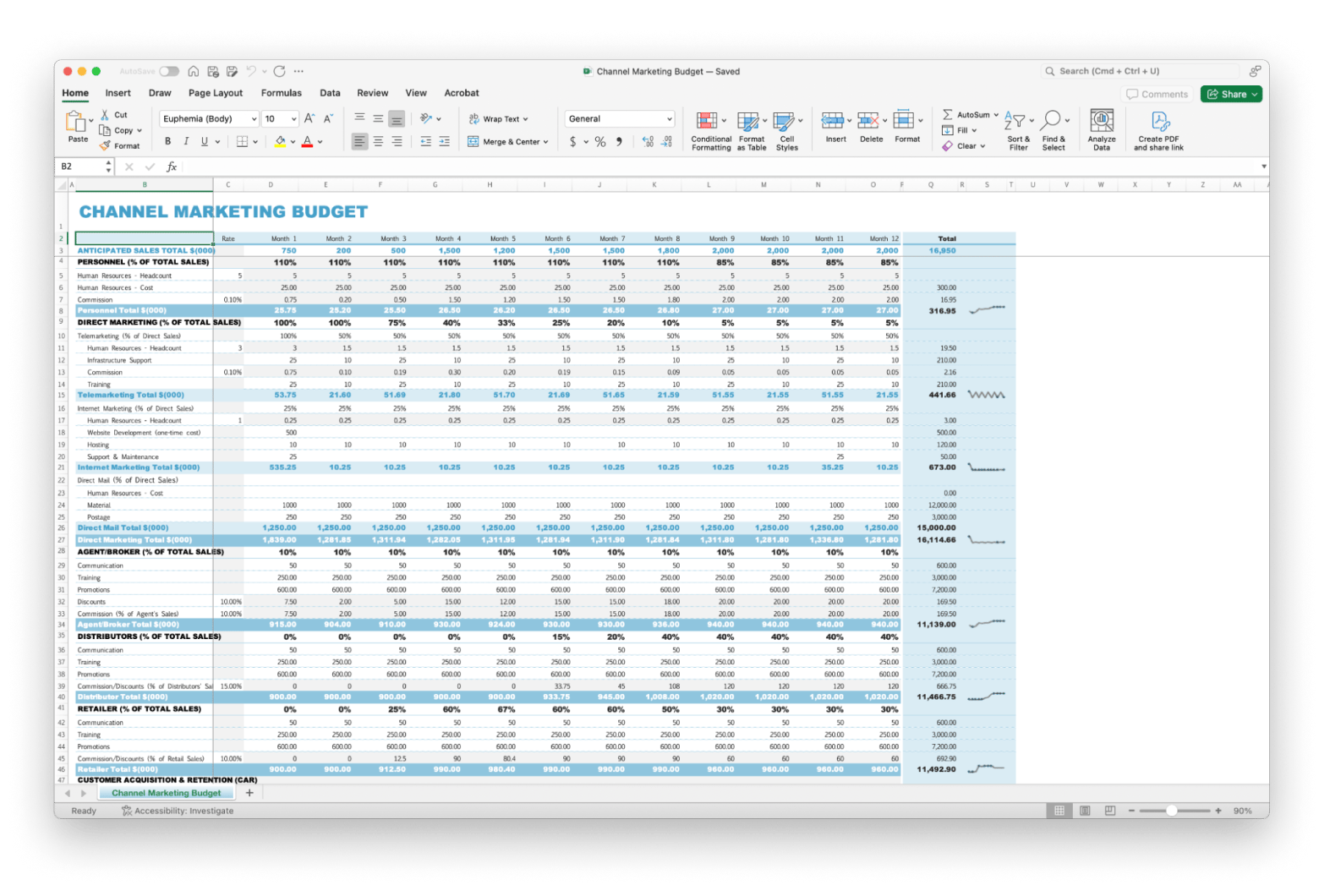
Mastering Ctrl + Home on Mac for navigation made easy
If you were previously wondering, “What is Control-Home on a Mac?” you probably now have that question answered. While Macs lack a dedicated Home button, there are still a variety of shortcuts that will help you navigate pages and apps to make life a lot easier.
Want more out of your Mac experience? Why not try Keysmith for custom shortcuts and BetterTouchTool for the ultimate shortcut customization? These apps and 250+ more digital tools are available on Setapp, accessible with a 7-day free trial. I'm really into testing out new stuff, so I grabbed a bunch of apps from Setapp to add to my collection. CleanMyMac is awesome for cleaning up my Mac — it works like a charm. You should totally check it out since all the apps are up for grabs!
FAQs
How do I replicate the Home key on a Mac?
To replicate the Home key on Mac, press Command + Fn + Left arrow or Command + Up arrow, depending on your application. Command + Fn + Left arrow is typically used in word processing or spreadsheet applications.
How do I replicate Control + Home in Word on Mac?
To replicate Control + Home in Word, press Command + Fn + Left arrow or Command + Up arrow on your Mac.
Why doesn’t my Mac have a Home key?
Older keyboards and some Windows keyboards usually have an extensive number of keys dedicated to specific functions, but Mac keyboards are designed with simplicity in mind, relying on keyboard shortcuts for functions like the Home key.






