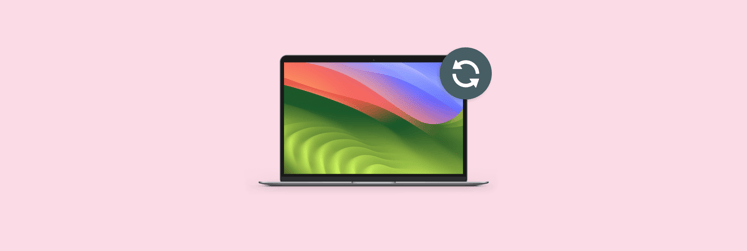How to defrag a Mac and keep your filesystem clean
A common perception is that any slow-running computer should be defragmented. Disk defragmentation can help a computer operate smoothly, that’s certain, but should we still be doing this?
Defragmentation is a relic of older computing paradigms, and memory management. Modern systems do a much better job of defragmenting file storage and memory on their own without your interference. Still, there are times you should intervene.
We’ll walk you through how to defrag a Mac, let you know if you even can defrag a Mac, and discuss disc defragmenter Mac computers may find useful, as well as some alternatives that are likely more suitable to your needs.
What is disk defragmentation
Back in the day of tall PC towers and hard drives, you could hear spinning inside those boxes, disk defragmentation was a critical component of keeping a computer operational and healthy. When a computer stores files, it places them wherever it has room on its drive.
If you had a program that needed access to ten different files, the logical step would be to store them right next to each other so the computer could find them quickly. But over time, deleting a file here or there meant random areas of space where computers could store those files. Rather than keeping associated files together, the computer may have them scattered throughout the file system.
This meant computers found files slowly, and the entire system would, in turn, run slowly. Defragmenting gave the computer time and license to find associated files and reorganize the file system to keep them together.
Do I need to defrag my Mac?
Disk defragmentation is likely not necessary for modern Macs. You may want to defrag Mac devices, but unless it’s running an older version of OS X, the system should take care of disk fragmentation on its own.
Why some PCs need to be defragged but not Mac?
Macs running macOS 10.2 and newer generally don’t need defragmentation. This is because of the fact that macOS has its own built-in Apple Mac utilities that can clean up the fragmented files from the hard drive. Just like Macs, newer PCs running Windows 10 and later don’t require defragmentation. Only older PCs may need defragmentation.
When Macs need to be defragged
Are there cases when Macs still require defragmentation? Defragmentation is most useful when your Mac’s storage is near capacity. Oddly, this is also when defragmentation is most difficult, as the system needs a bit of space to temporarily store files it’s moving around.
A Packed file storage is likely the more pressing issue for your Mac. Even if its system is organized properly, the more files your Mac has to poke through to find what it’s looking for, the slower it will be! It can be onerous to defrag Mac hard drive, even when it’s not packed.
That’s why Get Backup Pro is so useful. Most of us simply save files and folders, download movies or files, and tuck it all away in our ‘Documents’ folder without ever thinking about those files or how our system is organized ever again. Get Backup Pro lets you backup all of your files – or select folders – to an external device for safekeeping. Instead of letting your Mac get cluttered with stuff, you can back it up automatically, then delete what’s on your Mac!
Get Backup Pro can be automated, and keeps files in sync on your Mac.
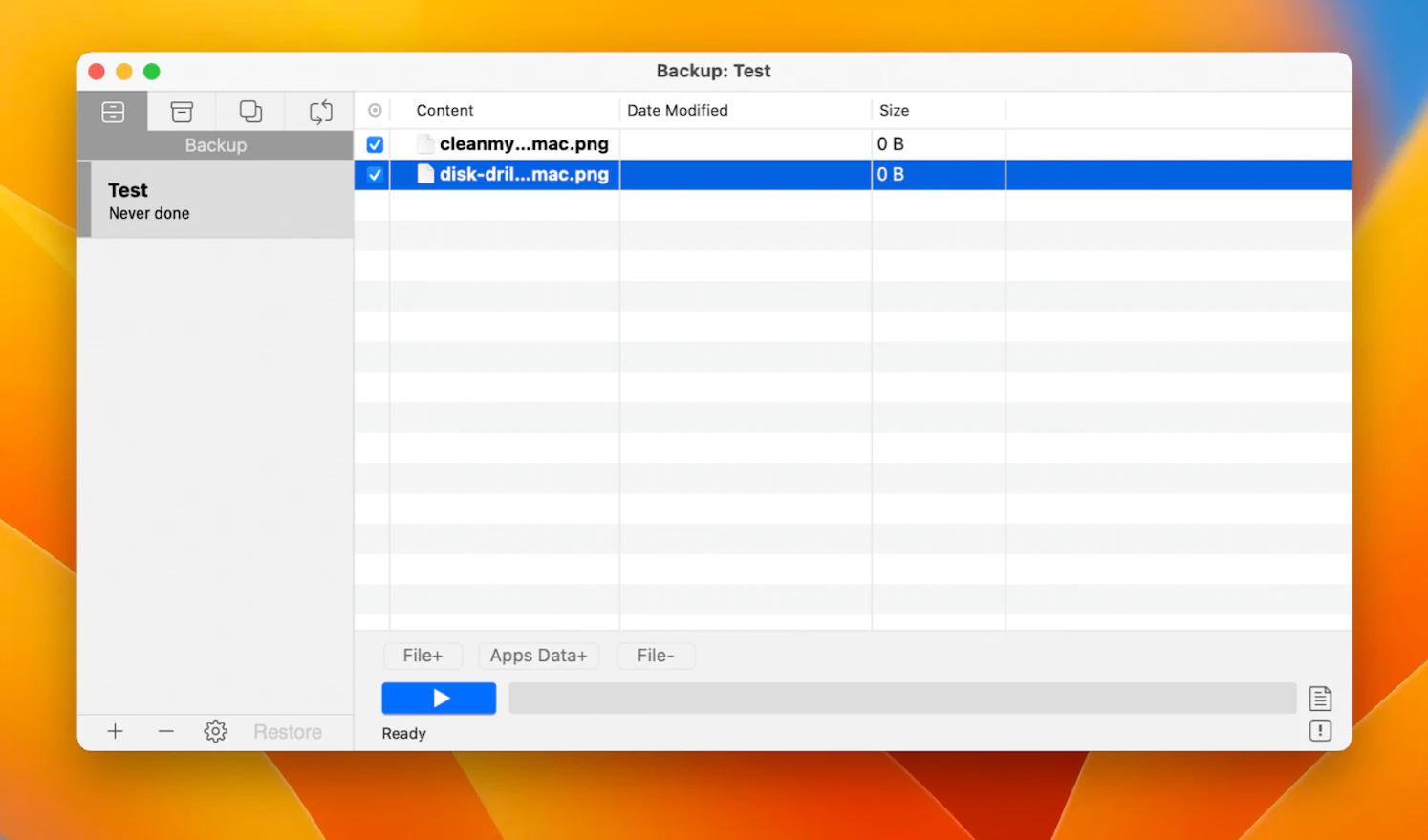
Will defragmentation harm HDD or SSD?
They say defragmentation may harm my SSD and HDD. Is it true? And should I ever defrag Mac’s SSD? Let’s discuss these two systems separately, as they operate uniquely, and have different responses to Mac defrag options available to you.
HDD: Defragging MacBook or Mac computers won’t harm an HDD, though proceed with caution. HDDs are spinning drives, and can benefit from defragmentation, but you should first identify if your Mac is using an HDD drive. We’ll cover this topic in the next section.
SSD: SSDs, or Solid State Drives, do not need fragmentation. A few years ago, Apple began using SSDs by default for Macs, so always double-check before proceeding with a defrag for Macs. SSDs maintain the filesystem automatically, and do not store files in the same way as HDDs. Defragging an SSD can severely harm your computer.
How to check whether a Mac has an HDD or SSD
Before defragging your Mac, it’s important to know whether it comes with an HDD or SSD. Defragging an SSD can severely harm your Mac.
Fortunately, it’s easy to check whether your Mac has an HDD or SSD. Here’s how:
- Click the Apple menu at the top-left of the screen, then choose About This Mac
- Then click More Info and scroll down to Storage Section
- Click System Report
- In the left sidebar, choose Storage and look for Medium Type.
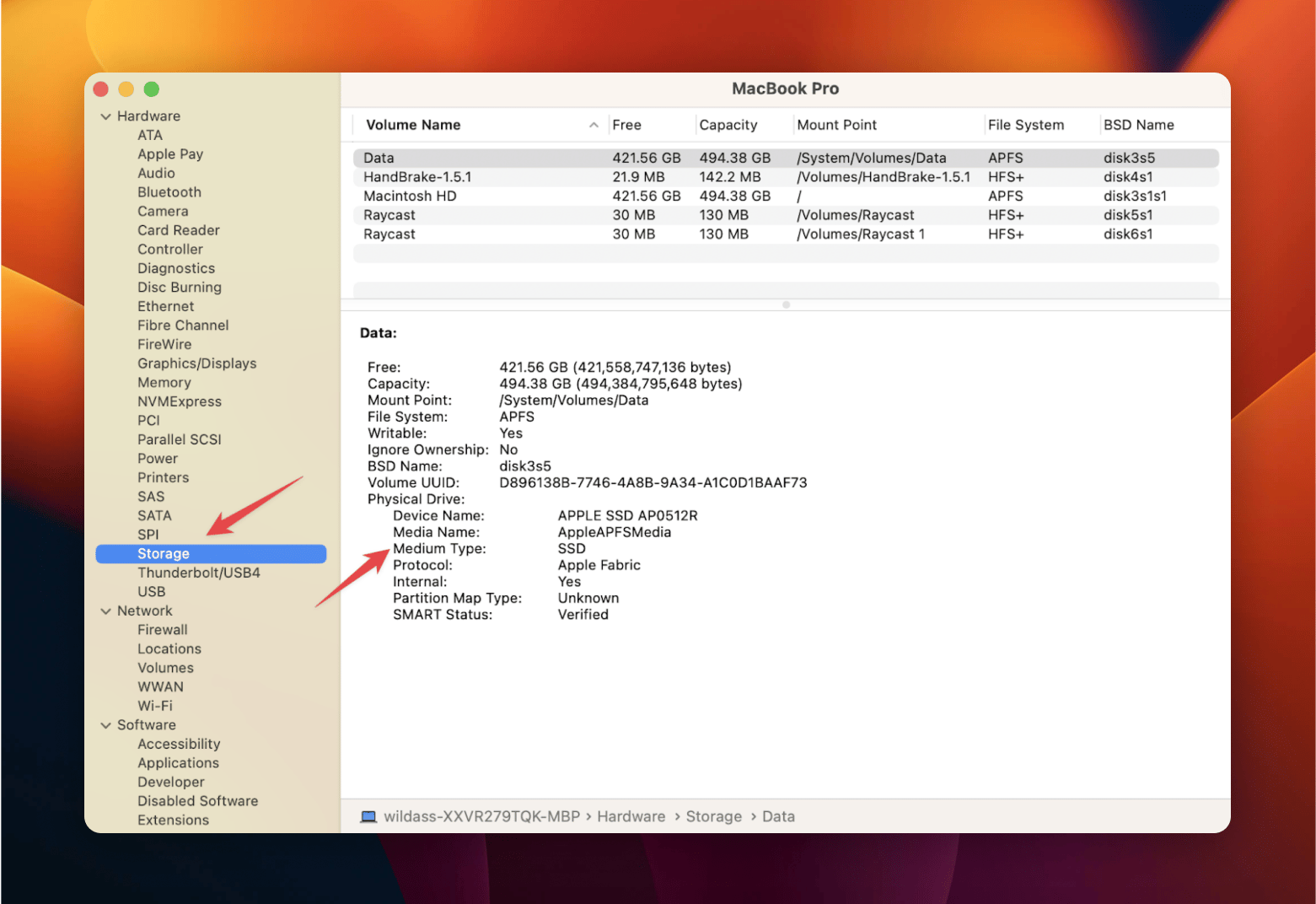
That’s all there is to it. Now you know if your Mac has an HDD or an SSD.
How to keep your Mac in good shape?
Maintaining your Mac is mostly about monitoring and being proactive. iStat Menus is one of the best apps for keeping tabs on your Mac, and lives in the menu bar, so you have access to it all the time. iStat Menus monitors everything from CPU usage to storage capacity, and keeps tabs on your network performance, battery, app performance, sensors, processes, and load balancing. It can even tell you the weather!
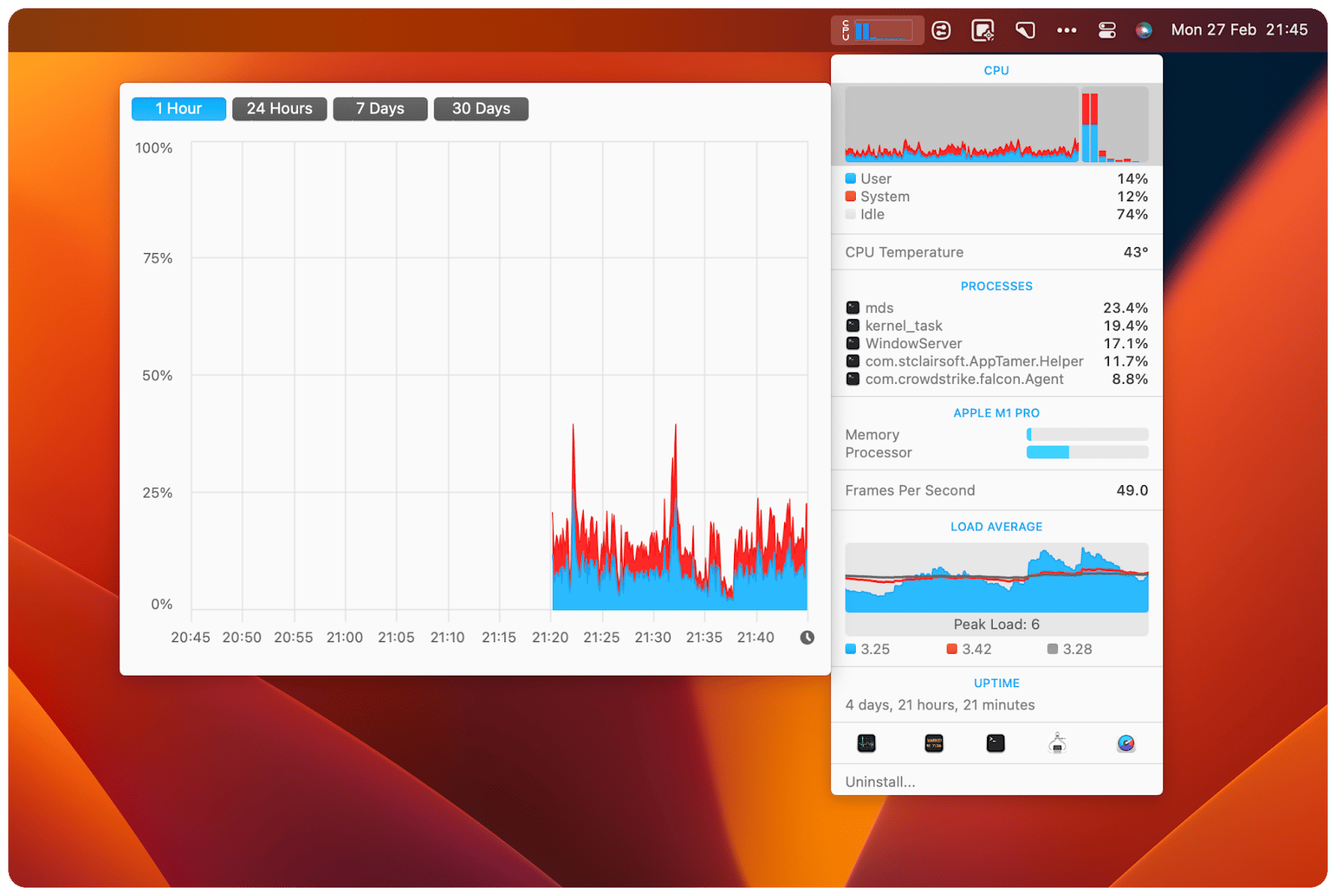
Alternatively, you can try AppTamer. The app lives in your menu bar and provides you with the overall CPU load at a glance. You can also see the breakdown for all apps and your CPU chart over time. On top of that, the tool will let you see which apps are consuming CPU, even when you’re not using them.
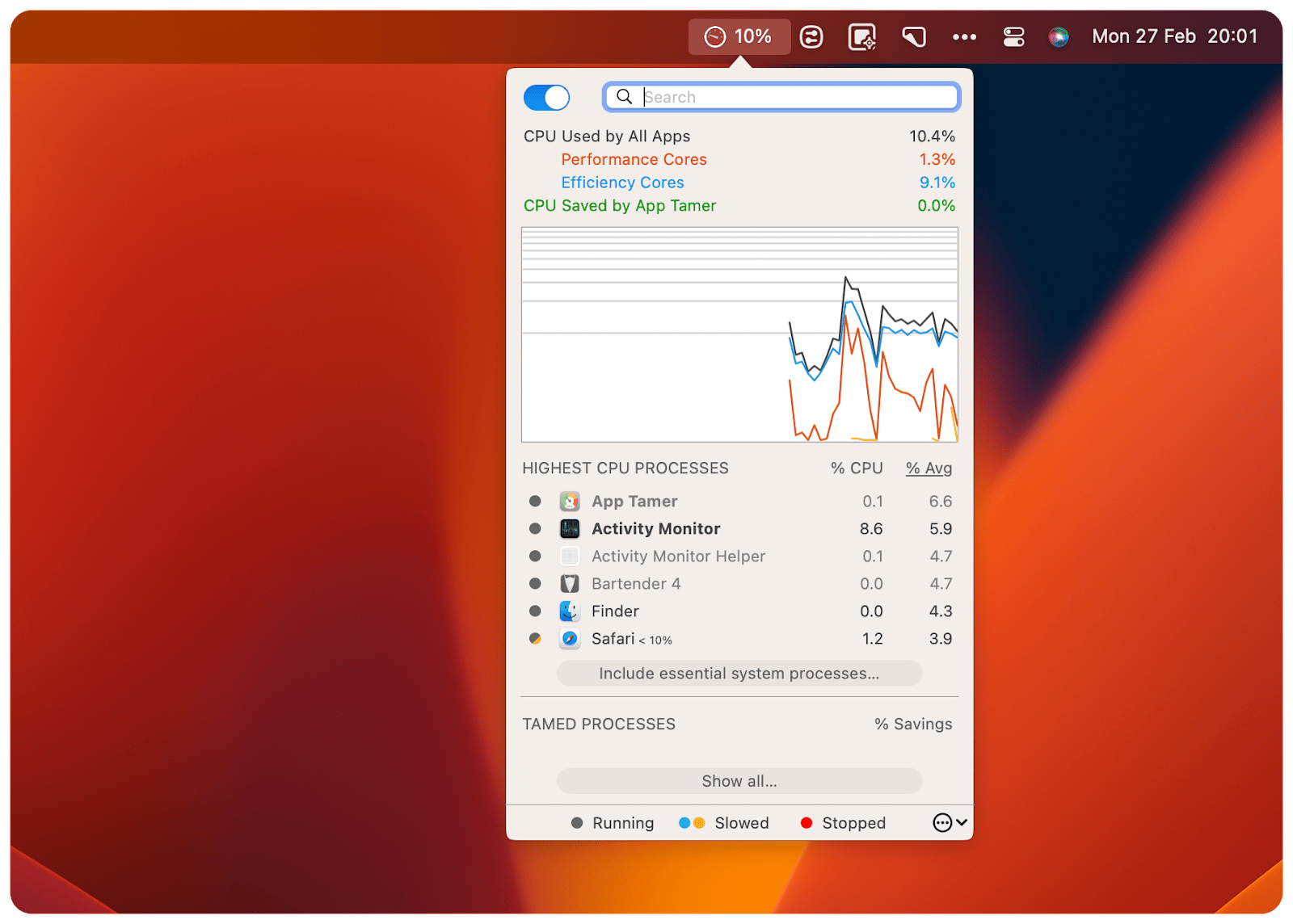
Most importantly, App Tamer can slow down resource-hungry apps based on restrictions you set. For instance, if Safari uses more than 10% of your CPU, App Tamer can slow it down. To set the limit, simply click on the app on the App Tamer list and check the box next to “Slow down this app if it uses more than:.” Use the slider to set the desired limit.
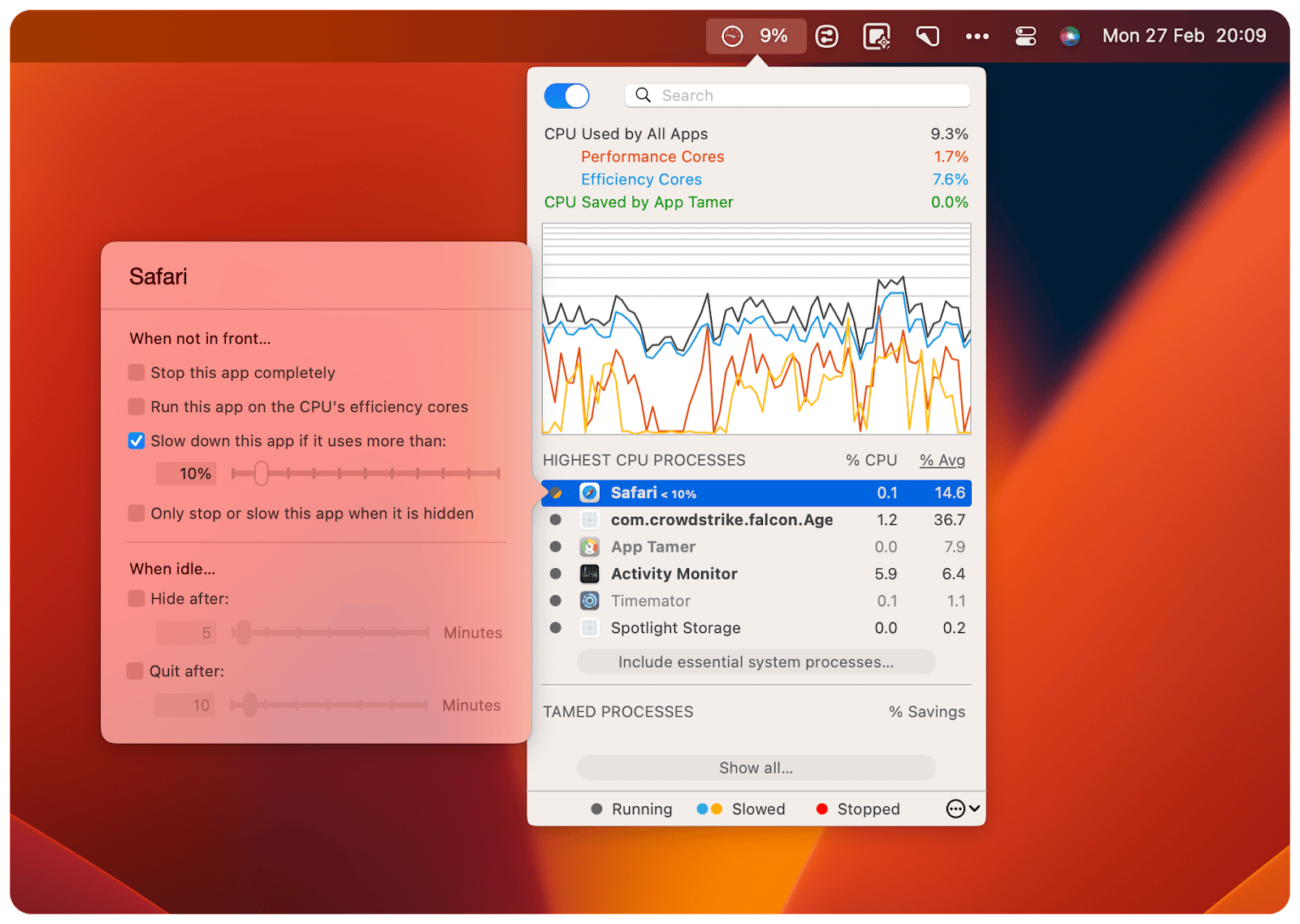
We also suggest you try CleanMyMac X, which can alert you regularly to clean your Mac up. It has a simple Smart Scan feature that tidies up things that can leave your Mac operating slowly. Other sections for speed optimization include malware removal, updating or uninstalling apps, deleting large or old files, shredding files forever, and a privacy checkup.
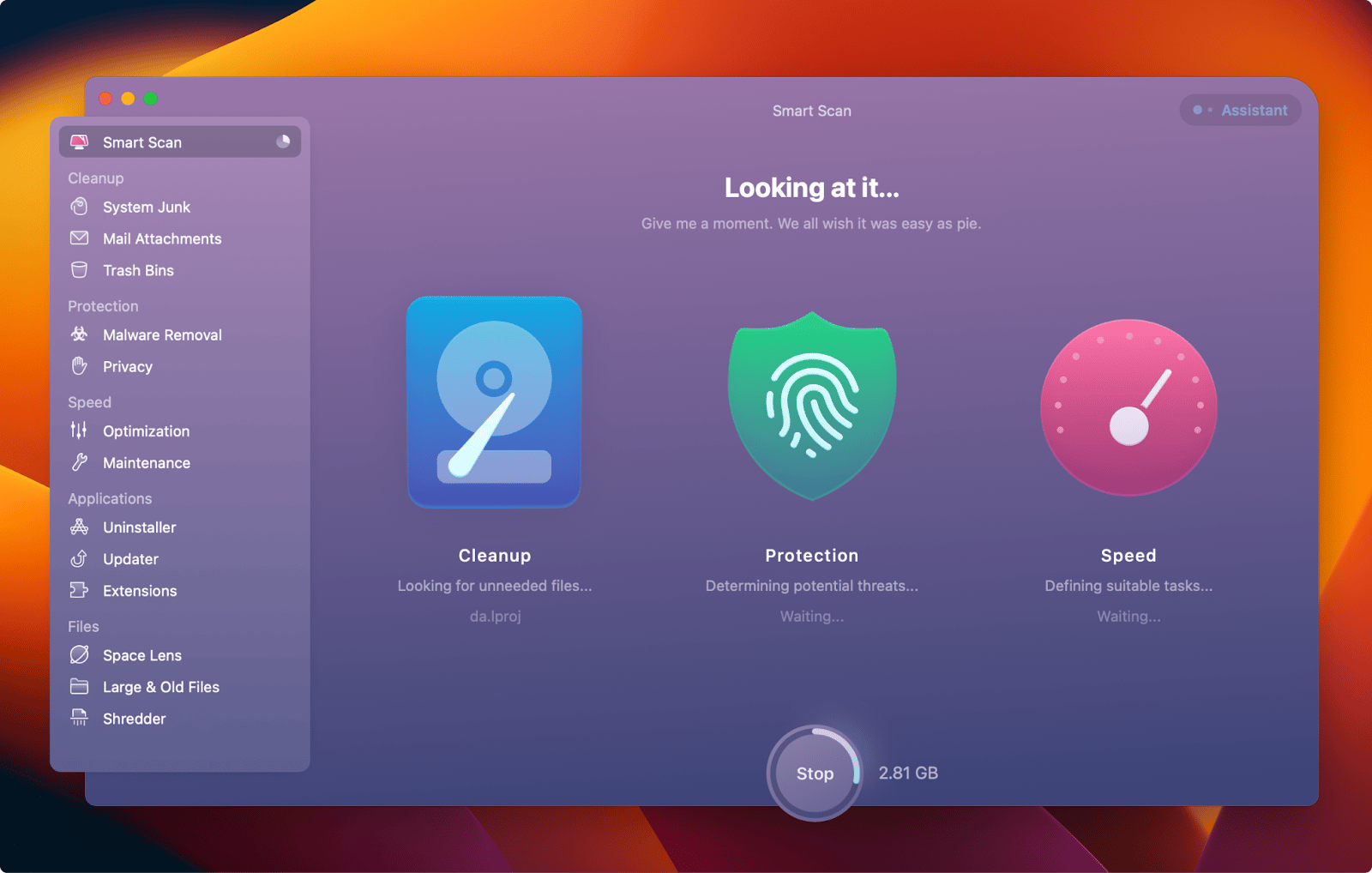
How to defragment a Mac: final thoughts
Defragging a Mac isn’t always necessary or recommended. Sometimes it’s not even possible! Modern Mac devices do a sensational job of keeping your filesystem tidied up and default to syncing via iCloud if you have that set up on your Apple ID.
But monitoring and maintaining a healthy filesystem is still important, and your Mac can’t do it for you. Get Backup Pro we’ve mentioned in this article will help you backup files. This app, combined with iStat Menus, App Tamer, and CleanMyMac, helps you keep your Mac running at its peak performance level. The ability to monitor and maintain your Mac has never been better or easier!
Best of all, all these apps – Get Backup Pro, iStat Menus, App Tamer, and CleanMyMac – are available for free during a seven day trial of Setapp, a platform with dozens of Mac, iPhone, iPad, and web apps to help you tackle tasks and improve your workflow. When the trial is finished, retaining access to Setapp is only $9.99 + tax per month. Why wait? Give Setapp a try today!