How to fix CarPlay not working: All community recommendations
- Start with simple connection checks.
Ensure CarPlay and Bluetooth are both enabled, your iPhone is paired correctly, and you're using a certified Apple cable with clean, undamaged ports. - Adjust key iPhone settings.
Enable CarPlay when your phone is locked, confirm Siri and USB Accessories permissions are turned on, and disable VPNs or USB Restricted Mode if active. - Restart and reset smartly.
Try restarting both your iPhone and your car’s infotainment system, or reset network settings and re-establish the CarPlay connection from scratch. - Update or revert iOS if needed.
Many connectivity issues stem from iOS bugs; update to the latest version or roll back from beta software if CarPlay suddenly stops working. - Enhance your driving experience with the right apps.
Use tools like Mimir for curated podcast listening and Boom 3D for premium audio tuning—both available via Setapp’s free trial, along with 250+ other productivity and entertainment apps.
If you've tried all the usual fixes for a malfunctioning Apple CarPlay, stay with me. When I had this problem, I scoured dozens of forums, media, and blogs, and called half my contact list looking for potential solutions. Now, I'm sharing them here, from the most obvious to the most specific – fix #13 did the trick for me. So, let's tackle the question, "Why won't my Apple CarPlay work?" and see what will help you.
How to fix CarPlay not working: 18 Community recommendations from general to specific
This will be a long breakdown, so I’ve gathered all the key solutions into one table. Note that it only lists the main points without detailed explanations — you’ll find all the details right below the table.
| Fix # | What to do (and how) |
| 1. Make sure CarPlay is enabled | On iPhone: Settings → General → CarPlay. Choose your car from Available Cars and pair again. |
| 2. Turn on Bluetooth | Settings → Bluetooth → enable the toggle. CarPlay needs Bluetooth for setup and wireless use. |
| 3. Enable CarPlay when locked | Settings → Face ID/Touch ID & Passcode → turn on Allow Accessories When Locked so CarPlay stays active. |
| 4. Check Siri settings | Settings → Siri & Search → turn on “Hey Siri,” “Press Side Button for Siri,” and “Allow Siri When Locked.” Voice control won’t work otherwise. |
| 5. Use an original cable | Avoid third-party cords. Use a certified Apple cable, check for damage, and clean both ports. Half of forum fixes start here. |
| 6. Restart your iPhone | It can clear small software bugs that can interrupt CarPlay. |
| 7. Restart your car’s system | Reboot the infotainment unit through car settings (System Settings → Reboot). Fixes frozen CarPlay modules. |
| 8. Toggle Airplane Mode | Swipe down → tap Airplane mode → wait 30 seconds → tap again. This resets Bluetooth and Wi-Fi connections. |
| 9. Reconnect CarPlay from scratch | Settings → General → CarPlay → Forget This Car → then re-pair (wired or wireless). |
| 10. Turn off USB Restricted Mode | Settings → Face ID/Touch ID & Passcode → scroll down → enable Allow Accessories When Locked to keep USB-C data active. |
| 11. Update or downgrade iOS | Settings → General → Software Update. Install the latest version — or revert from beta if CarPlay stopped working. |
| 12. Disable VPN | Settings → General → VPN & Device Management → turn off or delete VPN profiles. VPNs often block CarPlay’s Wi-Fi link. |
| 13. Reset your car’s audio system | In your car’s settings, look for Factory Reset Audio/Infotainment. Clears stuck connections. |
| 14. Reset network settings on iPhone | Settings → General → Transfer or Reset iPhone → Reset → Reset Network Settings. You’ll lose saved Wi-Fi passwords but fix hidden conflicts. |
| 15. Check device connection status | In your car’s CarPlay settings, ensure your iPhone is set to Always Enabled instead of Manual. |
| 16. Enable Auto-Join for car Wi-Fi | Settings → Wi-Fi → tap “i” next to your car network → enable Auto-Join so your iPhone connects automatically. |
| 17. Remove old phones | Delete unused paired devices in your car’s Bluetooth or CarPlay list. Too many stored phones can block new ones. |
| 18. Just wait (seriously) | Sometimes an iOS update temporarily breaks CarPlay. If nothing helps, wait for Apple’s next patch or revert from beta. Meanwhile, try Mimir for smart, curated podcast listening and Boom 3D for better sound, both available on Setapp. |
Now, let's switch to detailed instructions to fix CarPlay problems:
#1. Make sure CarPlay is enabled
Here's how to do that:
- On your iPhone, open the Settings app > General.
- Tap on CarPlay.
- Choose your car from AVAILABLE CARS, or press and hold the voice control button on your car's steering wheel to start the setup process and pair your car with your phone.
#2. Make sure Bluetooth is enabled
One of the common reasons for CarPlay not connecting is your Bluetooth. Probably, it's just turned off. Here's how to turn it on:
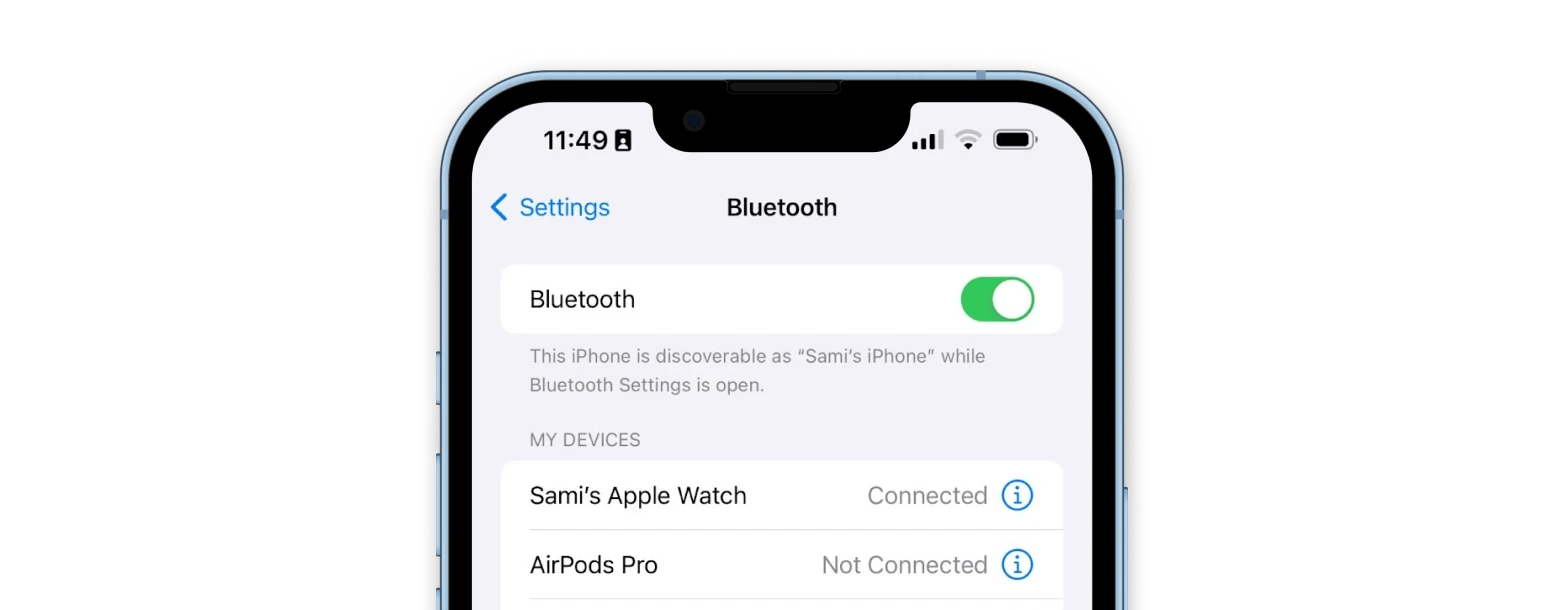
- On your iPhone, open Settings > Bluetooth.
- Turn on the toggle.
#3. Enable CarPlay when your phone is locked
Has it ever happened to you that everything worked fine at first, but then suddenly and unexpectedly CarPlay stopped working after a while? If so, it sounds like the feature might turn off when your iPhone is locked.
Follow the steps below to fix this:
- On your iPhone, open Settings > Face ID & Passcode or Touch ID & Passcode (depending on your iPhone model). You will need to scroll down.
- Enter your passcode when prompted.
- Scroll to the bottom and locate Accessories or USB Accessories.
- Tap it to enable.
#4. Check your Siri settings
Siri also needs to be turned on for CarPlay to work because it's mostly controlled by voice commands while you're driving. You can quickly fix the issue of CarPlay not working by following these steps:
- On your iPhone, Open Settings.
- Tap Siri & Search.
- Enable these options: Listen for Hey Siri, Press Side Button for Siri, and Allow Siri When Locked.
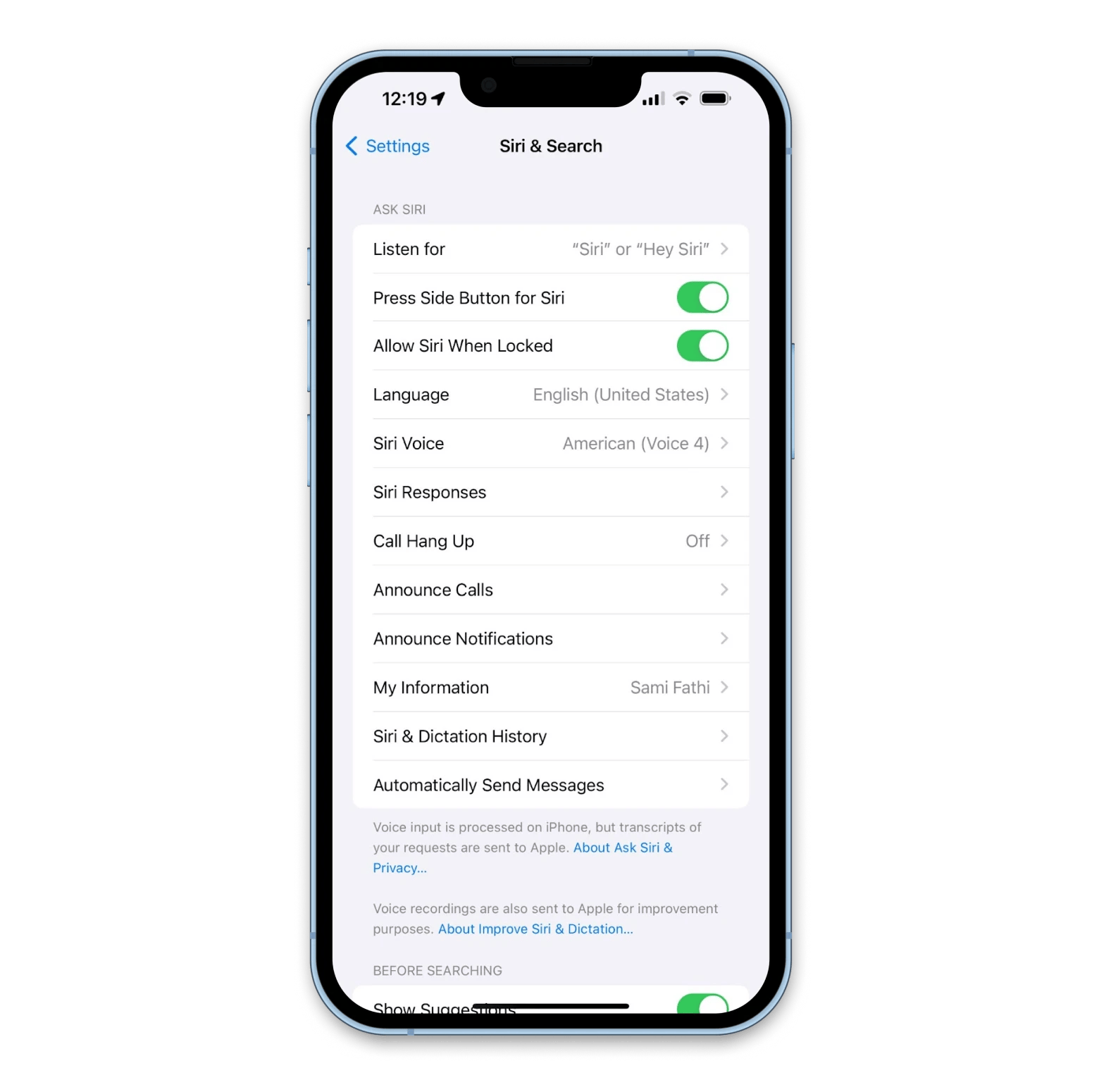
#5. Use an original/proper cable
Though it sounds obvious, I feel like half of the CarPlay issues mentioned on forums were solved by replacing the cable with an original or proper one.
- Usually, you need a cable with a direct USB-A to C (USB-C) connection that supports both data and power. Yes, not all cables are the same, and you often can't tell them apart just by looking. You either have to check the specifications or try all the cables you have one by one.
- Ensure you're using a certified Apple cable for your iPhone, as third-party cables may be causing issues with your iPhone and CarPlay.
- Make sure there are no physical cuts or damages to the cable. Any such damages could limit the cable's performance and, therefore, cause CarPlay to malfunction.
- Clean the ports on your iPhone and in your car. Users have reported that even small pieces of lint can prevent a proper connection.
- Check if the cable is firmly connected to your car's USB port and to your iPhone.
In cars that feature wired CarPlay, checking the USB cable for any damages or incompatibilities is always an important step in troubleshooting CarPlay not working.
#6. Try to restart your iPhone
Sometimes, simply restarting your iPhone can clear out any software bugs or glitches that are preventing Apple CarPlay from working. Here's how to do that:
For iPhone models with no Home Button (iPhone X, 11, 12, 13, or later):
- Press and hold the volume up and power button and wait for the Power Off slider to appear.
- Drag the slider and turn off your iPhone.
- Wait 30-45 seconds, and then press and hold the power button until the Apple logo appears.
For iPhone models with a Home Button (iPhone 6, 7, 8, or SE (2nd or 3rd generation):
- Press and hold the Side Button until the Power Off slider appears.
- Drag the slider and turn off your iPhone.
- Wait 30-45 seconds, and then press and hold the Side Button until the Apple logo appears.
#7. Restart your CarPlay from your car
To try to address Apple CarPlay issues, you may need to restart your car's CarPlay and/or infotainment system directly. The exact steps will differ based on your car's manufacturer, model, and year, however, here are some general steps you can follow:
- In your car's infotainment system, navigate to the settings panel or app.
- In the settings app or panel, locate System Settings or an equivalent.
- Look for the CarPlay settings within the menu. Depending on your car model, this might be labeled as Smartphone, Connectivity, or CarPlay.
- Find the option to reboot or restart.
Your car's infotainment system with CarPlay will then restart.
#8. Turn on AirPlane mode
Just swipe down from the top right of your iPhone screen and tap the airplane icon. Wait a minute, then tap it again to turn it back on. This may fix the issue.
#9. Set up a CarPlay connection again
The exact steps to set up a new CarPlay connection will differ based on your car's manufacturer, model, and year, however, here are some general guidelines:
Wireless CarPlay connection:
- If your car features a wireless connection for CarPlay, open Settings.
- Tap General.
- Tap CarPlay.
- Select your car from the options listed.
- Tap Forget This Car.
This will reset the connection between your iPhone and your car, allowing you to set up CarPlay again.
To set up a connection, follow these steps:
- On your car's steering wheel, press and hold the voice command button for a few seconds.
- On your iPhone, make sure the Wi-Fi is enabled by going into Settings and Wi-Fi.
- In Settings, go to General and then tap on CarPlay.
- Select your car from the options listed and follow the on-screen prompts.
Wired CarPlay connection:
- If your car features a wired connection for CarPlay, open Settings.
- Tap on General.
- Tap on CarPlay.
- Select your car from the options listed.
- Tap Forget This Car.
- Then unplug the USB cable from your iPhone.
This will reset the connection between your iPhone and your car, allowing you to set up CarPlay again.
To set up a connection again, follow these steps:
- Reconnect your iPhone to the USB cable connected to your car.
- Follow the on-screen prompts.
I've seen a lot of debate about whether a wired or wireless connection is better for CarPlay. If your car only supports one, the choice is obvious, but if it supports both, you might be unsure. So, here's a quick comparison table to help you decide.
| Connection type | Pros | Cons | Common issues | Troubleshooting tips |
| Wired | Stable connection, minimal battery drain, simple setup | Requires USB cable, potential cable wear, limited mobility | Faulty or non-certified cable, dirty USB port, "Accessory Not Supported" error | Use an Apple-certified cable, clean USB port with compressed air, try a different port |
| Wireless | No cable needed, convenient, greater mobility | Prone to Wi-Fi/Bluetooth interference, higher battery drain, more complex pairing | Weak Wi-Fi signal, Bluetooth conflicts, VPN interference | Ensure strong Wi-Fi signal, toggle Airplane Mode, reset network settings, disable VPN, and more |
#10. Turn off USB Restricted Mode
USB Restricted Mode is an iOS feature that protects user data from hackers using USB devices. This mode internally disables the USB data connection after a period of time. If you have this feature enabled on your iPhone, it will prevent a stable connection and make you wonder, "Why is my CarPlay not working?"
Here's how to turn off USB Restricted Mode if Apple CarPlay not working when plugged in:
- On your iPhone, open Settings > Face ID & Passcode or Touch ID & Passcode (depending on your iPhone model).
- Enter your passcode when prompted.
- Scroll to the bottom and locate Accessories or USB Accessories.
- Turn on the toggle. This will allow you to connect accessories when your iPhone is locked.
#11. Update iOS (or downgrade)
Another great way to fix many software problems is to install the latest iOS update. Developers are constantly working to fix bugs in the system. So if you face the issue that your phone is charging but CarPlay is not working, there may be a software issue that has been fixed in the latest version.
Here's how to make sure your iPhone is up to date:
- On your iPhone, open the Settings app > General.
- Tap on Software Update.
- If an update is available for your device, tap on Download and Install or Install and follow the on-screen prompts.
- Your iPhone will then download and install the update, which may include the device restarting as it updates.
Conversely, maybe you're using a beta version of an upcoming iOS? If so, consider downgrading to the previous stable version if it worked well for you.
#12. Turn off your VPN
Even if you think you don't have a VPN enabled, go to Settings > General > VPN and Device Management to check it.
Many users have reported that they had accidentally installed a VPN that prevented their phone from connecting to Wi-Fi or CarPlay.
#13. Reset your car's audio system
Another big bunch of fixes mentioned on forums is related to resetting the audio system on the car itself. Worked for me, by the way. Give it a try!
#14. Reset network settings on your iPhone
Here's how the whole process looks like:
- Go to Settings > General > Transfer or Reset iPhone > Reset > Reset Network Settings.
- Reconnect the iPhone to the car.
- To be on the safe side, additionally, delete your iPhone from your car's settings and your car from your iPhone settings, as described in tip #8.
Note that you will lose your Wi-Fi network passwords, so save them elsewhere if you need them.
#15. Check device connection status
Some users say that their car's connectivity settings were set to Manual for some reason, and they had to change them to Always Enabled.
The process may differ depending on your car model, but in general, you need to go to your Apple CarPlay Settings, select your phone, and change your device connectivity status to Always Enabled.
#16. Auto-join the network
Check the connection that your car and iPhone establish. Go to your iPhone's Wi-Fi settings and see if there is a connection that starts with "car" or your car's model, or something similar. Then, tap the i icon next to this network and toggle on Auto-join. If it is off, it may fix the issue.
#17. Remove old phones from car connections
If you used to connect another iPhone or smartphone to your car, try removing devices you no longer need from the list in your car settings. For some reason, they might interfere with each other and prevent you from connecting.
In addition, some users reported that their cars would only allow a certain number of phones to be connected, and if the number was too high, the car would refuse to connect a new device. Try deleting a phone to see if this is your problem.
#18. Just wait
I'm sorry to say this, but sometimes the problem isn't with your phone or your car, it's with the operating system itself. I've seen people on the forums complaining that a new version or update of iOS has broken their CarPlay connection, and there's no fix. This happened with the current iOS 18, and I suspect it may happen with future iOSes as well. In that case, you may just have to wait a few days for Apple to release an iOS update with CarPlay bug fixes.
If you're using a beta version of iOS, consider rolling back to the previous stable version and see if that fixes the problem. After that, try resetting your connection to the car and reestablishing it from scratch, just to be sure.
CarPlay not working on your iPhone? Now you know why
CarPlay is a great, safety-enhancing feature for your car, but sometimes, connectivity issues can take away from the benefits. Fortunately, you now know how to troubleshoot this issue and get back on the road in comfort.
While CarPlay is powerful out of the box, there are ways to elevate it. With apps like Mimir and Boom 3D, you can get interesting podcasts and improve your music listening experience while you drive. You can try both apps at no cost with a single subscription to Setapp, a platform with more than 240 outstanding Mac, iOS, and web apps to help elevate your and your device's performance on all levels. Try any and all Setapp apps today and see for yourself!
FAQ
How do I reset my car CarPlay?
For wired CarPlay connections, follow these steps to reset your CarPlay:
- With your iPhone plugged into your car, go to Settings.
- Tap General.
- Tap on CarPlay.
- Select your car.
- Tap on Forget This Car.
- Unplug your iPhone.
For wireless CarPlay connections, follow these steps to reset your CarPlay:
- Open Settings.
- Tap on General.
- Tap on CarPlay.
- Select your car from the options listed.
- Tap Forget This Car.
What is a CarPlay?
CarPlay is an assistant created by Apple that helps you interact with your iPhone and access apps hands-free. First introduced in iOS 7, CarPlay has survived a number of upgrades over the years. Today, it offers the safest way to get directions while driving, thanks to integration with apps such as Apple Maps and Google Maps. Other apps, such as Apple Music and Spotify, also make it easy to listen and control the playback of music, podcasts, and audiobooks.
How do I force CarPlay to work?
To force CarPlay to work, first ensure it's enabled in Settings > General > CarPlay and verify your car appears in the available cars list. If CarPlay still won't start, try unplugging and reconnecting your USB cable (for wired connections) or toggling Airplane Mode on and off (for wireless connections).
If CarPlay still doesn’t start, try the following steps:
- Turn Bluetooth off and back on.
- Enable CarPlay while locked in Settings.
- Restart your iPhone and your car’s infotainment system.
- Turn off USB Restricted Mode.
- Update or downgrade iOS if the issue started after a software change.
- Disable any active VPN.
- Reset your car’s audio or infotainment system.
- Reset network settings on your iPhone.
- Check your device’s connection status.
- Enable Auto-Join for your car’s Wi-Fi network.
- Remove old or unused phones from the car’s paired devices list.
As a last resort, go to Settings > General > CarPlay, select your car, tap "Forget This Car," then reconnect from scratch to force a fresh connection.
In rare cases, an iOS update may temporarily break CarPlay functionality. If none of the above steps work, you may need to wait for Apple to release a fix in a future update.
Can I use Apple CarPlay without USB?
It depends on your car. Some newer car models support CarPlay wirelessly, while some older vehicles only support CarPlay through a wired USB connection. Check with your car's manufacturer and manual to know if your car supports wireless CarPlay or not.
Why is my Apple CarPlay not working but my phone is charging?
Your iPhone charging simply indicates that the device is receiving charge from your car's battery and doesn't necessarily mean CarPlay should be working.
Does my phone have to stay plugged in for Apple CarPlay?
If your car featured a wired CarPlay connection, then yes. Disconnecting your iPhone from your car will disable CarPlay, as a connection is required for your iPhone and your car to communicate and bring up the CarPlay experience.
Can I use Apple CarPlay without USB?
It depends on your car. Some newer car models support CarPlay wirelessly, while some older vehicles only support CarPlay through a wired USB connection. Check with your car's manufacturer and manual to know if your car supports wireless CarPlay or not.
How do I update Apple CarPlay?
CarPlay is part of iOS and, therefore, receives updates as part of iOS updates. There is no way to update CarPlay independently. To ensure you're running the latest iOS version, navigate to Settings, General, and tap on Software Update. If an update is available, follow the on-screen prompts to install and download.
Does CarPlay work over Bluetooth?
This entirely depends on your car and model. Newer vehicles support wireless CarPlay connections, which rely on Wi-Fi and a Bluetooth connection. Other vehicles use a wired USB connection between your iPhone and the car's system to use CarPlay.






