How to fix iPhone and iPad Cellular Data not working?
Got the “No Service” in the status bar? Don’t panic. There are some quick fixes for when your cellular data is not working.
As someone who depends on cellular data for work, I understand the challenges you might be facing. But I figured out how to reconnect with no fuss. I’ll share effective methods that can get your iPhone or iPad connected to the network again.
Why might this happen?
Why is my data not working? Like it or not, your device might suffer from data connection issues for various reasons. Without troubleshooting, you can't be sure what they are.
Here are the most common reasons:
- Poor coverage. Your device needs to connect to the nearest cellular station. If you can't find one, especially in a rural area, you won't get cellular data.
- Misconfiguration. If you get some settings incorrectly, like Airplane Mode turned on or data restrictions enabled, your cellular will not work.
- Hardware issues. A loose SIM socket, faulty SIM card, or other hardware bugs may disconnect your iPhone from the carrier.
The thing is, your mobile network may be acting erratically for many reasons. This can degrade the internet connection speed and lead to the phone's cellular data not working.
I prefer testing my internet speed directly in CleanMy®Phone. The app includes a helpful Network tool that provides information about your download and upload speeds, ping time, IP address, connection type, and service provider. Based on the test results, it can recommend the suitability of your connection for activities such as online gaming, video calls, messaging, and more.
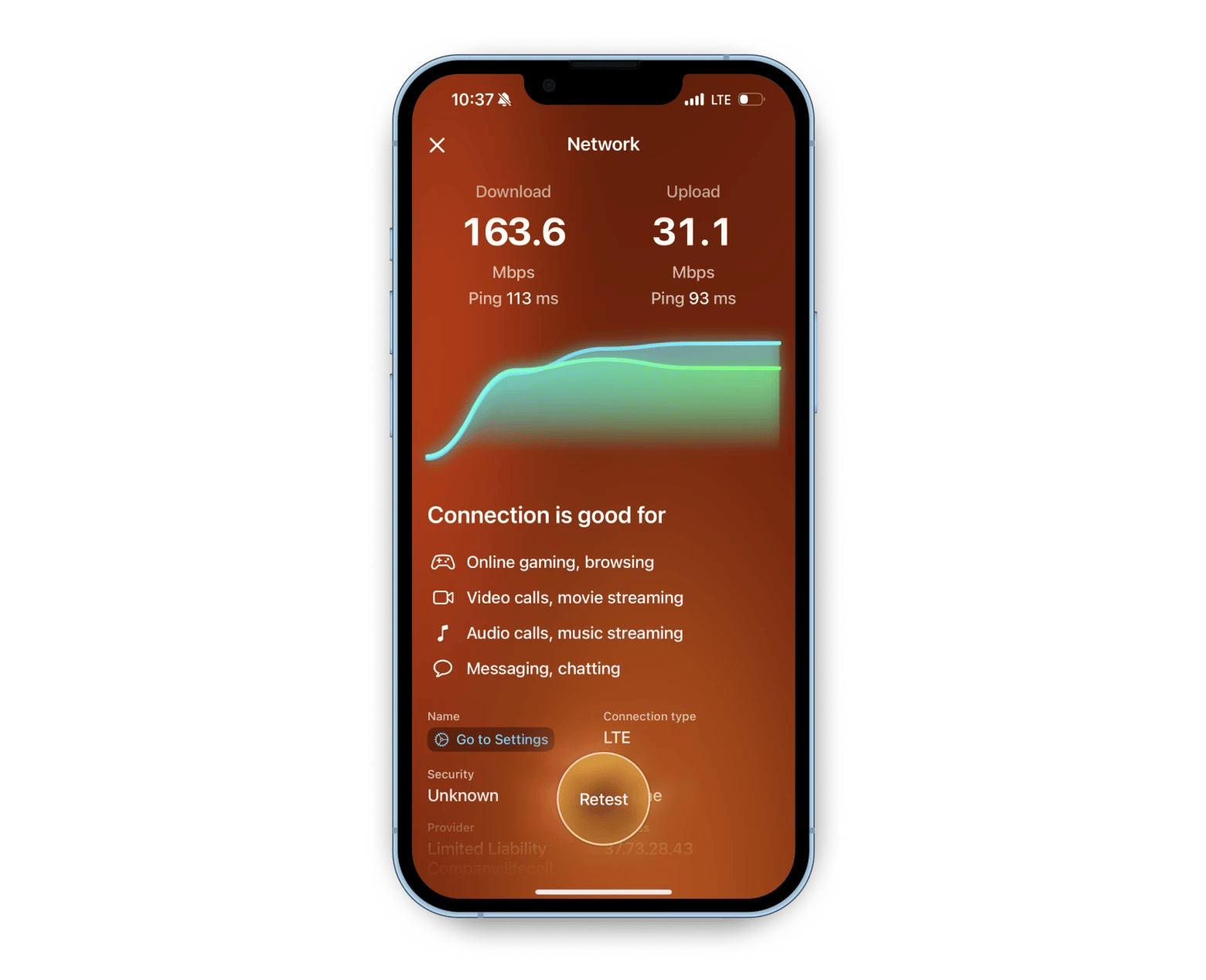
One more feature I appreciate about CleanMy®Phone is its Declutter tool, which scans the iPhone or iPad gallery to identify and remove duplicates, blurry photos, and screenshots. Give it a try. I promise you’ll love it.
How to fix your iPhone or iPad cellular not working problem
If you're still wondering, "Why isn't my data working?" I hope to soothe your frustration. Instead of fretting out, let's do something about it and get that 4G, LTE, or 5G connection back up again.
Check if your cellular data is turned on
It’s a no-brainer, who knows, you might have accidentally toggled it off.
To check your device’s cellular data status:
- Swipe down from the top right to open Control Center.
- Then, look for the antenna icon, which should be green.
- Tap the icon to enable cellular data if it’s off.
![]()
Alternatively, go to the Settings app> Mobile Service > Mobile Data to check if it’s turned on.
Turn on and off an Airplane Mode
Switching on Airplane Mode instantly disconnects your phone from its cellular connection, cellular data, Bluetooth, and Wi-Fi.
If your phone service is not working, check if Airplane Mode is mistakenly turned on. Otherwise, you can try turning on or off Airplane Mode. This simple action can often refresh your cellular connection.
Here’s how:
- Open Control Center on your iPhone or iPad.
- Tap the Airplane Mode icon to turn it on.
- Wait for 10 seconds.
- Tap the icon again to turn it off.
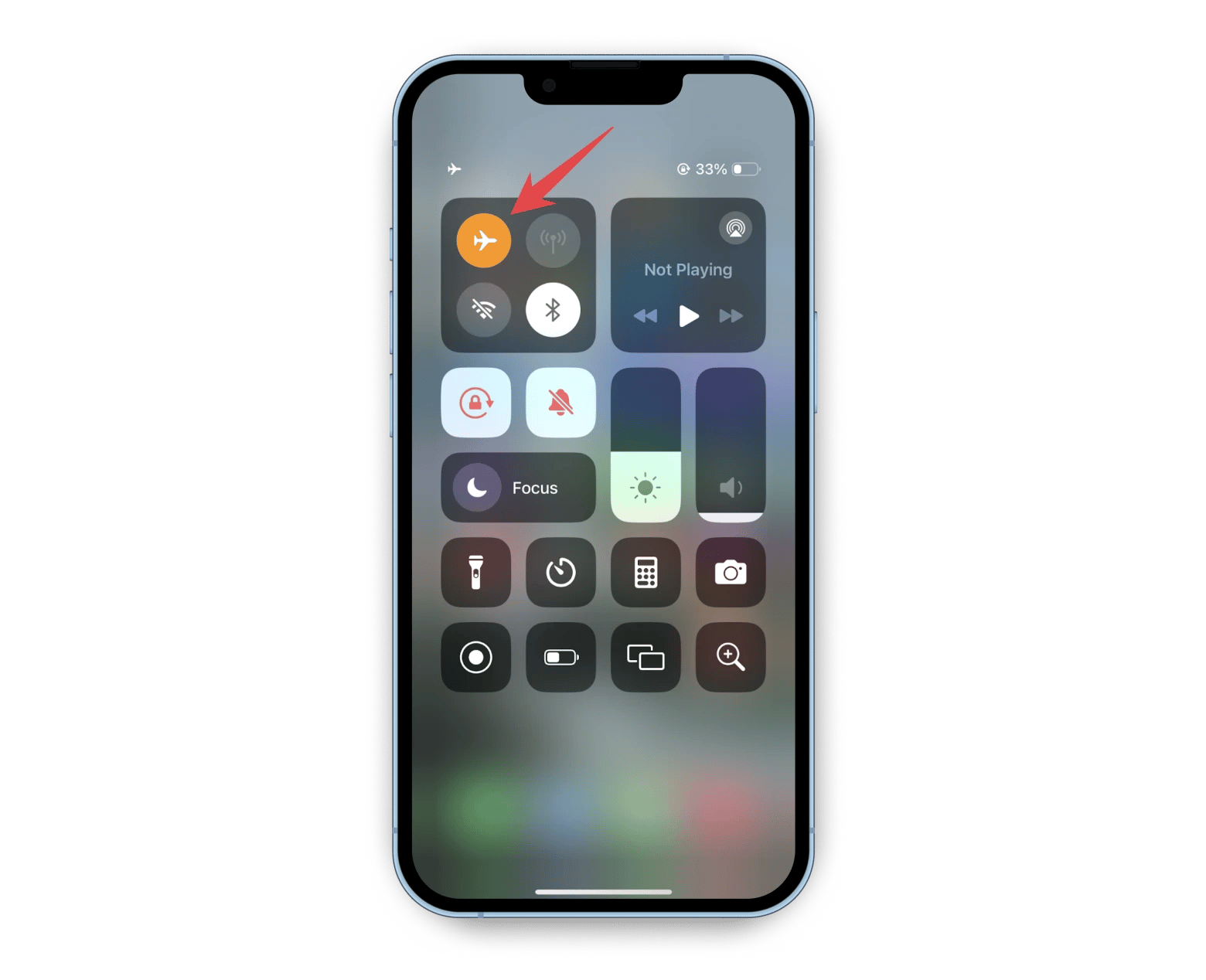
Wait for your device to connect to the carrier’s network. Does it solve the cellular data issue? If not, try the next method.
Check your Data Roaming settings
Another fix is to reboot your iPhone or iPad with Data Roaming. Since roaming abroad can be a bit pricey, you won’t turn it off often, but if you’re home, you can try this method to resolve the issue. Just don’t forget to turn Data Roaming off when you’re done.
Here’s what to do:
- Go to Settings > Mobile Service.
- Tap Mobile Data Options > Turn on Data Roaming.
- Press and hold the Volume and Side buttons to restart your device.
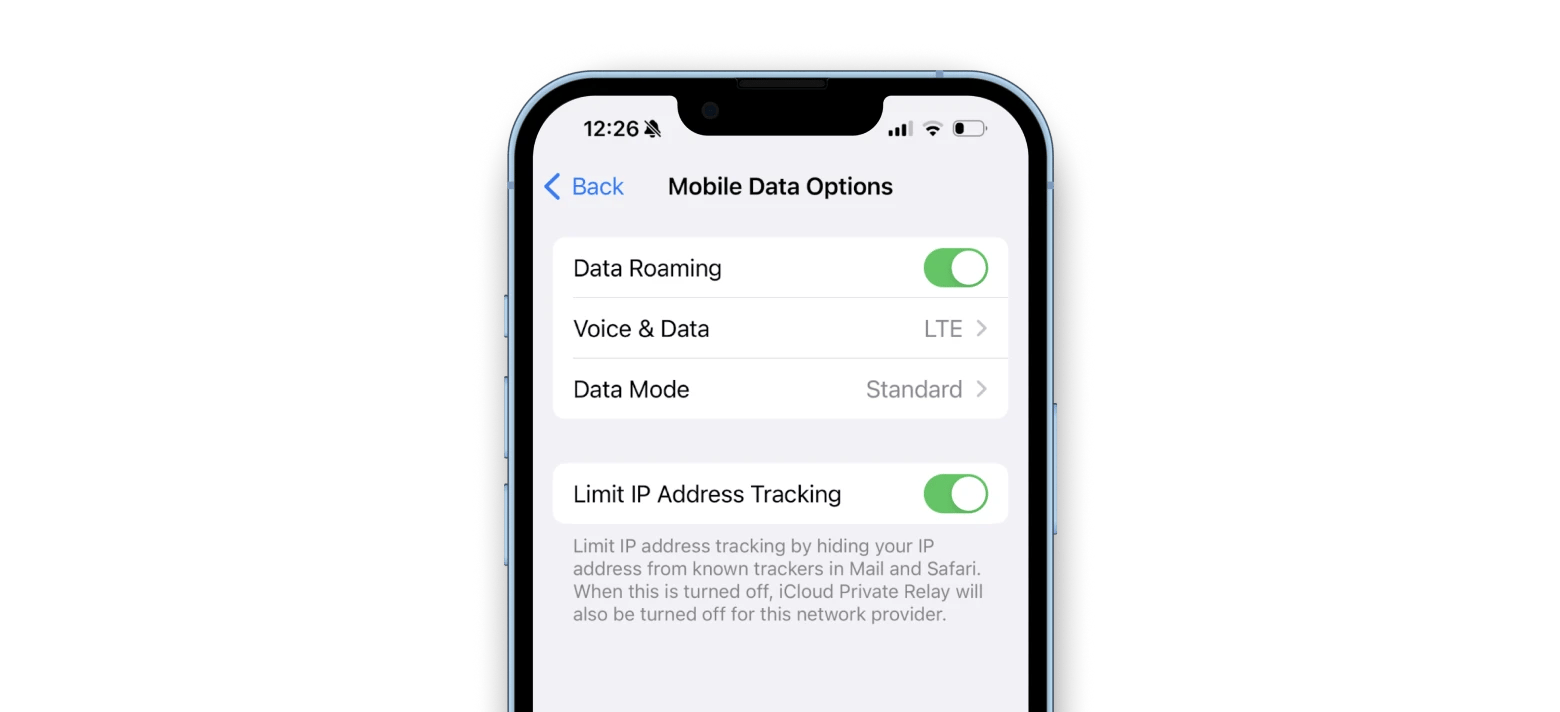
Wait for your iPhone or iPad to connect with the local carrier.
Restart your device
Sounds simple, but a reset can resolve issues, including iPhone cellular data not working. Sometimes, your device behaves erratically because of system glitches. These problems are often temporary and can go away with a reset.
Turn off your iPad or iPhone by holding the Volume and Side buttons, wait for several seconds, and power it on again. Don’t be surprised if this is all it takes to recover the cellular data service.
Reinsert your SIM Card
Another reason why the cellular network is not available on iPhone is misaligned or loose contact between the SIM card and its slot. If you lose network signals after dropping your phone or experience sudden heavy movements, this can be a likely cause.
Thankfully, the fix is easy:
- Power off your iPhone or iPad.
- Eject the SIM card from the device.
- Check for signs of damage.
- Re-insert it back to the device.
After inserting it back into the device, power up and see if it connects to the carrier. Be wary when removing, handling, and inserting the SIM card.
Check for carrier updates
From time to time, your carrier provider releases an update. However, not all updates are automatically applied, which might explain why your data not working on an iPhone.
In this case, you must download and apply the carrier updates. To do that, you need to connect your iPhone to a nearby Wi-Fi, preferably one secured from hackers.
Once you’ve secured your Wi-Fi connection, follow these steps:
- Go to Settings > General > About.
- If there’s an update available, you’ll see a Carrier Settings Update popup.
- Click Update to apply the changes.
At the same time, check if you’ve missed out on other software updates. You’ll never know if they’re preventing your device from using mobile data. To do that, tap Settings > General > Software Updates. Then, apply other pending updates.
Backup your iPhone and do a factory reset
Still wondering, "Why is my LTE not working?" Let's do something drastic, like factory resetting your iPhone.
If you decide to do the procedure, first create a copy of all your data because it will be deleted after the reset. Think of a factory reset as getting a brand-new phone. So, you need to back up your data. Otherwise, you risk losing all the photos, videos, documents, and other important files.
To back it up, I prefer AnyTrans for iOS. It's a handy app that lets you quickly move files between iOS and macOS and create backups. Moreover, you can switch between Android and iOS devices.
I use AnyTrans for iOS to schedule regular backups so I can always recover my files if I ever lose access to my iPhone.
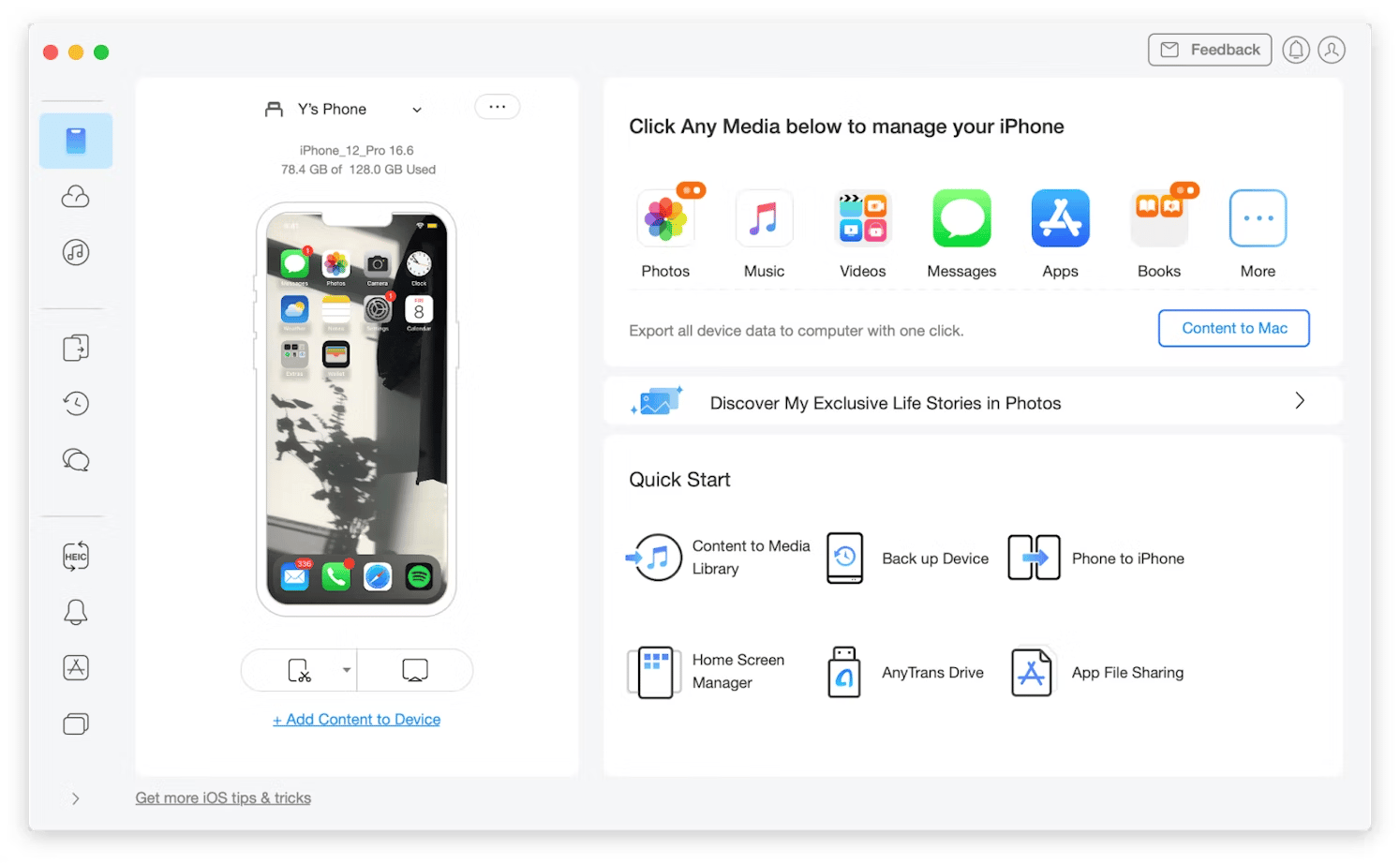
With your files saved, you can do a factory reset with peace of mind.
Here’s how to do this for iOS:
- Go to Settings > General.
- Tap Transfer or Reset iPhone.
- Tap Erase All Content and Settings
- Tap Continue > Erase iPhone.
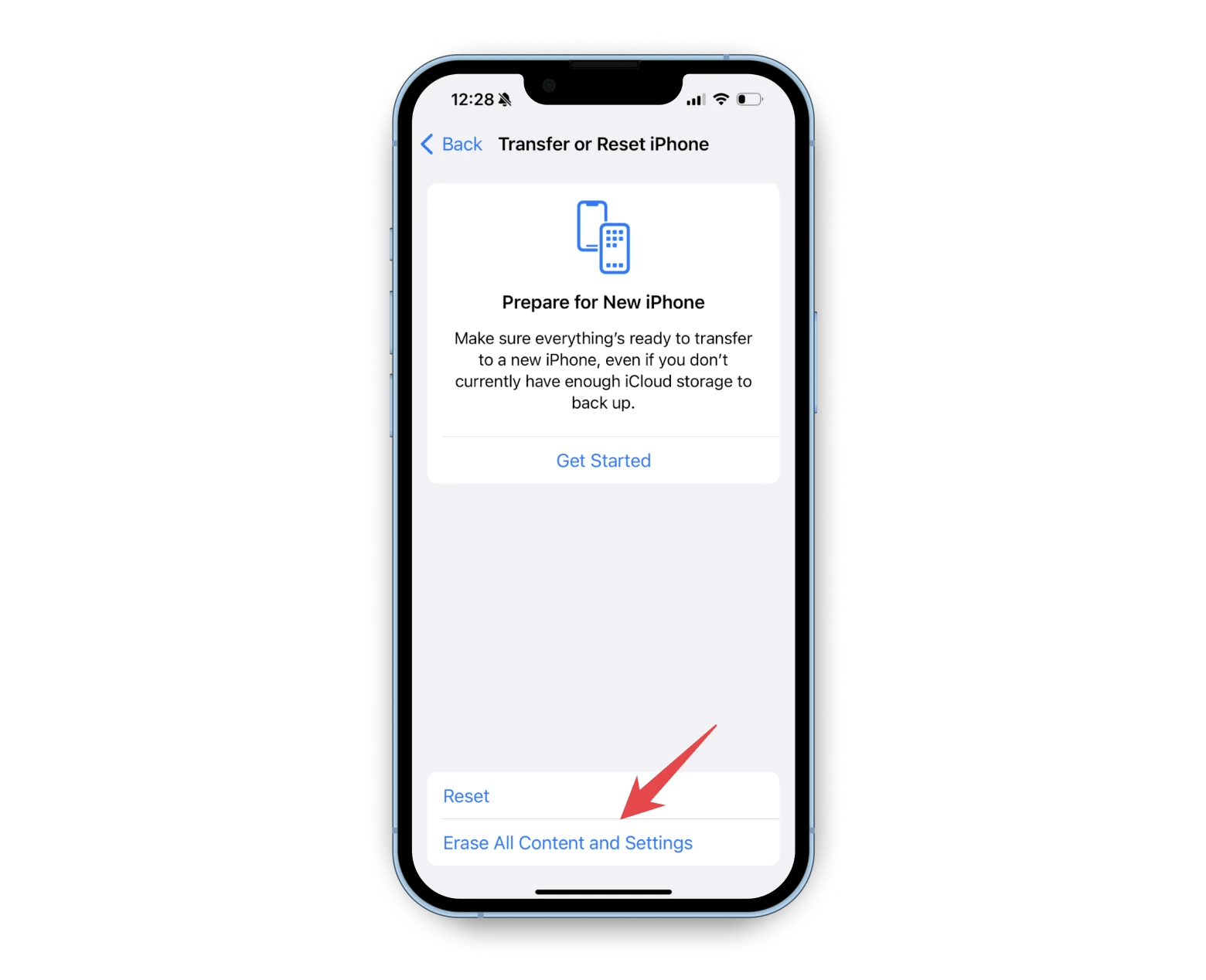
Wait for your iPhone to erase all data and reinstall iOS. Then, check if it’s connected to the cellular network.
Why isn't my mobile data working? (Solved)
Sometimes, it's just poor coverage, misconfigured settings, hardware issues, or a system glitch causing the problem. The steps below should help you troubleshoot and, with a bit of luck, solve the issue. And if you need a little extra help along the way, there are some great tools you can use.
To keep an eye on your internet connection, try CleanMy®Phone to run network tests. If you're thinking of doing a factory reset, remember to back up your files to your Mac with AnyTrans for iOS.
Don't miss the chance to try these little helpers for free with a seven-day trial on Setapp, a platform that offers over 240 iOS and macOS apps.
FAQ
Why is my mobile data not working while on call on my iPhone?
Chances are, you have network limitations set. Try these methods to restore mobile data:
Check carrier settings. Go to Settings > General > About and update carrier settings if needed.
Enable Wi-Fi Calling: Go to Settings > Phone > Wi-Fi Calling and turn on Wi-Fi Calling on This Phone.
Verify Cellular Data: Go to Settings > Mobile Service > Ensure Mobile Data is enabled.
How do I refresh my iPhone cellular service?
Go to your iPhone’s Control Center, tap the cellular data icon off, wait for a few seconds, and tap it on again.
Why is my mobile data not working for certain apps on my iPhone?
You might have disabled the cellular data service for the affected apps. To check, go to Settings > Mobile Service. Scroll down and turn on Mobile Data for the app.






