How to play WMV on Mac at any time
When I first tried watching WMV files on my Mac, it all ended with me spending an hour at the computer. They just wouldn't open. After a bit of trial and error, I found some easy solutions that actually work. So, let me show you how to play WMV on Mac.
Apps to play WMV on Mac | How it works |
Open Elmedia Player > Drag WMV file into the player window > Click Play. | |
VLC Media Player | Open VLC > Drag WMV file into the VLC window > Playback starts without the need for additional codecs. |
OmniPlayer | Open OmniPlayer > Drag and drop WMV file into the player > Enjoy high-quality playback with subtitle support. |
5KPlayer | Open 5KPlayer > Drag WMV file into the player > Configure streaming and resolution settings for an optimized viewing experience. |
Use Permute to convert WMV to another format. Drag the WMV file into the app, choose your desired output format, and let Permute handle the rest. |
What is WMV Mac format?
Let's start with the basics. WMV, or Windows Media Video, is a format developed by Microsoft for Windows. It's known for compressing videos to maintain high quality while reducing file size. Although Microsoft stopped supporting WMV for Mac in 2003, Mac users still deal with WMV files because they are popular on Windows. So, it isn't strange that you can get the right tools for your Mac to handle WMV files. That's actually what the article is all about.
Play WMV on Mac with one click
When I was searching for a way to play WMV files on my Mac, I discovered Elmedia Player. It handles many sorts of video formats effortlessly: not just WMV but also AVI, FLV, 3GP, DAT, and more.
Here's how to play a WMV file on Mac using Elmedia Player:
- Download, install, and open Elmedia Player.
- Drag your WMV file directly into the Elmedia Player window.
- Click Play to start the video.
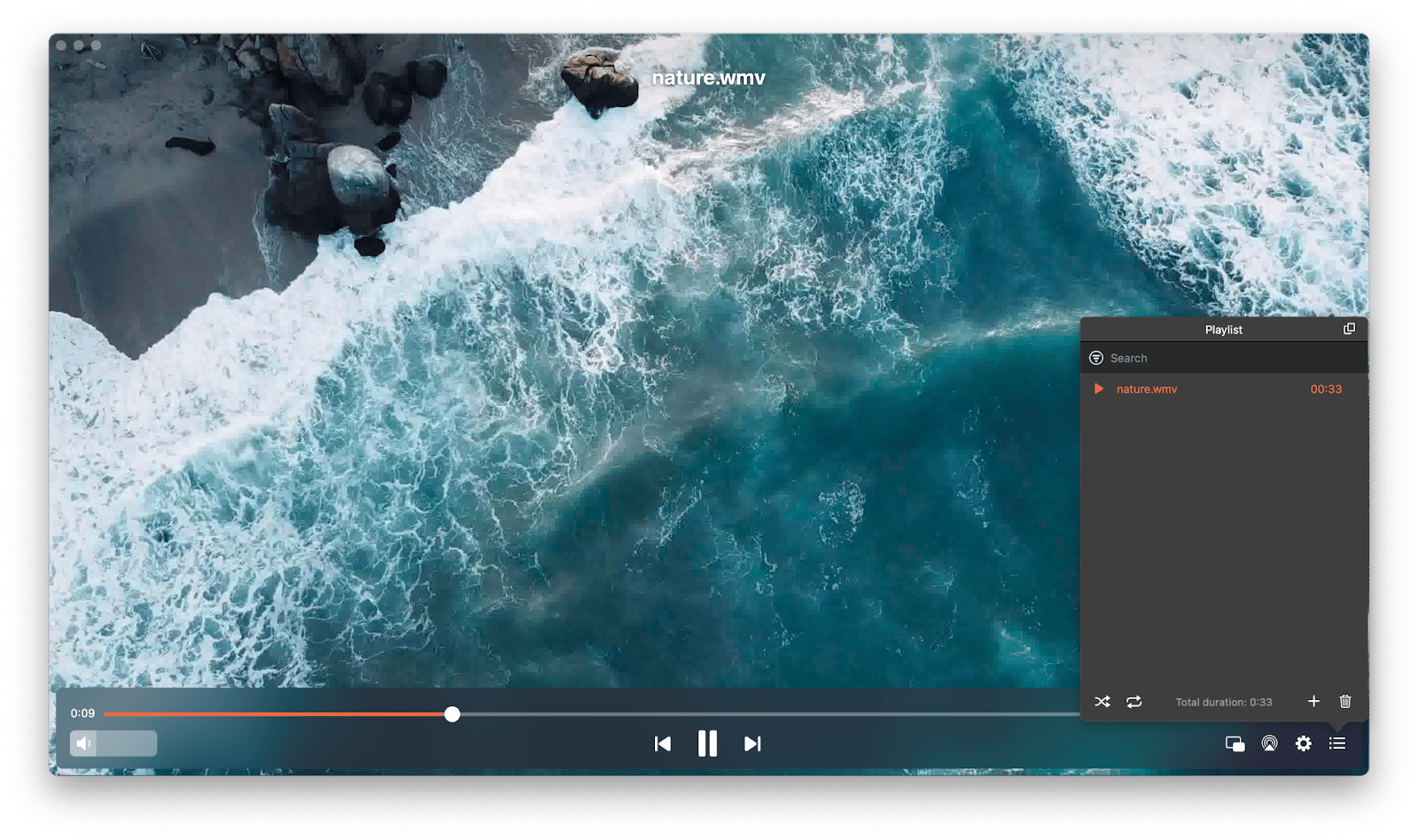
In addition to fantastic compatibility, you get some fancy features that most traditional media players can't even dream of, like audio equalization, multi-monitor setup, and ad-free online video playback.
Convert WMV to a different format
Recently, a colleague sent me a WMV file that I needed to edit and share with others. I realized keeping it in the original WMV format wouldn't be ideal, especially since most of the recipients use Mac computers. Luckily, I use Setapp, a subscription service that gives me a whole suite of Mac, iOS, and web apps in one place. What's even better is that Setapp includes an AI assistant that helps me find the exact app I need for almost any task I can imagine.
I used the AI assistant to search for a solution to my WMV problem and quickly discovered Permute.
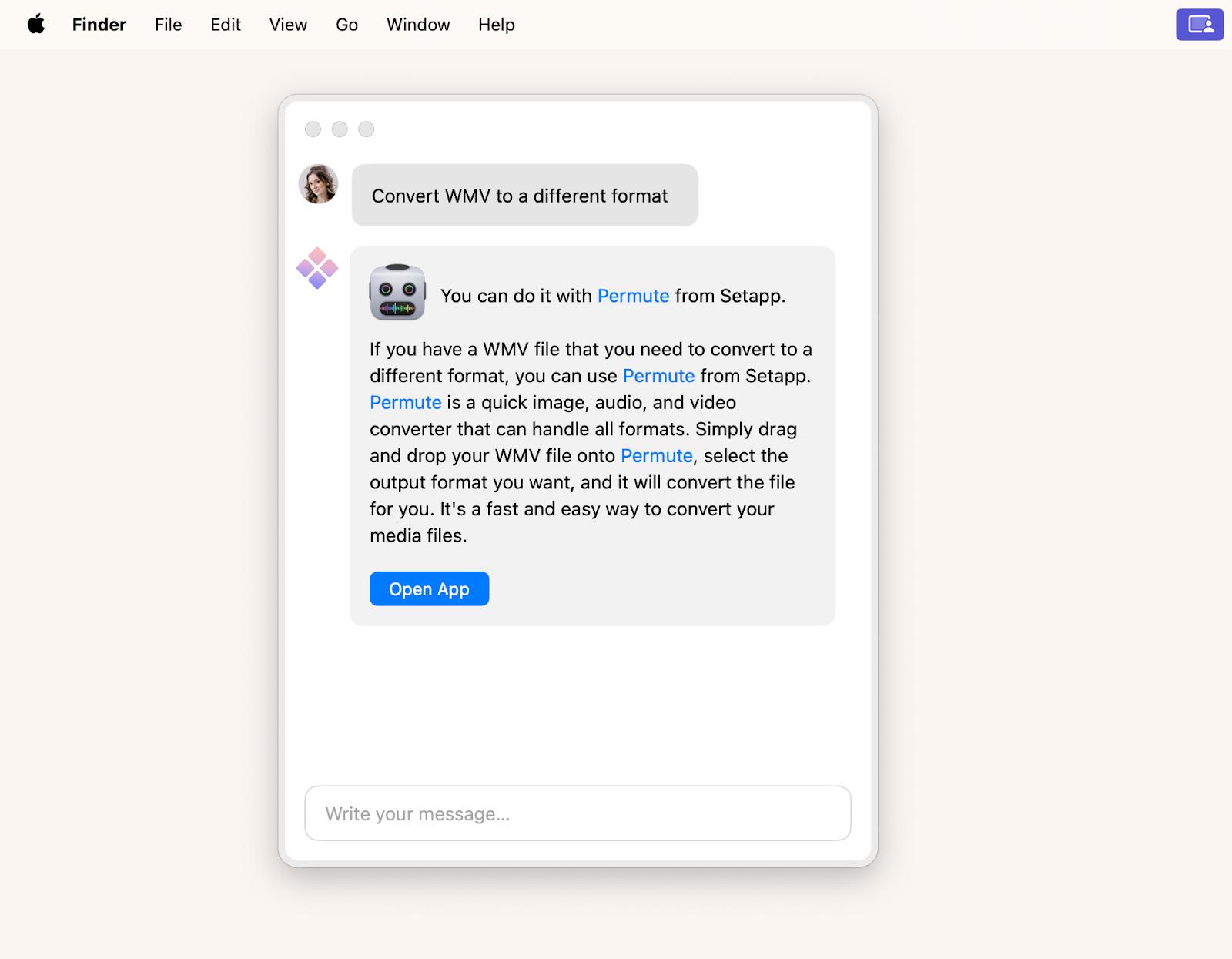
With Permute, I could drag the WMV file into the app, choose my desired output format, and let it handle the rest. This made the task of editing and sharing the video with others a breeze.
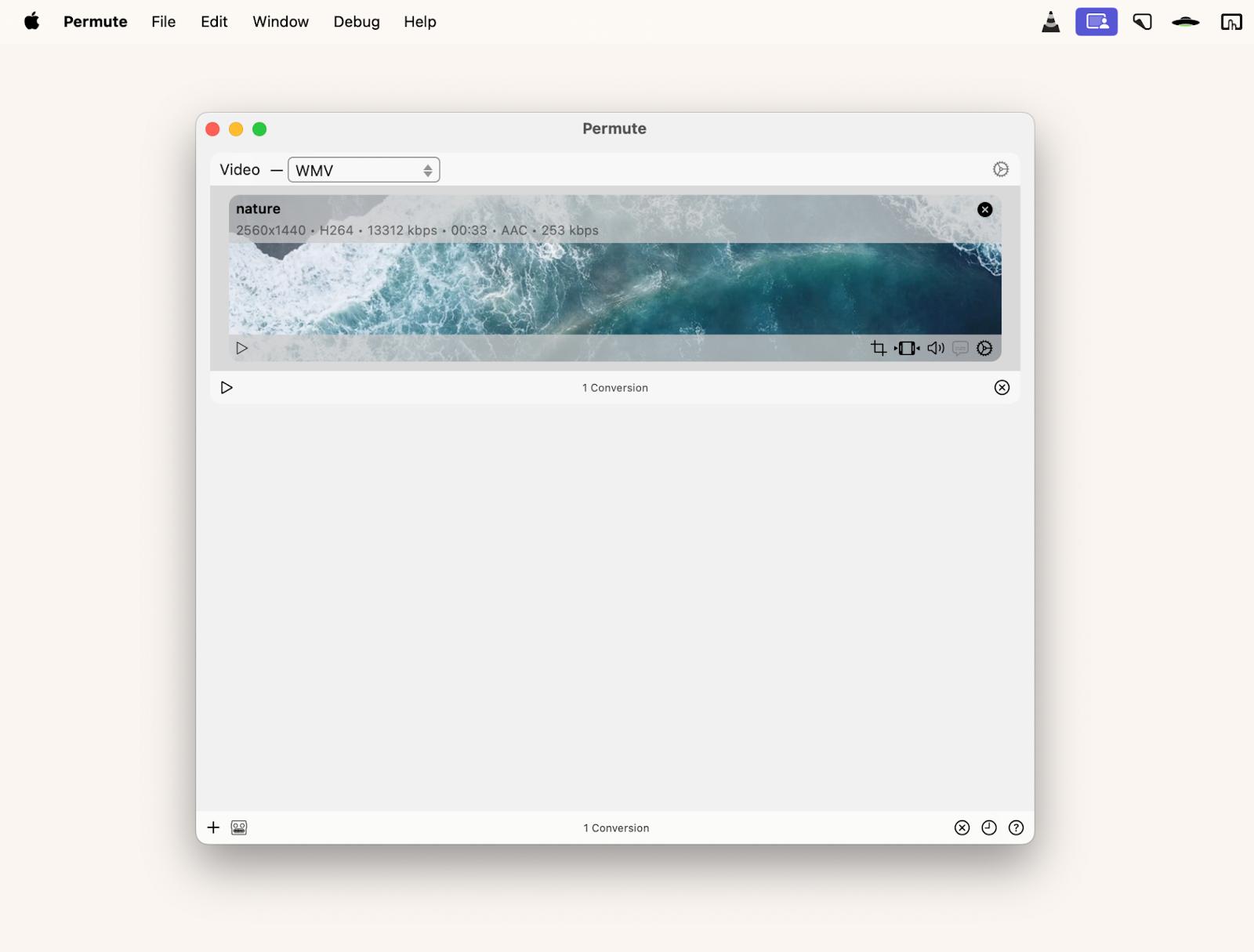
Use third-party video players to open WMV
Because I decided to write this article, I had to test a few more options for playing WMV files on my Mac. Now, I want to share my experiences and thoughts on the ones I found most useful.
VLC Media Player: Best for all-around compatibility
VLC Media Player was my second stop after Elmedia Player that I've mentioned above because of its reputation for handling any format you throw at it. It didn't disappoint — the playback was seamless, and it never once asked for additional codecs. Although it's a good option to watch .WMV on Mac, the interface felt a bit clunky to me.
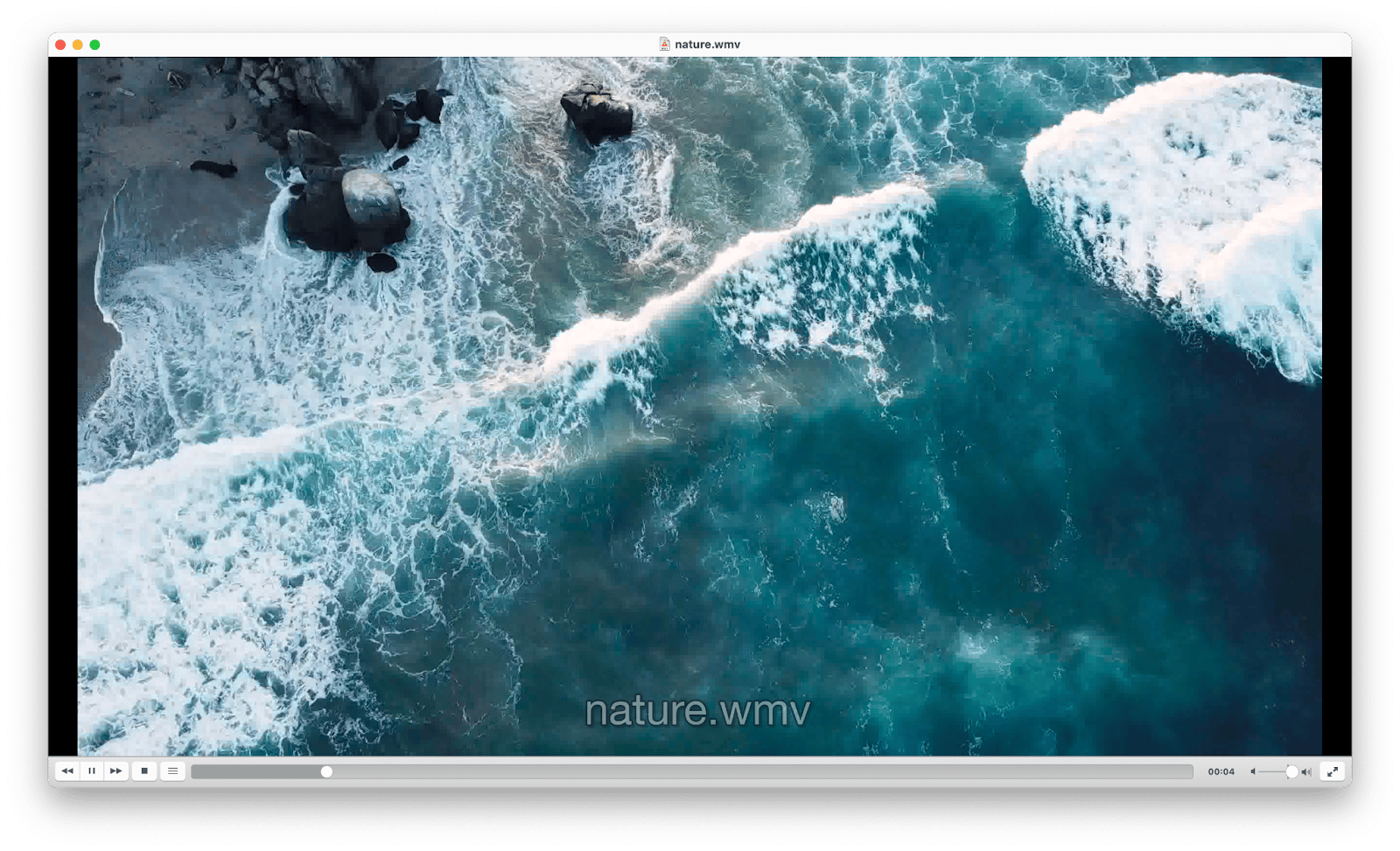
OmniPlayer: Best for high-quality playback
OmniPlayer immediately caught my attention with its modern, clean design. Watching videos in 4K was a treat, and the subtitle features were perfect for the foreign films I love. That said, while I appreciated the video quality focus, it took me a little while to get used to the controls since I'm usually a "just press play" kind of person.
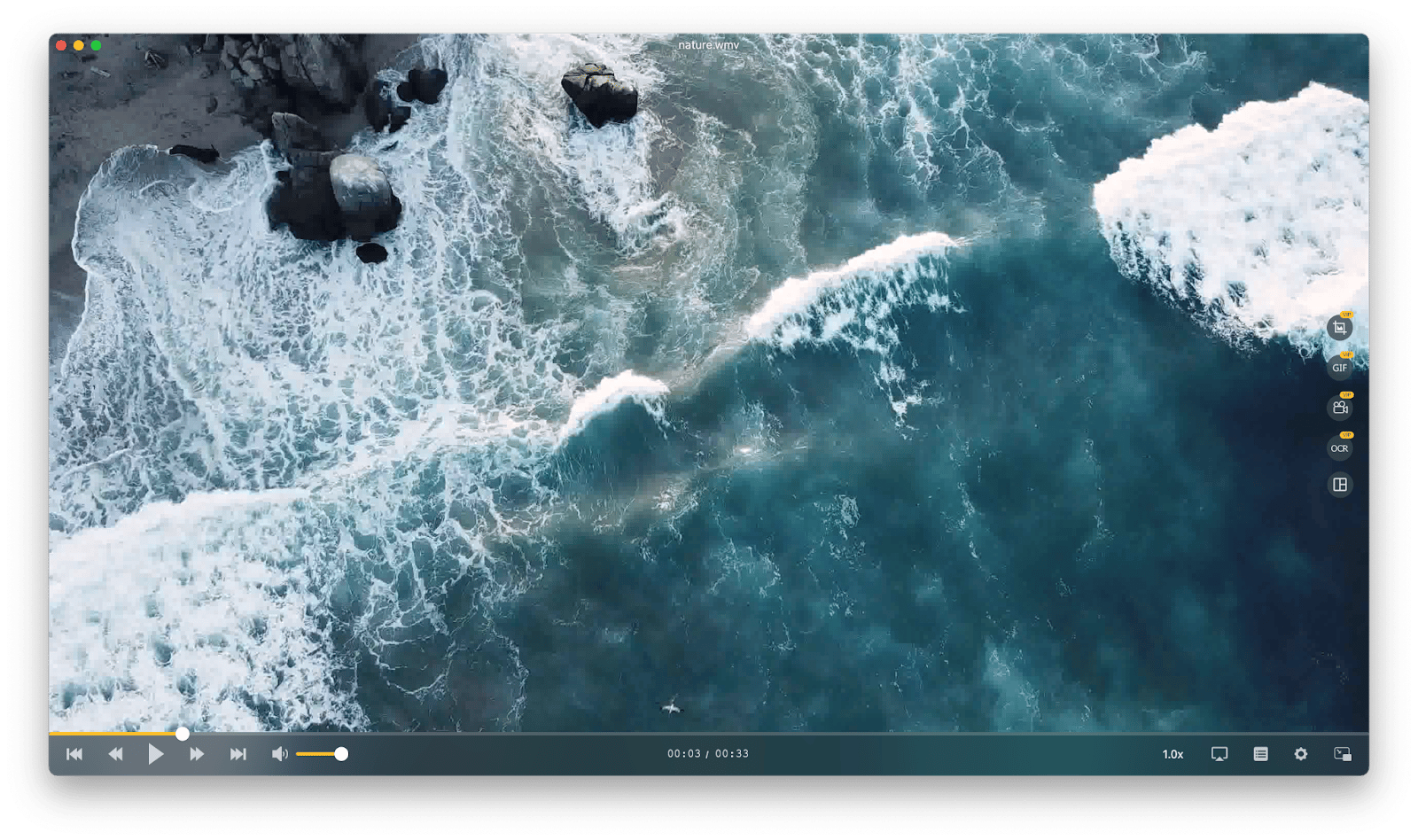
5KPlayer: Best for streaming and resolution
I originally turned to 5KPlayer looking for a way to view WMV on Mac, but I ended up exploring a lot more than I expected. The app's ability to stream and manage my growing video library was impressive, and I was thrilled with how effortlessly it handled 5K resolution. I spent some time tweaking the settings back and forth and found a setup that I really liked. On rare occasions, the app slowed down when I overloaded it with content during binge-watching sessions, but overall, it became a favorite for its versatility and quality.
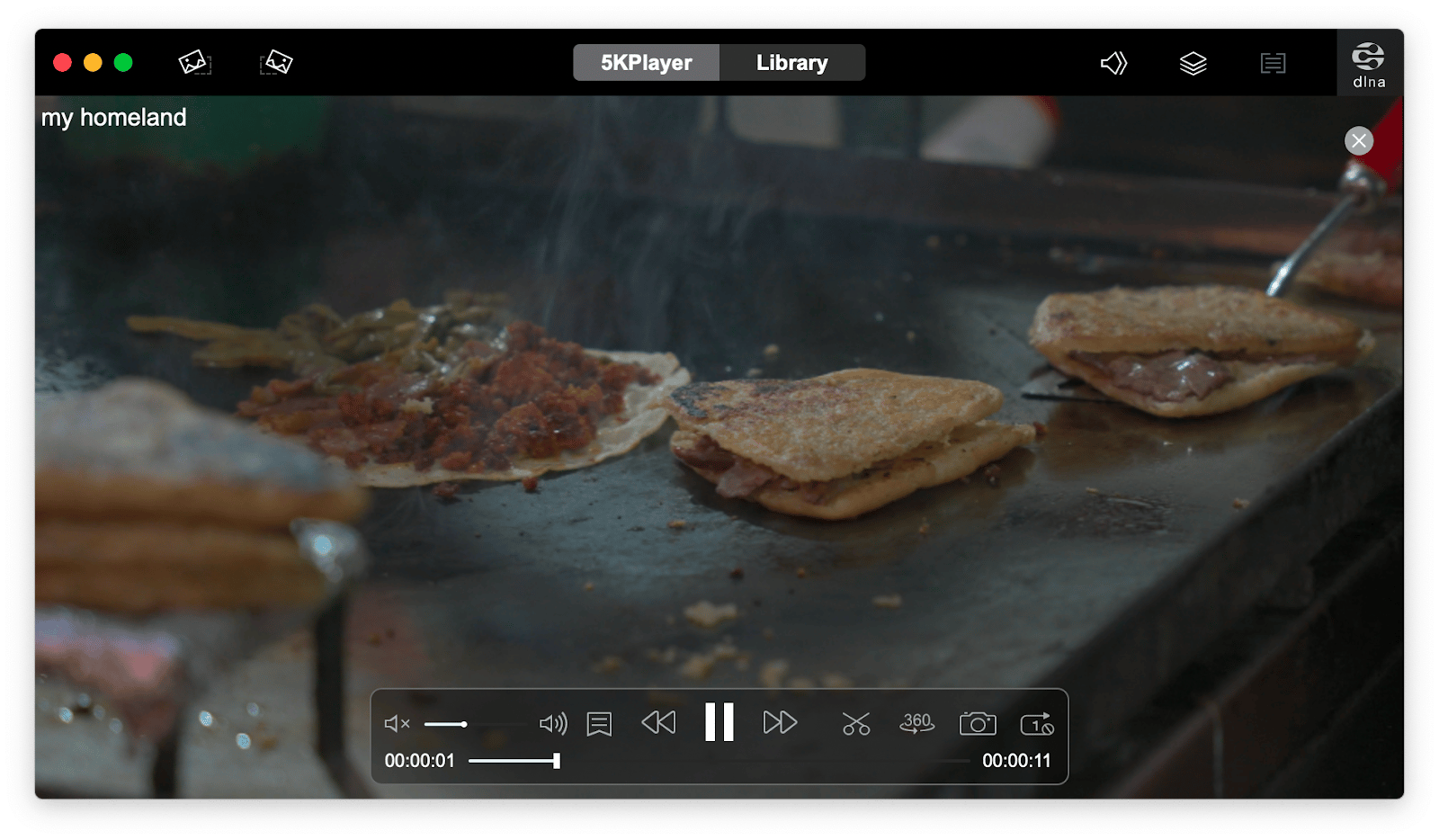
What is the best WMV player for Mac: Final thoughts
After exploring different options, I find Elmedia Player to be the top choice for playing WMV files on a Mac due to its ability to handle multiple formats and provide features like audio equalization and multi-monitor support. If you need to convert WMV files, Permute is an excellent tool to try. I like how simple and intuitive the conversion process is. Both apps are available on Setapp, making them easy to access, along with a wide range of other helpful tools. By the way, you can try every Setapp app at no cost for seven days.
VLC Media Player also deserves a mention for its unmatched compatibility with nearly every video format. While its interface can be a bit clunky, its ability to play anything without needing extra codecs makes it a solid backup option.
FAQ
Can a Mac play a WMV file?
Yes, it can. Even though WMV is a format designed specifically for Windows, if you install the right apps on your Mac, you can view WMV easily.
Why can't I open WMV files on my Mac?
WMV is designed for Windows. You need to have a video player that supports this file format. Try downloading Elmedia Player.
What is the best WMV player for Mac?
The best and most versatile WMV player for Mac is Elmedia Player. It's easy to use, but packed with power features — perfect if you want to take your viewing experience to another level.





