What to do if your Mac “cannot verify that this app is free from malware”: The solutions I found
The message “macOS cannot verify that this app is free of malware” means that Gatekeeper doesn’t trust the software and is blocking it.
If you're confident it’s safe, I’ll share some tips on how to bypass the security block on your Mac. These methods are tried and tested. In fact, I use them regularly when testing different apps.
Before I give you the step-by-step instructions, let’s take a quick look at the top ways to keep your Mac safe and handle blocked apps.
| How to | What to do |
|---|---|
| Open an app, macOS can’t verify | Control-click the app, then click Open in the warning dialog. |
| Allow blocked apps through settings | Go to System Settings > Privacy & Security > Click Open Anyway. |
| Disable Gatekeeper temporarily | Use Terminal: sudo spctl --master-disable (only if you fully trust the app!). |
| Scan apps for malware before opening | Use CleanMyMac to check for threats and remove suspicious files. |
| Block pop-up ads and trackers | Install AdLock to filter ads and protect your data. |
| Browse safely on public Wi-Fi | Use ClearVPN to encrypt your connection and stay private online. |
| Encrypt your Mac’s data | Turn on FileVault in System Settings > Security & Privacy. |
How to safely open an app that macOS cannot verify
There are three ways to work around the “macOS cannot verify that this app is free from malware” error. Let’s go through them one by one.
Control and right-click the app
This is the quickest method to disable Gatekeeper temporarily and open the app. To do this:
- Hold the Control key on the keyboard.
- Right-click the app.
- Select Open.
- Ignore the error message and click Open again.
If the message reappears, you may need to try the next method.
Adjust Privacy & Security settings for the app
This is another simple method to fix the error:
- Go to System Settings > Privacy & Security.
- Scroll down to Security.
- If the block app is listed, click Open Anyway and enter your Mac’s password to open the app.
That’s it.
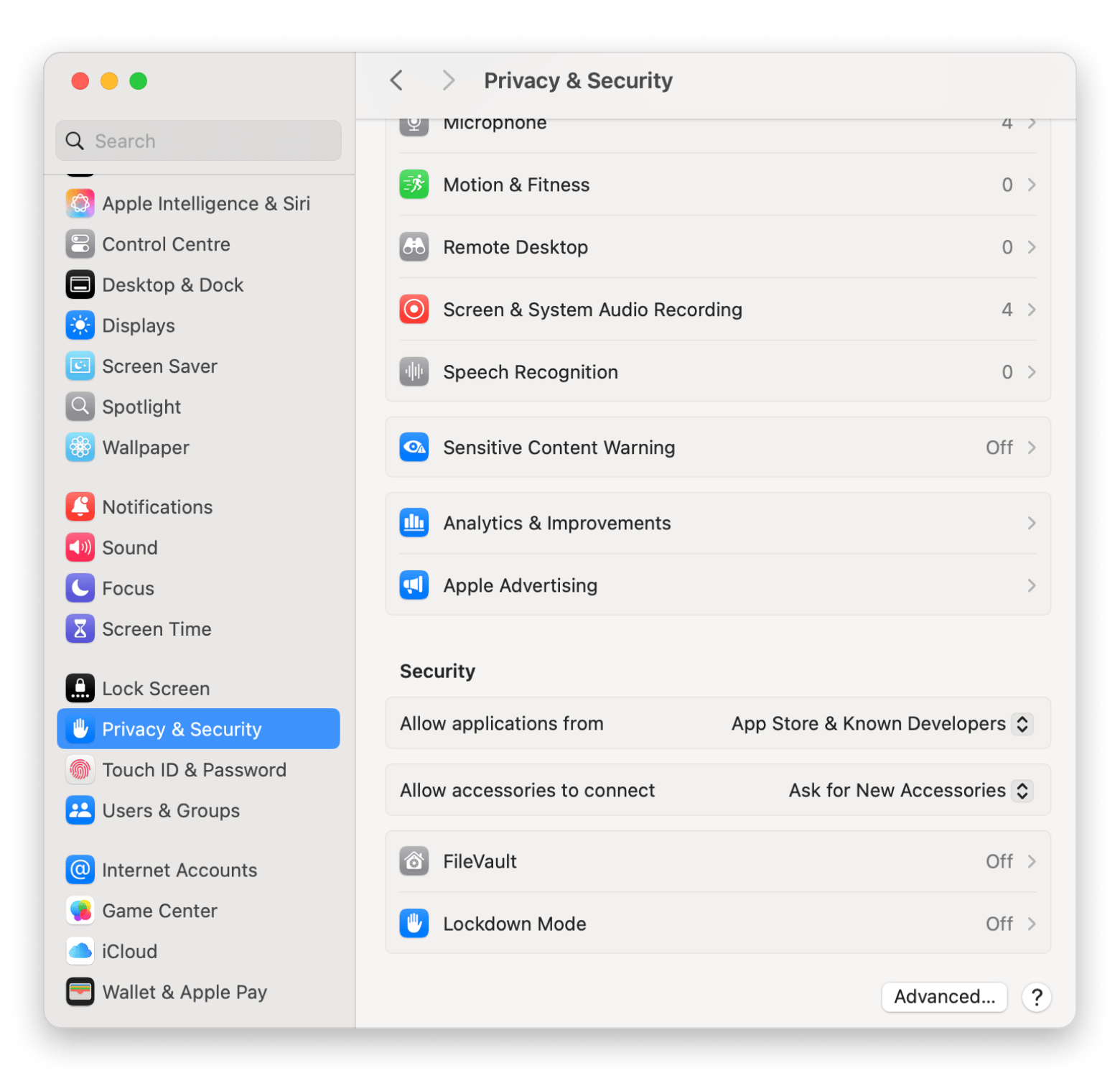
Disable Gatekeeper (not recommended)
Still no luck? This is your last but most drastic option. Disabling Gatekeeper means you’re opening doors to malware.
Here’s how to disable Gatekeeper on Mac:
- Open Terminal on your Mac.
- Type in sudo spctl –master-disable > Press Return.
- Enter your Mac’s password.
- Restart your Mac.
Once you’ve opened the app successfully, I strongly recommend enabling Gatekeeper. The process is the same; just replace disable with enable. My suggestion is to go with another app with similar functionality. The App Store has more than 1.8 million apps, and you’re sure to find many safer and legitimate alternatives.
How to get rid of “Apple cannot check it for malicious software”
Cyber safety is now one of our basic necessities. To have peace of mind that my Mac is free of malware, I use CleanMyMac. It offers a real-time malware monitor that immediately alerts me if any malicious software makes its way onto my device. Its protection tool neutralizes potential threats and removes them before they can cause damage.
On top of that, CleanMyMac helps speed up my Mac by clearing out large or unwanted files and uninstalling apps I no longer use.
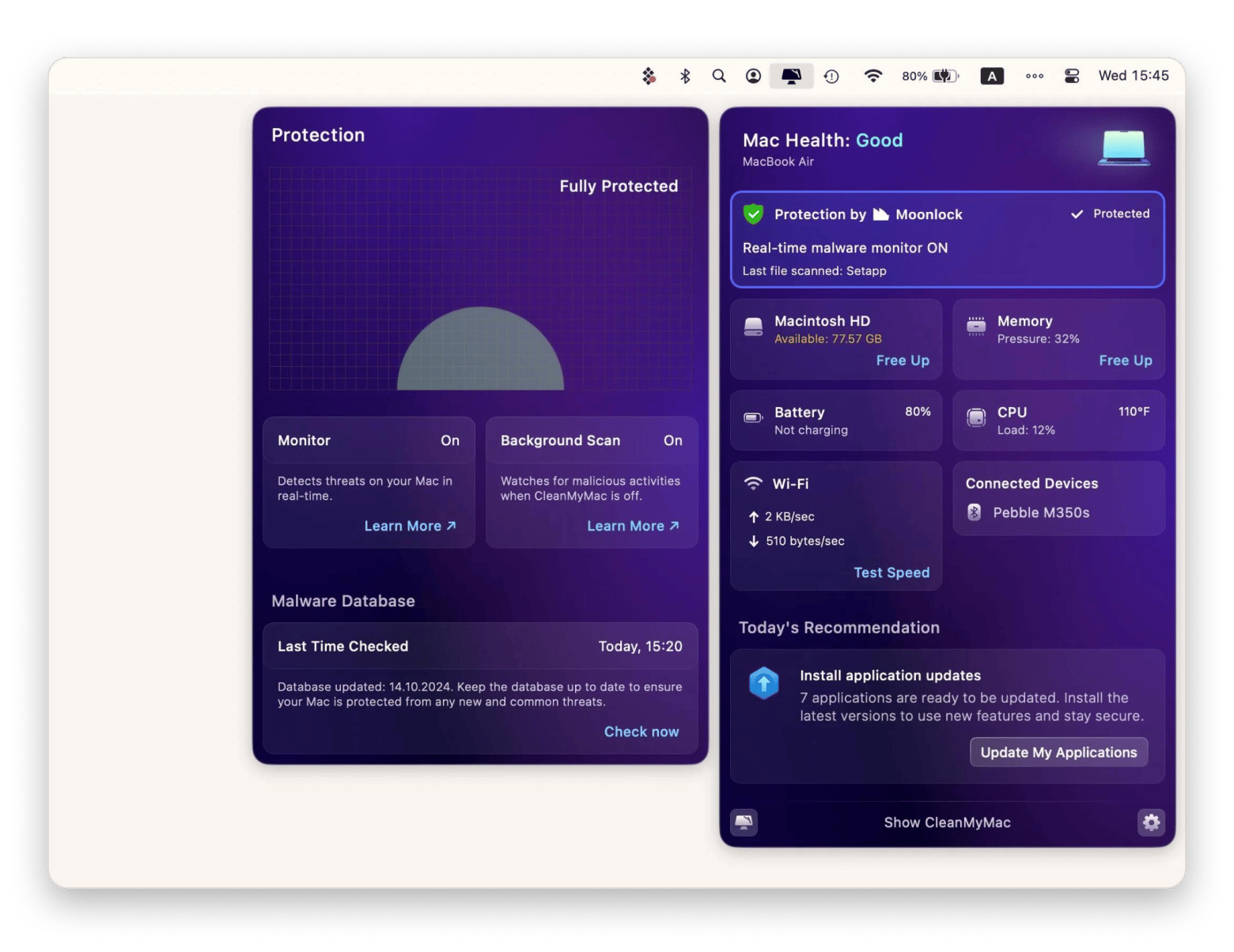
Additional steps for ensuring your Mac’s security
If you want to make your Mac even more secure, here are a few smart habits and settings to try out:
- Use strong passwords: The stronger, the better. Go for a mix of letters, numbers, and symbols. It might seem like overkill, but it really helps. You can save them all in iCloud Keychain so you don’t have to remember every one.
- Download apps from safe places: Avoid random websites. Stick to the App Store or the developer’s official site. If something feels sketchy, it probably is.
- Keep your system updated: Updates aren’t just for new features. They often fix bugs and patch up security holes. It’s a small step that makes a big difference.
- Use a VPN when needed: Especially if you’re on public Wi-Fi. A VPN keeps your connection private and your data encrypted. ClearVPN is a good one to check out if you need a recommendation. It’s easy to use and doesn’t require any tech know-how to get started.
- Turn on FileVault: This tool encrypts everything on your Mac. You’ll find it in your System Settings under Security & Privacy.
- Switch on the firewall: The built-in firewall blocks unwanted connections. It’s a simple way to stay safer, especially when you’re not on your home network.
- Let XProtect run in the background: This is Apple’s silent security guard. It checks apps for known threats and runs behind the scenes. You don’t have to do anything, just make sure your Mac stays updated.
- Check your location settings: Not every app needs to know where you are. Head into Location Services and turn off access for anything that doesn’t really need it.
- Control your Wi-Fi connections: Your Mac might try to auto-connect to public networks without asking. That’s risky. You can go into your Wi-Fi settings and stop it from auto-joining networks you don’t fully trust.
How to open an app from an unverified developer
Seeing an error message is often annoying and sometimes even frustrating, but when it comes to security, there can never be too many warnings. If your Mac signals that an app cannot be opened because the developer cannot be verified, it’s preventing you from potentially installing harmful elements or vulnerabilities.
If you’re a casual user, it’s tough to know whether a piece of software is truly safe to open, but there are a few steps you can take to avoid downloading malicious software.
- Check that the app came from a reliable source.
- Research the developer’s history.
- Ensure that the software is known and trusted.
- Research any issues reported about the product.
As I've already mentioned, CleanMyMac has a Protection tool specifically designed to scan apps for vulnerabilities and quickly remove the ones with harmful traits. Using a regularly updated database of known bugs and viruses, CleanMyMac performs an in-depth check of your Mac, including apps by unverified developers.
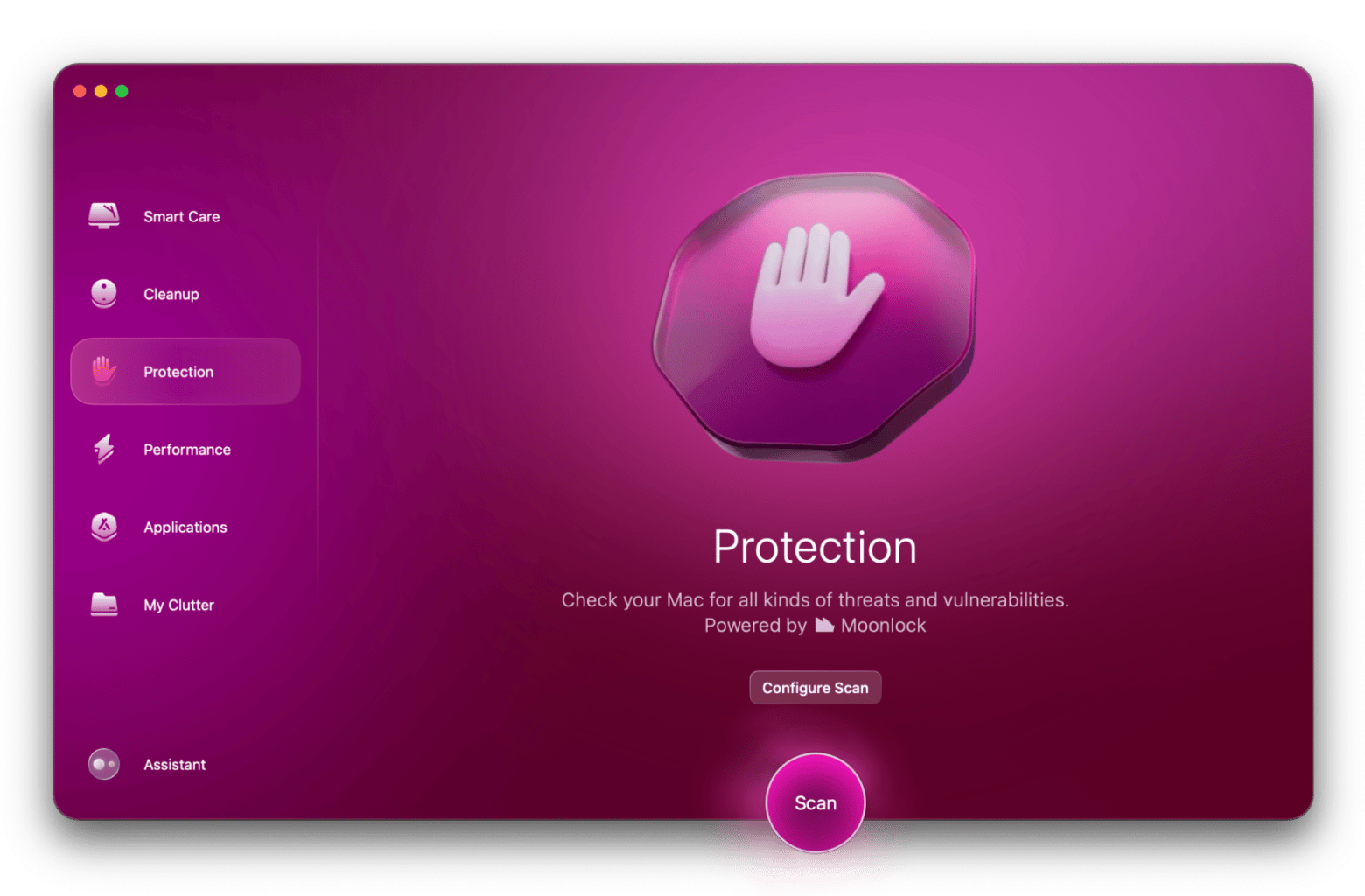
Why some Mac apps can't be opened or verified?
The “cannot verify that this app is free from malware” error often occurs when Gatekeeper blocks apps from unverified developers or those that are outdated.
Gatekeeper, a built-in security feature of macOS, verifies downloaded apps before allowing them to run, which reduces the likelihood of accidentally letting viruses into the system. Malware can lead to these issues:
- Privacy theft and data stealing
- Corrupt files
- Crashes or slow performance on your Mac
- Denial of Service (DDoS) attacks
- Installation of additional malware, such as ransomware and spyware
Now, there are two main issues you may notice when you receive the error:
- macOS cannot verify that this app is free from malware. If you attempt to open an app on your Mac and the system shows this error message, it means the App Store hasn't authorized this app and might not be safe to use.
- Cannot be opened because the developer cannot be verified. Since macOS only allows users to install apps from Apple-verified developers, the system will prevent you from installing a program if the developer hasn’t been registered with Apple.
In some cases, your Mac may be unable to verify an app as malware-free if the app was created before the introduction of the Gatekeeper developer ID registration, which is now required for an app to be authorized by Apple.
Because Apple’s authorization process is rigorous, even many legitimate apps struggle to pass it. In such a case, the app might require extra steps to be verified (more on this later).
Is it safe to open an app macOS cannot verify?
Apps go through a multi-step process to show Apple that their software is free of any suspicious code. Those that end up on the App Store have been notarized and are safe to use.
If you encounter a “macOS cannot verify that this app is free from malware” warning, it means that either the app is unsafe or that perhaps a credible developer didn’t bother to go through Apple’s review process.
Whether it’s safe to open an app that triggered the macOS Gatekeeper should be decided on a case-by-case basis. In general, it’s best to avoid any software that a Mac cannot verify.
Common places where people encounter malicious contentWe asked users where they’ve most often come across malicious content, and the results are eye-opening. According to our research (2024 Research on How People Use Antivirus And Other Security Software), some of the most common environments include:
Some users specifically pointed out that plugin downloads, especially those from unknown developers or unofficial sources, can be risky, as they’re often hacked or bundled with malicious code. |
Final thoughts on Mac cannot verify that this app is free from malware
Security is important, but sometimes protection software can be a bit too cautious. Now you know how to bypass Apple’s security system when needed while keeping your Mac safe.
To stay protected and improve your overall experience, consider using tools like CleanMyMac for real-time malware scanning, ClearVPN for safe browsing on public networks, and AdLock to block intrusive ads and trackers. These apps help cover your bases, security, privacy, and peace of mind, all in one.
All the apps I mentioned here are available with a single Setapp subscription, along with more than 250 best-in-class macOS and iOS apps that can elevate your user experience. There's a free 7-day trial, so take these apps for a spin.
FAQ
Why can't my Mac verify free of malware?
Sometimes, your Mac blocks an app with a warning that it can’t verify it’s safe. This usually means the app comes from a developer who hasn’t registered with Apple or skipped their security checks. It’s macOS being extra cautious to help protect your system from potential threats.
How do I fix an app that cannot be verified on my Mac?
If your Mac won’t let you open an app because it can't verify it, don’t worry, there are a couple of ways around it. One option is to hold the Control key, right-click the app, and choose Open. You'll get a warning, but this time you'll also see the option to open it anyway. Another method is to go into your Privacy & Security settings and allow the app from there. You can also disable Gatekeeper completely, though that’s a risky move. Only do it if you’re completely confident the app is safe.
How do I get rid of Apple cannot check it for malicious software?
While cyber safety is now one of our basic necessities, sometimes certain macOS features can seem a little overprotective. If you know the app to be clean, there’s a way to override the “macOS cannot verify that this app is free from malware” warning. Here’s how:
- Go to System Settings > Privacy & Security.
- Scroll down to Security.
- Look for “(App Name) was blocked from opening because it’s not from an identified developer” and click Open Anyway.
Follow these steps only when you’re absolutely sure that the app you’re trying to open is safe.
How do I get rid of malware on my Mac for free?
To remove malware from your Mac for free, try the following:
- Reset your browser
- Clear the cache
- Boot your Mac into safe mode
- Delete unnecessary and suspicious apps
- Delete unknown browser extensions
- Run an antivirus software
- Enable all built-in security features on your Mac
What is the cause of the “cannot be opened because the developer cannot be verified” error on Mac?
The error on Mac is caused by Apple reviewing and approving the program and its creator. So, if you try to install an app from an unverified developer or a registered developer but one that hasn’t been reviewed, you’ll see a corresponding error message.





