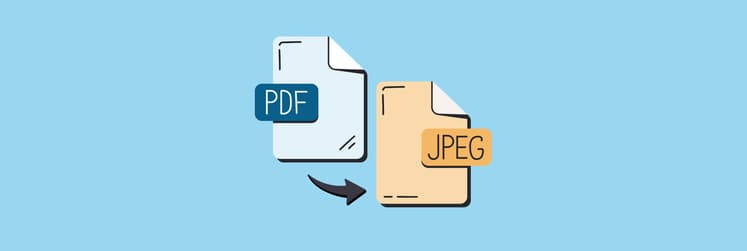How to make a PDF non-editable on Mac
Portable Document Format, or PDF, was created by Adobe in the early 1990s for a way to present and exchange documents without depending on specific software, hardware, and operating systems. Today, the PDF file format is trusted by individuals and businesses around the world.
PDFs are quick to create and can contain text, graphics, links, buttons, and form fields. PDF documents can also be signed electronically, making them the preferred file type for exchanging contracts and other official records.
Preventing unauthorized changes to your files is easy if you know how to make a PDF non editable, so let’s get right into the details.
How to protect PDF documents
PDF is the third most popular file-format on the web, and is more widely-used than JPEG, PNG, or GIF. PDFs are convenient and portable, but because they are so commonly used, they can also compromise the safety of information they contain. That’s unless you add one or more levels of protection to prevent unauthorized users from copying, altering, or even just viewing the contents.
There are a few ways for how to make a non editable PDF:
- Convert to read-only. This is the standard level of protection, which allows users to open and read a PDF, but prevents them from making any changes to it. This is great for promotional materials, for example, if you want to distribute the content publicly, but still make sure no one can alter the original.
- Protect with a password. This way you can control document restrictions by using a password. For more secret files, you can set to require a password to view them, or limit a user’s ability to copy or print text from the document. You can designate some areas of the PDF as unprotected, and define other restrictions in Document Properties when creating your file.
- Use third-party certificate security tools. This method involves public key encryption to guarantee the identity of the document’s creator and make sure only certain recipients can access the file. Always verify that you’re using a third-party security certificate from a trusted source, and if you create your own, note that deleting the file will lock any PDFs created with that certificate.
How to convert PDF to read-only on Mac
Once you’re done creating a PDF document, your next steps should be to protect it from being copied and altered by making it non-editable or read-only. Adobe Acrobat’s Permissions feature makes it fairly easy to password protect new and existing documents, as well as set specific restrictions.
Saving or creating a read-only PDF typically requires encrypting the file and creating two passwords. First password to open the document, and second to protect permissions you add to the PDF. Before we get into how to make a PDF file non editable, remember that a strong password includes numbers, special characters, and a mix of upper and lower case letters.
How to make a PDF non editable in Adobe Reader and assign permissions:
- Go to File ➙ Open and choose the PDF you’d like to work with
- Click Tools ➙ Protection ➙ Encrypt
- Check “Encrypt all document contents”
- Uncheck the box to “Require a password to open the document” if you want anyone to be able to view it
- Check the box to “Restrict editing and printing of the document”
- Enter a password in the “Change permissions password” field
- Select None for Changes Allowed and Printing Allowed options, or select a print resolution in the Printing Allowed menu if you want to leave that feature unrestricted
- Uncheck the box next to “Enable Copying of Text, Images and Other Content”
- Click OK to apply the settings and click File ➙ Save As to save a read-only version of your PDF
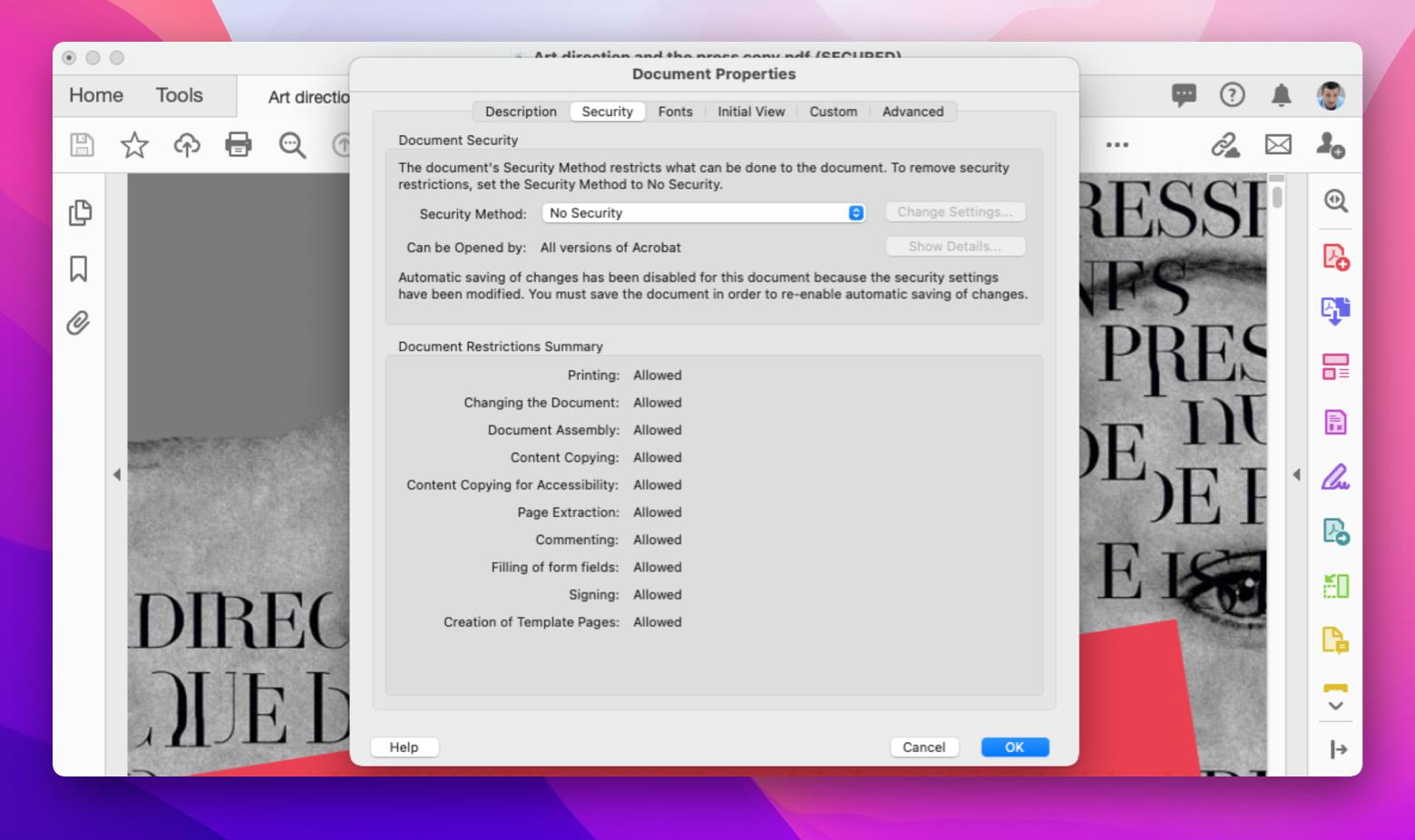
If this all sounds great but a bit too long for your liking, there’s another tool that can simplify this process for you.
Nitro PDF Pro is a unique app offering only the most necessary features to create, edit, annotate, merge, convert, and protect your PDF document from unauthorized access. With security being on top of mind during Nitro PDF Pro’s creation, this utility provides the ultimate control over who can view and modify your document, while allowing you to sign and validate signatures digitally to cut turnaround time.
Plus, it’s a great bonus that all these features are packaged into a clean and minimalistic interface, meeting the needs of every user!
Here’s how to make a non editable PDF with Nitro PDF Pro:
- Open your PDF in Nitro PDF Pro
- Click Window ➙ Document Permissions (Option + ⌘ + 4)
- Add Owner Password
- Select one of the presets from the dropdown or check permissions manually
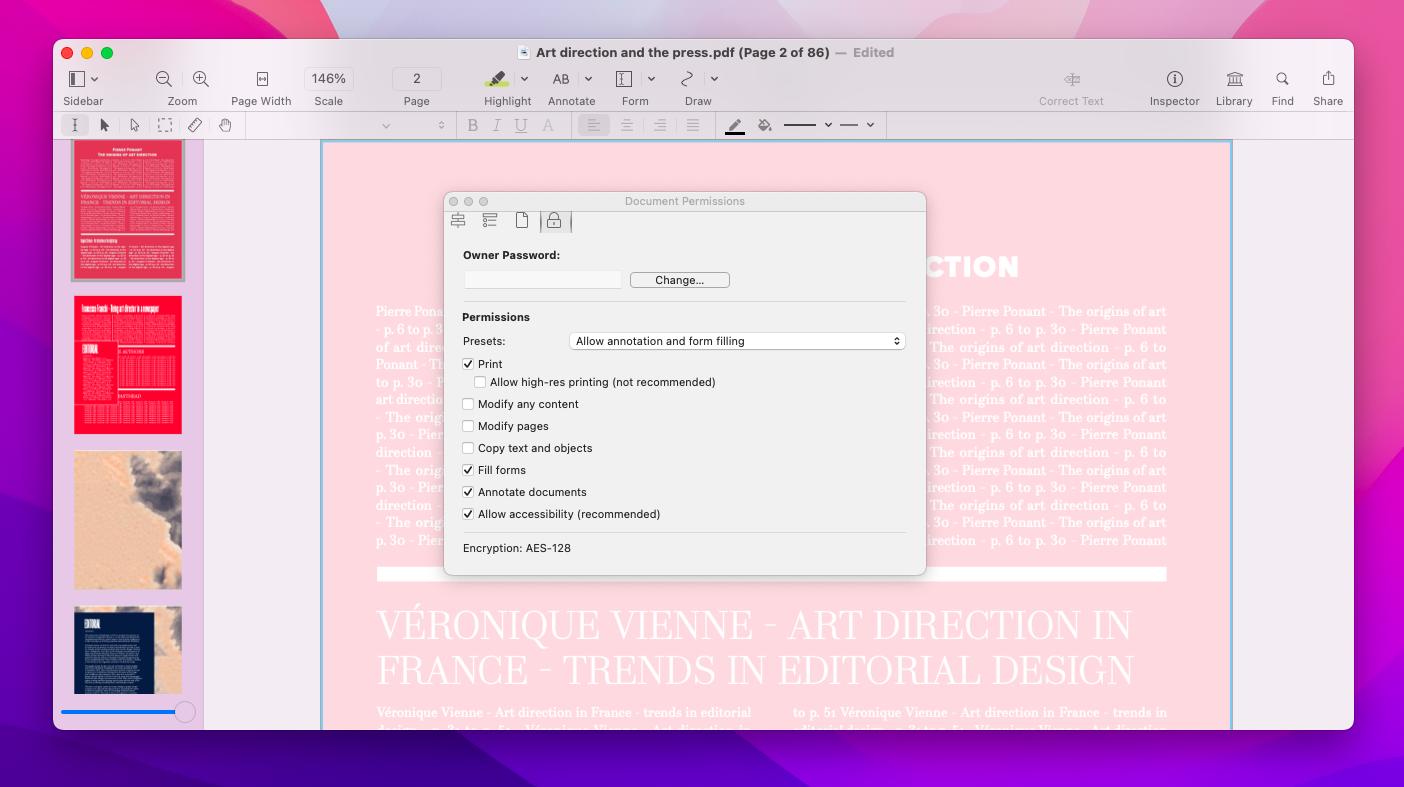
Best tools to keep PDF information secure
How to make a PDF non editable Mac? This is the question you now know the answer to. But what’s better than just knowing the answer is having the right tools to help you fulfill your needs.
Try Nitro PDF Pro for all things PDF related from creation and editing to format conversions and protection, or turn to PDF Search to waste no time reading through long papers and quickly find what you’re looking for.
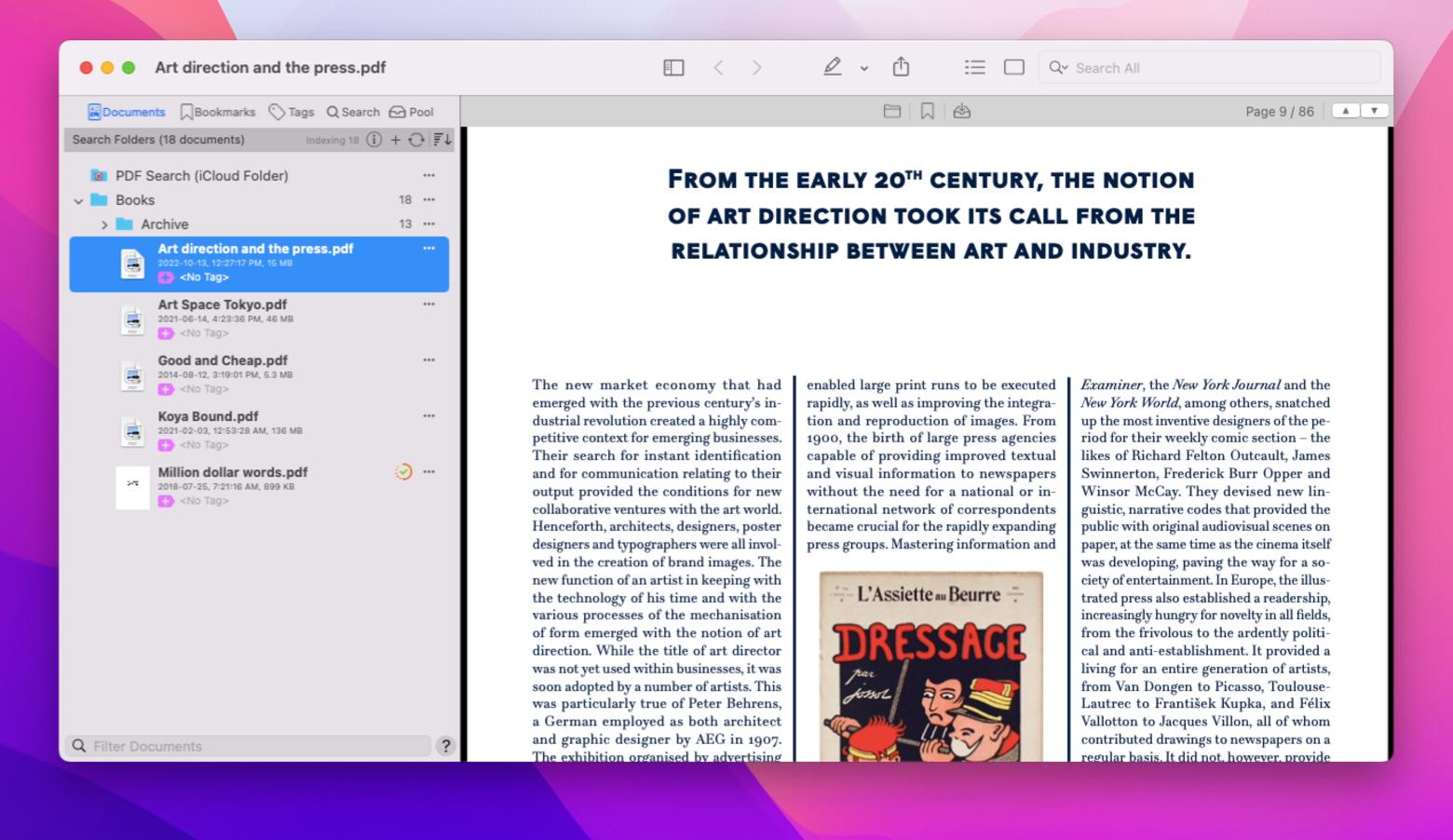
Both Nitro PDF Pro and PDF Search are available to you at no cost through a seven day trial of Setapp, a platform of over 230 best-in-class apps that offer support and guidance in all your daily endeavors. Check out Setapp’s variety of tools for every occasion and you’ll never look back! But don’t trust our word, see for yourself.