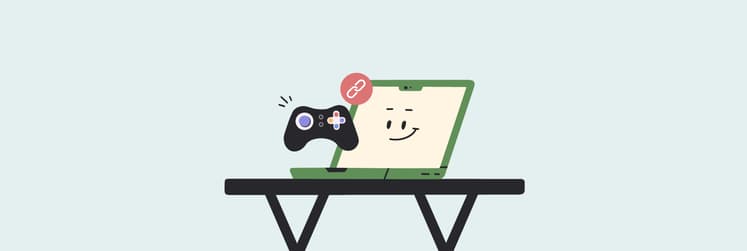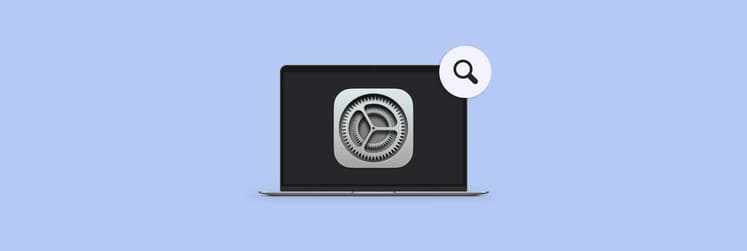mds_stores: What is it, and how to fix [2025 update]
Have you been hearing an unusual noise coming from your Mac? Maybe you checked Activity Monitor and noticed that mds_stores is using up to 50% of your CPU.
In this article, I'll explain mds_stores, how it relates to macOS, and, most importantly, how to address it to restore your Mac's optimal performance.
But first, here’s a quick overview of common mds_stores issues and what you can try to fix them:
What’s the problem? | Try this: |
mds_stores using high CPU | Restart your Mac to see if the issue resolves itself. |
Spotlight indexing taking too long | Leave your Mac plugged in and awake so it can finish. |
External drives causing spikes | Unplug unused drives or exclude them via Spotlight Privacy. |
Spotlight indexing unnecessary files | Add folders or drives to the exclusion list in Spotlight settings. |
Junk and duplicates overloading Spotlight | Use CleanMyMac to clear system clutter and Gemini to find and remove duplicate files. |
CPU usage hard to track | Use Usage widgets to monitor activity in real time. |
Need deeper performance insight | Run Novabench to benchmark your Mac’s performance. |
Spotlight not meeting search needs | Try HoudahSpot for advanced, customizable search. |
Background apps using too much CPU | Use App Tamer to manage and limit resource-heavy processes. |
How to fix mds_stores high CPU usage on Mac?
If you’re dealing with high mds_stores CPU usage on your Mac, don’t worry, you’ve got options. There are several things you can try: rebooting your Mac, disabling Spotlight, temporarily stopping Spotlight, and removing malware.
Solution 1: Restart your Mac
Sometimes the quickest way to calm down an overactive mds_stores process is simply to reboot. Here’s how:
- Click the Apple icon in the top-left corner of your screen.
- Choose Restart.
- Click Restart again to confirm.
After your Mac powers back up, open Activity Monitor (find it under Finder > Applications > Utilities) and see whether mds_stores is still using a lot of CPU. In many cases, a quick restart is all it takes to fix the problem.
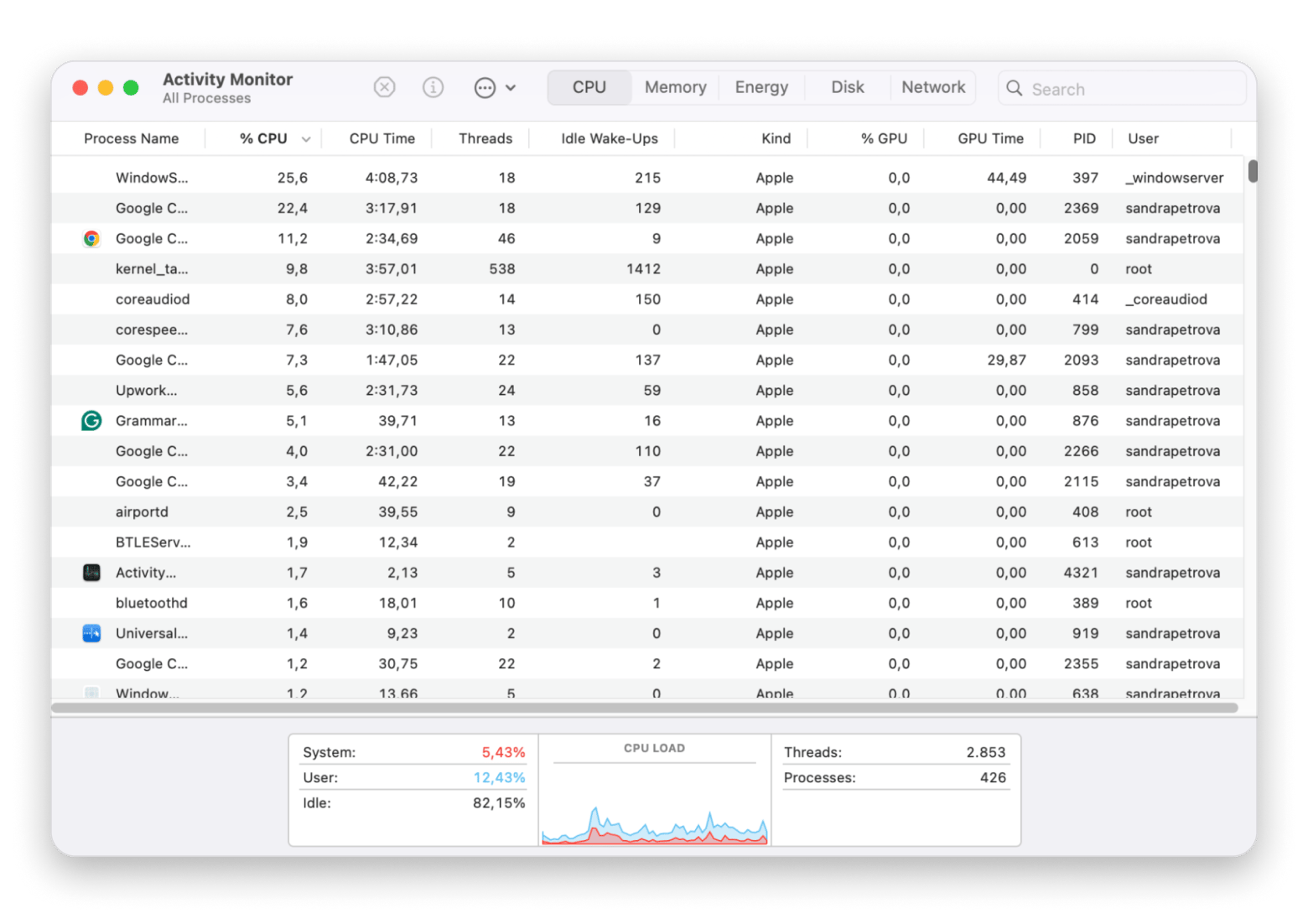
Solution 2: Disable and restart Spotlight indexing on Mac
The second thing you can try is disabling Spotlight to get rid of the issue. For this, I'll use Terminal:
- Open Terminal (Finder > Applications > Utilities).
- Type the following command and press Return: sudo mdutil -a -i off.
- Enter your administrator password when prompted, then press Enter again to confirm.
- Go to Activity Monitor again to see if the mds_stores high CPU issue has been resolved.
- To enable Spotlight again, type sudo mdutil -a -i on in the Terminal and press Return.
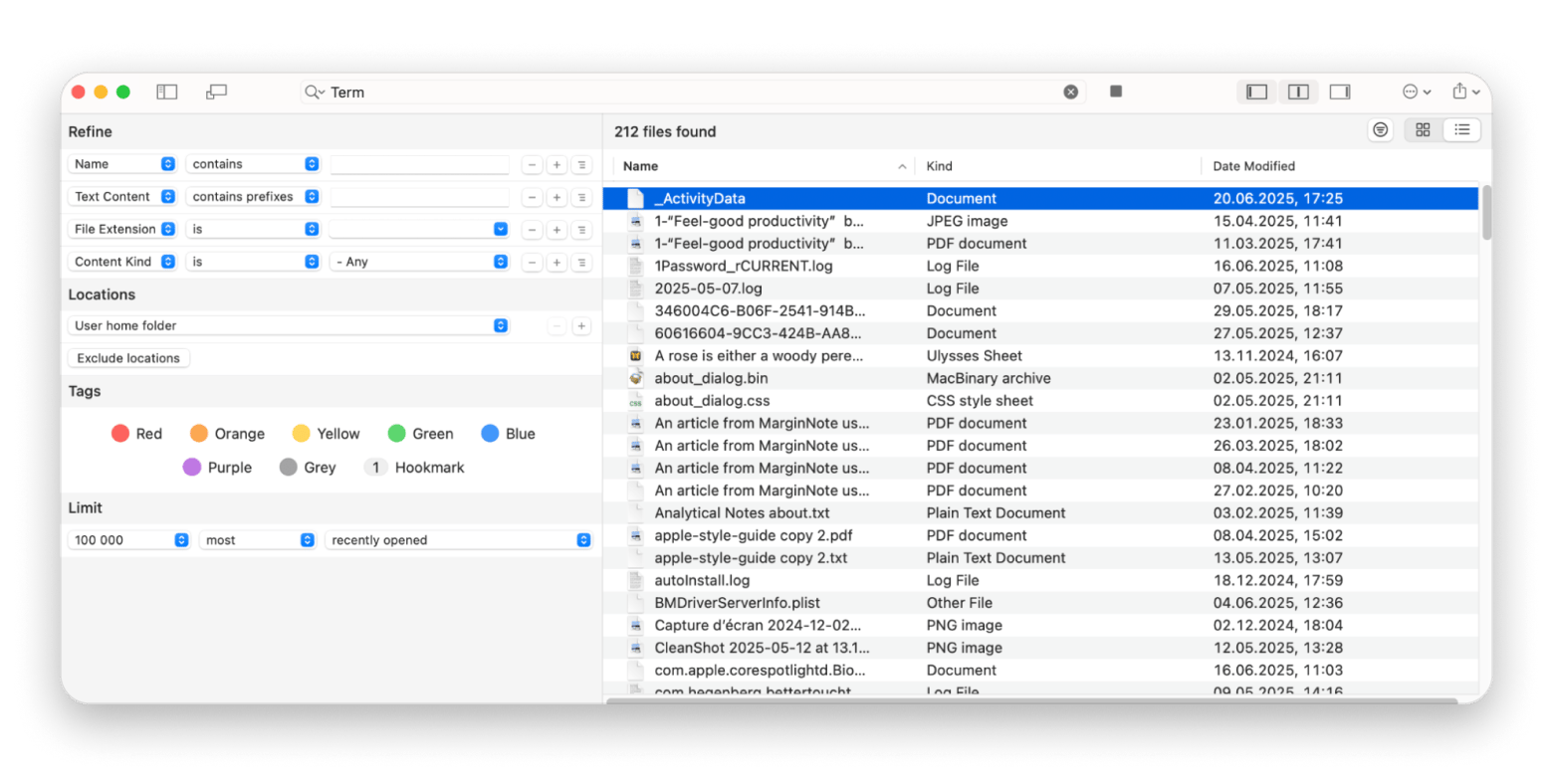
Solution 3: Delete and rebuild the Spotlight index
Sometimes, excessive CPU usage is caused by a corrupt index. You can delete the current Spotlight index and let macOS rebuild it. Here's how:
- Open Terminal (Finder > Applications > Utilities).
- Type the following command and press Return: sudo rm -rf /.Spotlight-V100.
- Provide the admin password and press Return again.
- Re-enable Spotlight indexing by typing sudo mdutil -a -i on.
Now, you can go to Activity Monitor again to see if the mds_stores high CPU issue has been fixed.
Solution 4: Prevent Spotlight from indexing unnecessary files
Here's how to exclude specific folders from indexing:
- Click the Apple menu in the upper left corner.
- Choose System Settings.
- Scroll down and click Spotlight.
- Click the Search Privacy button in the bottom-right corner.
- Click on the + button and choose the folders you want to exclude from indexing.
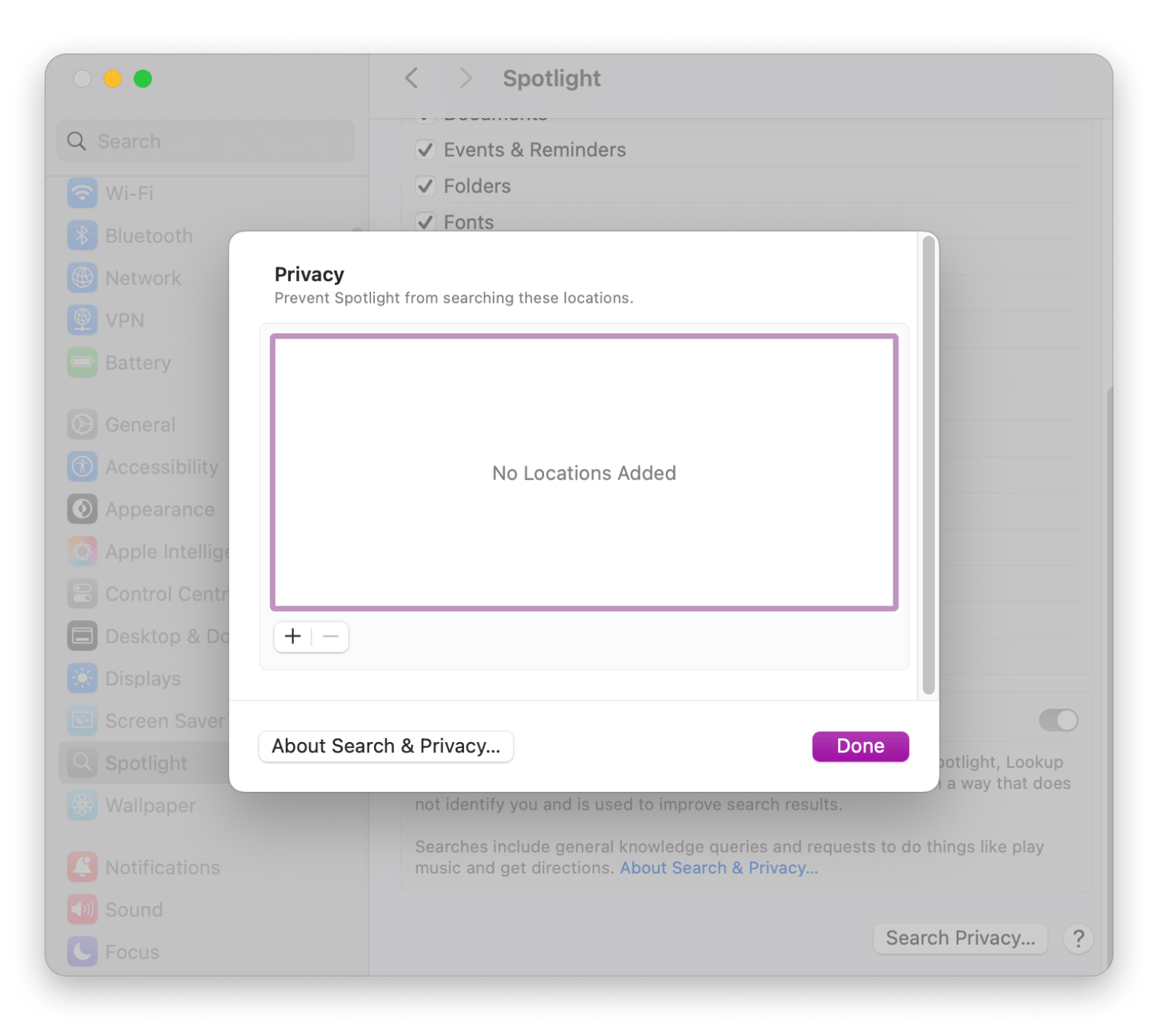
When your Mac fills up with junk, old backups, or leftover app files, Spotlight has more data to sift through, and that can overwork mds_stores. To identify and remove unnecessary files, you can use CleanMyMac. It helps you remove system junk, leftover app files, old backups, and hidden clutter that may be overloading the mds_stores process. It also includes optimization tools that can free up memory and improve overall system performance.
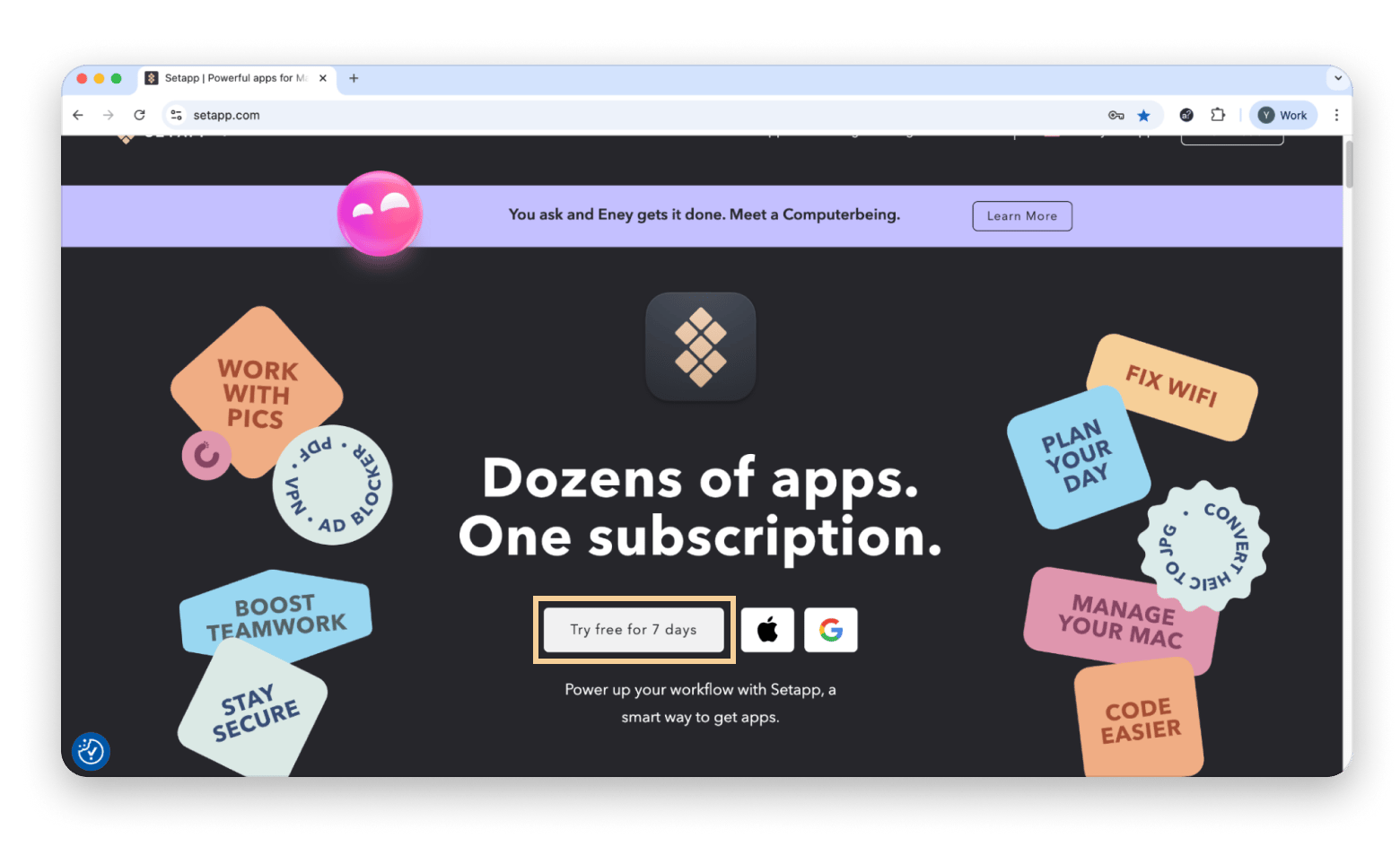
Use Activity Monitor to identify Spotlight-related processes
Every hard drive you add means more data for Spotlight to scan, which can max out your CPU and freeze apps. Indexing external or network drives can take hours, especially if they’re large or slow.
To fix this:
- Unplug any external drives or disconnect unused network shares.
- Open Activity Monitor (Finder > Applications > Utilities > Activity Monitor).
- Search for “mds” in the top-right search bar.
- Watch the CPU usage of mds_stores for a few minutes. If it drops after disconnecting a drive, you’ve found the culprit.
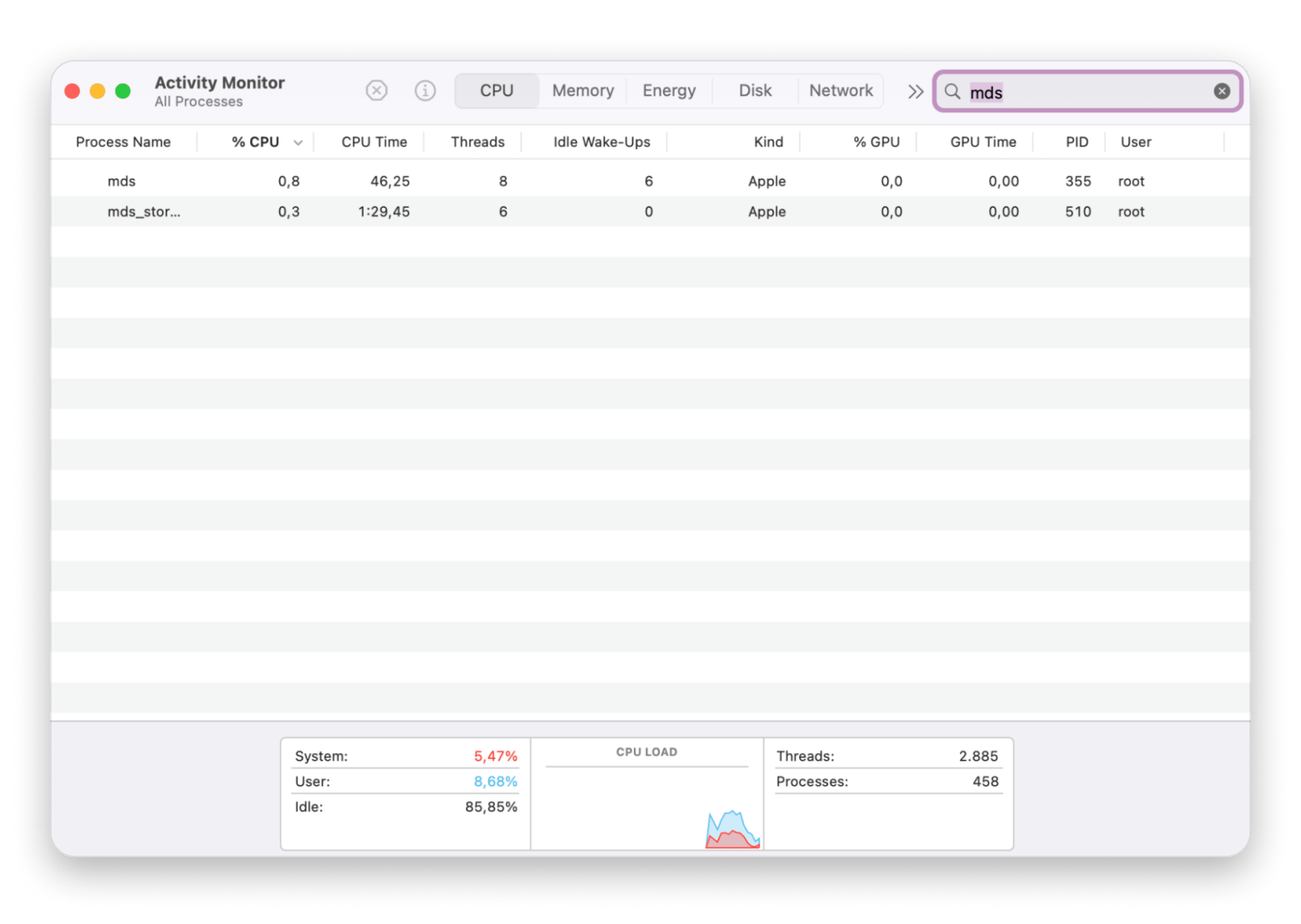
If you need a drive connected but want to stop indexing:
- Go to Apple menu > System Settings.
- Click Spotlight in the sidebar.
- Click Search Privacy in the bottom right.
- Click the + button, then select the external drive. This tells Spotlight to skip it completely when indexing.
To re-enable indexing later, just come back to this screen and click the – button next to the drive.
Bonus solution: Try a virus scan
Sometimes sneaky background apps or malware can jack up your CPU and make mds_stores look worse than they really are.
CleanMyMac (the app I mentioned earlier) has a great Protection module. Just click Scan and let it track suspicious files. Once it’s done, you’ll get a quick report, and you can choose to remove anything that looks malicious.
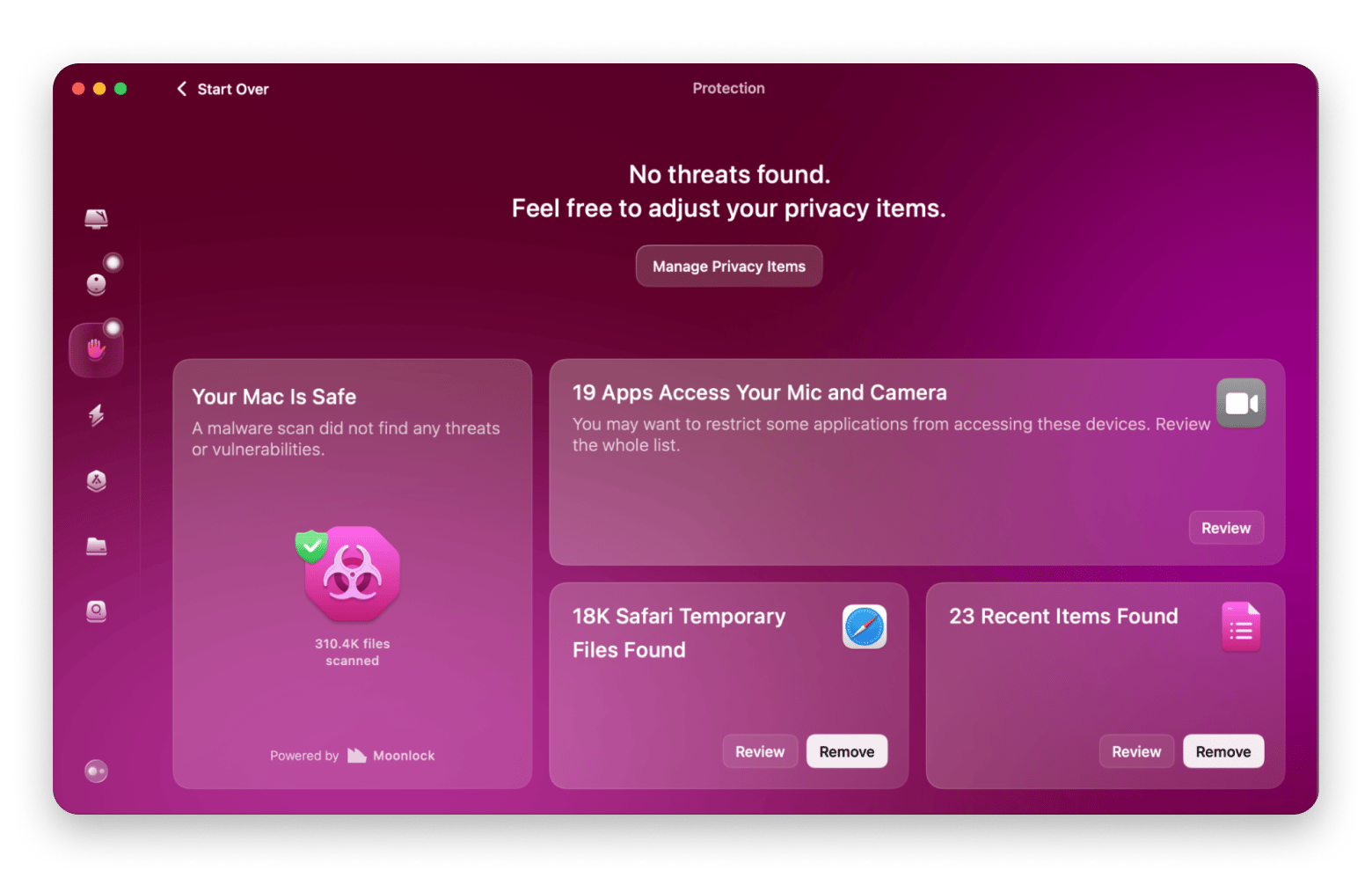
What is mds_stores process?
mds_stores on Mac is an internal process used by Mac's Spotlight Search app that you can access by pressing the Command + Space bar.
MDS (Metadata Server) tracks file data on your Mac, and mds_stores compiles it to speed up Spotlight searches.
Why does mds_stores high CPU issue appear?
mds_stores spikes mainly due to two reasons: growing amounts of data on your Mac or frequent changes to that data. Less commonly, third-party apps or system bugs may contribute to the problem.
It all boils down to this: you should monitor your Mac's CPU. How? There are two useful tools I can recommend:
The first one is Usage, a great pick if you're looking for an easy way to monitor the CPU. It adds these clean little widgets to your desktop that show real-time CPU usage. Now, whenever something feels off, I just glance at the corner of my screen and know right away if something’s eating up resources.
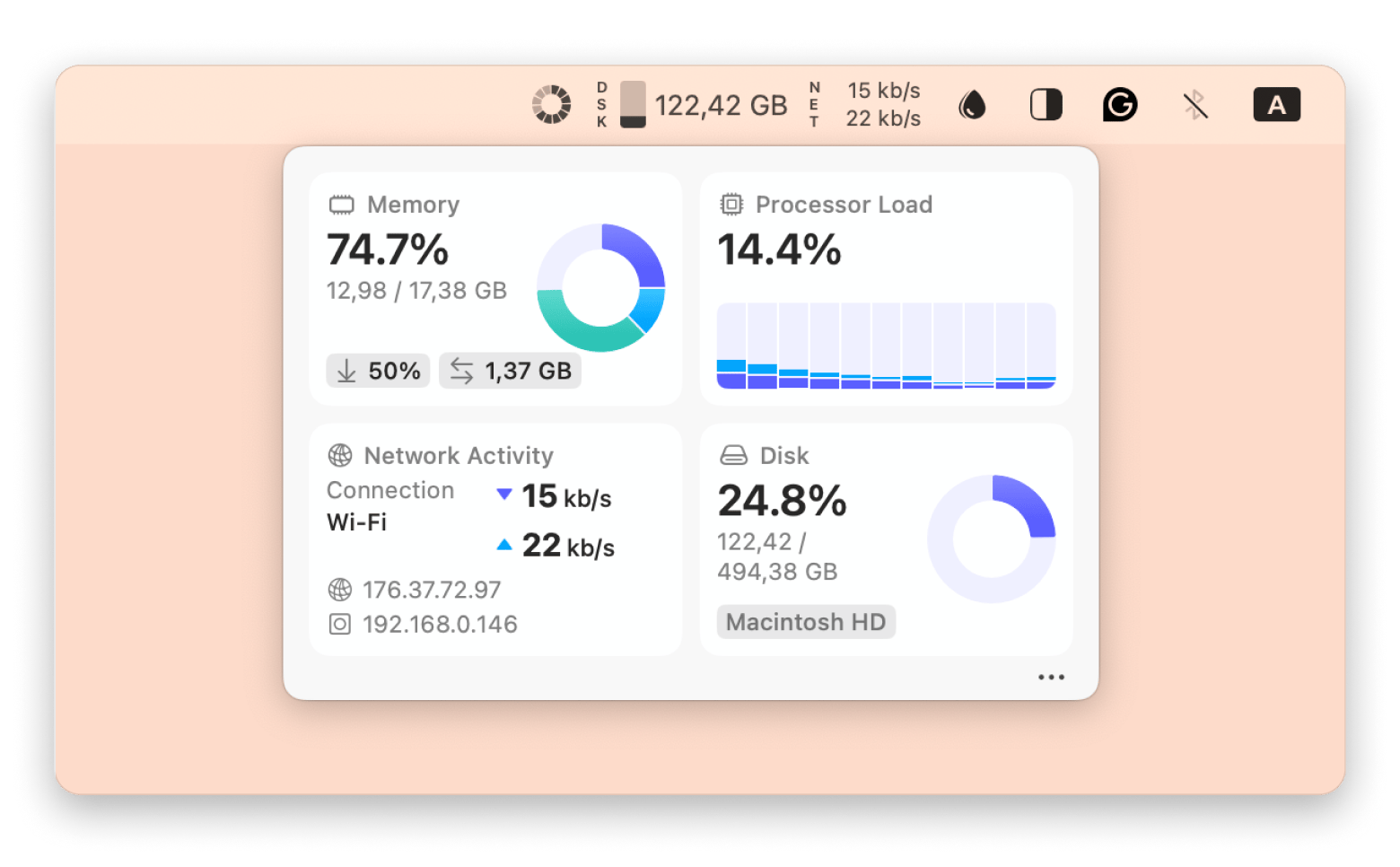
The second is Novabench, which I use when I want to see how my Mac performs against the baseline or compared to other Macs. This app gives me a clear report in human language on what's good and what might need improvement on my Mac.
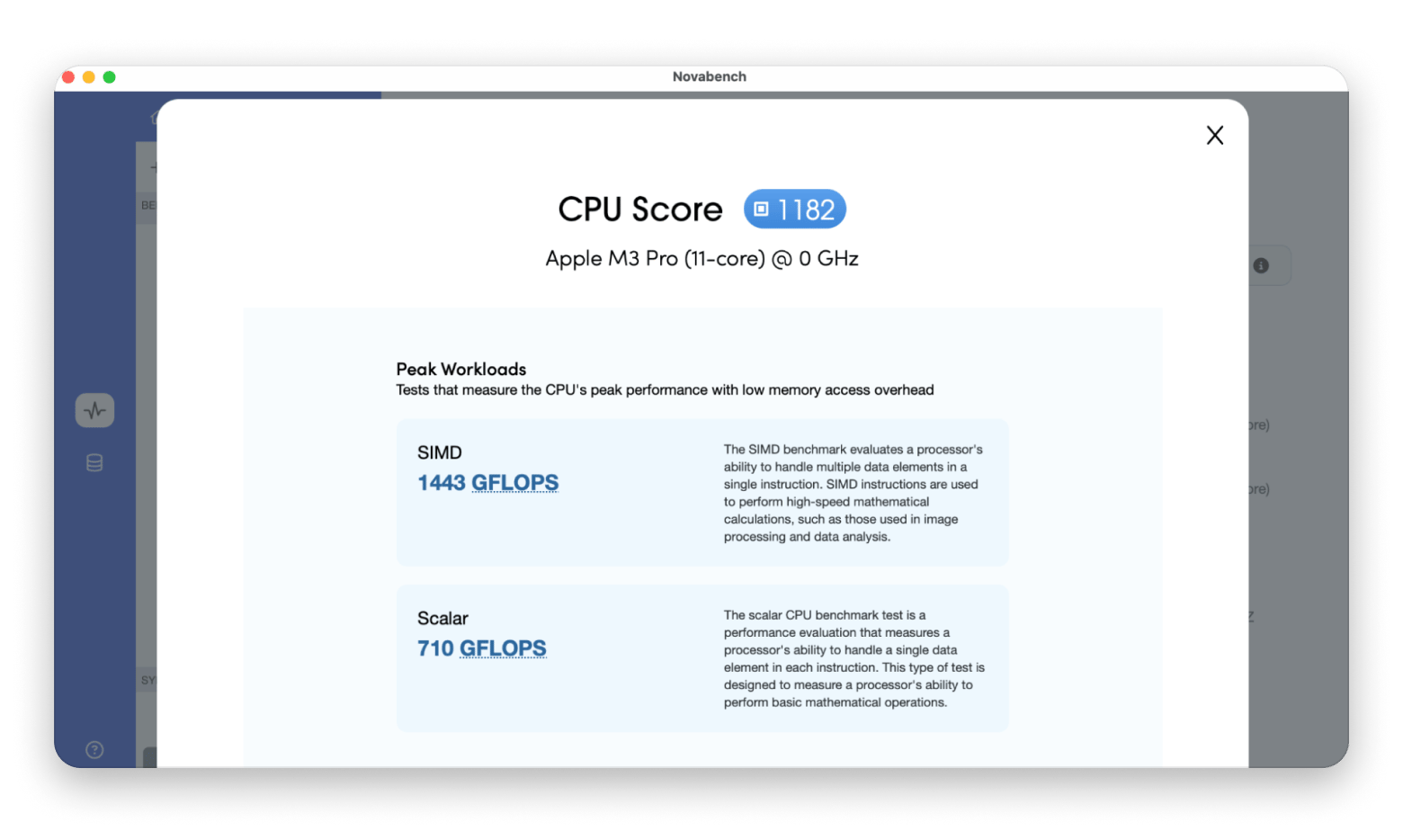
Is it OK to disable Spotlight on Mac?
It’s safe to turn off Spotlight. However, keep in mind you’ll lose quick file, app, and web search. Features like Siri suggestions and Time Machine might also be affected.
If performance is the issue, try limiting indexing to key folders or adjusting when it runs instead of disabling it entirely.
When is it OK to let mds_stores run?
Sometimes, mds_stores is just doing its job. After system updates, cloud syncs, or connecting new drives, Spotlight kicks in to index files. CPU usage may spike, 100%, 200%, or more, but it’s usually temporary.
Leave your Mac awake and plugged in for a few hours. In most cases, usage drops on its own. Acting too soon could interrupt a needed process. When in doubt, wait it out.
Final thoughts on how to deal with the mds_stores issue
If mds_stores is eating up your CPU, start with the basics: reboot your Mac, check Activity Monitor, and try temporarily disabling or restarting Spotlight. You can also reduce the load by excluding unnecessary files or drives from indexing and running a quick malware scan to rule out hidden culprits.
Along the way, a few tools can make the process smoother. Usage helps you keep an eye on your Mac’s CPU in real time. CleanMyMac clears out junk and scans for malware. Gemini finds and removes duplicate files. App Tamer lets you manage background activity more precisely. Novabench gives you a clear performance report so you can see how your Mac stacks up. And HoudahSpot gives you advanced search options when Spotlight falls short.
The best part is you don't have to buy all the apps separately. They're all available on Setapp, a platform of 260+ best-in-class Mac and iOS tools that can help you tackle almost any task. There’s a free seven-day trial, so you can test them out and see if they’re a good fit before you commit.
FAQ
How long does Spotlight take to finish indexing?
For most users, Spotlight finishes indexing within 15 to 45 minutes. However, if you’ve just added a large external drive, installed major updates, or have lots of new files, it can take several hours.
Is Spotlight necessary on Mac?
Spotlight makes it easy to quickly find documents, photos, music, apps, and even system settings on your Mac. If you need more advanced search options, you can try HoudahSpot, a powerful alternative that offers in-depth, customizable searches.
Does Spotlight slow down Mac?
Spotlight can occasionally slow down your Mac, especially during the indexing process. This typically happens if you've recently updated your macOS, installed a new app, or added a large number of new files.
How do I fix mds_stores?
To fix mds_stores, open Activity Monitor, search for “mds,” and see if "mds_stores" is hogging the CPU. If yes, you're probably looking at issues with a Spotlight indexing loop. You can fix this by either restarting Spotlight, excluding drives from indexing, or resetting the index entirely.
How do I stop mds_stores
You can’t permanently stop mds_stores, but you can ease the pressure by temporarily disabling Spotlight indexing. Run this command on Terminal: sudo mdutil -a -i off. Enter your admin password when prompted.
This stops Spotlight from scanning all volumes. To bring it back on, use the command sudo mdutil -a -i on in the Terminal.
How do I fix high CPU on Mac?
To fix high CPU on Mac, check your CPU health. Use Activity Monitor to figure out the cause of the strain. If it’s Spotlight-related processes like "mds_stores," try these options:
- Wait a few hours (especially after updates or big file changes)
- Disconnect or exclude large external drives
- Rebuild the Spotlight index
- Temporarily turn off indexing via Terminal