How to print from your iPad: Print with or without AirPrint in 2025
Sooner or later, you'll probably need to print something from your iPad. The easiest way to print from your iPad is using an AirPrint printer. But if your printer doesn’t support AirPrint, there are still reliable ways to get the job done.
In this article, I'll explain both options, share a few tips, and help you troubleshoot common issues.
But first, here’s a quick table to help you figure out the best way to print from your iPad:
| I want to... | Here's how to do it |
| Print directly from iPad | Use an AirPrint printer on the same Wi-Fi network. |
| Print without AirPrint | Install a third-party app (e.g., PrintCentral, Printer Pro). |
| Check if the printer supports AirPrint | Look up your model on Apple’s list of supported printers. |
| Fix connection issues | Restart devices, check Wi-Fi, and update software. |
| Print from iPad using Mac | AirDrop or email the file to your Mac, then print from there. |
| Create polished print layouts | Use Swift Publisher on Mac for flyers, cards, brochures, and more. |
How to connect your iPad to a printer: AirPrint vs non-AirPrint printers
So, the first step is to check if your printer supports AirPrint. The good news is that most modern printers are equipped with this technology, but there might be exceptions (check the list of AirPrint printer models here).
Here’s what you should know about both options:
- AirPrint printers are the ultimate plug-and-play for your iPad. They connect to your Wi-Fi network, instantly appear on your device, and let you hit print without any hassle. You can kick back on the couch while your document makes its way to the tray over a secure wireless link. AirPrint gives you a smooth, worry-free experience, while non-AirPrint setups usually demand more patience and occasional troubleshooting. And when it comes to connecting your iPad to a printer, the process is pretty straightforward.
- If you have an AirPrint printer, you just need to connect both your iPad and printer to the same Wi-Fi network. If you're printing with a non-AirPrint printer, you'll have to plug in a cable, install drivers or a helper app, and dig through menus just to print a single page. They also tend to limit where you can print and end up costing more once you factor in the extra software.
All things considered, with non-AirPrint printers, it's a bit more complicated. You'll have to download some third-party software and use your Mac to print from an iPad.
How to add an AirPrint-enabled printer to your iPad
Here are the steps to add a printer to your iPad if your printer is AirPrint-enabled:
- Check if your iPad is running the latest iPadOS by going to Settings > General > Software Update.
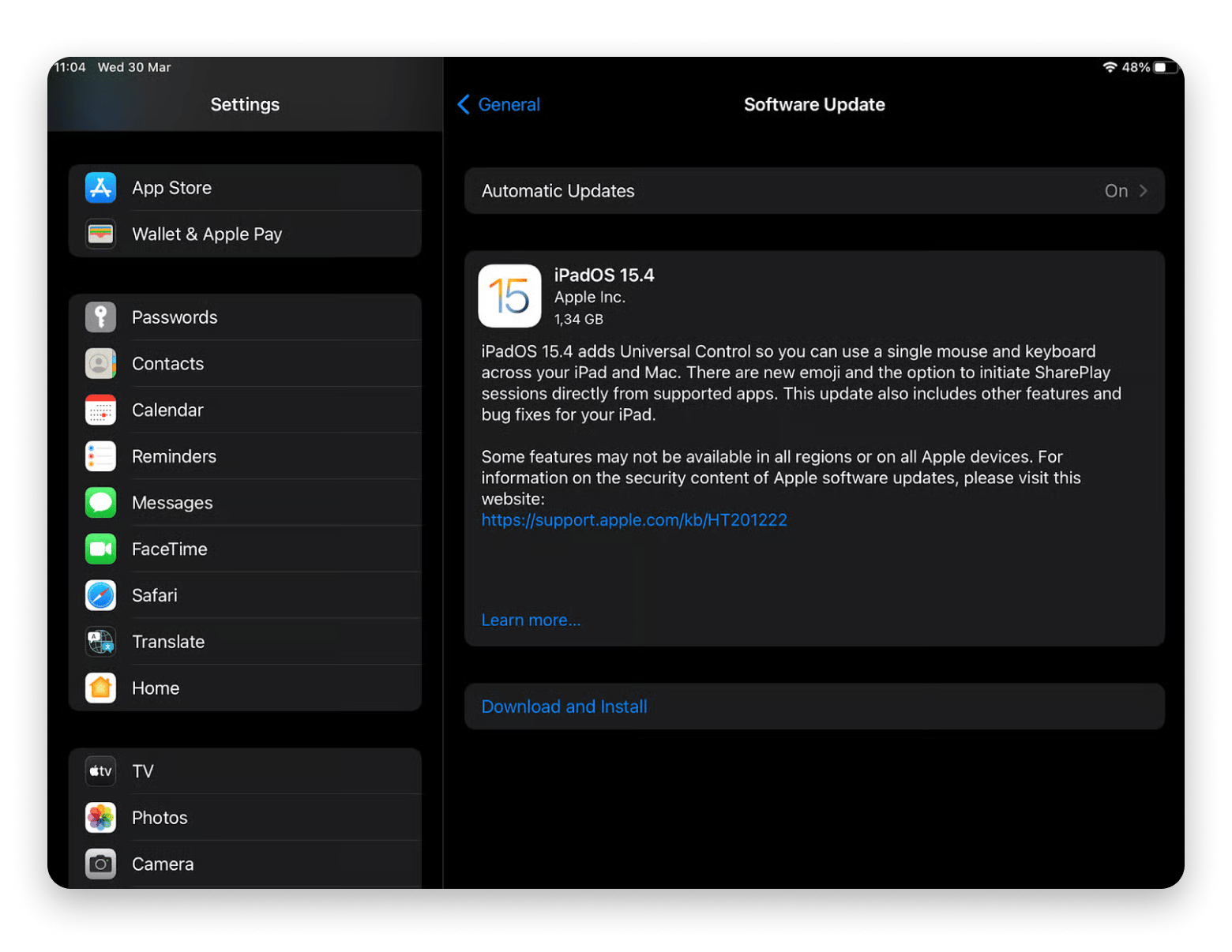
- Install any pending software update.
- Connect your printer to Wi-Fi (the instructions differ according to your printer model, but it's usually a simple process).
- Make sure your iPad is connected to the same Wi-Fi network. Go to Settings > Wi-Fi, turn on Wi-Fi, and select the correct network.
You might need to wait a few minutes before your printer connects to the network, and then you're ready to print from your iPad.
NoteSome users are curious if they can print from within commonly used apps. Here’s the list of apps you can use for direct printing:
|
How to add a non-AirPrint printer to your iPad
One of the ways to connect an iPad to a printer without AirPrint is to install an app from your printer manufacturer. Brands like Canon, HP, Lexmark, and others usually have their own apps with step-by-step instructions.
Personally, I’ve downloaded PrintCentral on my iPad and WePrint on my Mac. So, whenever I need to print from my iPad using any non-AirPrint printer, both these apps create a connection between my iPad, MacBook, and the printer. It’s super easy to move files from an iPad to a Mac for printing from a non-AirPrint printer.
If you're having trouble connecting your iPad to the printer, it might be due to a software glitch or issues with the printer. Be sure to check both devices for updates to create a smooth connection.
How to print with AirPrint
As long as your iPad and printer are connected to the same Wi-Fi network, you can print photos, PDFs, emails, and other files in just a few taps. It’s a simple, hassle-free way to get documents from your screen to the page.
Here's how it works:
- Make sure your iPad and printer are connected to the same Wi-Fi network.
- Locate the file you want to print on your iPad.
- Tap the Share button (you might need to tap your screen or take a screenshot for the Share button to appear)
- Swipe down and choose Print.
- Select your printer and tap Print in the top-right corner.
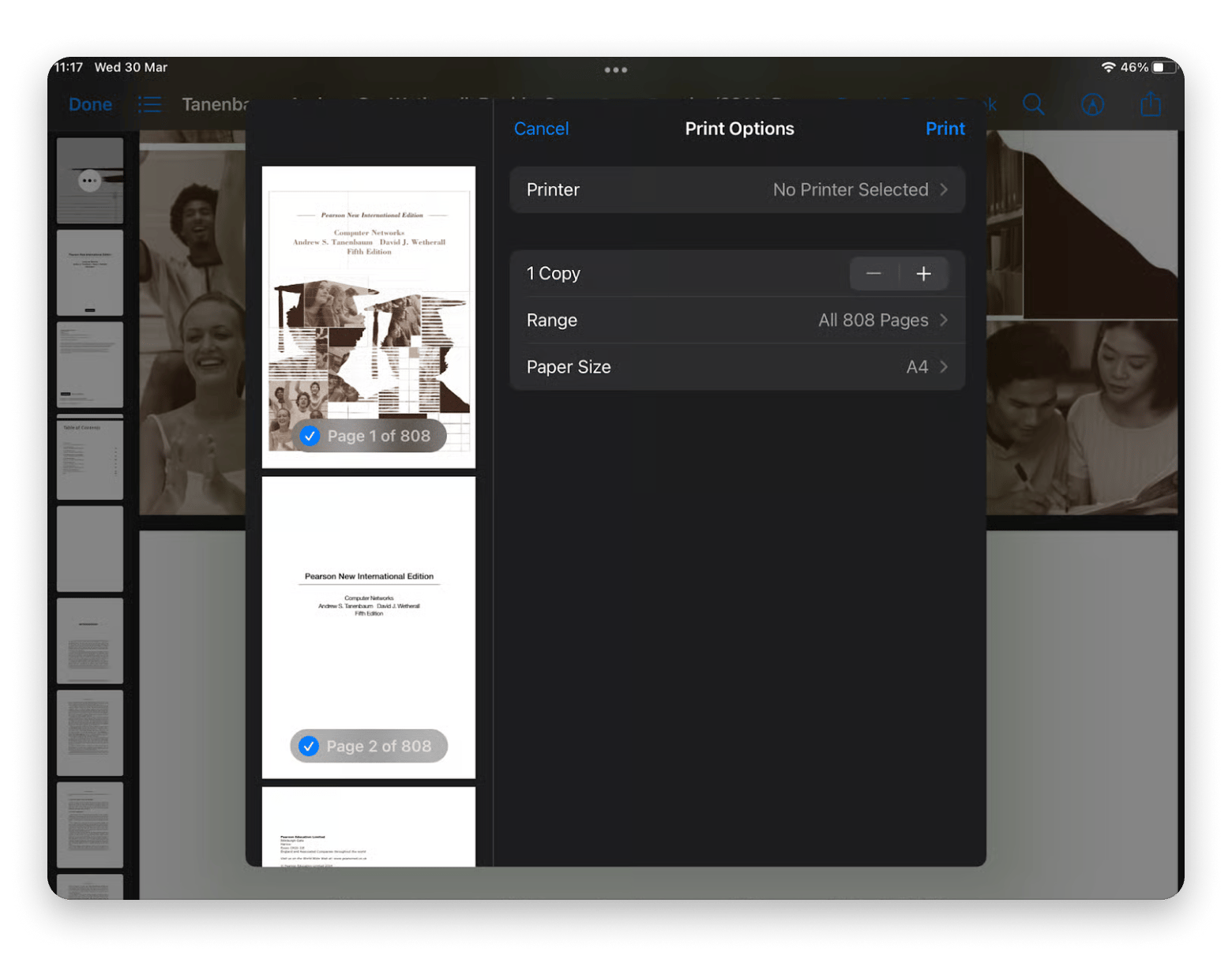
Also, some printers are too old to support mobile apps. So, you can try the following workaround:
- Convert the file to PDF before printing on your iPad.
- Send it to Mac via AirDrop or email and print it as usual.
How to print from an iPad without AirPrint
To print from an iPad without AirPrint, install the official app from your printer manufacturer and follow its instructions on how to set up the printing process. If there's no dedicated printing software for your printer model, you can try apps such as:
- PrintCentral
- Printopia
- Printer Pro by Readdle
Troubleshooting iPad printing issues
Having trouble printing on your iPad? Maybe your iPad can't recognize the printer or has connection failures. Try the following tips to troubleshoot common iPad printing issues:
- Make sure the printer is powered on and ready.
- Check that both your iPad and printer are on the exact same Wi-Fi network.
- Restart your iPad to clear any small glitches.
- Restart the printer so it can reestablish its network link.
- In your iPad’s Wi-Fi settings, tap Forget This Network, then reconnect.
- Unplug your router for a couple of minutes, then plug it back in to reset your home network.
- Install any pending iPadOS updates (Settings > General > Software Update) and look for firmware updates in your printer’s app.
Still having the issue? Contacting the printer’s manufacturer or trying with another printer might be your last resort.
Why is my iPad not finding my printer?
There are a few possible explanations why your iPad doesn't connect to your printer:
- First of all, make sure your printer supports AirPrint.
- Second, check your network connection.
- Lastly, consider moving your files to your Mac and printing from there.
On a Mac, you can print with a third-party app like Swift Publisher. It has a drag-and-drop interface and more than 500 templates for brochures, flyers, business cards, and other projects. You can export your work as a high-resolution PDF or print directly, so all your design and printing needs are met in one place.
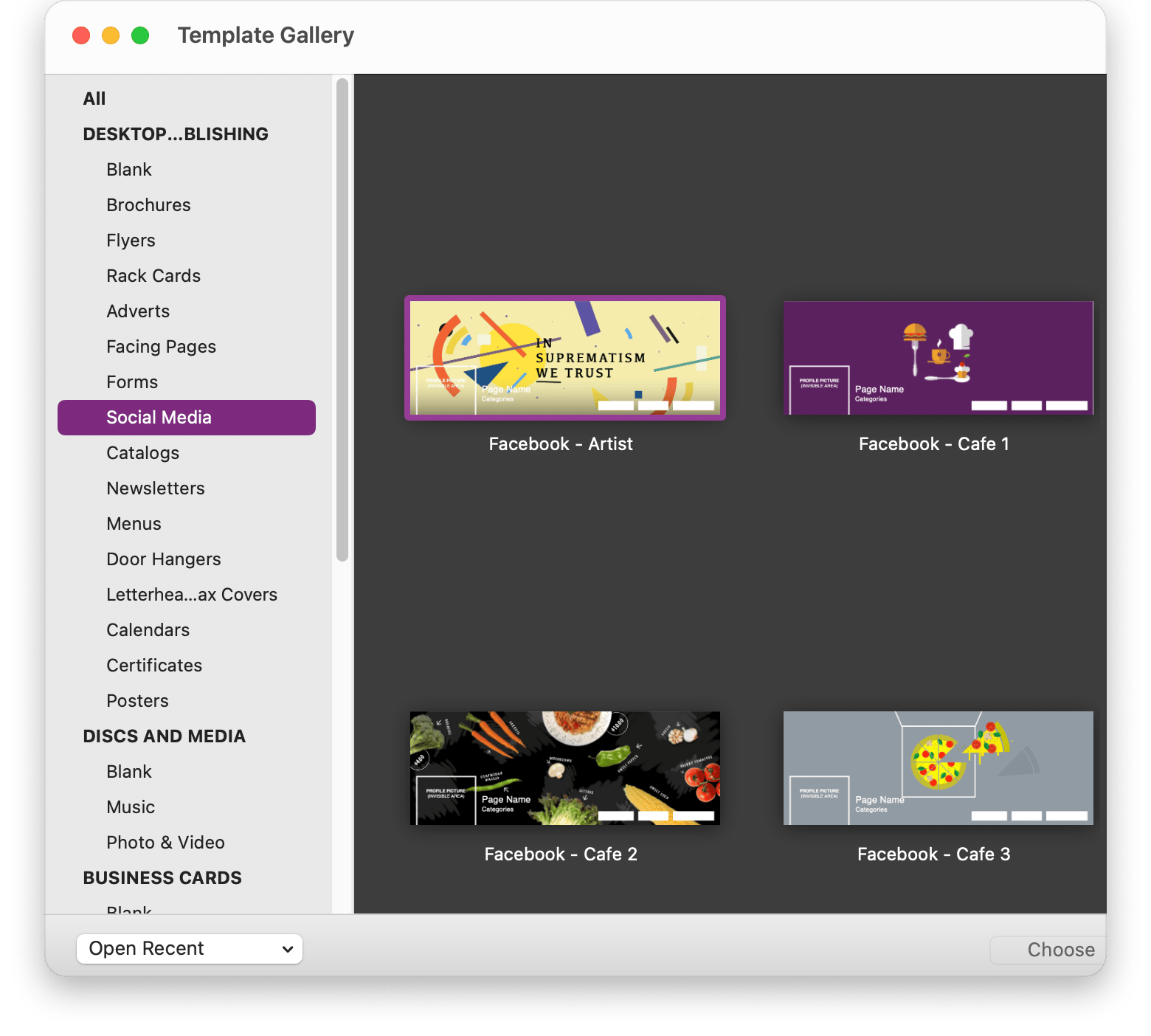
Why choose AirPrint printers for your iPad
When it comes to printing from your iPad, AirPrint printers offer huge convenience over non-AirPrint printers:
- AirPrint is Apple’s native printing technology that allows users to print literally from any device, be it a MacBook, iPhone, or an iPad. You don’t need to download a third-party software, and no complicated setups are required. That’s also why it’s easy for multiple people, like family members, roommates, or coworkers, to use the same printer.
- They’re also highly compatible with all Apple devices and don’t require any extra drivers or software.
- On top of that, AirPrint keeps your data secure through encryption. And finally, since they rely on paper rather than ink cartridges or ribbons, they’re a more environmentally friendly option too.
Final thoughts on how to print from your iPad
When you need to get something on paper from your iPad, using an AirPrint printer is by far the fastest route. Just connect both devices to the same Wi-Fi network, tap Share, choose Print, and you’re done. If AirPrint isn’t an option, you have solid alternatives that still let you stay in the Apple ecosystem or lean on your Mac.
For non-AirPrint setups, you can grab the app from your printer’s manufacturer or choose a third-party tool like PrintCentral, Printopia, or Printer Pro by Readdle. And when you send files to your Mac, Swift Publisher steps in with drag-and-drop layout controls and over 500 ready-made templates for everything from brochures to business cards.
You can find Swift Publisher inside Setapp, a subscription service for 260+ Mac, iPadOS, and iPhone productivity apps. There's a free seven-day trial, and then it’s just $9.99 + tax a month to keep every tool at your fingertips.
FAQ
How do I print directly from my iPad to my printer?
To print directly from your iPad to your printer, you can use Apple’s AirPrint. The process is pretty simple: Just connect both devices to the same Wi-Fi. Tap Share, choose Print, and select the printer.
How do I print from my iPad without AirPrint?
To print from your iPad without AirPrint, you need a printer-compatible app. Once set up, follow the instructions to print from your iPad to the printer.
Can printing be done from an iPad?
It’s super easy to print from your iPad using an AirPrint printer, without installing any third-party app. You can also print from your iPad from a non-AirPrint printer, but for that, you’ll need a compatible, third-party app or software.
Is an iPad compatible with a printer?
You can print directly from an iPad using AirPrint or non-AirPrint printers. It’s easier to print using an AirPrint printer; just make sure that both your devices are on the same Wi-Fi network. For non-AirPrint printers, you have to use a compatible third-party software.






