How to block Bing redirect from Mac
Bing is a Microsoft search engine with over 100 million daily active users, but if you haven’t set it as your default browser and are still getting redirected to Bing, it means your Mac has fallen victim to a virus.
Over the last year, macOS malware has increased by 165 percent, and the way it’s being delivered is through browser hijackers like Bing redirects. Most users don’t know why does Bing redirect keep popping up and overlook this “inconvenience,” while there are quick ways to remove it and avoid more problems in the future.
Let’s get into the details of what is Bing redirect and how to get rid of Bing redirect virus on your Mac to keep its system safe and healthy.
What is Bing redirect virus?
A computer virus is a program that replicates itself by inserting its own code and modifying other software. While Bing redirect is often perceived as a virus, it’s actually not, since it doesn’t replicate itself to other software or devices.
So what is Bing redirect? It’s a browser hijacker. A form of malware that changes a web browser’s settings without user’s permission to reroute their search to a specific site and fill results with sponsored content.
What are the signs of the Bing virus?
Since most of us use custom browsing settings for more enjoyable internet navigation, you’ll quickly notice if they have been altered by any malicious program.
Once the Bing redirect hijacker gets on your Mac, it starts switching all your browsers to another search engine, injecting ads into search results, showing pop-ups, and slowing down your computer system overall.
The biggest damage from Bing redirects is data collection and internet activity tracking, which leads to privacy issues associated with it. That’s why it’s best to find out how to get rid of Bing redirect on Mac as soon as you notice the first signs of trouble.
How did Bing redirect get into my Mac?
Nobody would willingly download malware onto their Mac, which is why cyber criminals hide spyware and viruses inside other software downloads, such as apps, games, fake software updates, freeware bundles, and torrents.
How to remove Bing redirect with one click
If you’re looking for the quickest Bing redirect removal Mac Chrome techniques, using a professional antivirus software would be your best bet.
CleanMyMac X is a powerful tool to optimize and protect your Mac not only from browser hijackers but also from the more elaborate cyber attacks. The app is notarized by Apple and offers real-time scanning and instant system cleanups that can boost your Mac’s speed in seconds. CleanMyMac X’s Protection module provides a way to neutralize current and potential virus threats, keeping your data safe.
Here’s how to get rid of Bing redirect virus using CleanMyMac X:
- Launch the app
- Choose Malware Removal from the left side of the app window
- Click Scan
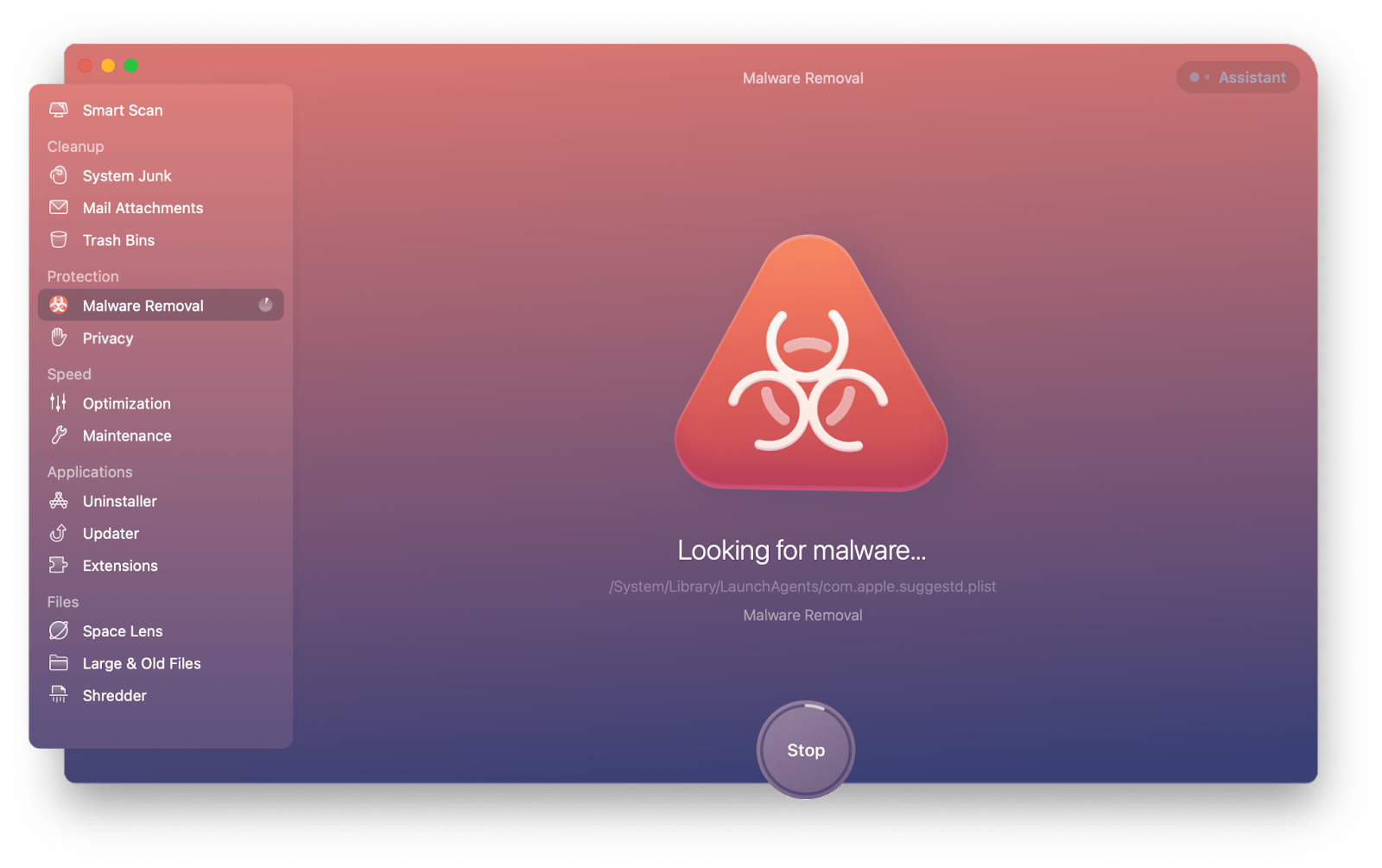
After the scan, CleanMyMac X will let you know whether your Mac has any viruses and will offer to remove them for you.
Very often, malware and viruses take up a lot of your Mac’s resources and there’s one app that can help detect those issues early.
iStat Menus is a comprehensive Mac monitor that brings extensive insights about key performance indicators right into the Mac’s menu bar. iStat Menus provides information about your CPU, memory, solid state drives, and network connection, offering a convenient way to check in on your computer’s sensors. Plus, it offers extensive options to customize the way these indicators are presented. Who wouldn’t love that!
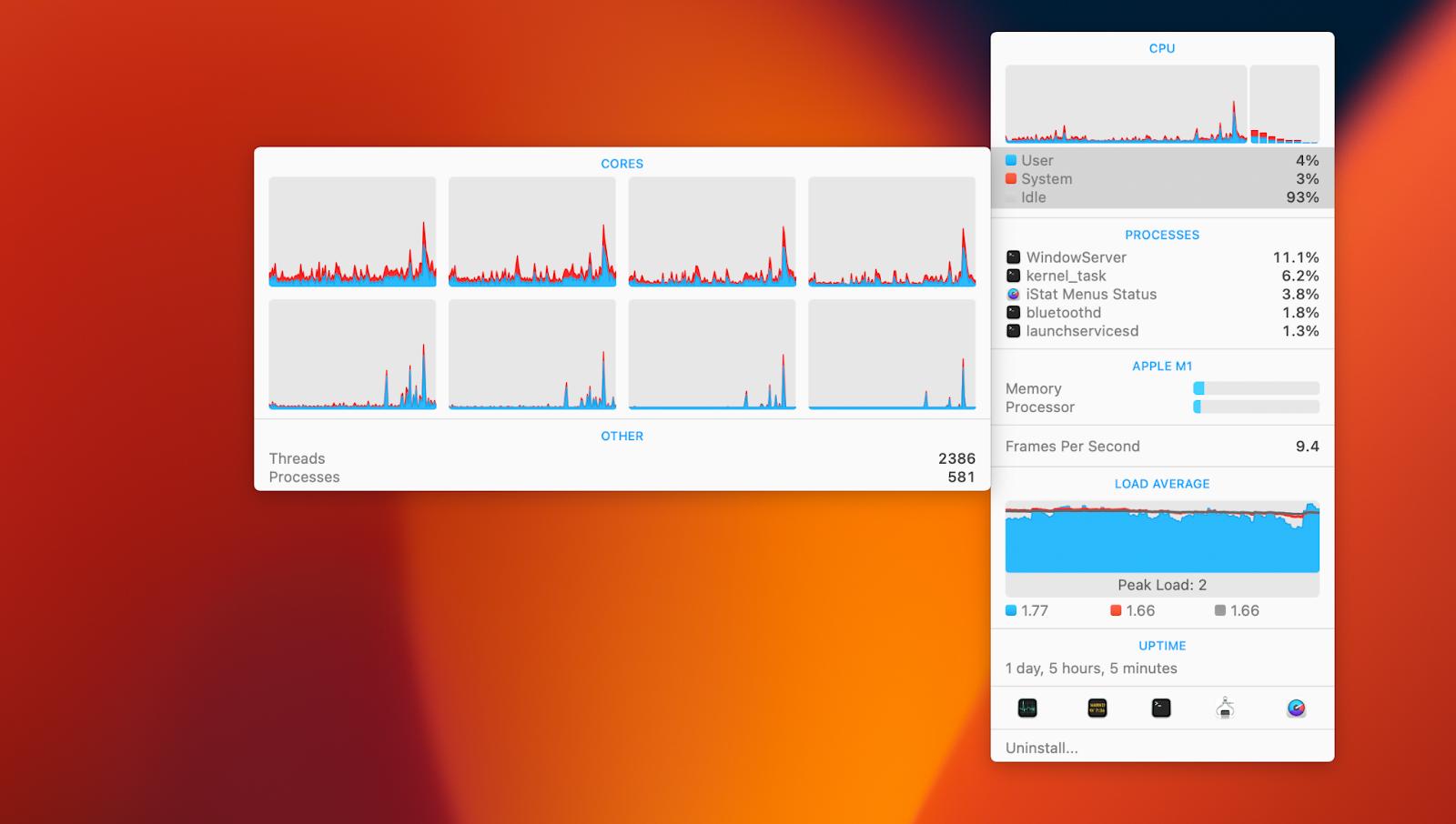
How to manually remove Bing redirect from Mac
Although trying to remove any malware manually would take a bit more time and might not be successful depending on the severity of the virus, below are a few of the best methods for how to remove Bing redirect without the help of professional software.
How to check Activity Monitor for any malicious process
First, let’s use Mac’s native tool to stop any suspicious background programs or processes from running. Here’s how:
- Go to Applications ➙ Utilities ➙ Activity Monitor
- Check the Process Name column for any unusual or suspicious activity
- Select the process you want to shut down and click Quit
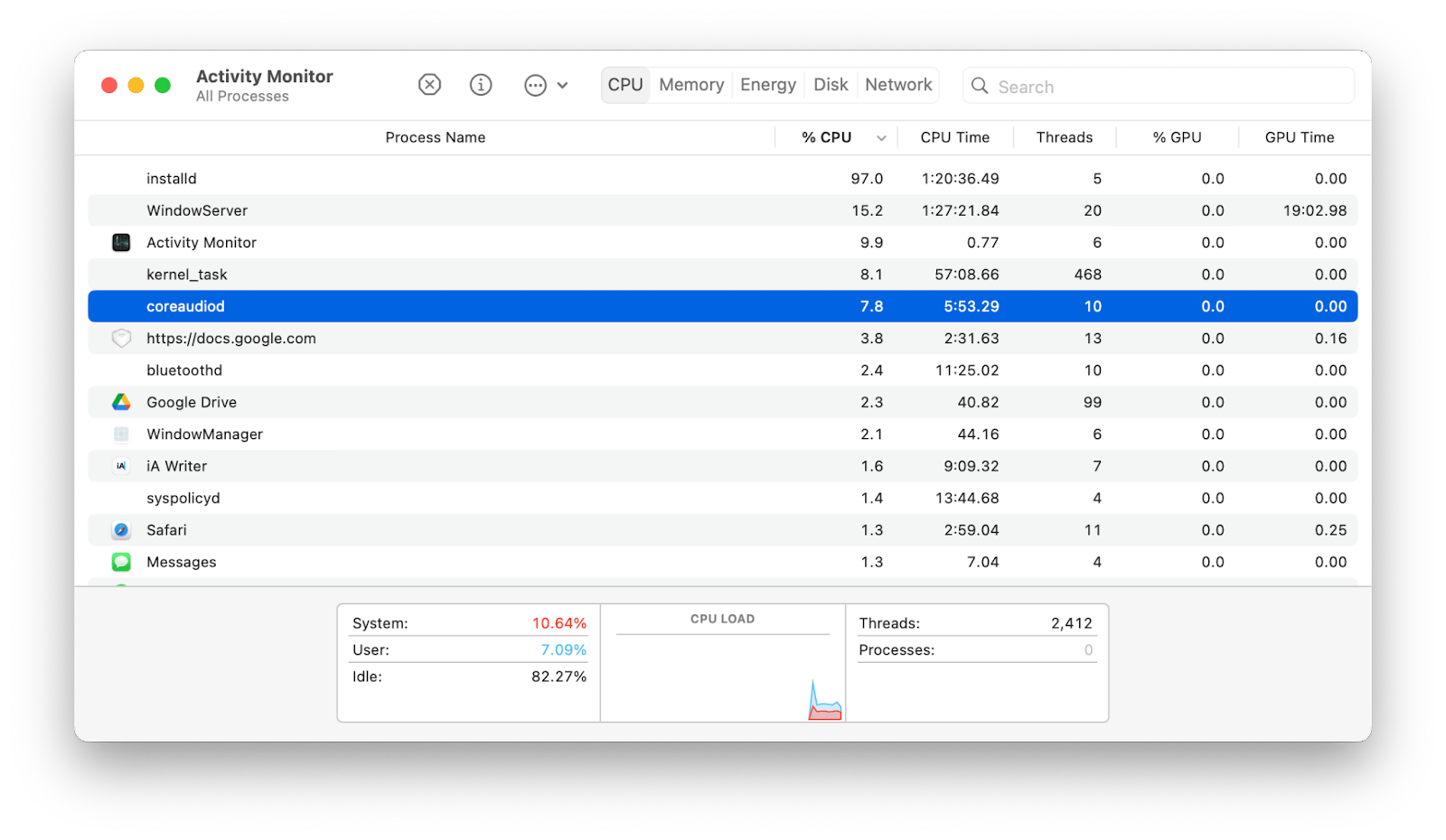
Tip: Malicious programs consume a lot of system resources, so you can try filtering your Mac’s activity using the %CPU column.
Since viruses can often lead to data loss, having a reliable backup utility can eliminate the stress of having to wave your files goodbye.
Get Backup Pro can quickly make a copy of your entire Mac or only select data you really care about. The app also features powerful compression algorithms that can reduce the overall size of compressed backups by up to 60%!
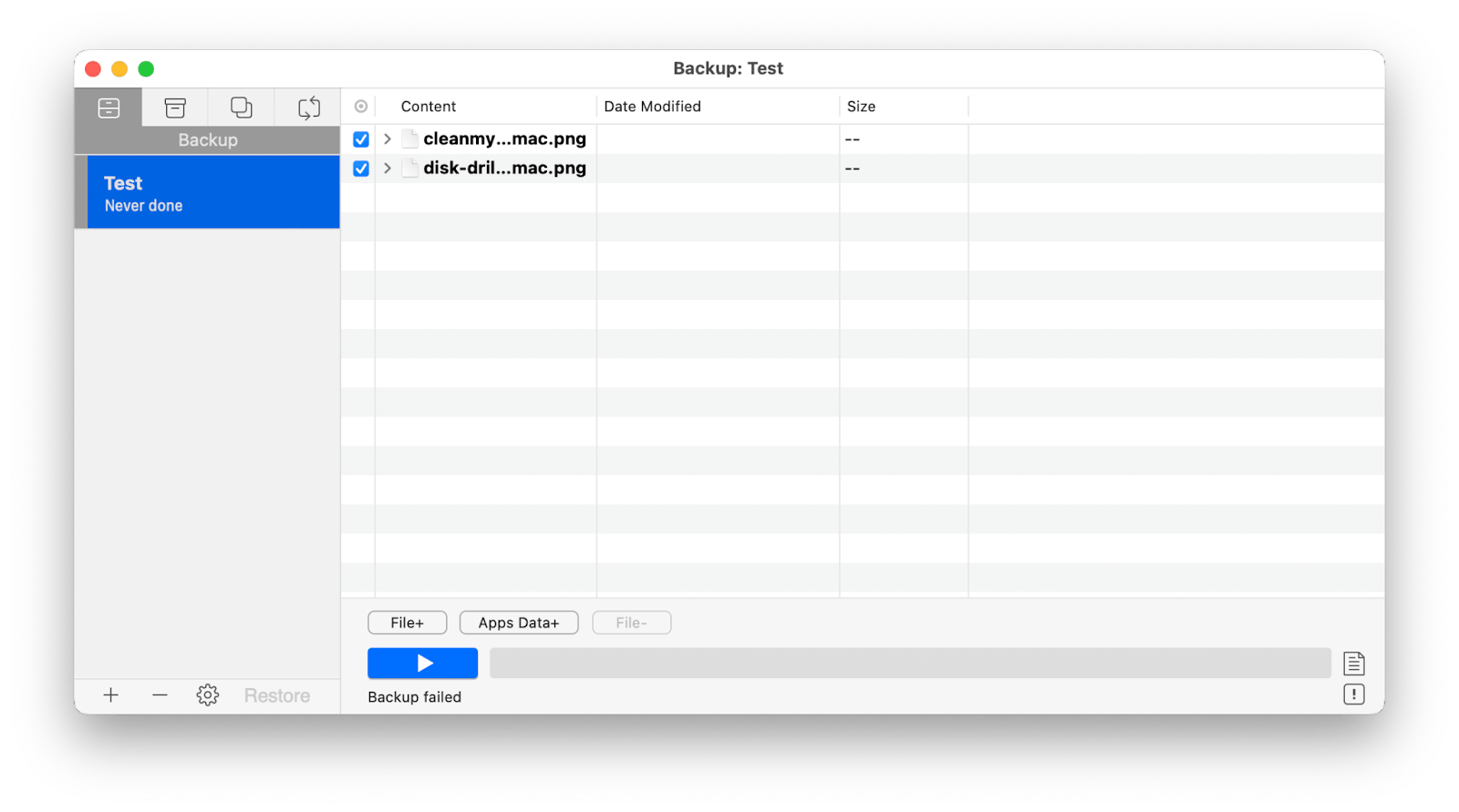
How to check login items
Login items are apps that open automatically when you start up or log in to your Mac. These are great places for malware to hide and start up right when your Mac boots.
So here’s how to get rid of Bing redirect on Mac by checking login items:
- Go to the Apple menu ➙ System Settings ➙ General
- Select Login Items and check for any suspicious ones
- Check the box next to the one you want to remove and click the minus sign
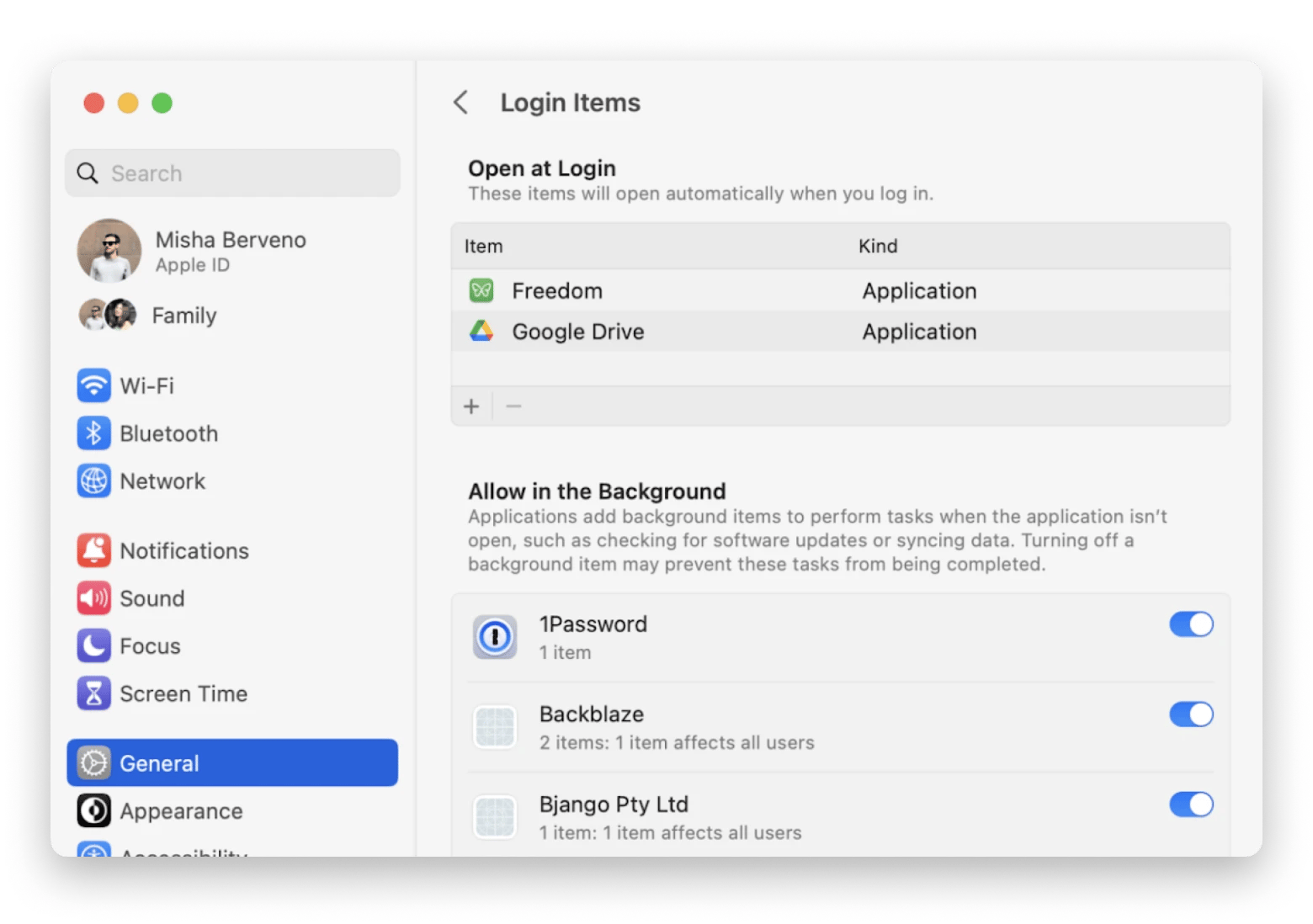
How to remove bad login items from Mac startup
Malicious items that hijack your browser usually launch as agents and daemons alongside the Mac’s operating system when you turn it on. You can stop that by removing their relevant property list files.
Here’s how to block Bing redirect from Mac by removing bad login items:
- Control-click the Finder icon and select Go ➙ Go to Folder
- Type and visit /Library/LaunchAgents and /Library/LaunchDaemons
- Check for and move anything with unfamiliar file names into the Trash
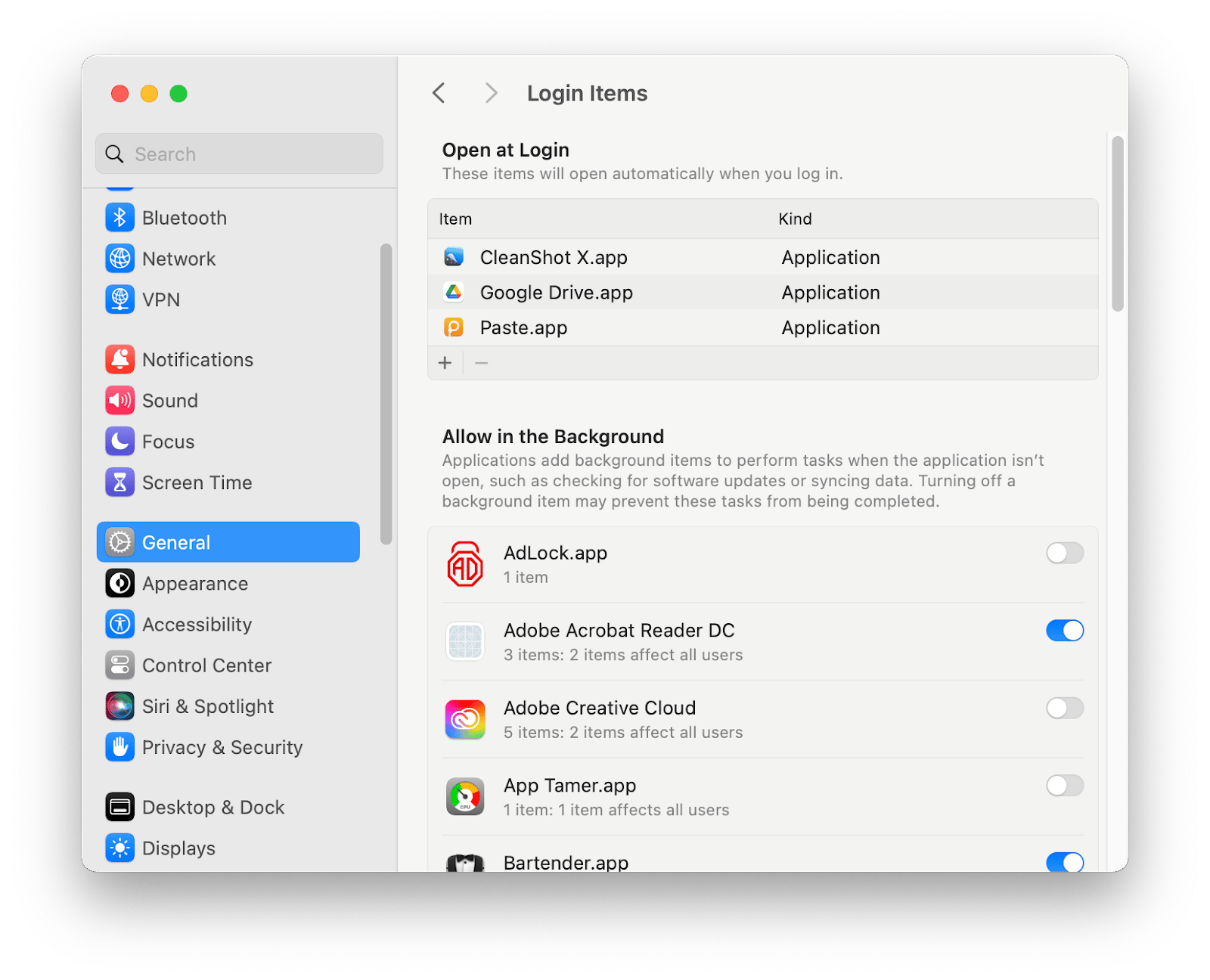
How to delete virus redirect from Google Chrome
The next step in the Bing redirect removal process is to reset homepages in browsers. Even if you don’t use Chrome, Safari, and Firefox on a regular basis, you still have to perform a reset on every browser, since Bing redirects can affect any of them.
Here’s how to get rid of Bing redirect on Mac in Chrome:
- Open Chrome and go to Preferences ➙ Search engine
- Select “Manage search engines and site search”
- Choose a search engine to use as your default and delete other engines
- Click the On Startup tab
- Delete or replace any unwanted addresses if the “Open a specific page or set of pages” option is active
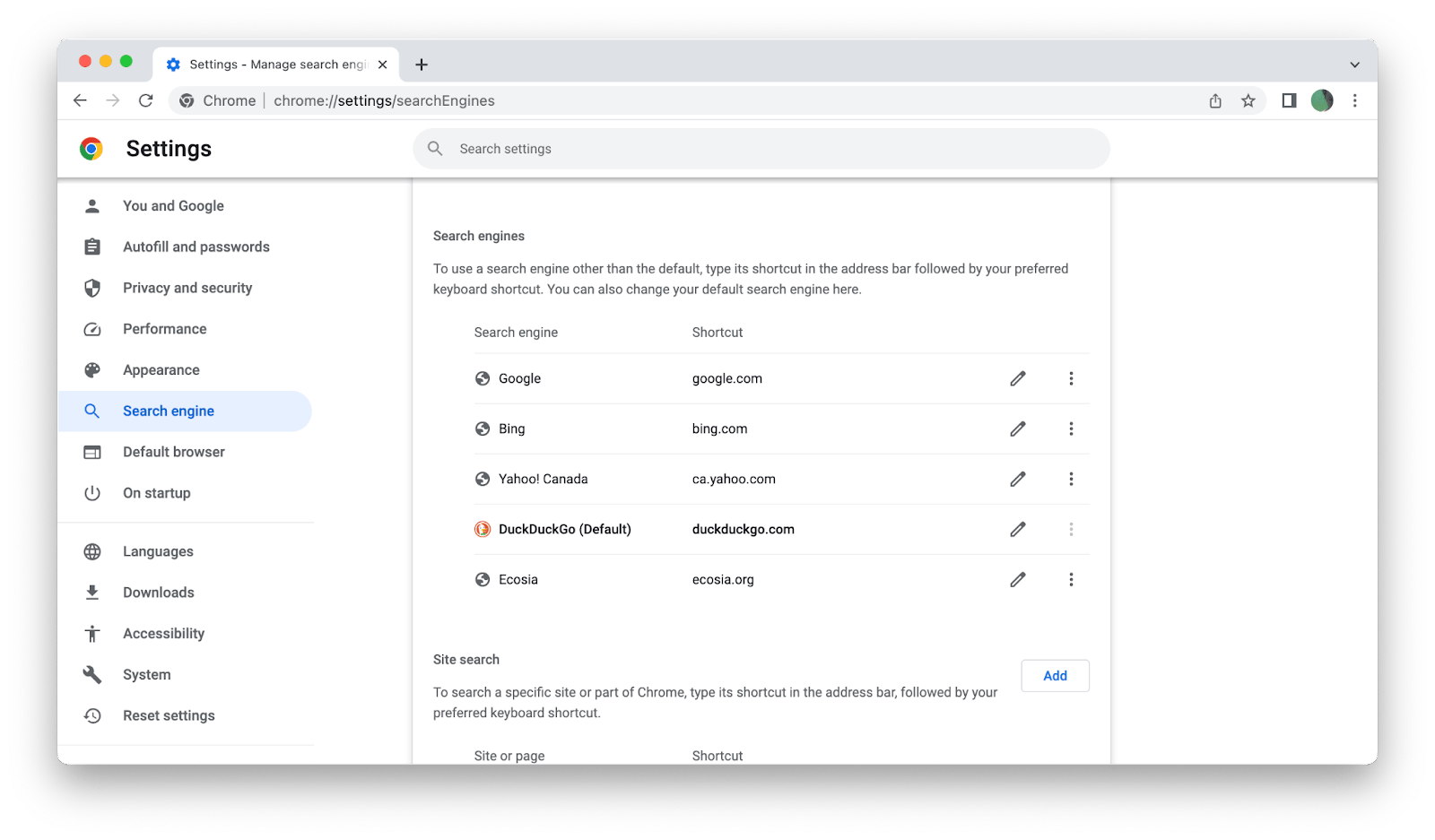
How to remove Bing redirect virus from Safari
If you’re using Safari, follow these steps to reset the browser’s homepage and remove Bing redirects from your Mac:
- Open Safari and go to Preferences ➙ General
- Change the URL in the Homepage box to the one you prefer
- Click on Search and select a search engine you’d like to use
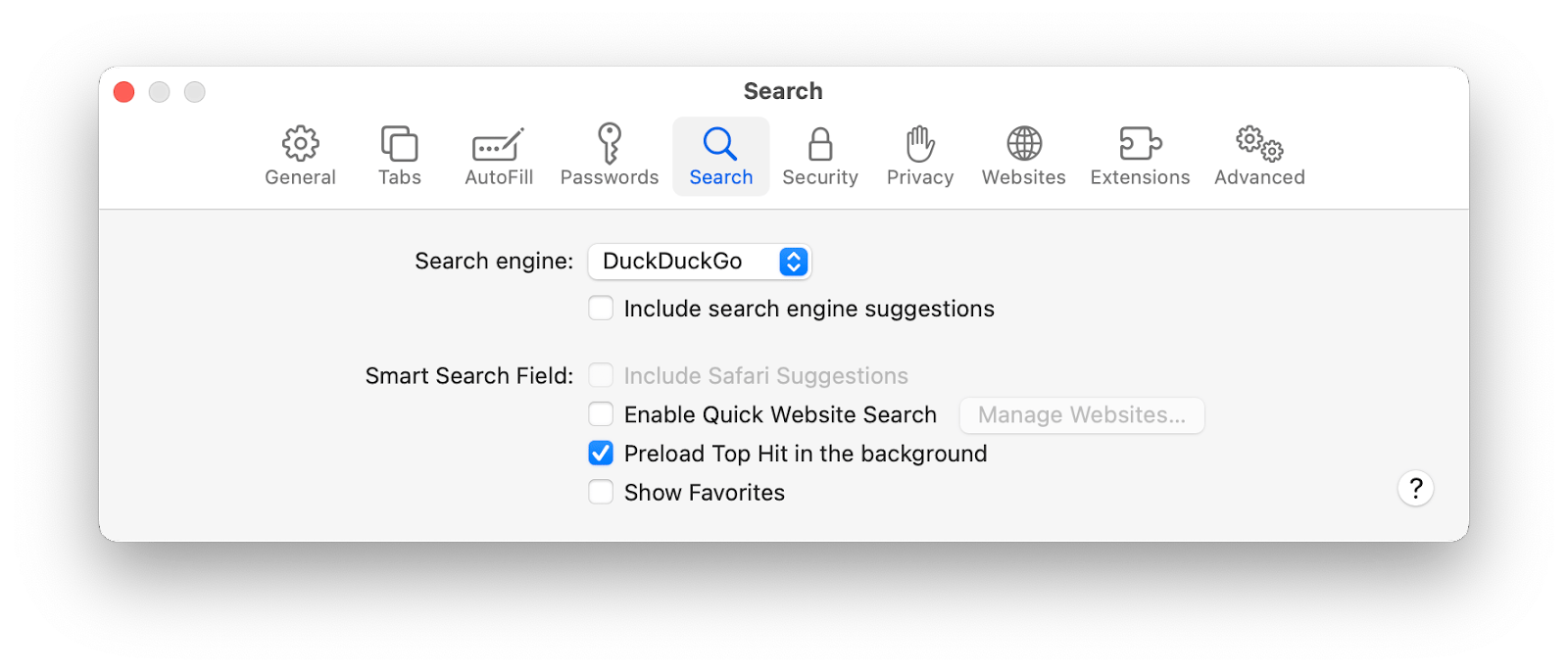
How to remove Bing redirect virus from Firefox
Changing the homepage in Firefox is similar to other browsers with a few small adjustments. Here’s what to do for Bing redirect removal:
- Open Firefox and select the three-line menu icon on the top right
- Go to Preferences ➙ Home
- Choose the homepage you prefer next to “Homepage and new windows”
- Go to the Search tab and select your preferred search engine
How to remove Bing redirect from browser extensions
If you’ve gone through all the steps above but still have to ask “why does Bing redirect keep popping up,” that’s a sign the malware might be hiding in your browser extensions.
Tip: You can use CleanMyMac X to remove unwanted extensions from all your browsers at once. Simply click on Extensions in the app’s menu, select all the extensions you want to get rid of and click Remove.
Follow these steps for Bing redirect removal Mac Chrome:
- Open Chrome and type chrome://extensions into the address bar
- Check the list of your extensions and click Remove next to the ones that seem suspicious
If you’re using Safari, here’s how to remove Bing redirect through extensions there:
- Open Safari, click on the menu and select Settings
- Click on the Extensions tab
- Check the list of your extensions and click Uninstall next to the ones that seem suspicious
For Bing redirect removal in Firefox, follow these steps:
- Open Firefox and click on the three horizontal lines in the toolbar
- Select Add-ons and themes, then click on Extensions
- Check the list of your extensions and click the ellipsis next to the ones that seem suspicious, then click Remove
Bing redirect removal made easy
Viruses and malware always mean trouble for your device and having a few practical tools in your back pocket can save you time and energy in the long run. Use CleanMyMac X to perform regular checks and maintenance for your Mac, while iStat Menus will help you monitor your device’s activity, and Get Backup Pro will safeguard your files.
All three apps — CleanMyMac X, iStat Menus, and Get Backup Pro are available to you at no cost via Setapp, a complete suite of most useful macOS and iOS apps for any scenario. Try any and all of Setapp’s over 240 utilities through a free seven-day trial and see the true power of your device!





