How to repost on Instagram via Mac
Table of content:
The value of social media comes not only from posting your own content and having others like it and comment on it. That would be too limiting. The best way to gain more following and build a true community is by sharing.
Most of the social networks get it: Twitter, Facebook, and TikTok all have ways to share other users’ content. Standing alone in the corner here is Instagram, which currently doesn’t have the sharing functionality for most use cases.
We can speculate that part of Instagram’s decision is justified by trying to avoid issues related to copyright, piracy, and in some cases even privacy.
Still, proceeding carefully, there are a few ways you can repost Instagram posts on your feed and stories. Let’s explore the most popular ones.
How to regram on Instagram
It’s natural to sometimes want to regram an Instagram story or post. There’s so much amazing content out there, and supporting outstanding creators is a good thing. Plus, sharing great content with your audience helps you keep your own feed fresh and interesting, and ultimately increase engagement, elevating your marketing efforts.
Reposting someone’s content on Instagram is often referred to as regramming. There are two main ways to do it: you can either use a third-party app or go about it manually by taking a screenshot.

Note: It’s essential that you ask for explicit permission before using anyone’s content. Failing to do so not only goes against copyright laws in most countries, it also breaks Instagram’s own Terms of Use policy — not to mention that it might show you in bad light and become a PR issue.
So ask permission either in the comment of the original post or by sending a direct message. After you get explicit permission to post, you can regram an Instagram story you like.
Another important point to touch on is giving proper credit. It’s not enough to just get permission from the creator, you also need to credit them in the description to your regram on Instagram. Writing their username should be enough for that.
Lastly, when you repost Instagram posts, try not to retouch or edit them in any way, since it’s not truly your content — you’re just highlighting someone else’s cool stuff. If you do need to make an edit, make sure to clear it with the original poster as well.
Now let’s look at how to share a post on Instagram manually.
How to repost on Instagram with screenshots
The most straightforward way to report someone else’s image on Instagram is by simply taking a screenshot of it and then posting it as usual. This method could also be used for videos.
To take a screenshot of an instagram post on Mac, you can either use a built-in screenshotting tool. The shortcuts are Shift + ⌘ + 3 for full screen capture, Shift + ⌘ + 4 for area capture, and Shift + ⌘ + 5 for an app window capture.
Alternatively, you can use a professional app that would give you more options and flexibility, such as CleanShot X.
CleanShot X is the best screenshot tool for Mac. Not only does it cover all the functionality of the default screenshot utility, it adds lots of new options, such as rolling capture (for websites), timer, hiding Desktop icons, recognizing image text with OCR, video capture, and much more. You can even replace your defaults with CleanShot X, so using it would be just as easy. There’s also handy cloud storage available for sharing your screenshots with others.
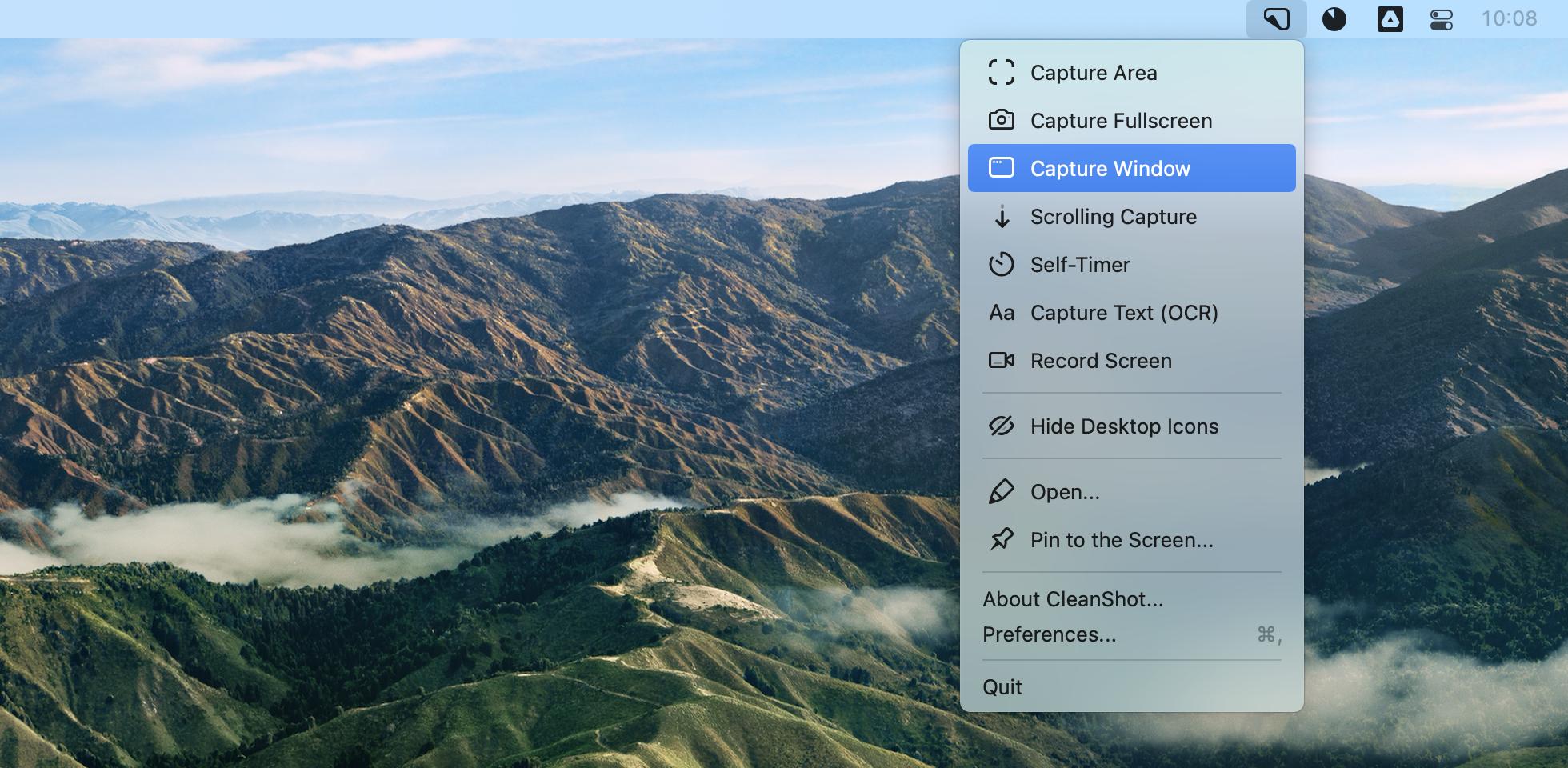
When it comes to posting images from your Mac, there’s no official Instagram way to do it, so you have to go through technical tricks like changing your Google Chrome to display mobile size.
How to repost a story on Instagram via app
If you want to repost Instagram posts and stories, you can use Repost App on the web to download the source image, and then upload it to Instagram either as a post or a story.
To regram an Instagram story or post with Repost:
- Find a photo or story you’d like to repost
- Click the menu and select Copy Link
- Go to repostapp.com and paste the link
- Download the image assets
- Upload them to your Instagram
You're done!
How to repost a video on Instagram
When you want to repost Instagram posts that contain videos, the process might be somewhat different from the one with images only.
One way to repost videos is to re-record them by either using the screenshot utility option to Record Selected Portion or CleanShot X by selecting Record Screen.
Another way is to use a third-party tool like Repost App that could download videos from Instagram directly and then upload the video to Instagram:
- In your Instagram, find a video you’d like to repost
- In the options, select Copy Share URL
- Go to repostapp.com and paste the link
- Ensure all the preferences are correct and click Download
- Upload the video to Intagram from your phone or web
How to share posts in your Instagram stories
What if you’d like to know how to repost a story on Instagram or add someone’s post to your story? Luckily, you have a few default Instagram features to help you here.
To share posts as stories:
- Find the post you’d like to feature
- Click the share icon
- Select “Add post to your story”
The original creator will be automatically credited.
To share others’ stories in your story, there are two options. If you’re mentioned in the story already:
- Look for a mention in your DMs
- Click “Add this to your story”
If you’re not mentioned in someone’s story, the only way to repost it is to follow the directions for reposting images and videos above.
Why can’t people share my Instagram story?
If you’re resharing other people’s stories, chances are you’d like your stories to be shared as well. Sometimes, however, people might not be able to share your stories.
Here’s how to fix it:
- Go to Settings in Instagram
- Navigate to Privacy ➙ Story
- Toggle on Allow Resharing to Stories as well as Allow Sharing
Lastly, people who regularly share Instagram images tend to lead busy lives on other social apps too. It’s really hard to manage all the social and messaging channels nowadays, whether it’s Instagram, Messenger, Twitter, Slack, etc. One app that combines all of them in one is IM+.
IM+ is the most powerful aggregator of instant messaging available today. It connects to every messaging and social service you use, from Instagram to WhatsApp, and presents all messages in a single dialog window with full interactive functionality. Finally, you can keep all conversations going in a single app and even set specific notification policies for apps you use at work and at home.
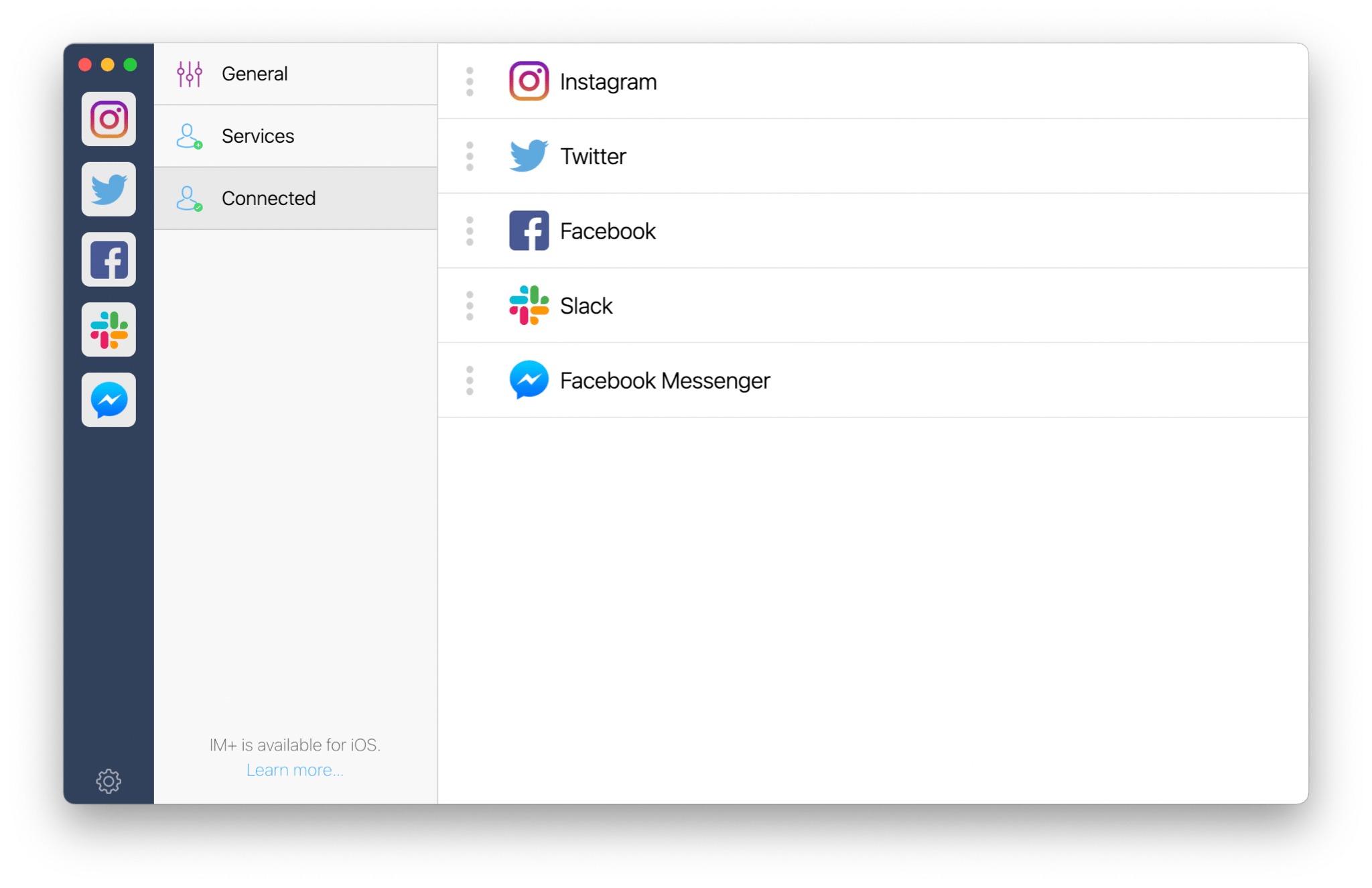
As you can see, knowing how to repost on Instagram can be pretty valuable. The key is to have the right tools at your disposal. Power up your Instagram experience on Mac: get your screenshot game on with CleanShot X and unite all the social media and messages in one app with IM+.
Best of all, CleanShot X and IM+ are available to you absolutely free for seven days through the trial of Setapp, a platform with more than 220 best-in-class apps to get any task done, from editing photos (Luminar) to sharing files (Dropshare). Try every Setapp app today at no cost and add to your collection of favorites.






