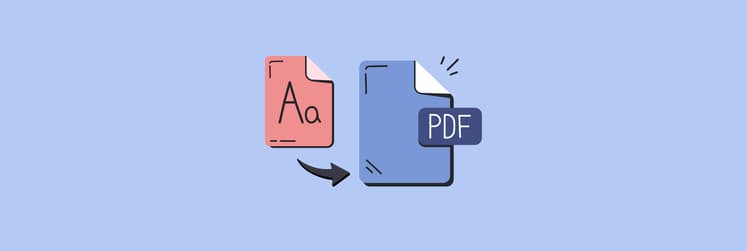Resize PDFs on Mac: Guide on how to change PDF page size in seconds
▼ Key takeaways
- Best solution: Nitro PDF Pro on Setapp: For effortless, high-quality PDF resizing and editing, Nitro PDF Pro on Setapp is the best all-in-one option. Open your file, go to File > Print, select a new Paper Size, then choose PDF > Save as PDF. It keeps the original layout intact while creating a resized version. It also lets you resize, compress, edit, and optimize PDFs easily, with a free 7-day trial through Setapp.
- Quickly resize PDFs on Mac using Preview: Open your PDF in Preview, go to File > Print, adjust the Scale percentage, and select PDF > Save as PDF. This method is fast and built into every Mac, perfect for quick size adjustments.
- Try online tools for simple one-off edits: Free web-based PDF resizers can quickly adjust page size without installation, but they often reduce quality, offer limited customization, and pose privacy risks since files are uploaded to external servers.
- Fix common resizing issues easily: If your content gets cut off, use “Scale to Fit.” For blurry images, disable compression or set it to “High Quality.” Always apply resizing to “All Pages” to ensure consistency across the document.
Do you want to change PDF page size? You may need to do that because your page size is different from the paper size your printer uses. Or maybe you just want to improve the layout and readability of your document. Whatever the reason is, we will show you how to resize a PDF page size using a few easy methods.
How to resize a large PDF page to a smaller one?
There are a few simple ways to resize a PDF, depending on what you need. Let’s go over them one by one.
Resize a PDF page online
One of the easiest ways to resize a PDF is by using an online tool. These websites are quick, free, and don’t require any software installation. However, keep in mind that they often come with limitations, like reduced quality, formatting issues, and limited customization. There’s also a privacy risk when uploading personal files, since your data is stored on external servers.
The best option for changing PDF page size
If you want full control over your PDF's page size and layout, opt for a professional PDF resizer. These tools offer more precision, better formatting preservation, and additional features beyond basic resizing.
When I work with PDFs, I usually use Nitro PDF Pro. The app is great if you need to convert, edit, combine, compress, or sign PDFs. In general, Nitro PDF Pro helps you make your PDFs look professional with little effort on your side.
Here's how to adjust the page size of a document with Nitro PDF Pro:
- Open your file in Nitro PDF Pro.
- Select File > Print.
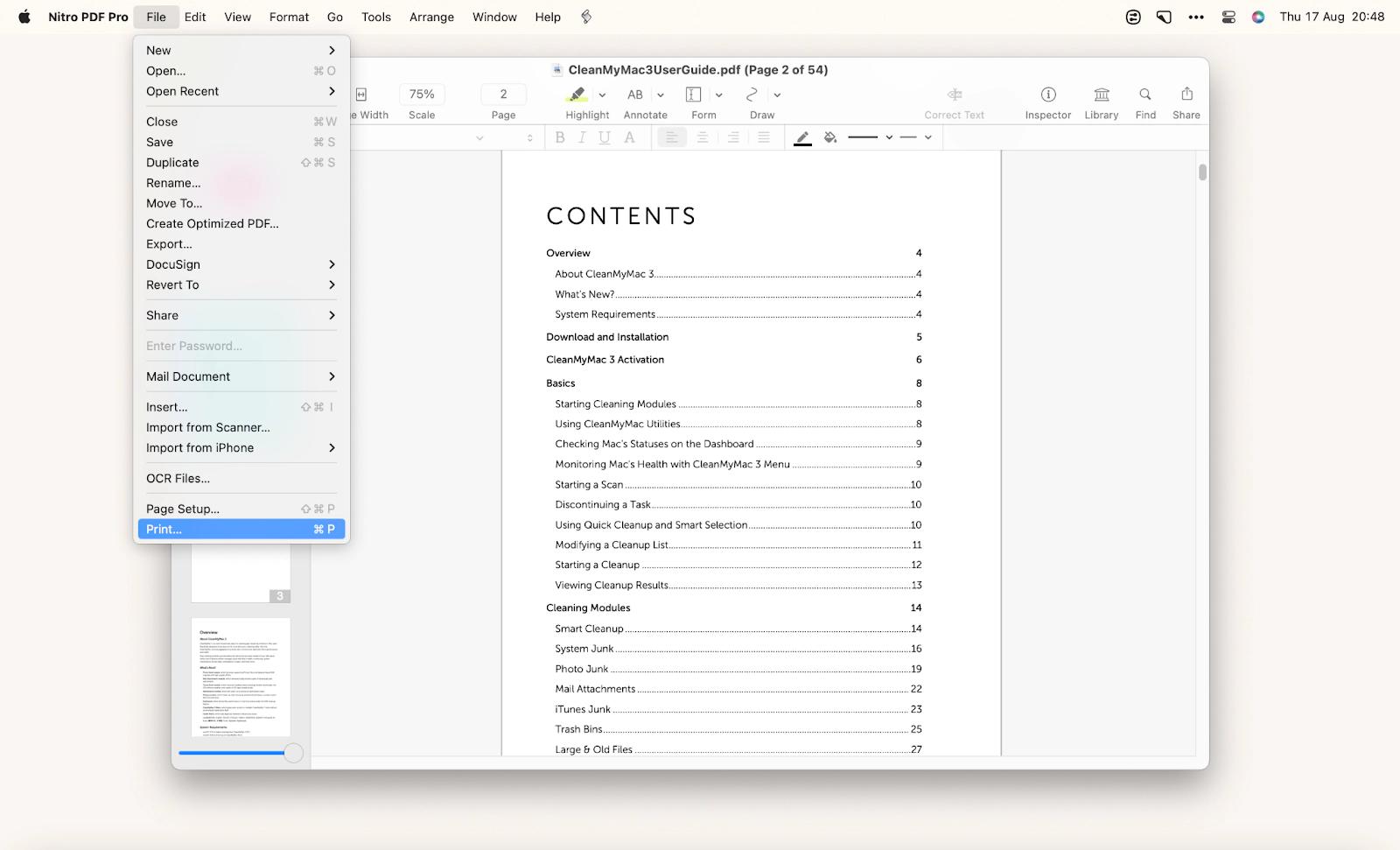
3. Select a new option under Paper Size
4. Choose PDF > Save as PDF in the lower right corner of the Print dialog box.
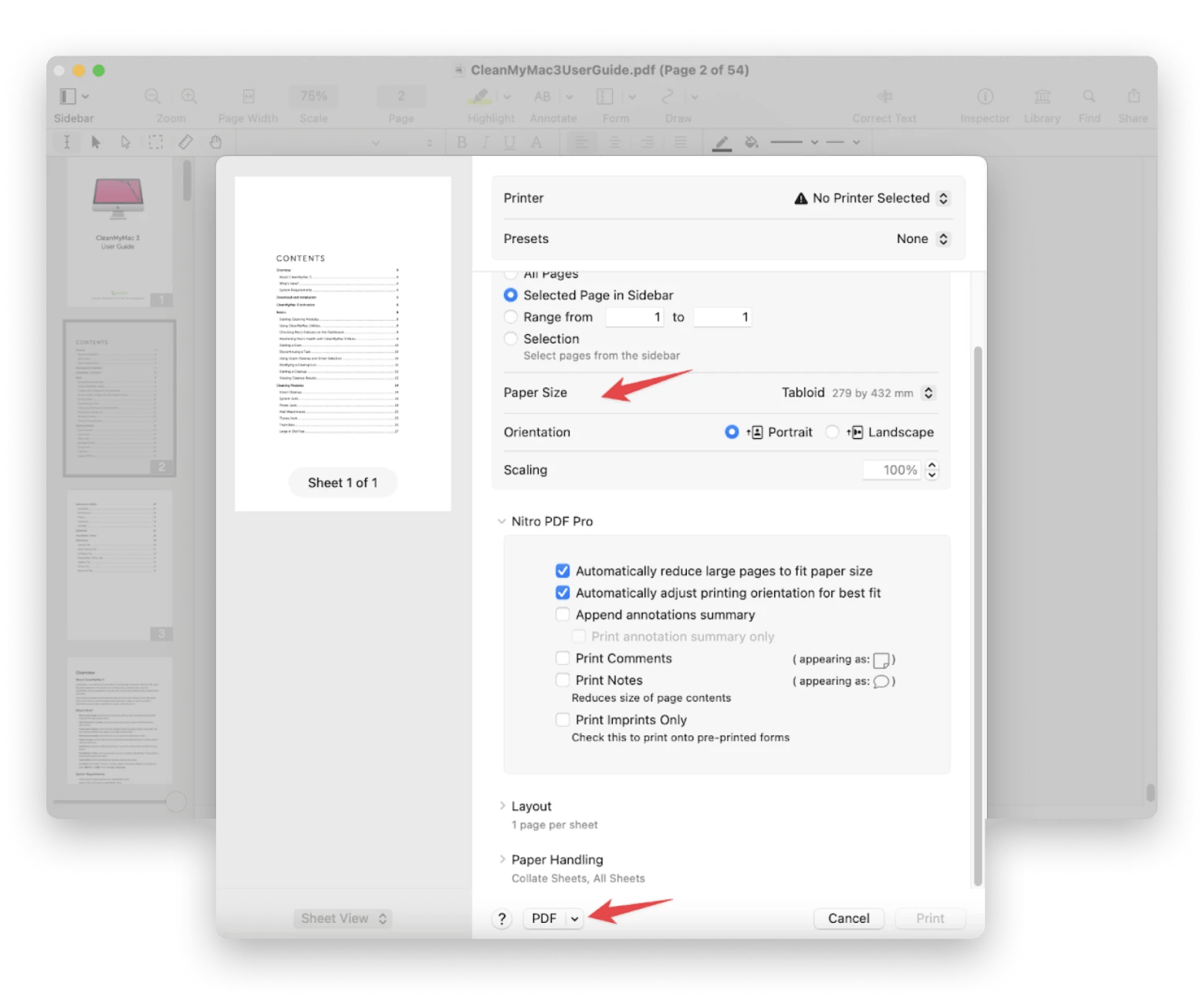
The original document will keep its original page size, while the newly saved file will have the page size you selected in the Print dialog box. Quick and easy!
Try Adobe Acrobat to change a PDF page size
Adobe Acrobat is a popular choice for changing PDF page size on a Mac. It handles most PDF tasks well, but you'll need to master some advanced Pro settings and pay a pricey subscription.
Here’s how to change PDF page size in Adobe Acrobat using the Print Production tool:
- Install and open Adobe Acrobat.
- Click Open File to import the desired PDF file.
- Select the Use print production tool on the left panel.
- Choose Preflight. You'll see a dialog box in which you need to select Prepress, Color, and Transparency > Show All > Select single fixups (wrench mark). Choose the list called Pages and proceed to the Scale pages to specify the size of the item.
- Click the Edit button and go to the next window.
- Set up the short edge and long edge parameters, and confirm with the OK button.
- Save the final file.
Read also:
- Can't Edit PDF Files In Mac Preview
- Rearrange PDF Pages
- Add Bookmark to PDF
- Edit Sign Redact Documents With Nitro PDF Pro
Resize a PDF page with the built-in Preview app
You can also resize a PDF page using Preview, which is a free built-in app that comes with every Mac. Here's how:
- Right-click on the file and select Open With > Preview.
- Go to the File menu and select Print.
- Change the page size by selecting the page orientation, scale, page size, etc.
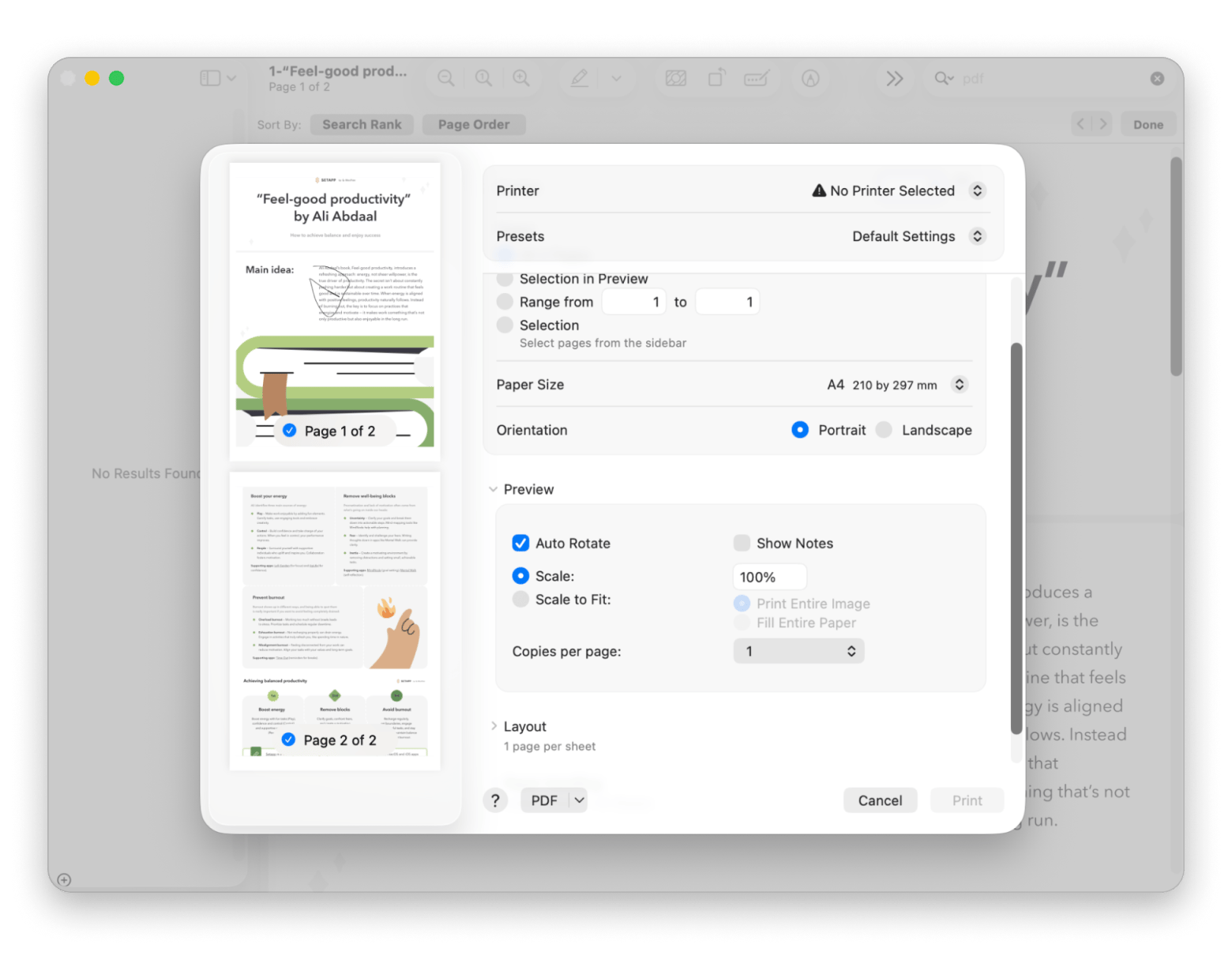
Resize PDF pages by cropping or splitting
Resizing a PDF can also mean cleaning up clutter, trimming excess space, or splitting layouts for better readability. Here are a few ways to do that:
- For cropping, macOS Preview lets you quickly remove headers, footers, or white space without changing page dimensions. Just select the area, then go to Tools > Crop. It's all you need for tidying scans or focusing content.
- For more complex edits, like splitting double-page spreads or adjusting margins, Preview won’t do. Use Adobe Acrobat Pro or free tools like PDFsam to trim margins, split pages, reorder, or extract pages.
- Splitting can also reduce file size by removing duplicated backgrounds or blank spreads.
- Cropping and splitting give you control over content layout without needing expert skills or expensive software. Instead of just shrinking a PDF, trim and reshape it to fit your needs.
PDF tool comparison for PDF pages resizing on Mac
Not all PDF tools are equal. Here’s a quick rundown:
- Preview (built into macOS): Comes preinstalled and makes simple edits easy. You can crop, rotate, and export pages, but you cannot change the actual page size or process multiple files at once.
- Nitro PDF Pro (free under a Setapp subscription): A great middle option for Mac users who need precise control over page dimensions, compression settings, and layout. It feels right at home on macOS and costs less than an Adobe subscription.
- Adobe Acrobat Pro (subscription): The full-featured solution for serious PDF work. You get page resizing, OCR, batch processing, and more. It offers everything you need but has a steeper price and learning curve.
- Web-based tools: No installation is required; just upload your file and go. These sites are handy for quick one-off tasks, but they may compromise on privacy, output quality, and customization options.
Pick Preview for quick single-page tweaks. Choose Nitro PDF Pro when you want more features without the Adobe price tag. Opt for Acrobat Pro when you need the most powerful toolkit. And keep a web tool bookmark for fast, simple jobs, just remember to watch out for any limitations.
Common problems when resizing PDFs and how to fix them
Resizing PDFs can be tricky. Here are 7 common issues and quick fixes:
- Content gets cut off Fix: Use “Scale to Fit” in Nitro PDF Pro or print-to-PDF with scaling in Preview to keep content visible.
- Weird margins Fix: Adjust crop and trim boxes in Adobe Acrobat or Nitro PDF Pro. Preview lacks margin controls.
- Text overlaps or breaks Fix: Enable “Proportional Scaling” in Nitro PDF Pro or Adobe to preserve font layout.
- Blurry images Fix: Turn off compression or set it to “High Quality” in Nitro PDF Pro or Adobe settings.
- Wrong page orientation Fix: Rotate pages in Preview or set orientation manually in Nitro PDF Pro/Adobe during resizing.
- Not all pages resize Fix: Select “All Pages” in Nitro PDF Pro/Adobe. In Preview, export all pages via the Print dialog.
- PDF looks fine on Mac, but broken elsewhere Fix: Embed fonts and flatten layers before sharing (Nitro PDF Pro: Create Optimized PDF; Adobe: Preflight).
PDFs can be sensitive, so resize carefully with the right tool and settings to keep your layout intact.
Final thoughts on how to change PDF page size
Resizing a PDF page can be useful when the default size doesn’t match your printer, or when you want to improve the layout and clarity of your document. You can use Preview, the built-in Mac app, for simple edits, or turn to Adobe Acrobat Pro if you need more advanced features like batch resizing or OCR.
For more control without the complexity or cost of Adobe, I recommend Nitro PDF Pro. It’s a powerful, user-friendly tool that handles resizing, compression, and layout adjustments with ease.
Best of all, Nitro PDF Pro is available on Setapp, a subscription service for Mac, iPhone, and iPad that gives you access to over 250 high-quality apps. You can explore Nitro and many other tools for free for 7 days with Setapp’s trial.
FAQ
How do I resize a PDF page size on a Mac?
The easiest way to resize a PDF on Mac is to use Preview. Open your PDF in Preview, choose File > Print, move the Scale slider to the percentage you want, then click the PDF menu in the bottom left and pick Save as PDF. This will shrink or enlarge your content to fit a new size without altering the actual page dimensions.
How can I reduce the file size of a PDF on a Mac?
To reduce the file size of a PDF on a Mac, open your PDF in Preview, then choose File > Export. In the export dialog, select Quartz Filter: Reduce File Size before saving. This built-in option reduces the overall file size without requiring any additional software. Keep in mind that aggressive compression can sometimes soften images or slightly degrade visual detail.
How do I resize a PDF in Acrobat for Mac?
To resize a PDF in Acrobat for Mac, open your PDF in Acrobat Pro for Mac, then choose Organize Pages and click Set Page Boxes. In that dialog, you can select a preset size or enter a custom width and height, along with trimming margins if desired. To scale all content to fit, go to Preflight, find Fixups, select Scale Pages, and apply it to your chosen pages.
How do I resize a page on my Mac?
If you’re referring to PDF pages, resizing can mean two things: scaling content or changing page dimensions. Preview handles basic scaling via the Print > Scale > Save as PDF method. For real page resizing (such as resizing to fit a binder or converting to A5), you'll need tools like Nitro PDF Pro or Adobe Acrobat, which provide the controls that Preview lacks.