What to do if you spill water on a MacBook?
When you first take your MacBook out of the box all new and shiny, you want to treasure it and maybe even wipe the dust off every couple of days. But as time flies by and you are using your Mac for work and fun, it becomes such a handy tool that you do so much on and maybe even take everywhere.
You get casual with it and maybe a little careless – what’s life if you can’t enjoy it, right? So you might take to eating your pasta or sushi over your favorite TV show or sip some hot coffee to wake your brain up in the morning as you are finishing up that important document. You might find yourself taking your Mac traveling places with you.
These and many more scenarios can lead to accidental damage to your Mac, including spilling water and other beverages on it. Let’s start this post with a note that so far, Macs are not waterproof or even water resistant. While we are no laptop repairmen, we are pretty sure this means spilling water on a MacBook can very well irreversibly damage it.
What to do if you spilled water on a MacBook?
If you spilled water on your MacBook, there are some safety measures you need to take.
Unplug the MacBook charger immediately
First, check if your Mac is connected to a charger. Water conducts current, so it can cause an electric shock or a short circuit. To avoid getting shocked or starting a fire, unplug your device as soon as you spot water spillage on your MacBook.
Turn off your Mac
Next, move to power off your Mac (if it was on in the first place of course). Press and hold the physical power button until the screen turns off.
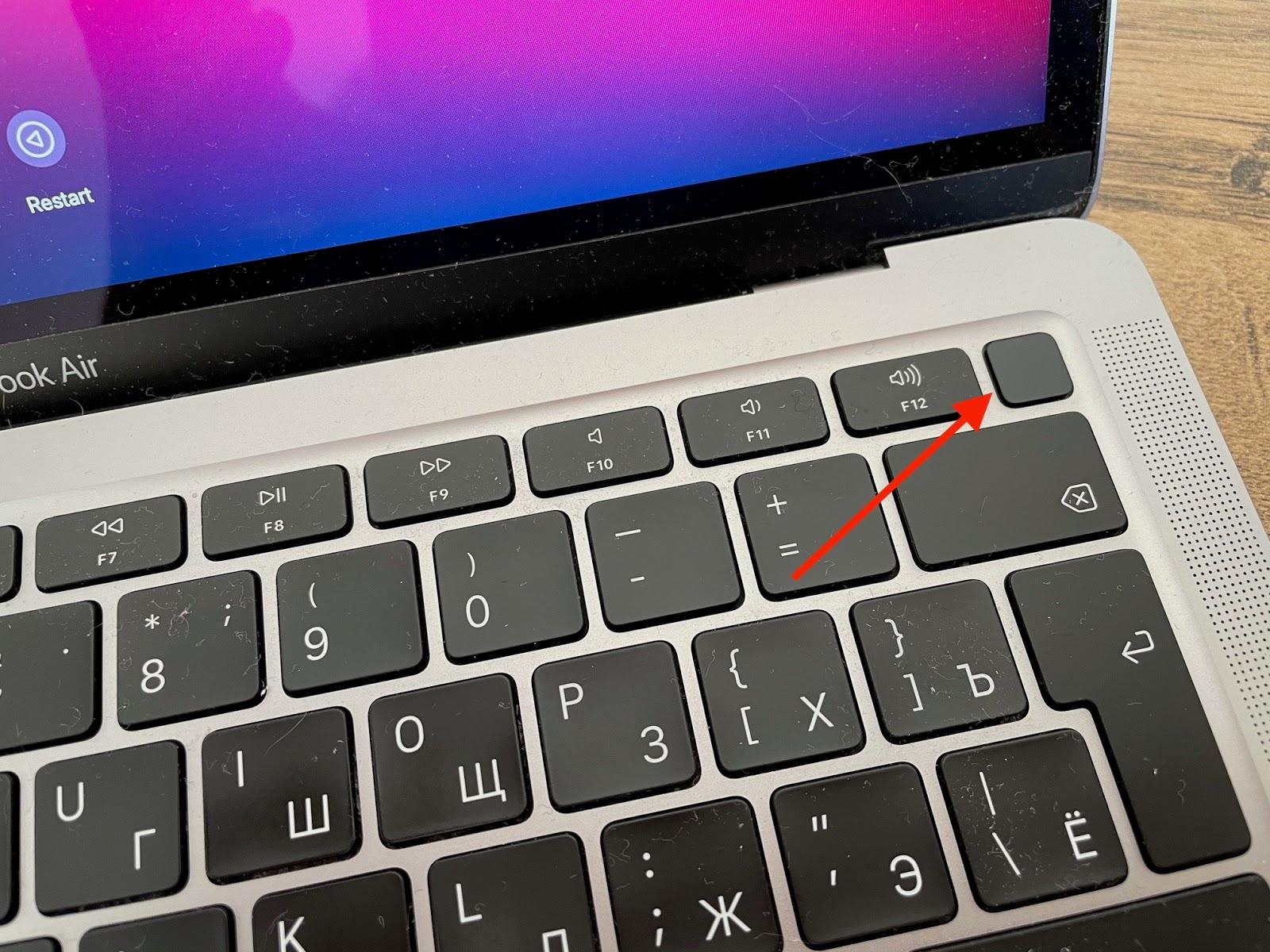
After turning the Mac off, remove the source of your water and/or remove your laptop out of the way of the water spillage. Grab a paper towel or a rug to absorb some of the spilled liquid on your MacBook.
Flip your Mac to dry? Tough call
Some people’s solution to “I spilled water on my MacBook” is flipping it to dry. The logic behind this is to let the water drip out of the device and away from the vulnerable (and very drownable) inside parts. The problem with this solution is it’s hard to tell where exactly the water is located, how much water is inside, what parts are affected. Flipping it might actually help in some cases, but may further the damage in others by spreading the water around the device.
We’d recommend leaving water damage repairs to professionals and taking your Mac to service if it suffered water damage.
Wait two days or go to service right away?
Another popular advice is to wait at least 48 hours before turning on the Mac after a water spill. This presumably allows the water that might be trapped inside your device to dry out and evaporate, leaving the insides safe to turn on and operate. That is not necessarily true.
There’s no way to check how much water got inside your device and which parts are affected, as well as how long it will take to dry. Humidity and air temperature will play a major role in the amount of time it will take for the water to dry, plus, like we said, some things might suffer immediate damage from water and it won’t matter if it dries out in a few hours.
Depending on the type of damage, professionals might find it best to take the device apart and pat dry the parts right away in an attempt to save them rather than wait until the Mac dries. As you can see, a professional service will be best equipped to help with this.
Have we spilled water on our MacBooks that was just a drop on the surface that did not go anywhere inside? Yes. Was it all fine and we did not take our device to service? Yep. Can we guarantee this is the way it will happen to others? Absolutely not. Even a tiny spill may get inside and exactly on the part that was not supposed to get wet. You just never know. Plus, what is ‘tiny spill’ to one person is half a cup of your beverage for another.
What we are trying to say is a water spill on your MacBook Pro or Air is an event you want to really try and avoid, but should it happen, don’t hope the DIY remedies to fix spilled water will secure you from the dreaded situation when your MacBook just won’t turn on anymore. By the way, spilling a sugary beverage, alcohol, hot tea or coffee, or parts of your meal are even worse for your device.
Visit an Apple Service
The best answer to the question of what to do if you spill water on your Mac is, of course, taking it to service. Electronics do not mix with water well and Macs are not supposed to be exposed to water, so when all is said and done, a trained professional will be best equipped to estimate the damage and take the necessary steps to possibly recover your device or eliminate further damage from water still being inside the device or your attempts to dry it.
What not to do when you spill water on your Mac
As you are trying to estimate the damage and if the water got inside your Mac, you might be better off not doing a few things rather than doing them. Of course, it really depends whether you spilled water on your MacBook trackpad or keyboard or just a few drops on the top. But for all cases, assume the water got inside and you need to get your laptop serviced.
Do not use the hair dryer
Trying to dry the water-damaged laptop will not only heat up the device and possibly melt some of the electronics inside, the airflow from the dryer can also move the water around the insides of your Mac and spread it to more areas, potentially damaging them as well.
Don’t turn on your Mac
Since water can still be inside and powering up your Mac can cause the current to reach the water and further damage the parts of the laptop as well as result in somebody getting shocked or a fire-causing short circuit, you should not turn on your Mac after it’s been spilled on.
Don’t shake it
Another DIY solution that might not be the best way to handle water spillage on your machine would be shaking it. Just like with the hair dryer, shaking the Mac can cause the water to spread across the device and reach more of its insides, damaging them as well and driving up your water damage repair bill for the laptop even higher or maybe even killing the device altogether.
How to keep your Mac in a good shape
While avoiding spilling beverages on or otherwise damaging your Mac is definitely the way to go to help keep your device in excellent shape, you can also support your Mac’s productivity with a few handy apps.
First, one of the user favorites is CleanMyMac X – this popular app helps maintain your MacBook’s speed, productivity, and memory. CleanMyMac X is loved by users for its tools to find and clean out system junk, cache, leftovers from app uninstalls, unused language files, browser extensions, downloaded mail attachments, and more. It even has a malware scanner built right in!
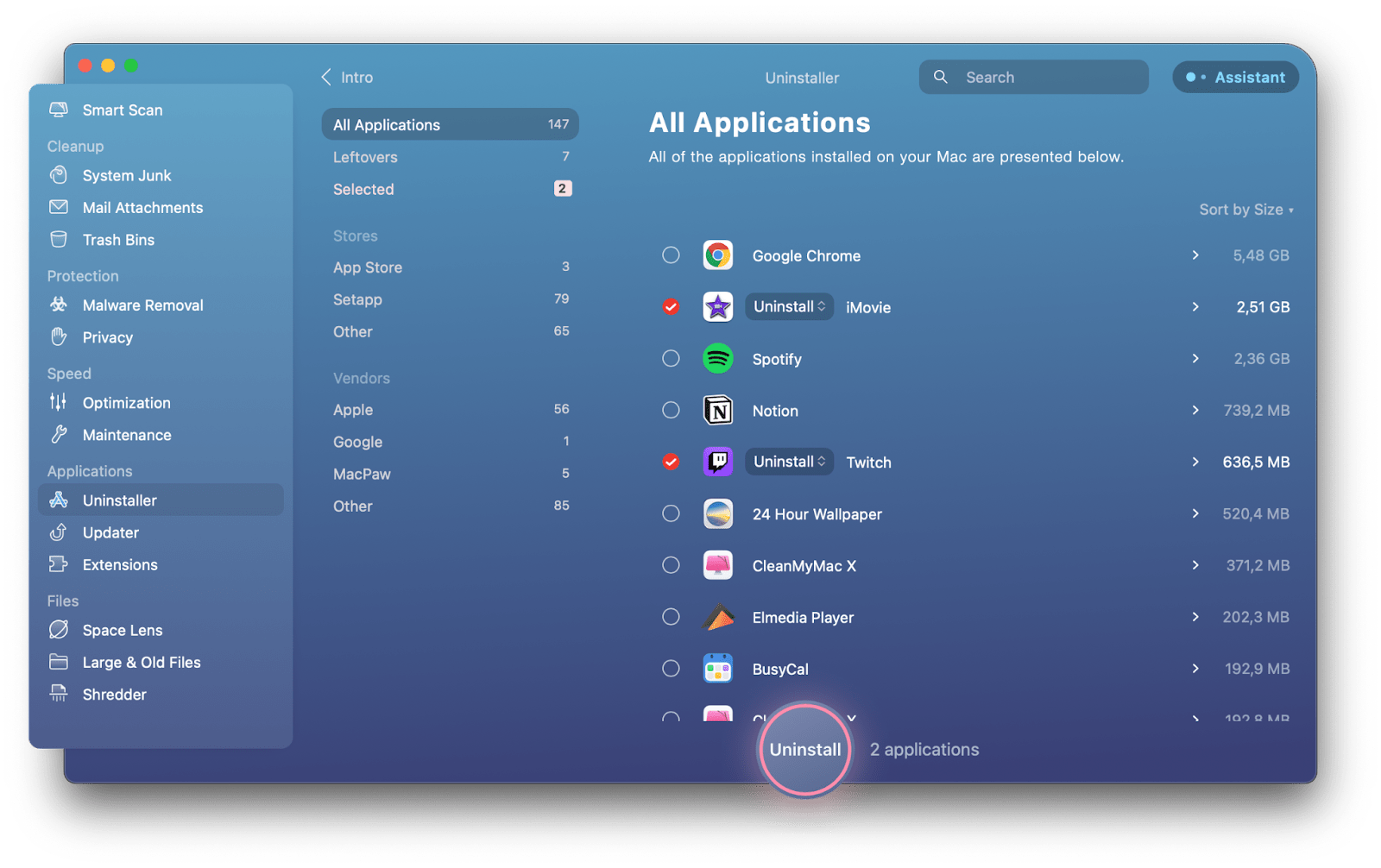
If you’d like to monitor your Mac’s performance in real time, download iStat Menus. The app provides a handy monitor of your computer’s CPU, GPU, disks, sensors, battery, and more. Pick the parameters you want the app to display in your Menu bar and monitor exactly how much resources are used at any given time on your laptop.

If so much info in your Menu bar at all times is a bit much, use the Bartender app to customize which icons you see in your Menu bar permanently and which appear when you drag the cursor to the bar. Use the app to adjust the distance between icons, their order, add spacers and even emojis to your Menu bar.
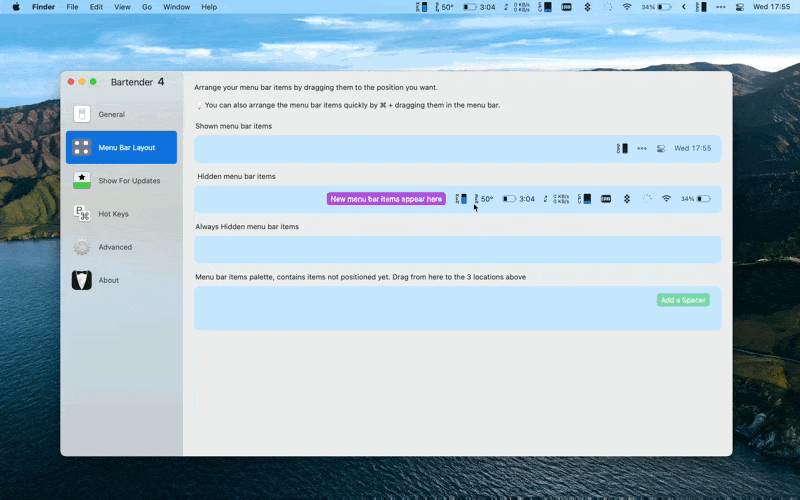
Conclusion
“I spilled water on my MacBook keyboard” is probably the second most dreaded thing to face right behind “I dropped my iPhone on the concrete pavement”. This is why you should keep your beverages and your electronics as far away from each other as possible.
If an accident does happen, unplug your Mac from a charger immediately, power down your device, move it away from the water source, and take it to service to estimate the damage and do repairs, if necessary. Do not use DIY solutions to try and save your laptop from water damage.
To keep your data safe, make sure you are backing up the files, passwords, and settings. And if you want to help your Mac out with handy apps to clean out junk, like CleanMyMac X, monitor your device’s performance, like iStat Menus, or customize your Menu bar, like Bartender, you can try them all as part of Setapp’s subscription.
Setapp has a collection of 210+ apps that you can use under a single subscription. Explore and try new productivity, creativity, and management apps for your macOS and iOS. Feels like something you might get good use of? Try Setapp for free with a 7-day free trial.






