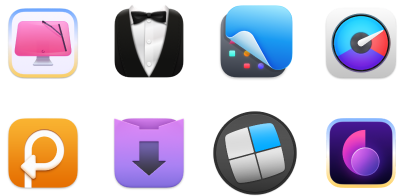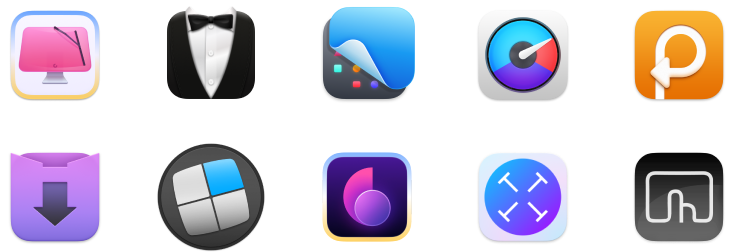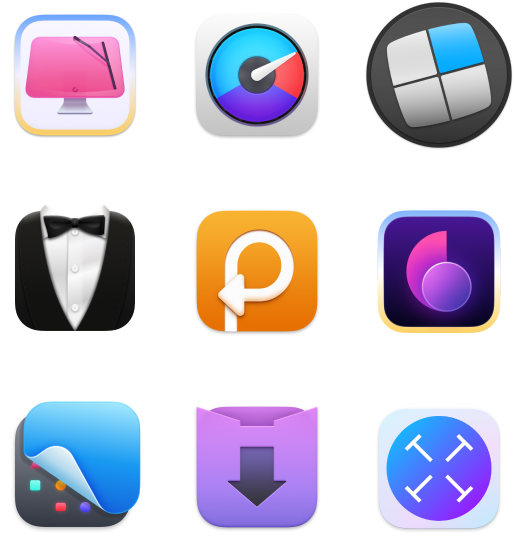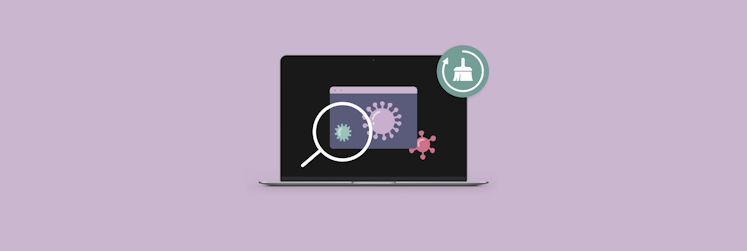How to get rid of spyware on Mac
You might have heard that Macs are safe from malware and that you don’t need to buy an antivirus for Mac. While there is some truth to it, such statements are nonetheless misleading.
In comparison to Windows, Macs are definitely much more secure, simply because of how their operating system is architected. But it doesn’t mean that they are invincible. There are various kinds of malware that can still get into your Mac if it gets a chance, from malicious scripts to viruses and spyware.
Spyware deserves a special mention, even just because of how damaging it could be to your Mac and your private information. Let’s explore what spyware is and how you can delete spyware from your Mac.
What is spyware?
At the fundamental level, spyware is malicious software that quietly tracks your actions, collects your information and sends all of your personal data to external servers for use in spamming or advertising activities.
There are four broad categories of spyware:
- Adware is used to show you advertising banners and pop-ups anywhere you go online
- Trojans infiltrate your Mac as legitimate software and then gain access to your data
- Cookie trackers monitor your browsing activity
- Keyloggers record what you type and can figure out your logins, credit cards, and other personal information
As is the case with other malware, spyware operates without your knowledge or explicit permission. Doing so, it can collect a variety of information. Spyware can get access to your:
- Browser activity
- Contacts
- Device content
- Display
- Email and chat
- Keystrokes
- Printer activity
- Microphone
- Location
- Passwords and usernames
- Financial details
- Webcam
These are just a few examples — spyware capabilities are growing every year.
Can Macs get spyware?
Because of the separation between macOS and user files, Macs are much more difficult for spyware to infiltrate. However, there have also been plenty of such incidents on various scales in recent years.
It’s important to know that the most vulnerable part of macOS is really you — the user. Spyware mostly gets to your Mac when you install spyware-infected software yourself and give it admin-level permissions.
Apple recognizes the problem and, in some areas, is tightening up macOS even further. For example, all software installed on your Mac must now be from identified developers. Still, there are plenty of opportunities for spyware to pass through. Luckily, you can learn to detect spyware and have adequate spyware removal and spyware protection processes in place.
How to detect spyware on Mac
Most of the time, you can detect spyware on your Mac by simply noticing the change in performance. Macs laden with spyware drain battery faster, are much slower and tend to overheat. Apps take a long time to start up, bandwidth is out of control, a browser is showing lots of ads, and even typing seems sluggish.
If you see any of the above happening regularly, you need to check what’s taking up all your CPU with App Tamer.
App Tamer is an advanced CPU monitoring solution for your Mac. Not only does it track any process, it also allows you to put caps on any app and forcefully slow it down to avoid system paralysis. For example, you can limit Safari to not use more than 20% of your CPU.
Here’s how you can set your own limits in App Tamer:
- Launch App Tamer in the menu bar
- Click on the app in question
- Check “Slow down this app if it uses more than:”
- Type in the desired %
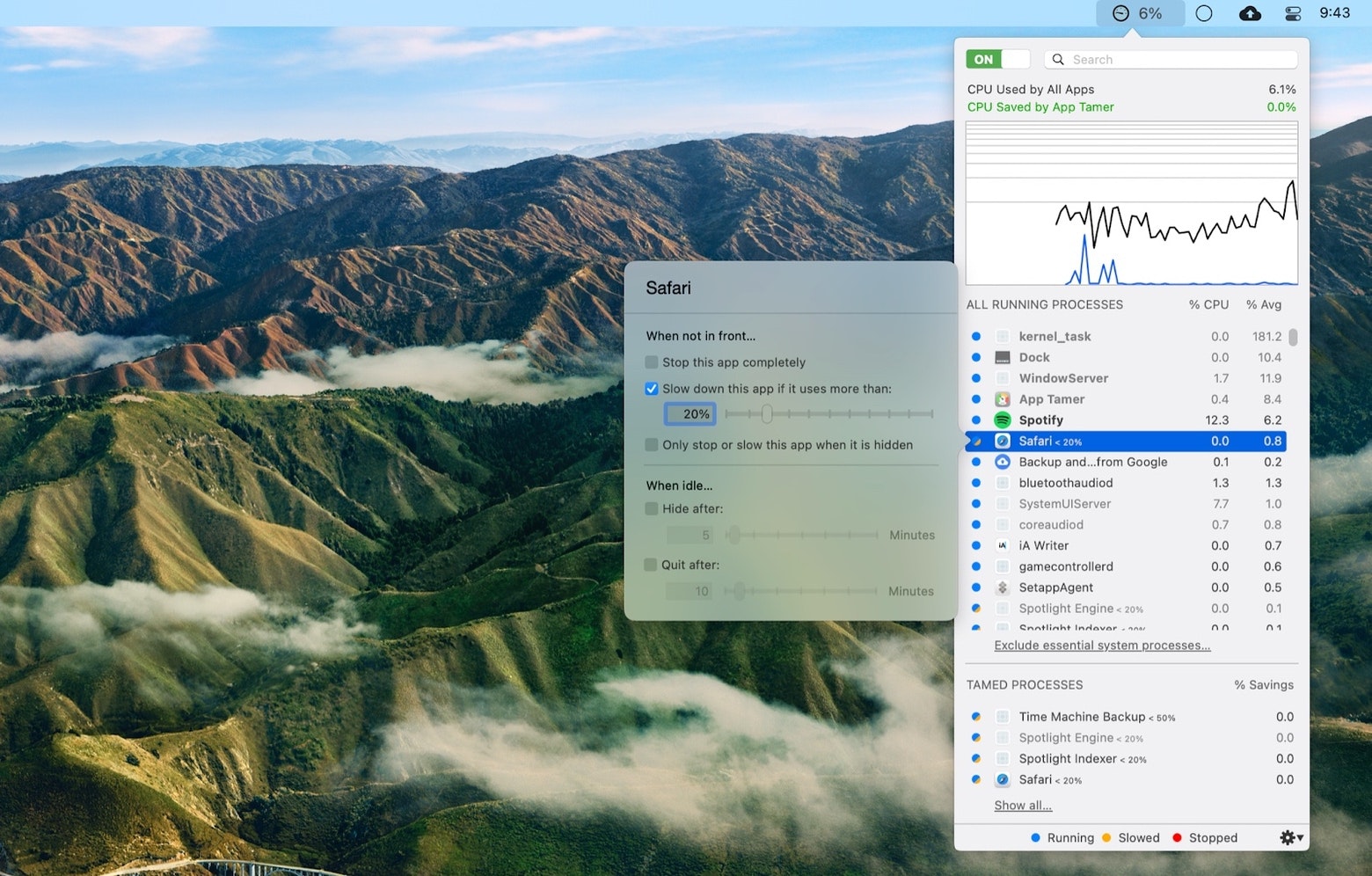
In case you see some processes in App Tamer consistently using more than their fair share of system resources, you need to check your Mac for adware ASAP. Moreover, some advanced spyware scripts might stay hidden and show no visible activity for long periods of time.
How to get rid of spyware easily
Once you realize that spyware is present on your Mac, deleting it manually could be tricky, as it might be hidden as scripts deep within your system.
Still, it’s a good idea to check your Applications folder regularly and delete (⌘ + Delete) any software you don’t need or find suspicious. 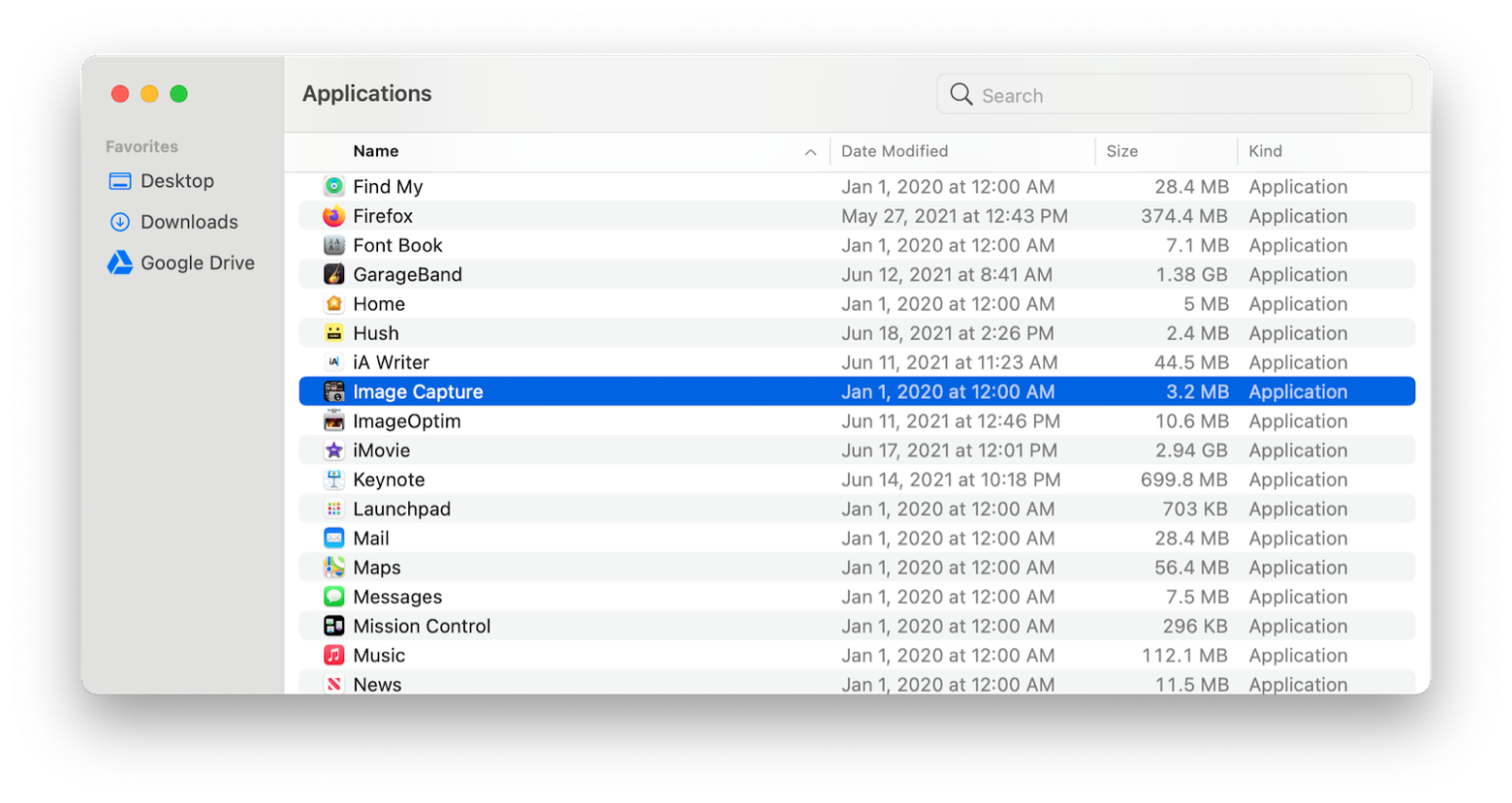
To scan your Mac completely, however, you need more powerful tools, such as CleanMyMac X.
CleanMyMac X is a leading optimizer and the best anti-spyware tool for Mac. You can use this app to run system cleanups, delete unneeded apps, get rid of old files, as well as find and remove any kind of malware (e.g. spyware, ransomware, worms, miners, viruses).
Here’s how malware neutralization works in CleanMyMac X:
- Launch CleanMyMac X
- Navigate to the Malware Removal tab
- Click Scan
- Hit Remove
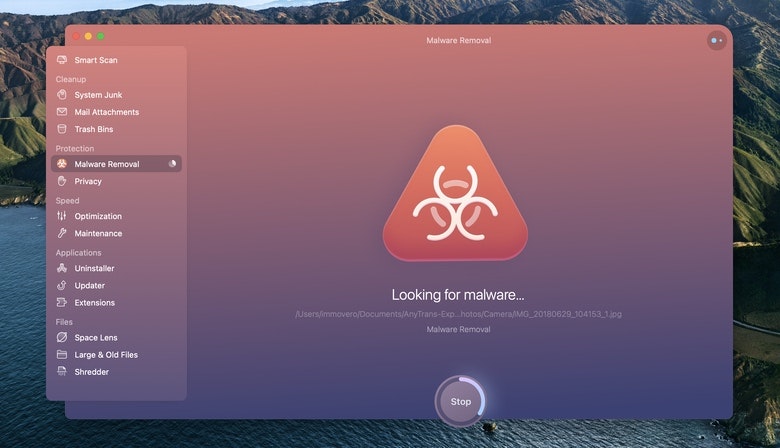
Besides a frequent malware scan, you should also enable CleanMyMac’s Malware Monitor in the background. This automated scanner lives in your menu bar and acts as a real-time guard for your Mac. The option to enable it is available in CleanMyMac’s preferences (⌘ + ,).
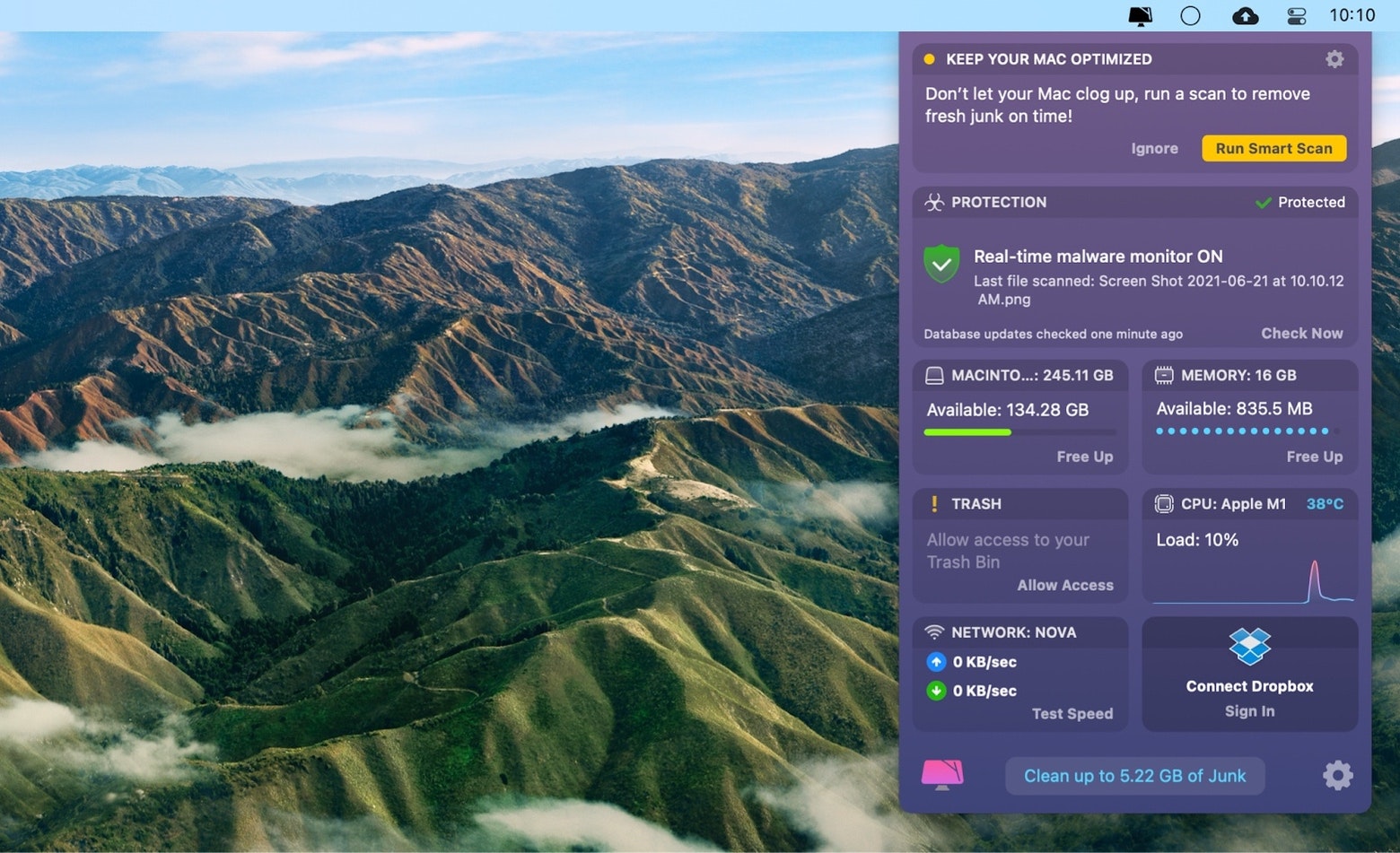
How to protect your Mac from spyware
As with nearly everything else, spyware prevention on Mac is much easier than the cure. Luckily, you can do a few simple things to ensure that your Mac is much less susceptible to spyware attacks.
First, always keep your macOS updated to the latest version. You can check if an update is available by clicking the Apple icon in the menu bar ➙ Software Preferences ➙ Software Update.
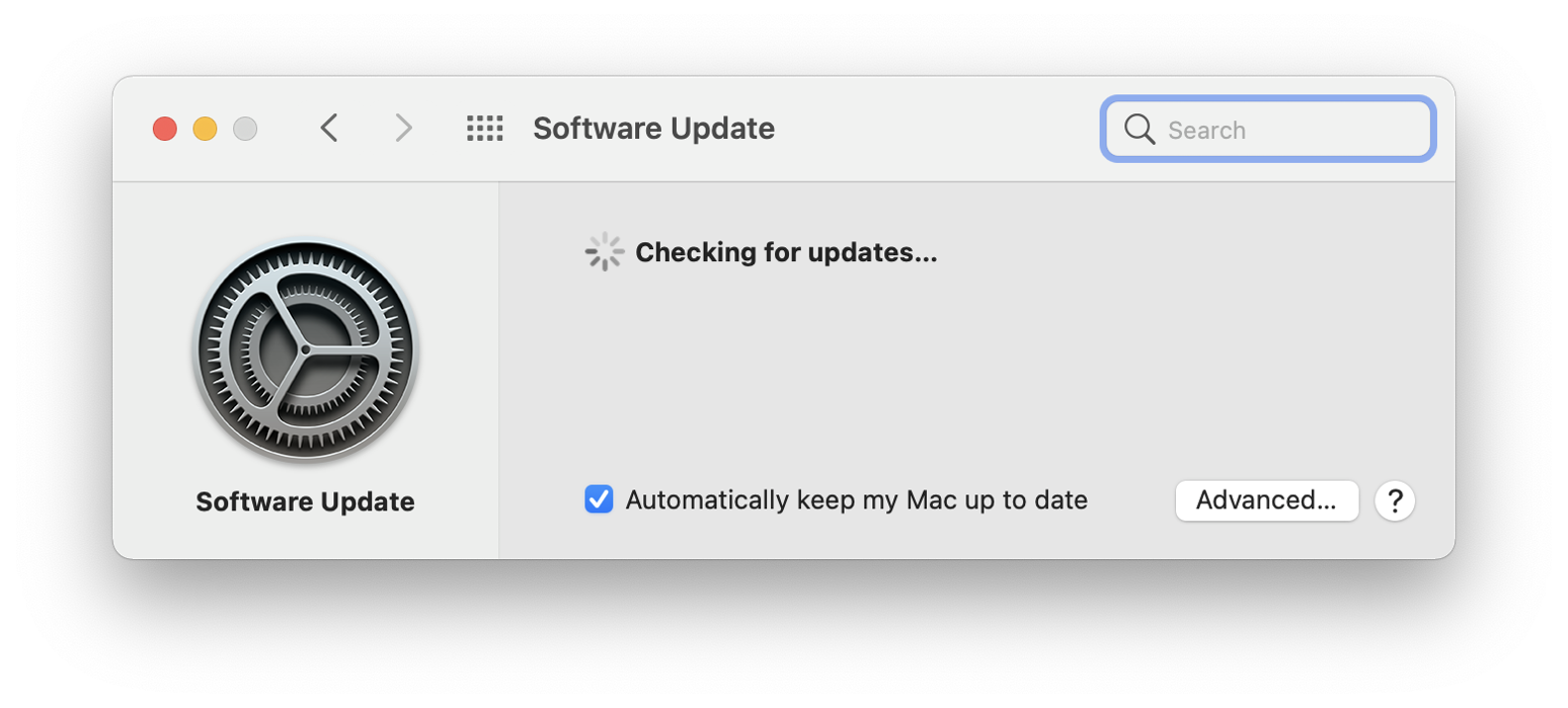
Second, don’t use browser extensions you’re not 100% sure of. They can often see the websites you visit and the information you type in.
CleanMyMac X has a convenient Extensions tab where you can see all your browser extensions at once and delete those you no longer need.
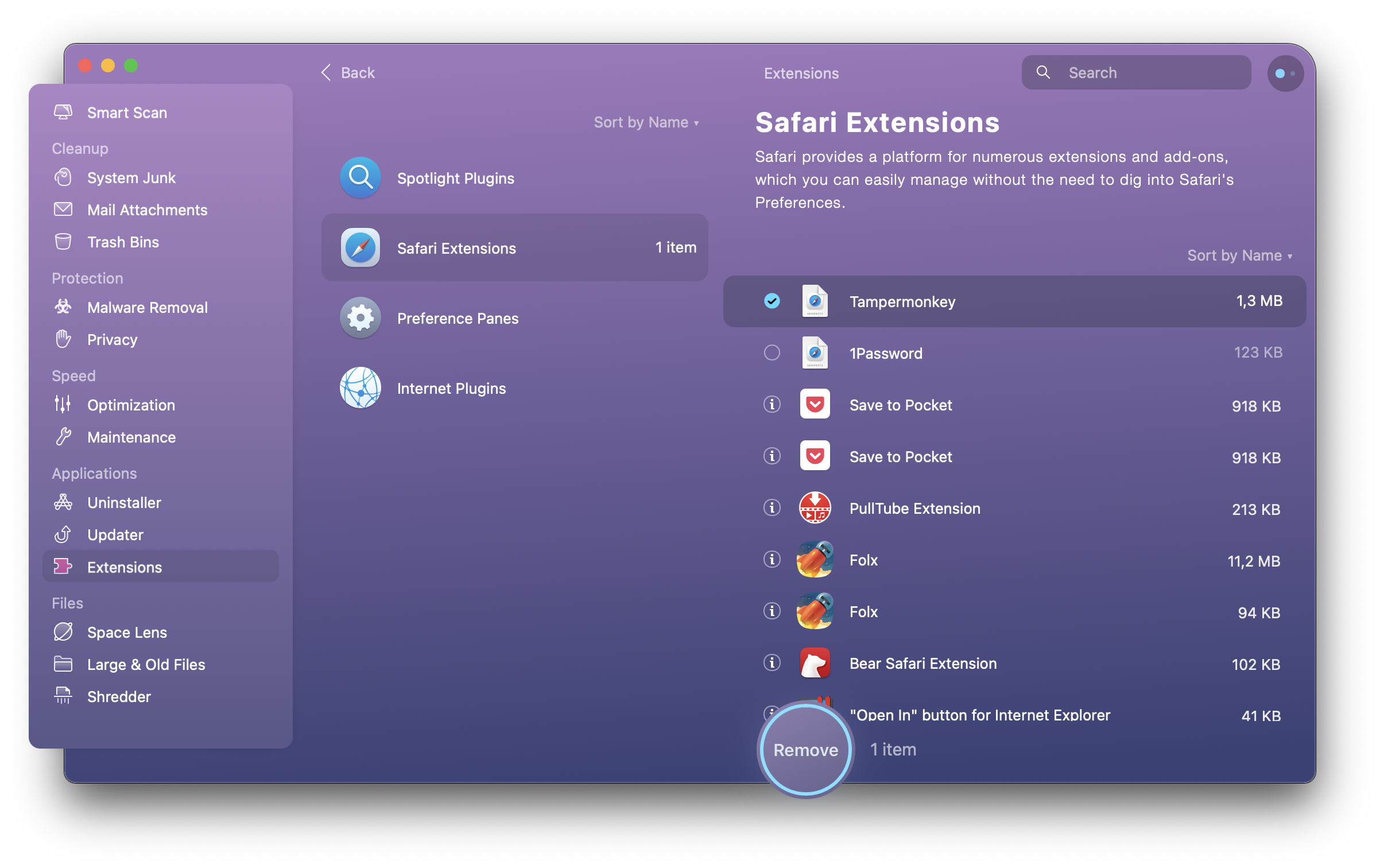
Third, to make it much more difficult to be tracked online, you should always use a VPN (virtual private network), which will mask your IP and give you much more control over your internet traffic.
ClearVPN is by far the easiest VPN solution on the market, with dozens of useful presets, from getting rid of ads to avoiding malware to changing your IP, and much more. Just launch the app and click on the shortcut you need.
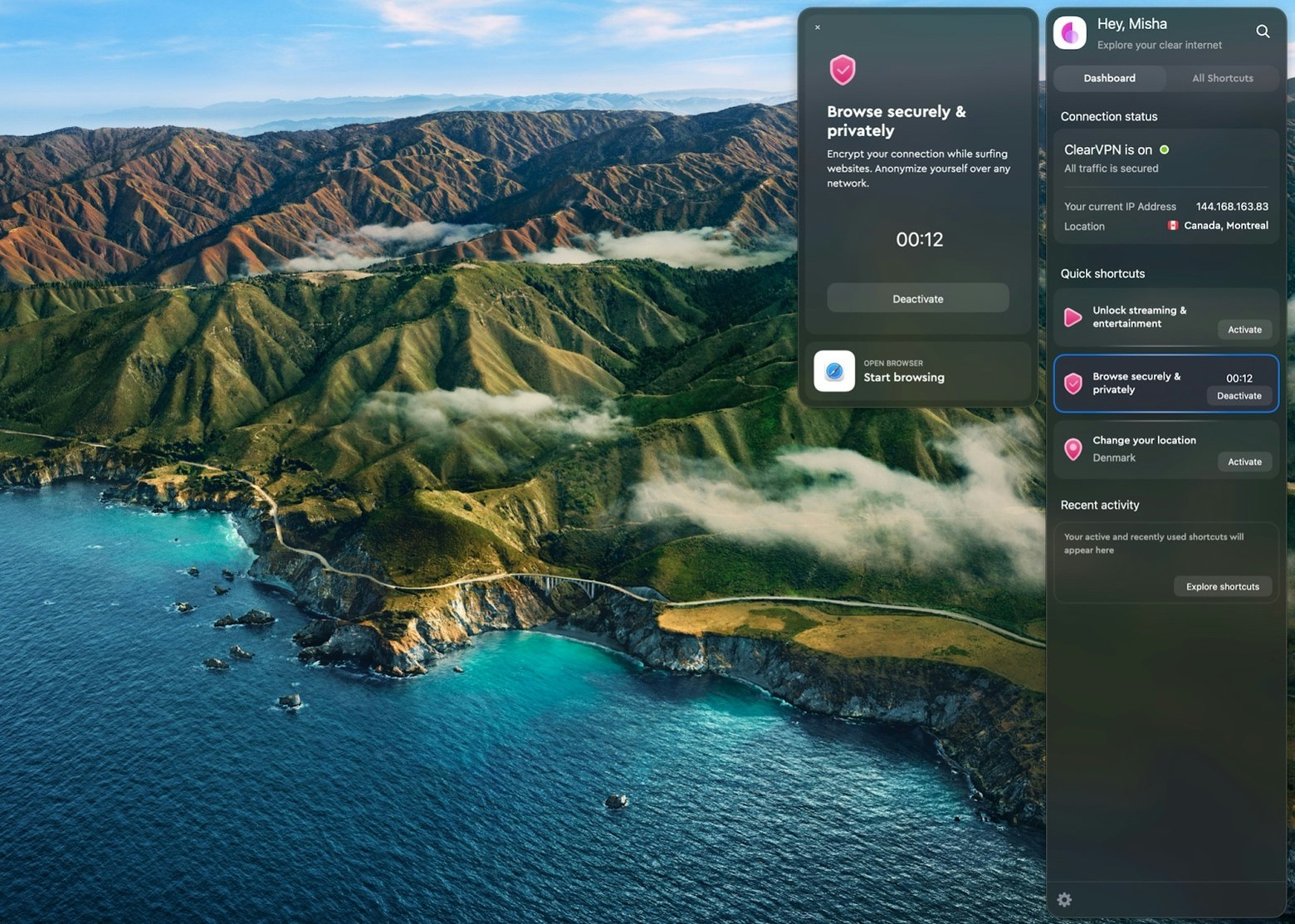
Fourth, where possible, you should always enable 2FA (two-factor authentication), which adds a temporary code to any of your username and password logins. Since only you’ll be able to retrieve the temporary code, such setup adds robust protection against anyone trying to hijack your account.
Step Two is a lightweight 2FA app that makes setting up temporary codes a breeze, whether you want to do it manually or through scanning a QR code. Just click the plus icon and proceed as per instructions.
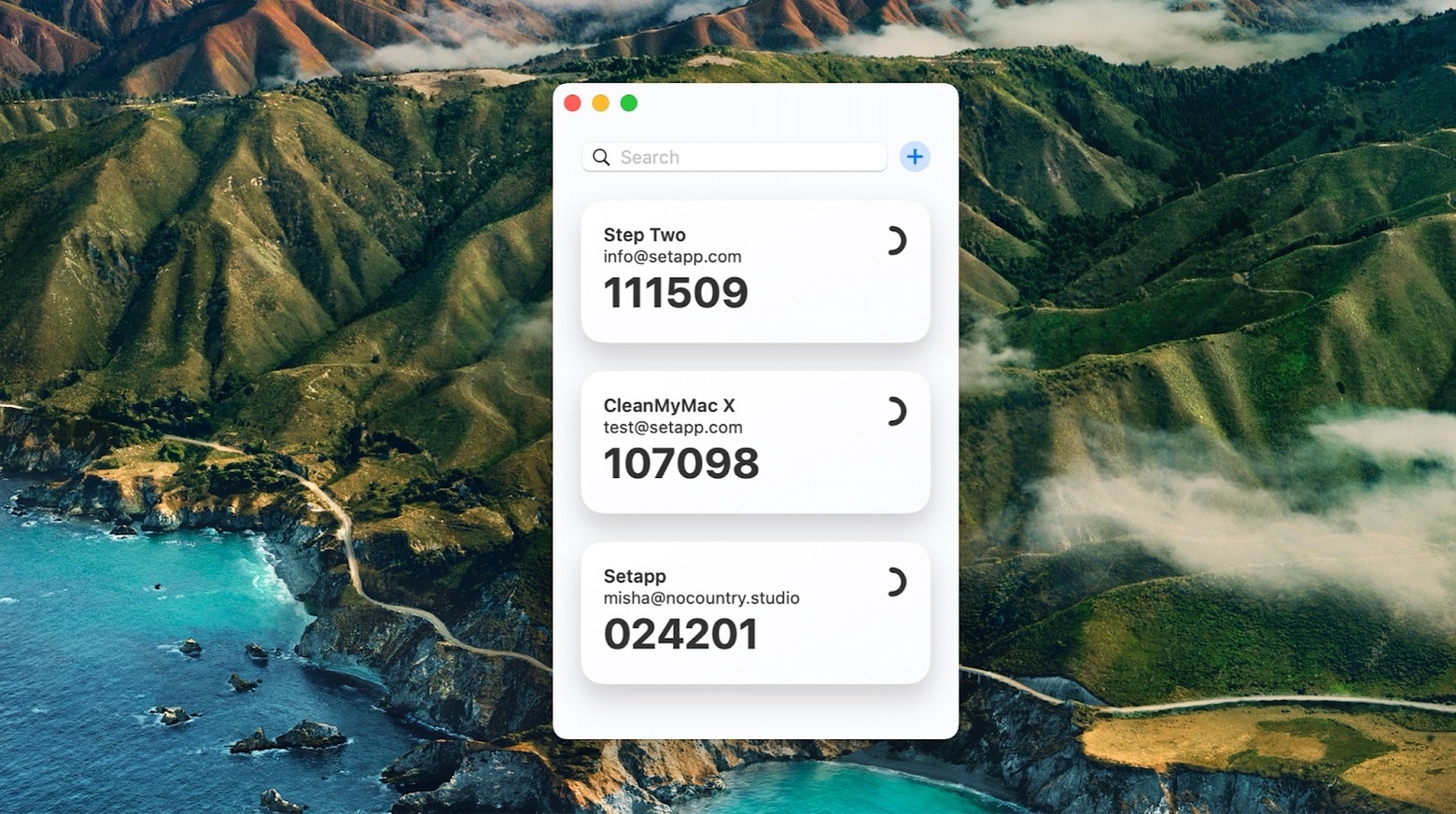
Are there any free spyware removal tools?
By now, you might be wondering whether there are any apps that would let you scan your Mac for spyware for free. And while there are, you should be really wary about using them.
Proper malware scans require you to give these apps near complete access to your Mac. And if they are free, how do you know they don’t contain any spyware themselves?
Our advice is to stay with well-known and proven scanners like CleanMyMac X for all your malware needs. In addition, you can augment your Mac with App Tamer to monitor CPU processes, ClearVPN to hide your web traffic, and Step Two to enable 2FA codes.
Best of all, you can use CleanMyMac X, App Tamer, ClearVPN, and Step Two for free for seven days through the trial of Setapp, a platform with more than 210 top-rated Mac apps. You can try the whole Setapp collection today at no cost and quickly see which apps you’ve been missing all along.