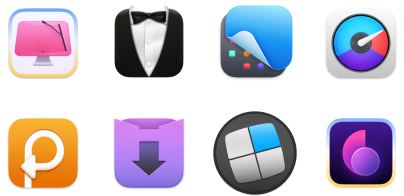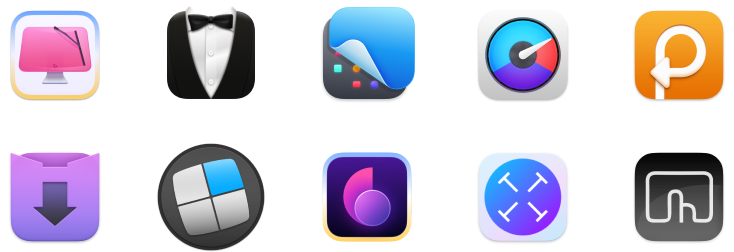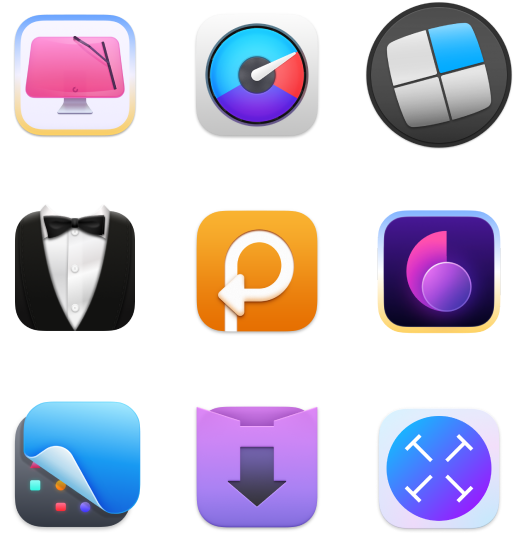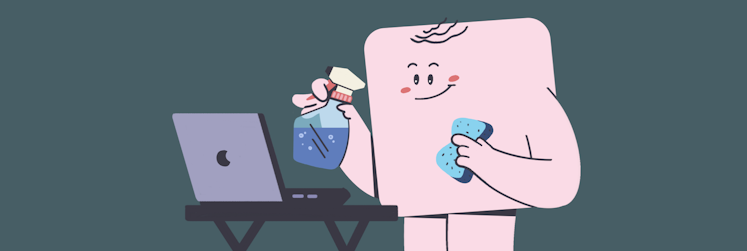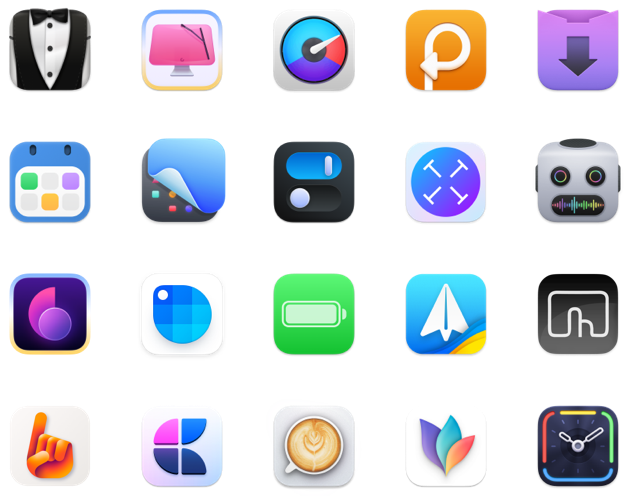Uninstall Anaconda on Mac: User-friendly methods
It’s easy to install Anaconda on Mac. But once you decide to call it a day, things get complicated. The problem with IDE installations like Anaconda is that they get lots of package tools and server files on your computer — something that is hard to get rid of. In this article, we explain how to uninstall Anaconda on Mac and leave no traces behind.
What is Anaconda?
Obviously, a snake. And an open-source Python distribution — the so-called “birthplace of Python data science.” In this article, we discuss the latter. Sorry if we’re killing the fun! By the way, just in case you’re wondering what’s the deal with snakes, Guido van Rossum, the guy who created Python, named it after a British comedy troupe he enjoyed at the time — Monthy Python. And then Anaconda followed because it was easy to remember.
So Anaconda is an open-source distribution for Python and R programming languages, with installation and package management tools. It is very popular with data scientists and data-driven companies because it simplifies data analysis, provides isolated environments for separate libraries and versions, etc.
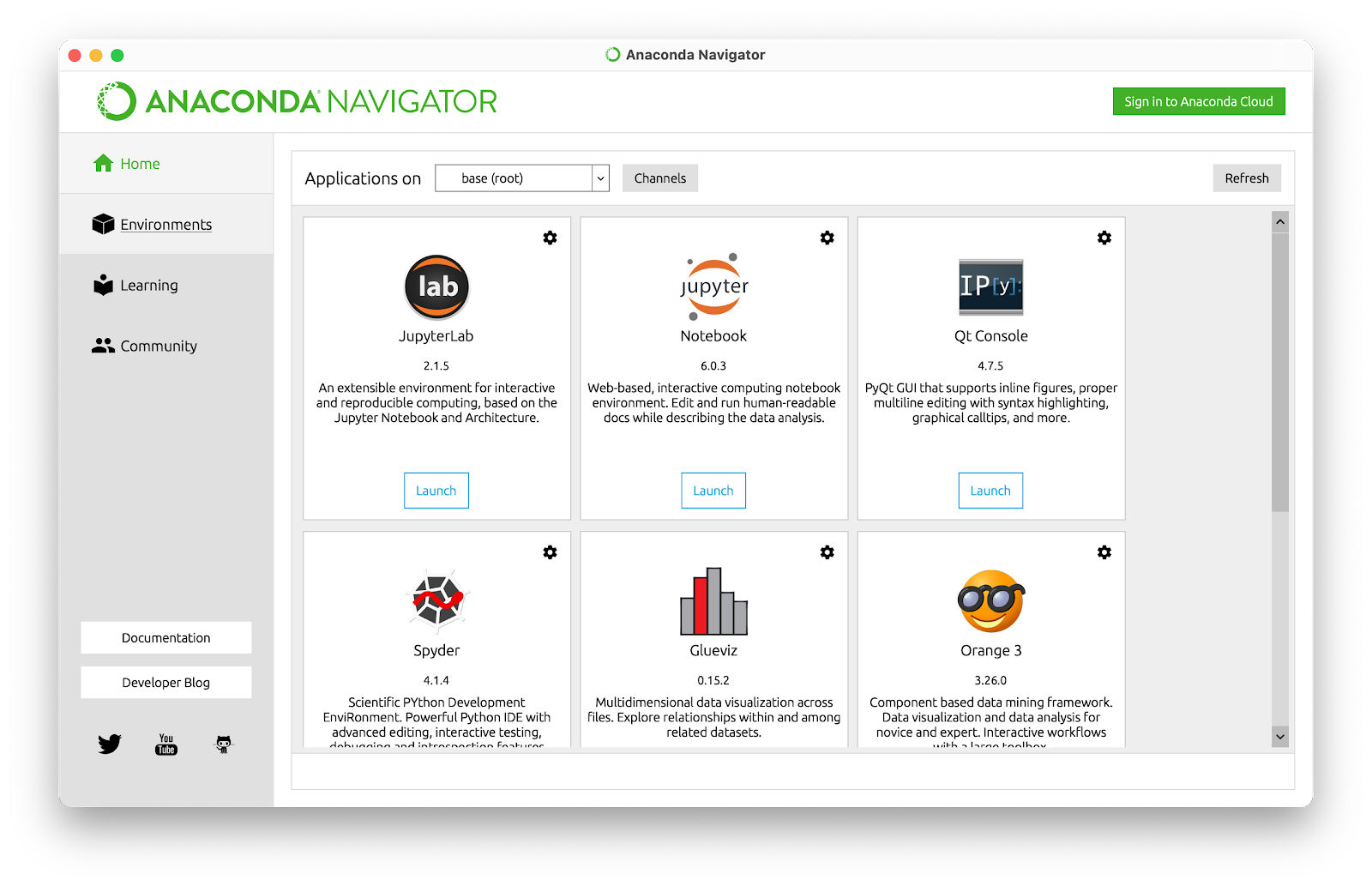
Do I need Anaconda?
Anaconda comes with conda, a package, and environment manager. If you work with data science projects, you’ll definitely find it easier to install packages and manage projects with conda. Plus, Anaconda helps update and uninstall packages inside your environments. It’s also great for beginners because you’re all set up with a bunch of essential data science packages from the start.
Since Anaconda brings a solid number of packages to your Mac, it can occupy quite a lot of space. If that is the problem, you can try a lightweight version called Miniconda. If neither works for you, here are the instructions to uninstall Anaconda Mac M1 and Intel.
How to uninstall Anaconda on Mac, the easy way
One downside is that Anaconda is not very easy to get rid of once you decide you don’t need it anymore. It leaves traces all over your computer. So it’s no wonder the number of searches for “uninstall Anaconda Mac” almost equals “install Anaconda Mac.” Luckily, we know some great solutions on how to uninstall Anaconda so that it’s 100% gone from your Mac.
There are some ways to run Anaconda uninstall manually, but we must warn you it’s not easy. You’ll have to deal with Terminal commands and .bash-profile. Not to mention there’s always a risk of missing something or removing important files when you try to uninstall Anaconda manually. If you’re a seasoned Mac user, you can check how to run manual uninstall below. But we recommend to take a safe route and use CleanMyMac X for the job.
CleanMyMac X is the world’s best Mac cleaner. Not exaggerating. It has a few simple modules that let you uninstall apps (with all related files), detect and remove malware, delete logs, and so much more. The Smart Scan feature even allows you to clean up the whole system and free up gigabytes of space. Sometimes we seriously wonder why CleanMyMac X doesn’t come preinstalled on every Mac because of the value it brings along.
Here’s how to uninstall Anaconda Mac with CleanMyMac X:
- Open CleanMyMac X from Setapp
- Navigate to Applications > Uninstaller
- Select Anaconda from the list
- Click Remove.
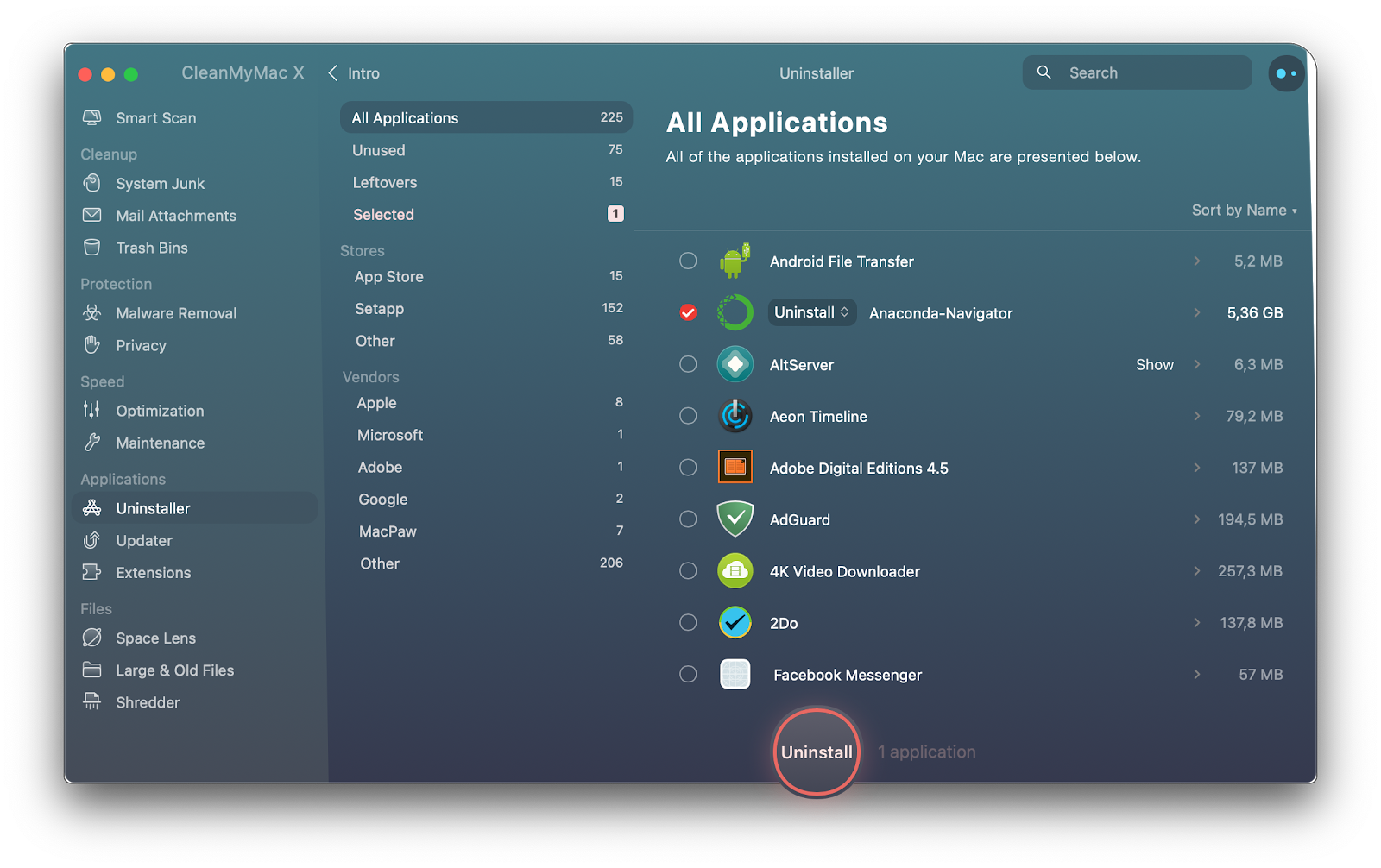
Done! No leftovers. No package service files. Nothing that might remind you of Anaconda. CleanMyMac X removes the app itself and all the files associated with it. So you don’t have to worry about any clutter eating up your storage.
Tip: Unfortunately, Anaconda is not the only app that is hard to uninstall. Dropbox is very tricky. Design software — even more so. The worst thing, leftover files might sit somewhere in the depth of your system making your Mac slow down and misbehave. CleanMyMac X ensures this never happens, so we recommend to use it every time you want to delete apps.
Remove Anaconda from Mac manually with Terminal
In their documentation, Anaconda mentions two major ways to uninstall the IDE — simple remove and full uninstall. The first one solves the “remove Anaconda Mac” task, but it will leave a few files behind. Full uninstall will remove associated files and directories, but it requires installing a dedicated Anaconda-Clean package. Both are not very efficient — simple remove doesn’t fully delete Anaconda, and full remove leaves you with Anaconda-Clean backup files that you have to get rid of later. Still, they are better than simply moving the app to the Trash folder.
Before you go on a Mac uninstall Anaconda mission (sounds like a movie title, doesn’t it?), make sure there are no active processes associated with Anaconda running in the background. You can check it in Activity Monitor > Memory. If you find Anaconda on the list, hit the Close button in the top menu to quit the process.
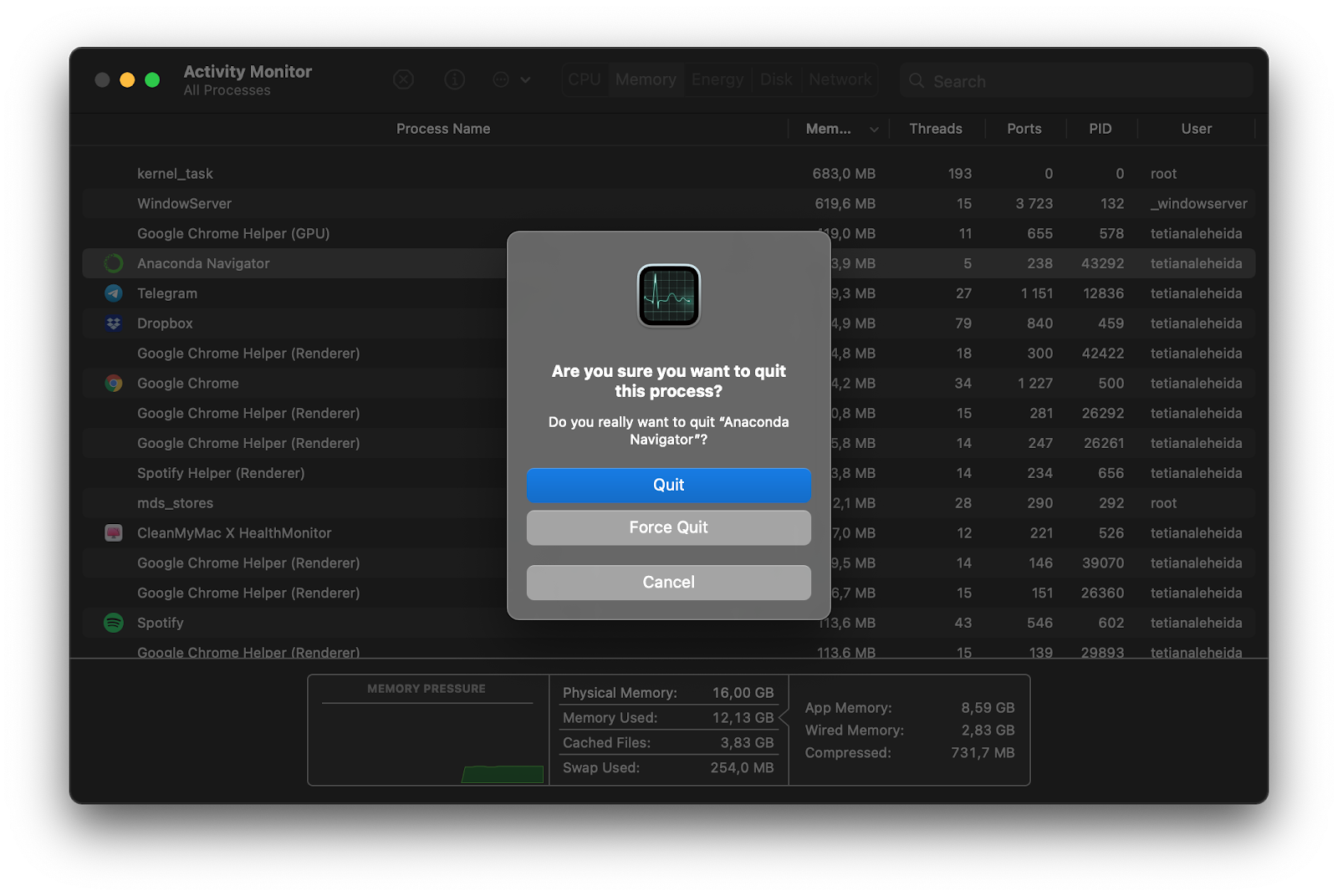
Alternatively, you can check active processes via iStat Menus. Personally, I prefer this way because it’s faster and gives you quick insights on everything currently running on your Mac.
iStat Menus is a third-party system monitor for Mac. It provides insights about your CPU, disk activity, memory load, and more in the menu bar, so it’s super easy to keep track of everything. Whether your Mac freezes, there’s loud fan noise, or any other issue, open iStat Menus and you’ll know exactly what’s wrong. So if you detect an Anaconda-related process in iStat Menus, make sure you quit it before removing the app.
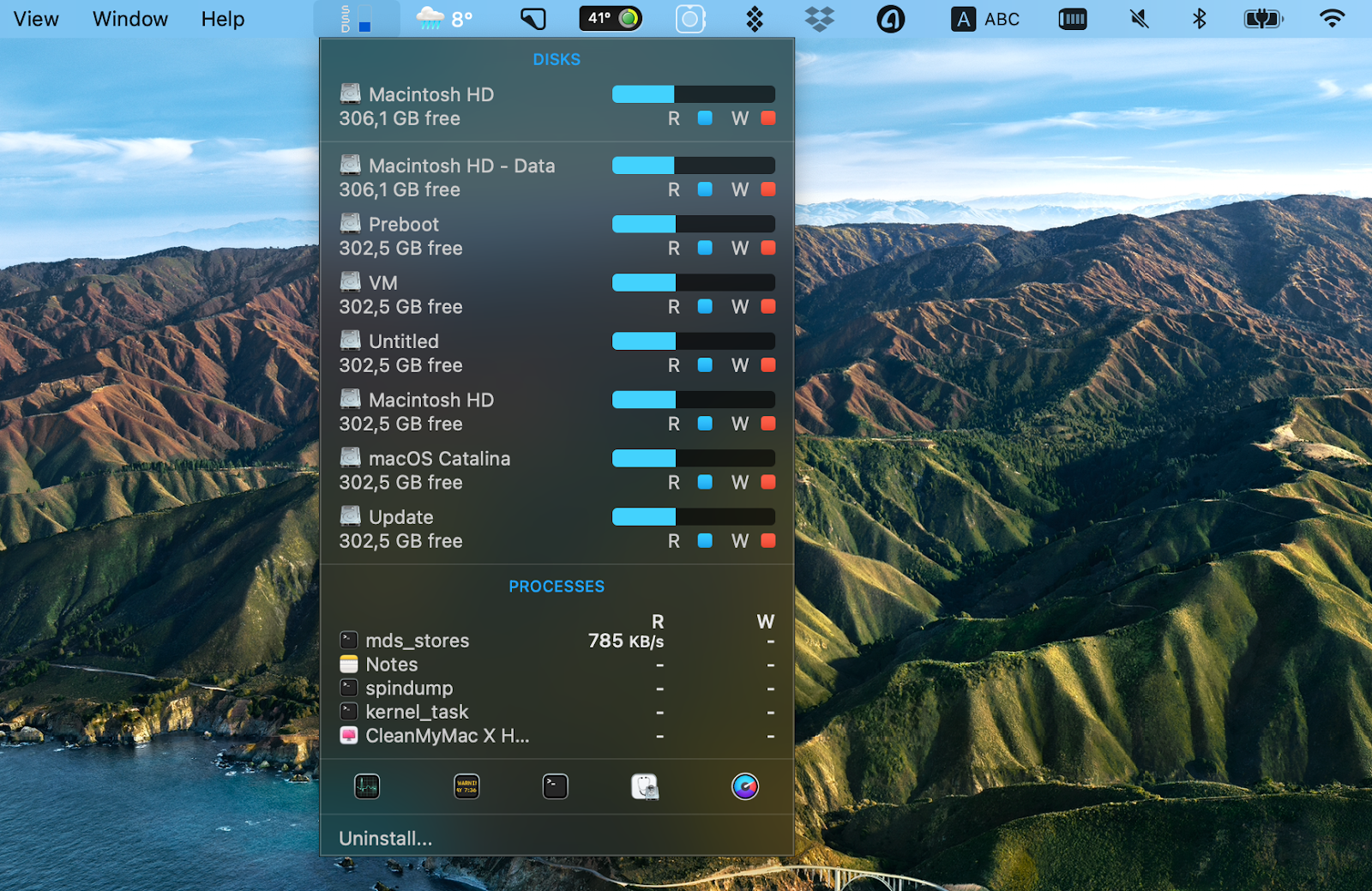
All good? Now let’s run Anaconda uninstall via Terminal.
Here’s how to run simple remove of Anaconda on Mac:
- Open Terminal
- Type and run rm -rf ~/anaconda3 to remove the entire Anaconda directory.
Here’s how to run Anaconda full uninstall:
- Open Terminal
- Type and run conda install anaconda-clean to install the Anaconda-Clean package
- Press the Return key, then type the following: anaconda-clean –yes
- To remove the entire Anaconda directory, type and run rm -rf ~/anaconda3
- To remove Anaconda-Clean backups, type and run rm -rf ~/.anaconda_backup
Note that after you complete Anaconda full uninstall, you should also run a simple remove (the first method). This will delete Anaconda from Mac.
Remove Anaconda from Mac manually via Finder
As we’ve mentioned, the Terminal methods recommended by Anaconda documentation are not the best — and very likely to leave some service files on your Mac. So if you decide to uninstall Anaconda manually, it will be better to really dig into directories and remove the remains of Anaconda one by one. Not a time-efficient process, but it works.
The first step is to delete the app — you can access Anaconda Navigator from your Applications folder, right-click on the app, and select Move to Bin. This won’t completely uninstall Anaconda Navigator Mac client, though.
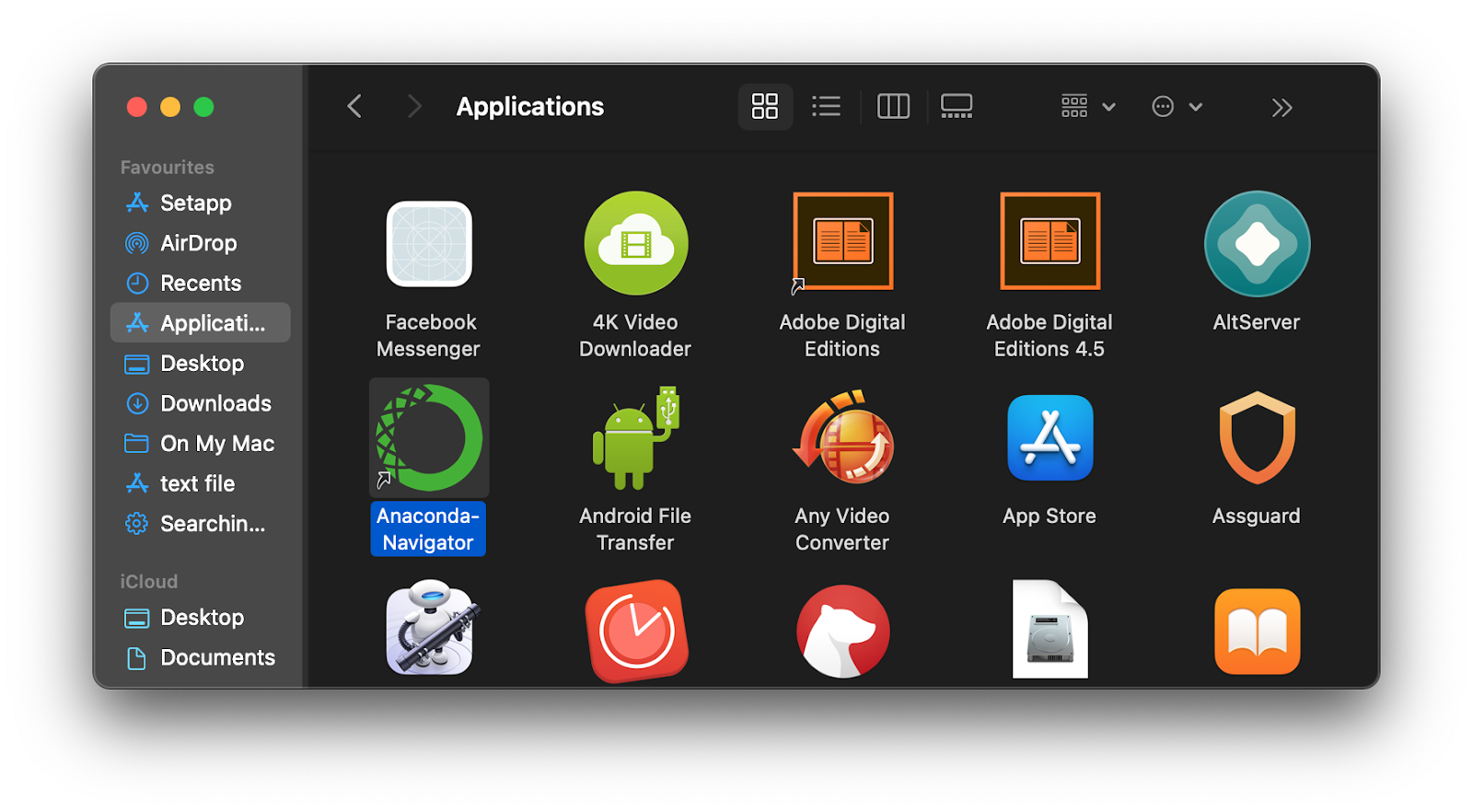
Then, you have to deal with the directory and associated files. Here’s a step-by-step process:
- Quit Anaconda-related processes using iStat Menus
- Delete Anaconda app by moving it to the Trash folder
- Open Finder > Go > Go to Folder
- Search and delete Anaconda files by entering the following directions:
~/Library/Receipts/io.continuum.pkg.anaconda-client.bom
~/Library/Receipts/io.continuum.pkg.anaconda-client.plist
~/Library/Receipts/io.continuum.pkg.anaconda-navigator.bom
~/Library/Receipts/io.continuum.pkg.anaconda-navigator.plist
~/Library/Receipts/io.continuum.pkg.anaconda-project.bom
~/Library/Receipts/io.continuum.pkg.anaconda-project.plist
~/Library/Receipts/io.continuum.pkg.anaconda.bom
~/Library/Receipts/io.continuum.pkg.anaconda.plist
It’s also a good idea to inspect other directories for any traces of Anaconda. Specifically, check ~/Library/Containers; ~/Library/Application Support; ~/Library/Logs; ~/Library/Application Scripts; ~/Library/Caches; ~/Library/Preferences. If you detect any files that have “anaconda” in their names, go ahead and remove them as well. Your goal is to completely remove Anaconda Navigator, as well as all the files associated with it.
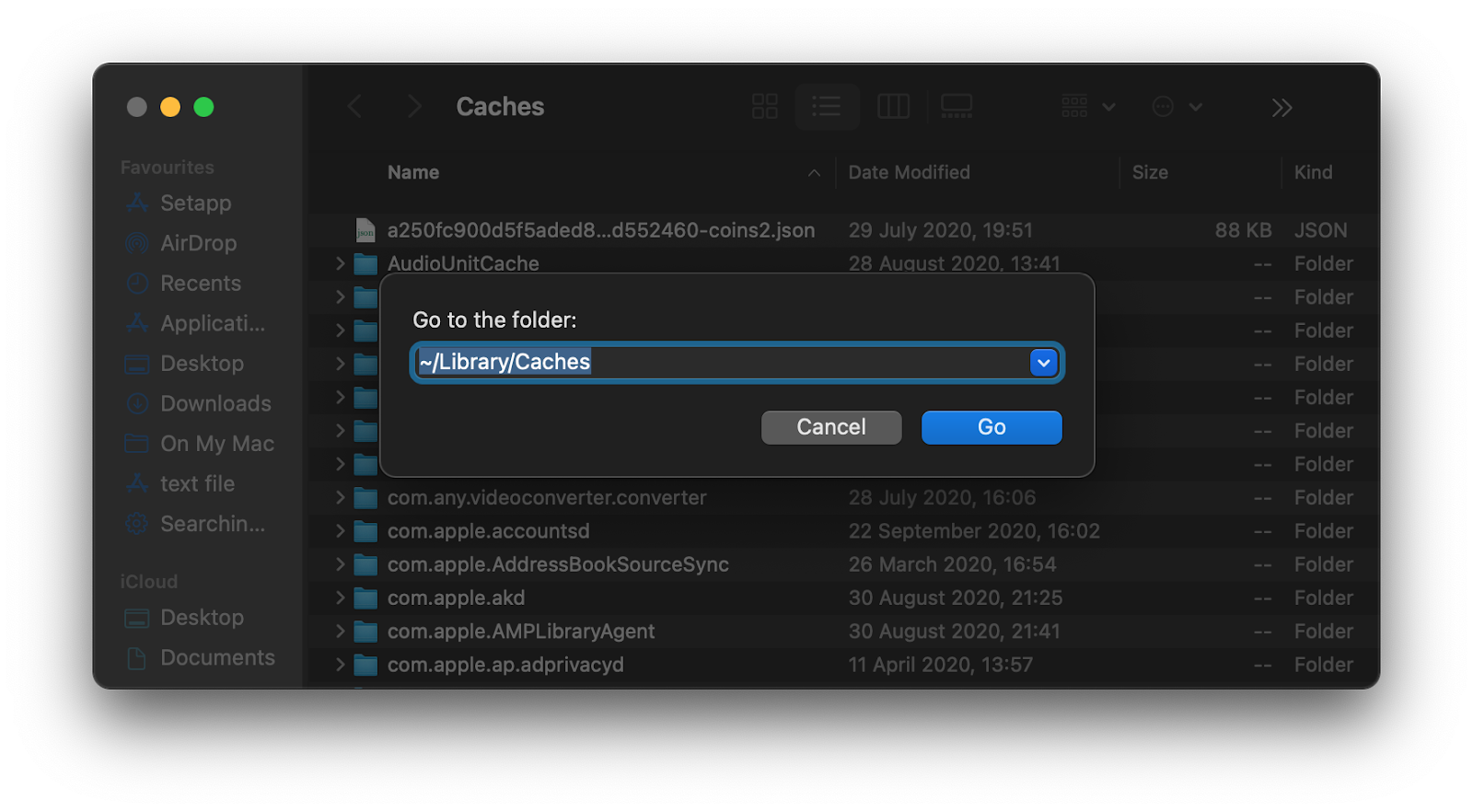
Remove Anaconda from .bash_profile
Once you’re done with the “uninstall Anaconda Mac” issue, go to your .bash_profile and remove the path that was added by Anaconda. Also known as a dot file, .bash_profile is a personal initialization file that stores configurations for your command line. While you don’t want old Anaconda configs to mess with your work, we recommend deleting the path. Here’s how you to remove Anaconda from path Mac:
- Access your User folder: Open Finder, then press Command ⌘ + Shift ⇧ + H
- Search for .bash_profile using Command ⌘ + Shift ⇧
- Find the path that contains ‘anaconda’ — it will be named something like users/[your username]/anaconda3
- Delete the path and save the changes.
How to uninstall Miniconda on a Mac
The process of removing Miniconda, a lightweight version of Anaconda, isn’t much different. You should first run the following command in Terminal:
rm -rf ~/miniconda
This will uninstall the Miniconda install directory. Then, proceed removing the Miniconda directory from the path environment: from the .bash_profile, remove the directory that contains “Miniconda.” Finally, you can look for associated files and folders, and delete them too, just like with Anaconda.
So what’s the best way to uninstall Anaconda completely from Mac?
It all depends on your expertise and the tools you have at your disposal. If you have Setapp installed on your Mac, there’s only one answer — use CleanMyMac X to delete all Anaconda-associated files in one click. It’s definitely the best solution.
For those of you who don’t know Setapp, it’s a subscription service for Mac and iOS apps. Currently, the Setapp collection covers 230+ apps, including CleanMyMac X and iStat Menus mentioned in this article. Access to all apps costs $9.99/month, but you can also use it for 7 days free. So everyone can uninstall Anaconda with CleanMyMac X for free!
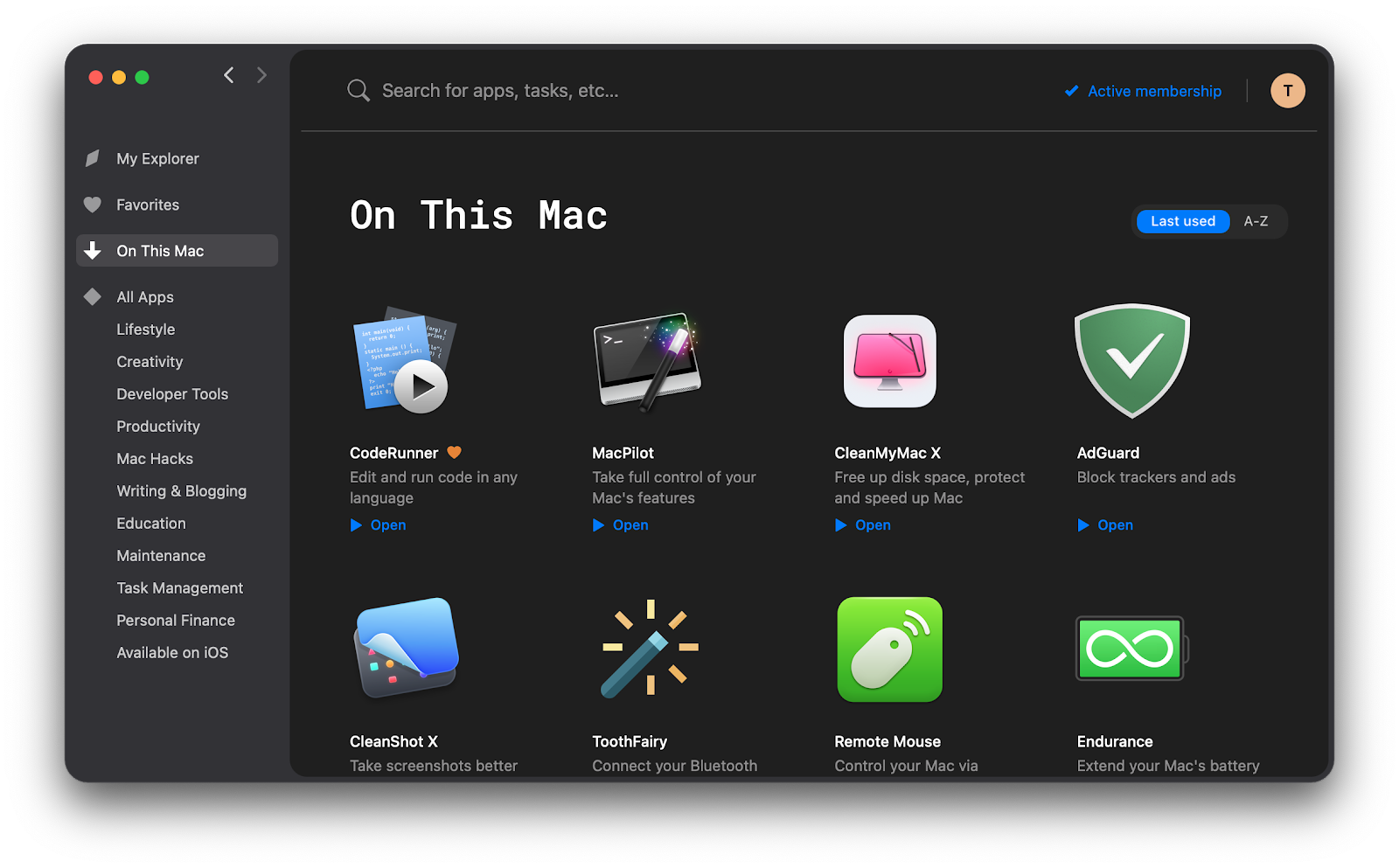
The reason why we recommend CleanMyMac X is because it excludes human error. There’s no chance you miss some old Anaconda caches or backups — this Mac cleaner removes it all. Otherwise, use the step-by-step guide on deleting Anaconda files via Finder. Make sure you go through every directory and reset your .bash_profile to remove everything related to Anaconda.
Finally, if you don’t think you can delete leftovers manually, use quick uninstall methods recommended by Anaconda. But don’t make it a long-term solution — for your Mac to perform well, you should find a way to clean up the whole system.