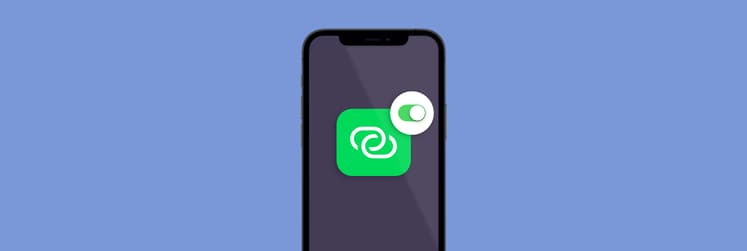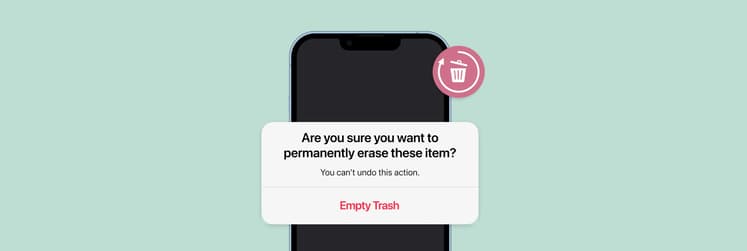How to bypass Activation Lock on iPhone iPad
A friend of mine was thrilled to get a second-hand iPhone, but his excitement quickly turned to frustration when he got stuck at the Activation Lock screen. The previous owner hadn’t removed it from their iCloud account, leaving him unable to use the device.
Activation Lock is great for keeping our devices safe, but it can be a real headache when you need to get past it — whether you’ve forgotten your credentials or the device isn’t responding. In this guide, I’ll show you how to bypass Activation Lock on your iPhone, iPad, Mac, or Apple Watch, so you can regain access and start using your device again.
Causes of a stuck Activation Lock | How to fix it |
Wrong activation credentials | Sign in with the owner’s Apple ID and passcode. |
Forgotten activation credentials | Bypass iCloud Activation Lock via DNS. |
Previous owner still signed into their iCloud | Take device to Apple Support with proof of ownership and ask staff to bypass the Activation Lock. |
What is Activation Lock?
Plainly put, Activation Lock is a feature Apple designed to lock a device in the event it’s lost or stolen. With Activation Lock enabled, you can lock a device remotely via iCloud.
Activation Lock keeps iPads and iPhones secure, and tracks your device to help improve your chances of recovering it. If someone has your device and it registers on a known WiFi network, Apple can track its whereabouts.
In the most drastic scenarios, Activation Lock allows you to erase all data remotely, all but guaranteeing whoever has your iPhone or iPad will never see your pictures, read your messages, or see any documents you have saved to iCloud.
Activation Lock is also available on the Apple Watch (watchOS 2 or later) and Mac (T2 security chip devices only).
How to bypass the Activation Lock on iPhone, iPad, Mac, Apple Watch
For an iPhone, iPad, Mac, or Apple Watch Activation Lock bypass, you’ll need a few important bits of data:
- The user’s Apple ID email and password. If you want to know how to bypass Activation Lock on iPhone or iPad, it’s often as simple as logging into the device. That said, you have to have the credentials of the person whom the device is registered to.
- The user’s four- or six-digit lock screen code. If a device isn’t erased, you may see the passcode screen, rather than the Activation Lock screen.
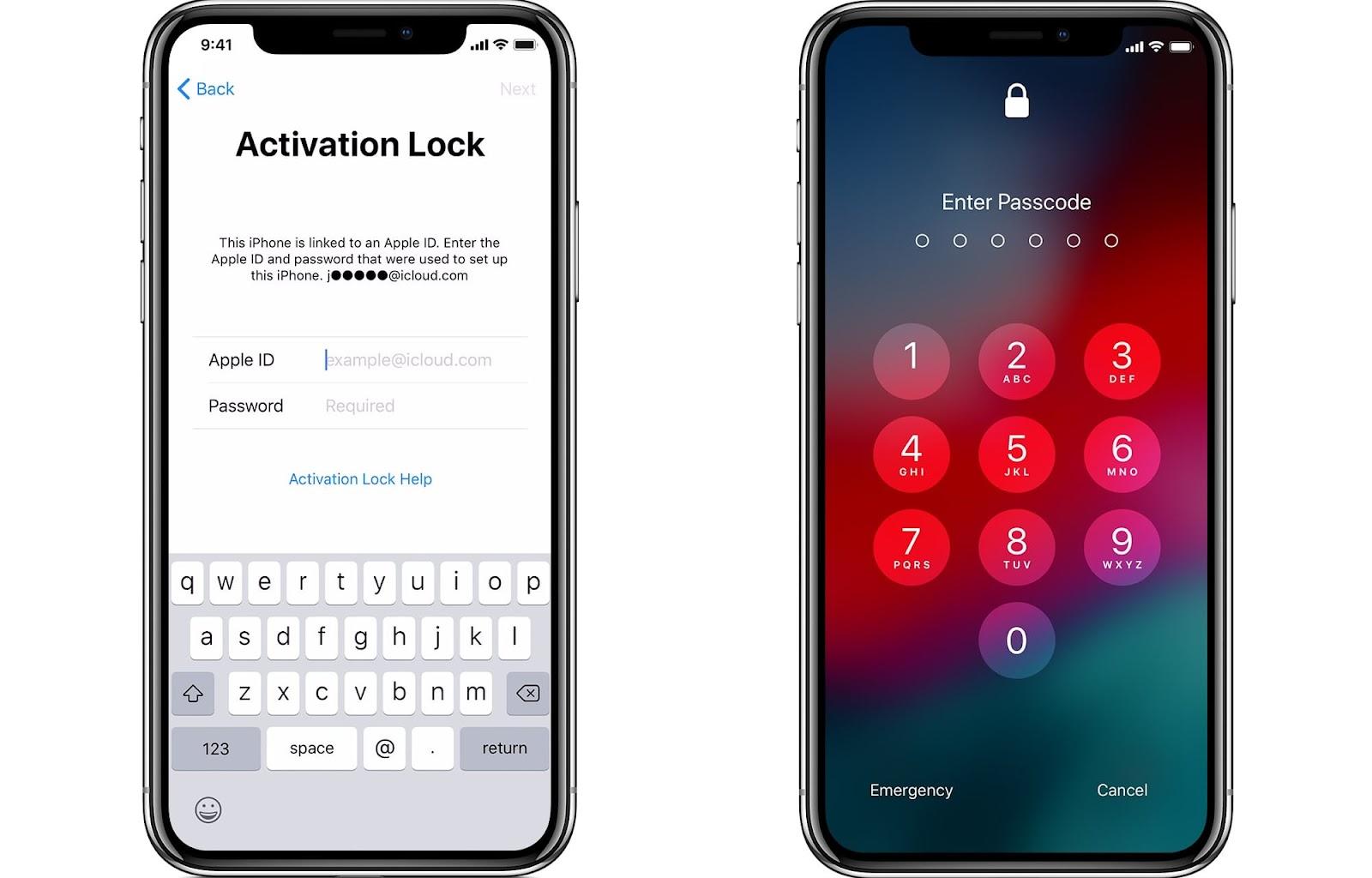
Here’s how to bypass Activation Lock on iPad, iPhone, Mac, or Apple Watch:
- Turn on your device.
- Follow the on-screen prompts to set up the device (language selection, WiFi network, etc.).
- When you see the “Sign In with Apple ID” screen, enter the owner’s credentials.
- With the correct details provided, the setup process can continue.
Alternatively, if you see the passcode screen, you can type the passcode and set up the device without using Apple ID.
With the device fully set up, access your device’s Settings and sign out of the current iCloud account. You can now create another account and log into it.
Bypass the Activation Lock via iCloud
iPhone or iPad Activation Lock removal can also be done via iCloud. This is handy when the owner of an iPhone isn’t with you and can’t log into their own iCloud account. You’ll still need their Apple ID credentials, and they may need to verify the account activity via a separate device, but iCloud is a great option for remotely removing a device from a user’s Apple ID account. Here’s how to get Activation Lock off iPhone or iPad using iCloud:
- Visit iCloud.com using any browser.
- Sign in with the owner’s Apple ID credentials (Note: At this point, the user may need to verify your login is legitimate via an iPhone or iPad associated with their account).
- Select the “Find iPhone” icon (Note: This is the “Find My” service; Apple hasn’t updated the name on iCloud.com, but it works for all Apple devices).
- On the map, select the blue dot associated with the iPhone or iPad you need to log into.
- Select “Erase [device].”
- Choose “Remove from account.”
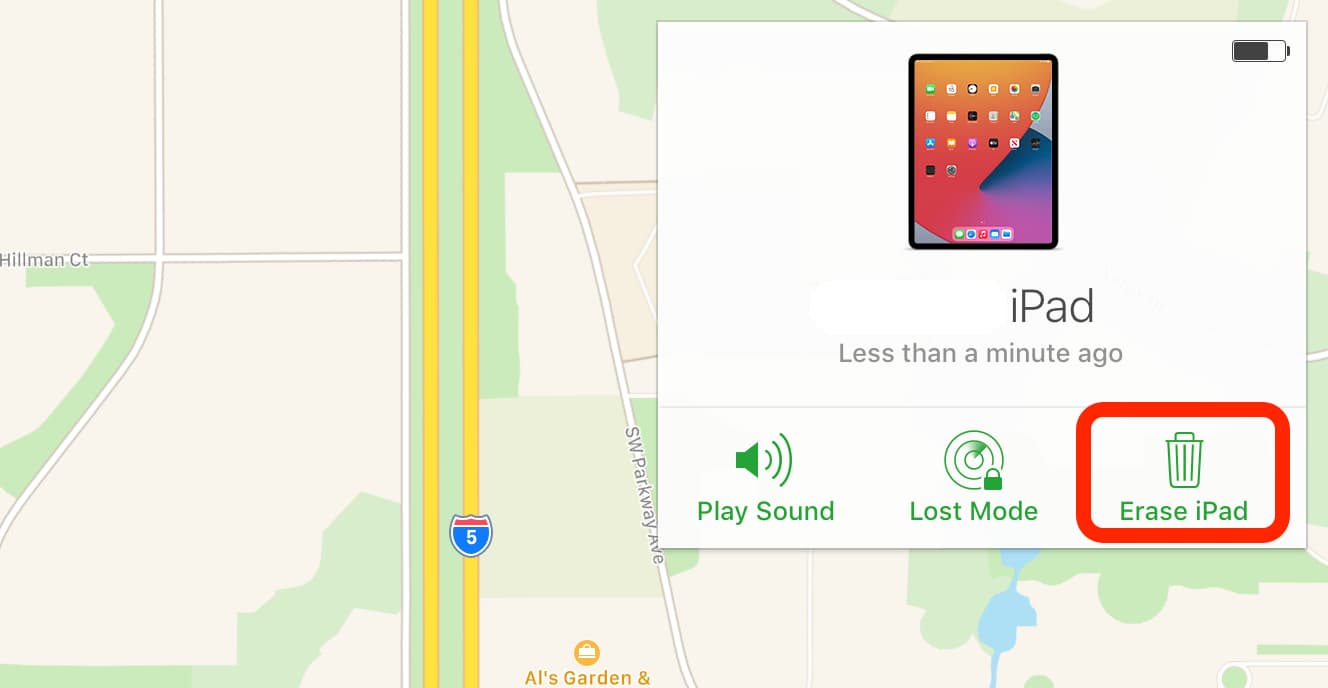
Bypass iCloud Activation Lock on iPhone/iPad via DNS
This method is quite tricky, but not difficult. Here’s how it’s done:
- On setup of the device, choose the country you’re in.
- On the WiFi selection screen, tap the “i.”
- Select “More WiFi Settings” (Note: You can’t be connected to the internet while performing these steps, and the device’s SIM card must be installed).
- Select the “i” option again.
- Enter one of the following IP addresses under the “DNS” section:
North America: 104.154.51.7
Asia: 104.155.220.58
Europe: 104.155.28.90
South America: 35.199.88.219
Other: 78.100.17.60
- Select the ‘back’ option on the top left of the screen.
- Choose your WiFi network from the available options.
- Enter your WiFi password.
- On the next screen, select “Back.”
The next screen that appears is the iCloud bypass screen.
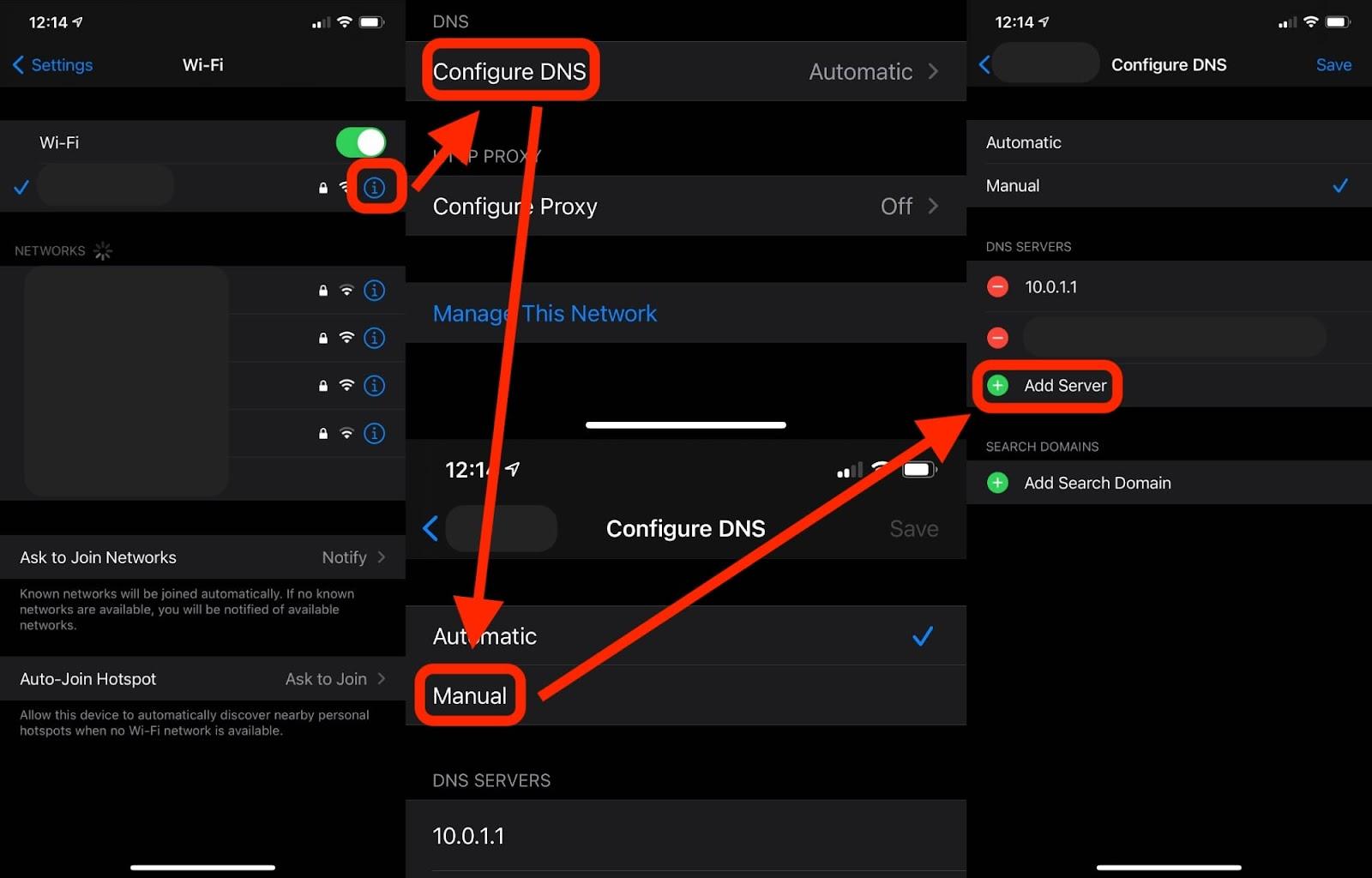
Ask Apple to bypass the Activation Lock
This one is fairly tricky, as it’s at the discretion of an Apple employee to help you bypass Activation Lock on an iPhone or iPad. For this, you’ll need the following:
- Proof of purchase. The original receipt with the date, time, serial number, and purchaser’s name is what you’re looking for.
- Proof you now own the device. An email, iMessage, or other documentation from the original owner is helpful. Similarly, if you purchased the device from an online marketplace, being able to show you purchased it legally may help your case. In either scenario, be sure you can verify the full details of the device, like its serial number.
Keep in mind all of this information can technically be spoofed, so don’t expect an Apple Store employee to help you. Even if you’re legitimately trying to get a device activated via honest means, Apple Store staff are unlikely to help you.
Bonus tip: Declutter up your iOS device
From my own experience, I’ve noticed how quickly my iPhone’s storage fills up with duplicate photos, screenshots, and burst images that I never get around to deleting. Then I started using CleanMy®Phone for iOS and realized how much space these unwanted files were taking up. This app made it incredibly easy to find and bulk delete those unnecessary images from both my device and iCloud storage.
Whether you’re clearing space before selling or gifting an iPhone, or just need to free up storage, CleanMy®Phone is the smartest solution for quickly getting rid of those extra files.
Here is how to use it:
- Open the app.
- Select the category you’d like to manage (CleanMy®Phone has duplicates, videos, screenshots, blurred images, etc.).
- Choose the images you want to delete.
- Tap the “Delete all” button. It’s really that simple!
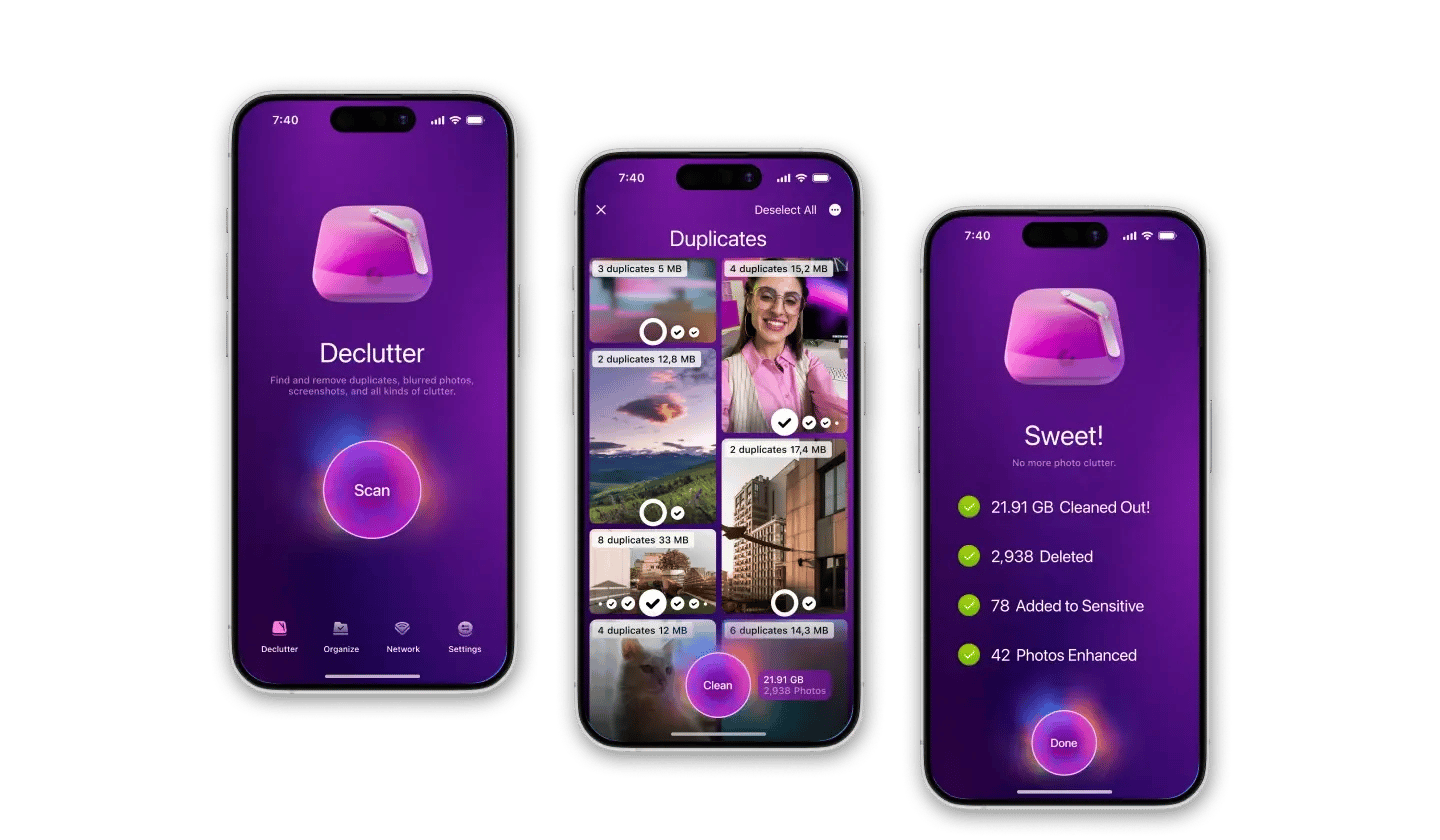
Grab essential iOS apps on Setapp
Activation Lock for iOS and iPadOS is a security feature you should consider before trying to bypass. Failing too often on a single device can lock it for good, which is the worst case scenario. Your best bet is to follow the appropriate steps to remove a device from iCloud before selling or gifting it – or ensuring those steps have been done if someone is selling or giving a device to you.
Whether you’re sending or receiving the iPhone or iPad in question, you’ll love using CleanMy®Phone and Dropshare on your devices. They keep your iCloud storage thin and file transfer a breeze. Best of all, they’re available for free during a seven-day trial of Setapp, the world’s largest and most complete suite of apps for your iOS and Mac devices. Alongside these three incredible apps, you’ll have unlimited access to the entire Setapp catalog of over 240 apps for the full week your trial runs.
FAQ
What happens when Apple bypasses the Activation Lock?
Your access to your iCloud account will be restored. If you couldn’t access it because you had forgotten or lost your credentials, you should now set up a new account and log into it.
How to skip Activation Lock on iPad?
If your iPad wasn’t erased, you might see the passcode screen instead of the Activation Lock screen. That means, if you know the passcode, you will restore your access without going through the Activation Lock bypass flow.
What information do I need to remove the iPad Activation Lock using Apple support?
We recommend that you collect any information that proves you’re the iPad owner. This includes receipts, device information, messages or emails that show you’re the owner, etc. Still, there’s no guarantee that Apple will help you with bypassing the Activation Lock.