Alfred app review and its best alternatives to try in 2026
- Alfred boosts productivity on Mac.
It helps with file search, app launching, text expansion, and workflow automation, especially with the Powerpack upgrade. - Setapp offers a full productivity suite.
With access to 260+ Mac and iOS apps, including Lacona, Paste, Rocket Typist, and HoudahSpot, it provides solutions for almost any workflow task. Try Setapp free for 7 days. - Spotlight is good for basic needs.
The native Mac search covers Finder searches, calculations, weather, and definitions, sufficient for casual users. - Quicksilver is a free, retro option.
Though outdated, it still performs basic file searches and app launching for those who prefer minimal tools. - Choosing the right tool depends on your workflow.
For custom workflows and snippet management, Alfred is excellent; for a broad productivity suite, Setapp is the better all-in-one solution.
I’ve been using Alfred on my Mac for a while, and it has made finding files, launching apps, and automating tasks incredibly easy. Still, as my workflow evolved, I started wondering whether there were other tools that could offer different features or greater efficiency.
In this guide, I’ll share my experience with the Alfred app and its best alternatives to try in 2026, helping you find the right launcher for your digital workflow.
What are the alternatives to Alfred?
Naturally, Alfred is not the only app that’s capitalizing on your desire to be productive. One of the pioneers in this space was Quicksilver, an app that’s still available and free, but unfortunately largely outdated. And, of course, one shouldn’t forget about the Mac Spotlight search, which has been getting better with every macOS release (still, not good enough).
Here are the top Alfred app alternatives I discovered using the Productivity tool finder, a GPT assistant that suggests the best productivity tools tailored to your goals:
Let’s compare! | Superpowers | Best for |
Alfred | File search, app launcher, text expansion, workflows (Powerpack) | Users who want a powerful Mac launcher with automation |
260+ Mac/iOS apps, AI-assisted app suggestions, file search, text expansion, clipboard management, snippet manager, task automation | Users who want a full suite of productivity tools beyond just a launcher | |
Spotlight (native Mac app) | Finder search, calculations, weather, definitions | Users who rarely need advanced search or automation |
Quicksilver | File search, app launcher, basic commands | Users who like retro tools or free alternatives |
Now, let’s go into detail on each Alfred app alternative.
Setapp: Productivity app with workflows included
Setapp is the most powerful alternative one can think of. Connecting the power of 260+ Mac and iOS apps under a single subscription, it gives you one platform where you can find a solution to every problem that Alfred solves, as well as many more.
How Setapp works? Type what needs to be done or what kind of tool you need in search, or use an AI assistant for better results to fix Wi-Fi, locate hard-to-find files, take a scrolling screenshot, text expander, etc. Setapp will suggest an app for any job.
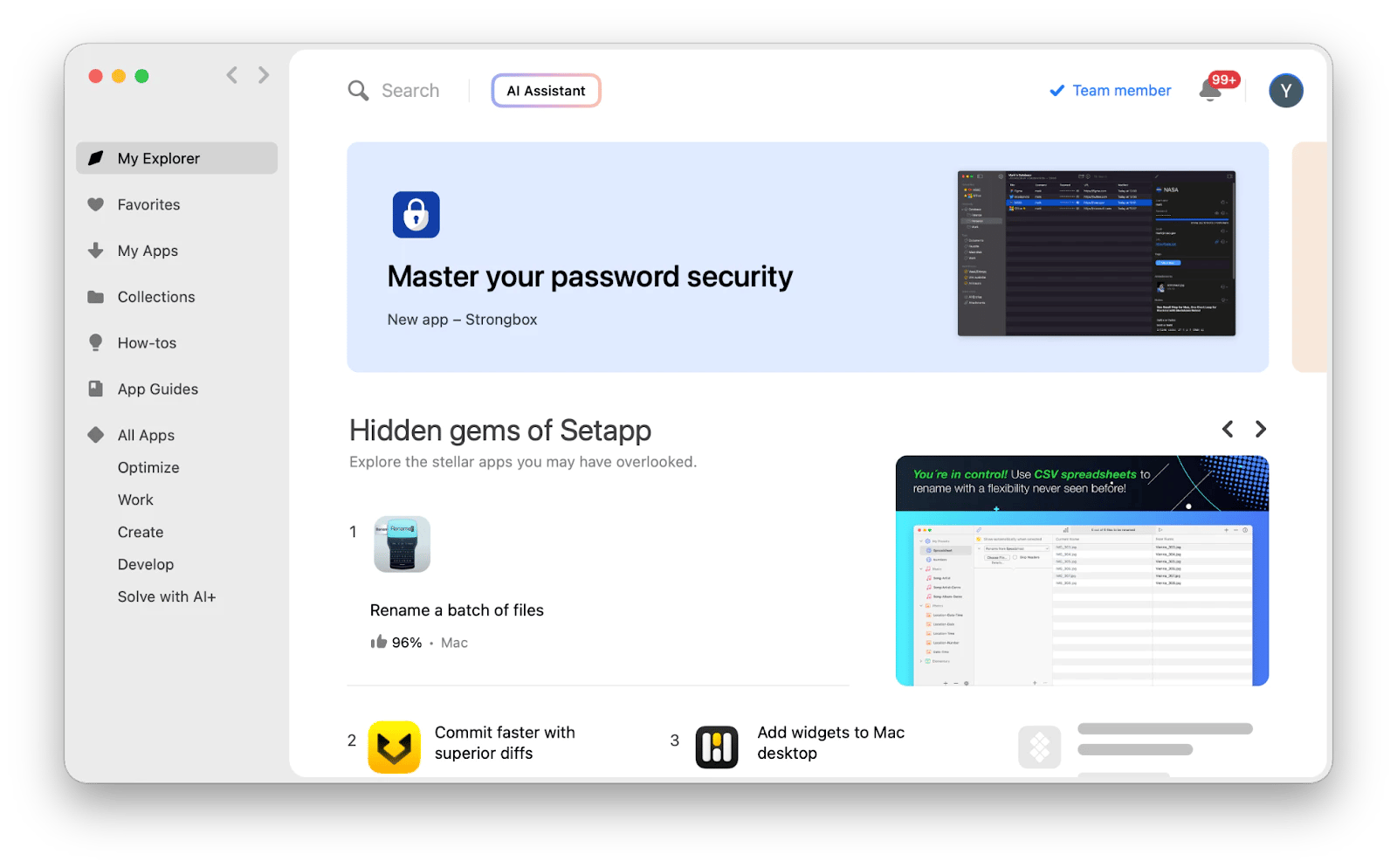
Best Setapp apps for productivity
Let’s look at some of the Setapp apps that can do a better job than Alfred’s features:
- Lacona is in many ways a technological evolution of the Alfred app. It not only searches for files and executes commands (which can also have custom names) but also interprets natural language patterns for more complex tasks. Even with all these advanced capabilities built in, Lacona feels lightning fast and lightweight, more so than Alfred, which might have become too ambitious for its own good.
- Paste is another interesting example of a time- and stress-saving hack. The app essentially acts as an infinite clipboard, remembering everything you’ve copied in the last days or weeks. You can set custom shortcuts and call upon Paste at any time within any app you’re currently using (just press Shift + Command + V). It includes a built-in search function for quickly accessing any notes you’ve saved previously.
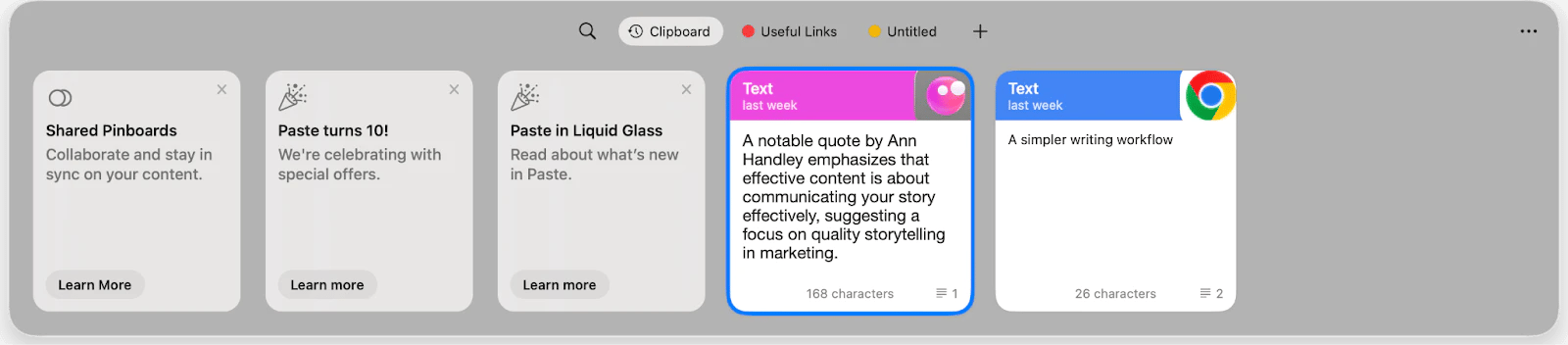
- Rocket Typist saves you time with text snippets. Not only can you create and save text snippets, automatically copy snippets to the clipboard, assign abbreviations, create macros, and more. There’s also a handy snippet manager that lets you easily organize them all.
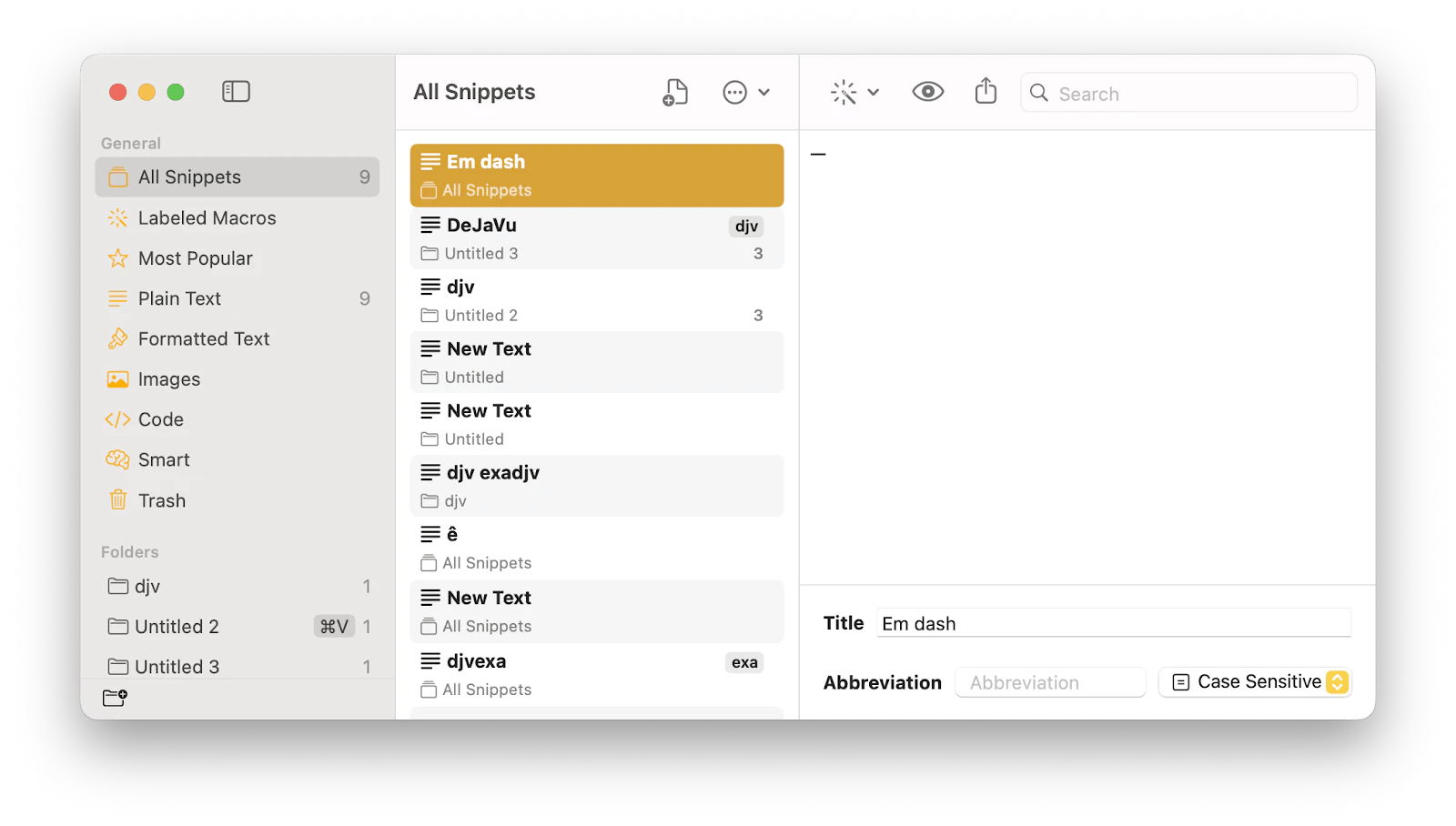
- HoudahSpot is a superb alternative to Alfred’s file finder. It helps locate hard-to-find files, combining all kinds of criteria — from file extension to time range. It’s more robust than Alfred and gives you more options to locate files on Mac. Even if you don’t remember the name of the file, you’ll find it quite fast.
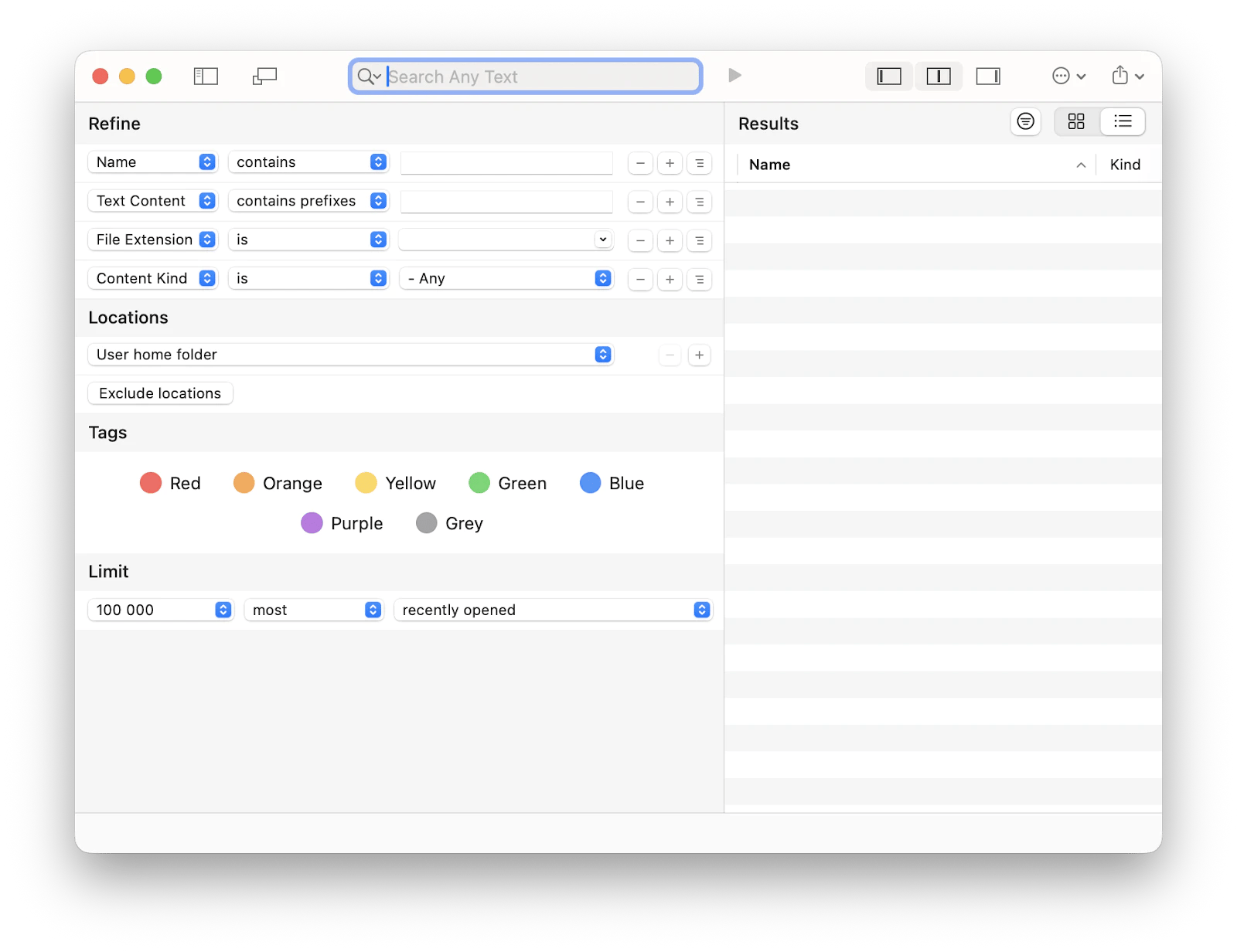
Read also:
Spotlight: Native Mac alternative
The Spotlight search feature on Mac has been integral to macOS for years. Easily launched with a simple shortcut of Command + Space, Spotlight on Mac will search your Finder, calculate anything you can think of, show you the weather forecast, define obscure words, and more.
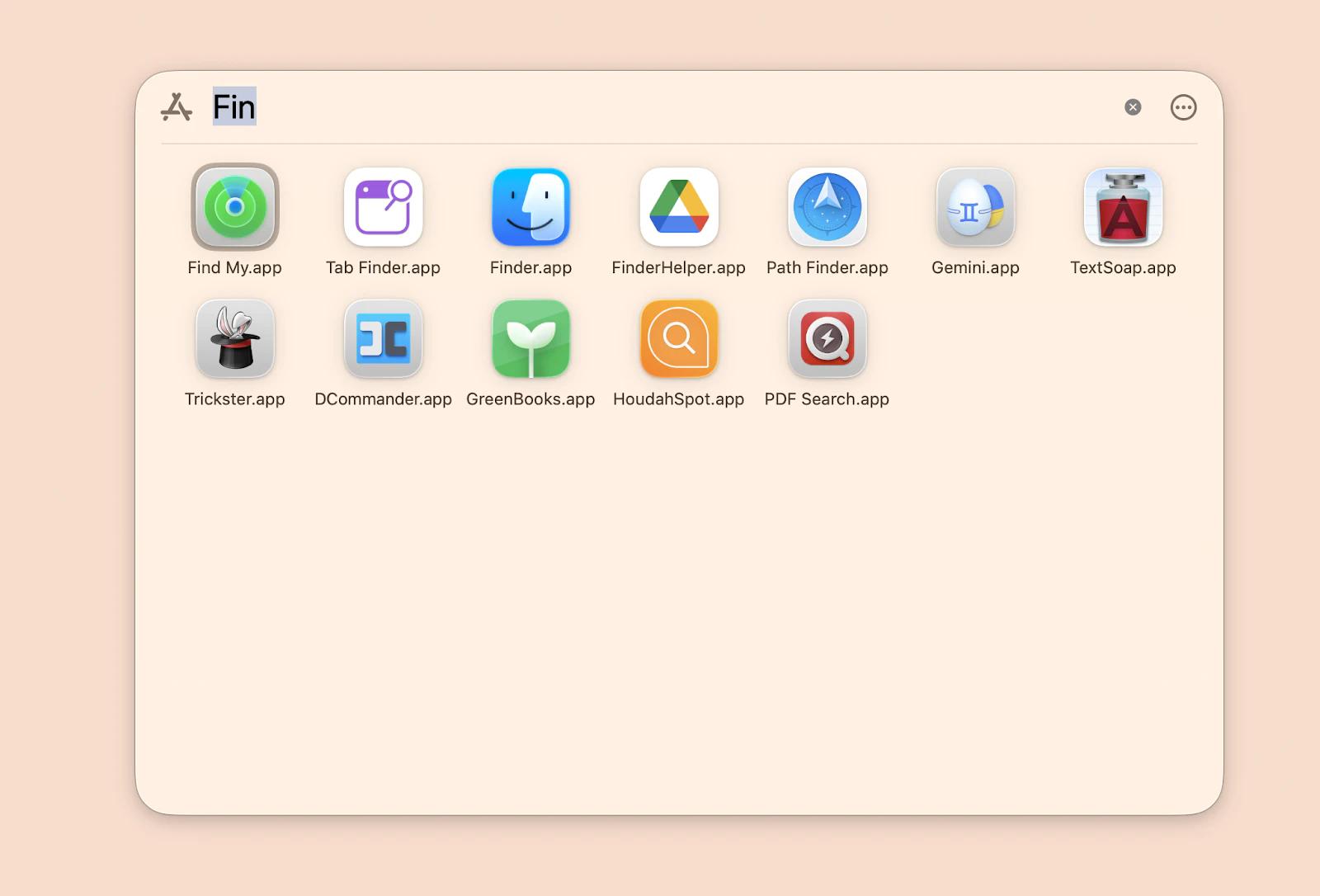
In terms of features, Alfred vs. Spotlight: Unless there’s something specific you like about Alfred (e.g., the ability to execute custom commands), you might be better off just staying with the Spotlight Mac search.
Quicksilver: Old but gold Alfred alternative
Naturally, Alfred is not the only app that’s capitalizing upon your desire to quickly search for the file you need. One of the pioneers in this space was Quicksilver, an app that’s still available and free, but unfortunately largely outdated.
However, co-developer @pjrobertson succeeded in updating the app for macOS Sequoia.
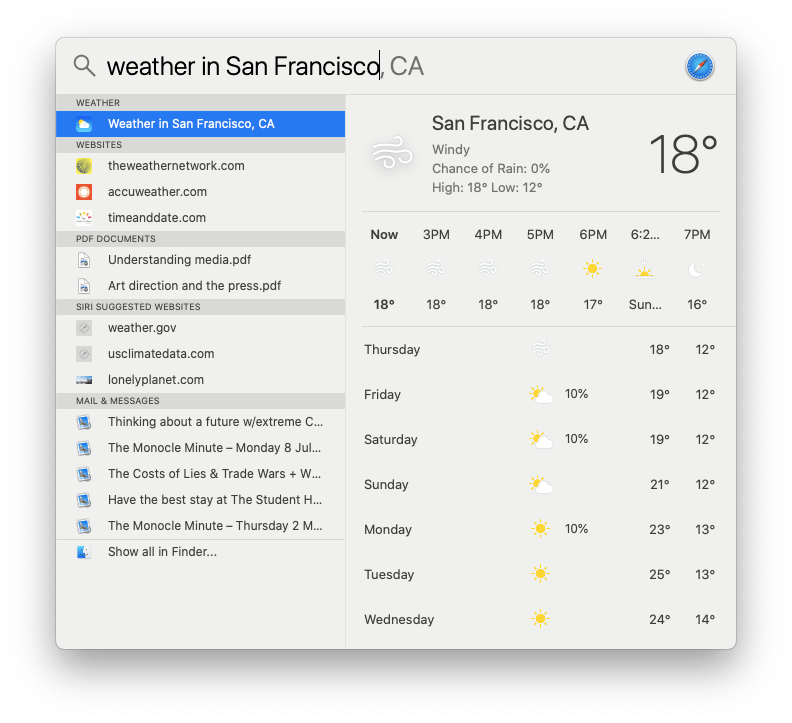
What is Alfred?
Alfred is a powerful productivity app for Mac that helps you find files, launch apps, and automate tasks faster than using Finder or the Dock. It excels at locating files buried deep in folders, expanding text snippets, executing system commands, and even running custom workflows to save time on repetitive tasks.
If you’re concerned about security, Alfred is safe to use. Like any Mac app, it goes through Apple’s security checks.
But knowing what it does is one thing — using it effectively is another. Here’s how Alfred can streamline your workflow in practice.
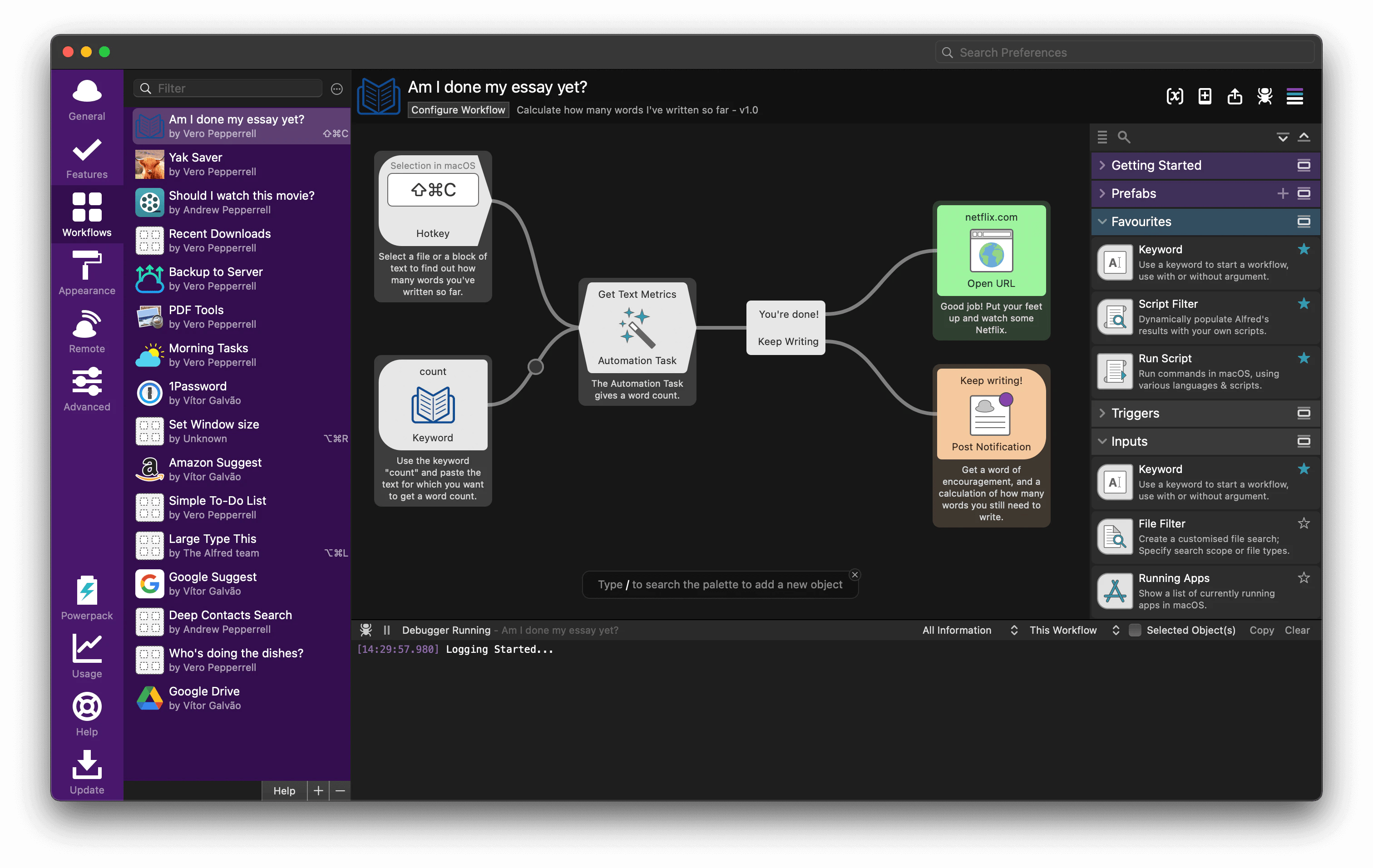
Source: alfredapp.com
What does the Alfred app do?
Alfred is often referred to as Spotlight's alternative, so you might think it’s a better version of search. Partly true, but Alfred is more than just a search. It helps automate your daily workflow. How? Let’s look at what it can do:
Personalized search. You can create and save frequently used searches and limit the locations where you search for files, apps, etc.
A shortcut to the web. If you want to search a specific site (let’s say YouTube or Twitter), just enter the name of the site followed by your search term.
Quick access to your contacts. Start typing the name and get contact details instantly. Even more, you can type “email name” to email this specific contact using your default Mail app.
Perform calculations. Type your expressions right in Alfred and get them solved. No need to open the Calculator.
Save clipboard history. Quickly access anything you’ve copied, text or image.
Snippet tool. Save snippets for frequently used text to type faster.
Control macOS. Use custom commands to hide or force quit apps, reveal files in Finder, resize, and more.
Note that most of the features require PowerPack, Alfred’s paid plan.
How to set up Alfred
Getting started with Alfred can feel overwhelming because of its many features, but the basics are simple.
To set up the Alfred app:
Download the app from alfredapp.com and install it.
When you first open Alfred, grant the macOS permissions it requests so it can function fully.
Start with the Features tab:
Default Results: Choose which folders appear in searches.
File Search: Set quick actions for files.
Web Search: Create shortcuts for sites, e.g., typing wiki Einstein opens the Wikipedia page for Einstein.
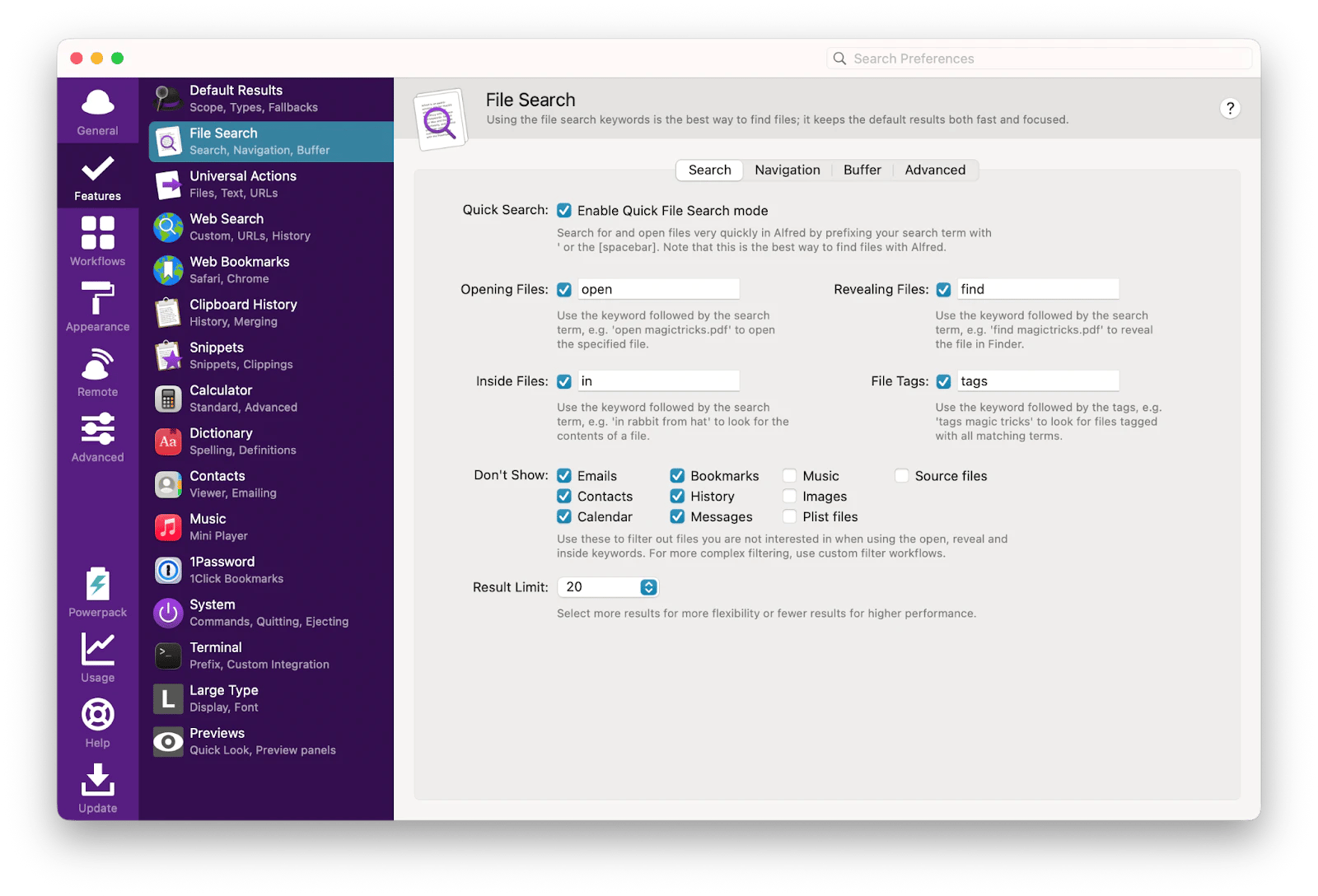
Some features, like Clipboard History and Snippets, require the Powerpack. But the free version already covers powerful essentials.
Alfred app alternatives: What should you pick?
Without a doubt, the Alfred app is good at what it does, especially if you pay for the professional version to get Alfred workflows. But the question is really about its competitors.
If you feel like you rarely even use search, just stay with Spotlight search, which Mac offers right from the get-go.
If you need something extra, upgrade to Setapp. All Setapp 260+ apps — including Lacona, Paste, Rocket Typist, and HoudahSpot — are available to you absolutely free for seven days before you commit.
If you like old-fashioned tools, then Quicksilver is your choice.
FAQ
What is Alfred, and what does it do on Mac?
Alfred is a productivity app for Mac that helps you find files, launch apps, manage clipboard history, expand text snippets, perform calculations, and run custom workflows. It goes beyond macOS Spotlight by offering automation features that save time on repetitive tasks. Most advanced features require the paid Powerpack.
How do I set up and start using Alfred on Mac?
To get started with Alfred:
- Download it from alfredapp.com and install it.
- Grant the macOS permissions it requests.
- Begin with the Features tab to configure.
What are the best alternatives to Alfred in 2026?
Top alternatives include:
- Setapp – Provides access to 260+ Mac/iOS apps for productivity, including file search, clipboard management, text expansion, and AI-assisted app suggestions.
- Spotlight – The native Mac search tool for Finder searches, calculations, weather, and definitions.
- Quicksilver – Free, older launcher app with file search and basic commands.
Which Setapp apps can replace Alfred features?
The Setapp apps to replace Alfred:
- Lacona – Advanced command execution and natural language search.
- Paste – Infinite clipboard history and quick access to copied items.
- Rocket Typist – Saves and organizes text snippets with macros.
- HoudahSpot – Powerful file-finding tool with detailed search criteria.
Should I stick with Alfred or switch to another tool?
If you frequently use custom searches, workflows, or snippet management, Alfred (with Powerpack) is excellent. For a full productivity suite, Setapp offers more tools in one subscription. For occasional searches, macOS Spotlight is enough, and for retro enthusiasts, Quicksilver remains a free, basic alternative.






