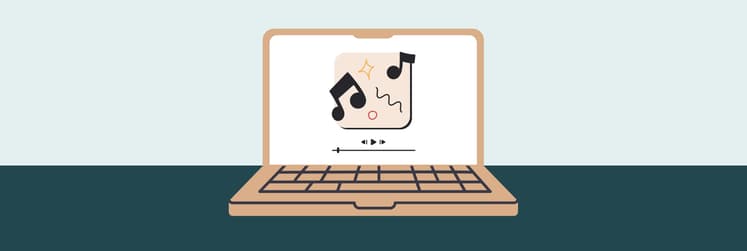How to convert WAV to MP3 on Mac
Choosing between the best audio quality of WAV files and the convenience of MP3 can be tricky at times. But once you understand when the quality of sound is critical and when it’s smarter to use a compressed version of your audio, WAV to MP3 conversion will no longer feel like too much of a compromise.
In this article, we’ll discuss the difference between WAV and MP3 file formats and explain multiple ways to convert WAV to MP3 on Mac — to help you better manage your disk space, easily transfer files, and ensure great sound quality.
What’s the problem? | How to resolve it |
Not tech-savvy, need an easy solution | Install and open Permute. Drop WAV file into app window > Choose MP3 > Click the play button. |
Want to use macOS tools | Go to Music > Settings > Files > Import Settings > Select MP3 Encoder > Add WAV files. Go to File > Convert > Create MP3 Version. |
Don’t want to pay for a conversion app | Download VLC to convert WAV to MP3. |
Mac won’t play converted MP3 files | Install Elmedia Player to play over 70 audio and video formats, including WAV and MP3. |
Need to improve audio quality | Install Boom 3D to boost your Mac’s audio for superior sound quality, volume, and virtual surround sound. |
What’s WAV and MP3? What’s the difference between them?
Both WAV and MP3 are popular file formats used for recording and storing audio.
WAV (pronounced as "wave”) was developed by IBM and Microsoft back in the 1990s and remains the format of choice in professional audio engineering today. It stores uncompressed raw audio and is the closest in quality to the original sound. The downside is that WAV files are usually large and can take up to 4 GB of space.
MP3 format solves this problem by compressing the data to produce more reasonable file sizes. Although some quality is lost in the process, it’s hardly perceivable by the human ear (the most noticeable downside to MP3 music is a weakened bass response) — while the file size may go down 95% from the original.
This brings us to the key differences between MP3 and WAV:
- Audio quality: WAV files record original sound “as is,” with a very high sample rate and bit depth, which is always best for the highest quality audio. MP3 compresses digitized sound by removing all the data beyond the range of human hearing.
- File size: Uncompressed WAV files are so large that they aren’t suitable for sharing, streaming, or storing music on your iPhone or Mac. MP3 audio is usually a tenth of the size of a WAV file.
- Use: WAV format is a standard for recording audio to ensure that you capture the most data and have more options for editing later. MP3 format is more practical for fast streaming, exchanging, and storing files.
The best way to convert WAV to MP3 on Mac
The most straightforward way to convert .wav to .mp3 and not waste any of your time on it is to use a specialized media file converter. We recommend Permute as one of the most versatile and easy-to-use converters of audio, image, or video files for macOS.
Permute can convert WAV to MP3 literally in two clicks. Even if you want to change WAV to MP3 format for multiple files at once.
To use Permute as a WAV to MP3 converter:
- Open the app
- Drop your WAV file into the app’s window
- Choose MP3 from the dropdown at the upper left
- Click the play button for instant WAV to MP3 conversion
Your new MP3 file will automatically be saved to the same location as its WAV original.
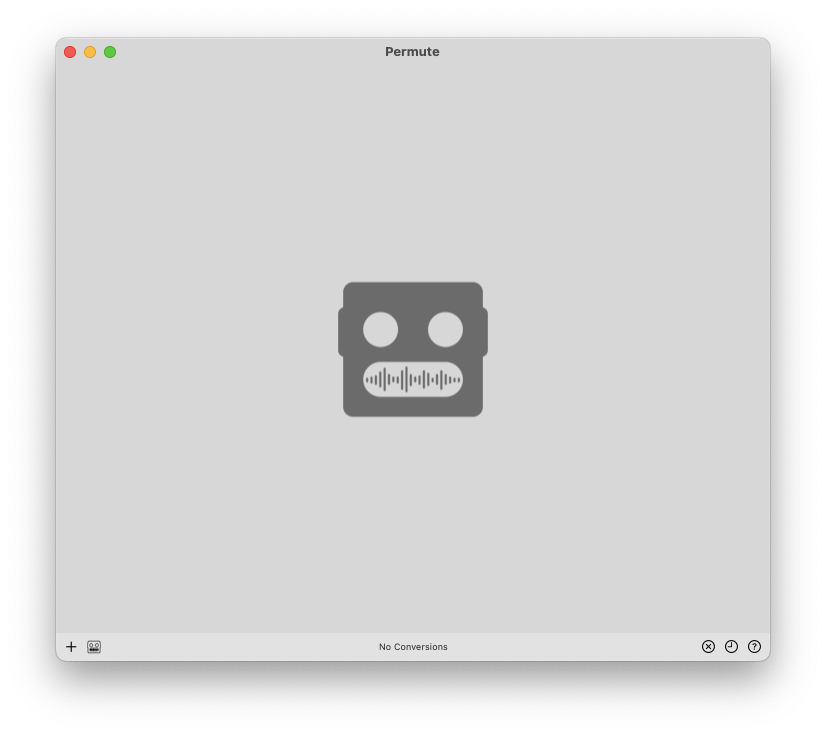
How to convert WAV to MP3 using Music (iTunes)
If you’d like to try native macOS tools to turn WAV into MP3, you can use iTunes or Music (for macOS Catalina or later). The process will take a little longer than with Permute, but it allows you to use the app you already have on your Mac.
Follow these steps to turn WAV into MP3 using Music or iTunes:
- Open the Music app
- Go to Music in the app’s top menu bar ➙ Preferences (if you’re using iTunes, go to Edit in the top menu bar ➙ Preferences)
- Open the Files tab (in iTunes — choose the General tab) and click on Import Settings
- Choose MP3 Encoder next to Import Using ➙ OK
- Add the WAV file (or files) you’d like to convert to your Music or iTunes Library
- Find and select all the files you want to convert
- Go to File in the top menu ➙ Convert ➙ Create MP3 Version
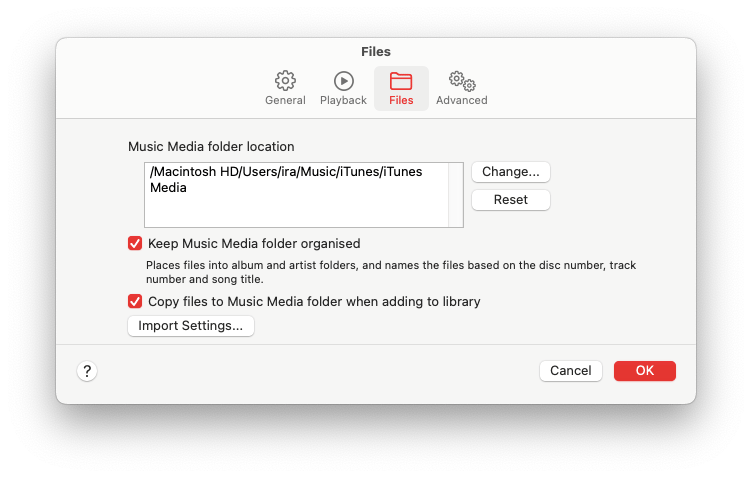
How to convert WAV to MP3 on Mac using VLC
Another free app that can be used as a WAV to MP3 converter is VLC, a popular video player that also supports the conversion of audio files.
To convert .wav to .mp3 with VLC:
- Open VLC
- Go to the File menu at the top of your screen ➙ Convert/Stream
- Drop your WAV file into the top section of the dialogue window that appears (or click on Open Media and browse to add your file)
- Choose Audio - MP3 in the Choose Profile section ➙ Save as File ➙ Browse
- Name the file (make sure you add the .mp3 extension to the name manually for the conversion to work properly) and the location where you’d like to save it ➙ Save
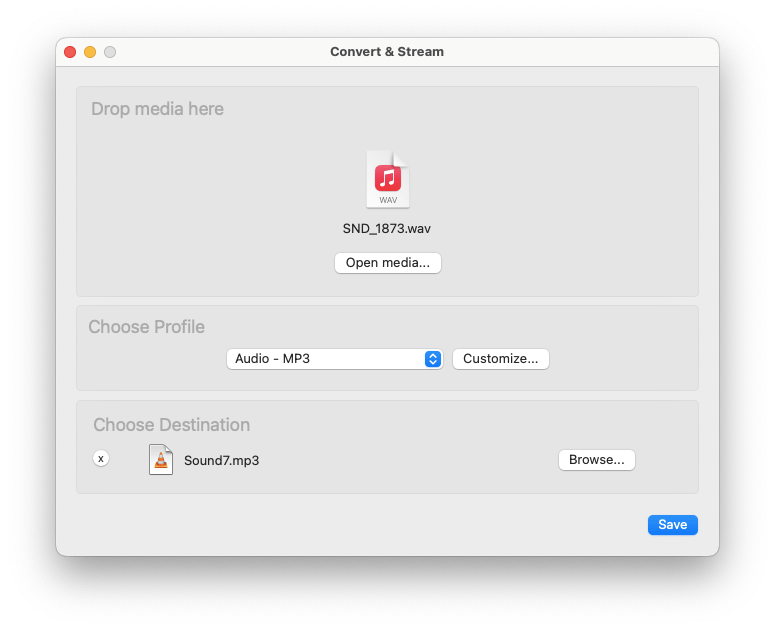
How to play WAV and MP3 files on Mac
As we’ve already discussed, both iTunes/Music and VLC player are good candidates for a WAV to MP3 converter free of charge for you. You can also use any of them to play WAV and MP3 files.
If you’re interested in additional advanced functionality of a media player that could help you improve your viewing and acoustic experience, we recommend Elmedia Player.
Elmedia Player is one of the most versatile options for Mac that can play audio and video files in over 70 formats, including WAV, MP3, SWF, MP4, AVI, MOV, DAT, and others. Simply drop your file onto the app’s window or paste a web link to your video into the app’s browser and enjoy:
- Wireless streaming from and to your Mac, making use of a larger screen or speakers
- Outstanding picture and sound quality due to hardware accelerated decoding that reduces the load on your Mac’s processor, integrated video tuner, and audio equalizer
- Full-screen movies, picture-in-picture mode, or playback pinned on top of other active apps for multitasking
- Subtitles, screenshots, and bookmarks support
- Easy out-of-sync audio adjustment and more
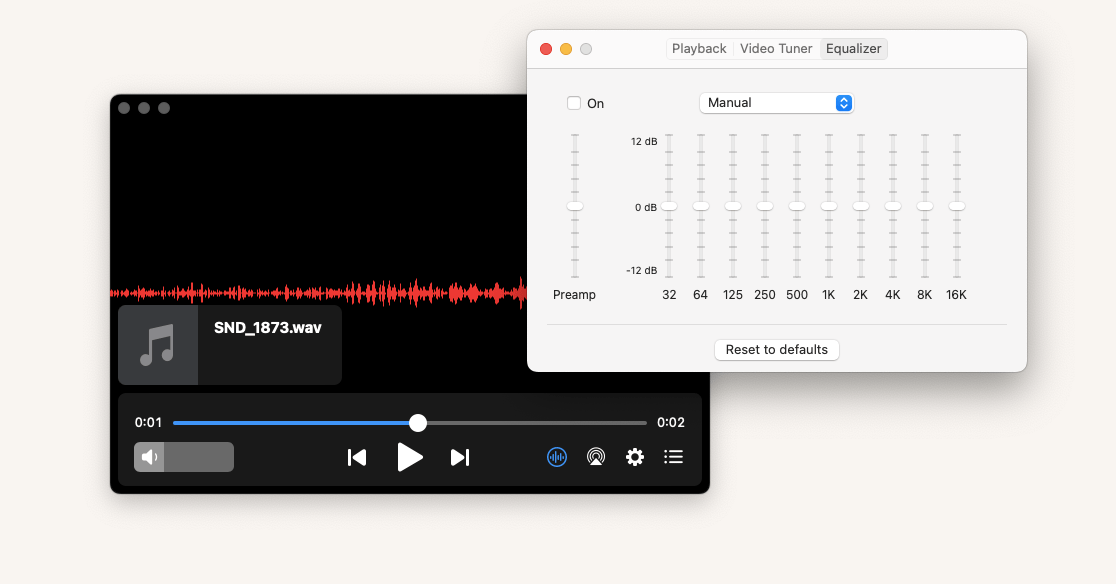
How to improve your Mac sound
Don’t want to miss out on the surround sound experience of a bigger acoustic setup when playing files on your Mac? Try using Boom 3D audio enhancer.
Boom 3D can boost both the quality and volume of your audio, redefining your listening experience on Mac and pushing your Mac’s audio hardware for its peak performance:
- Enjoy the sound enhanced by the innovative virtual surround sound feature and an extensive palette of advanced genre-based equalizer presets
- Push your audio volume higher than the system default with Audio Boost without sacrificing audio quality
- Set custom volume levels for different apps in your system
- Access Boom 3D, iTunes, VLC, QuickTime, and Spotify sound controls wirelessly from your iPhone or iPad with Boom Remote for iOS
- Watch compatible Netflix content in surround sound and 1080p video settings with Boom 3D Netflix browser extension
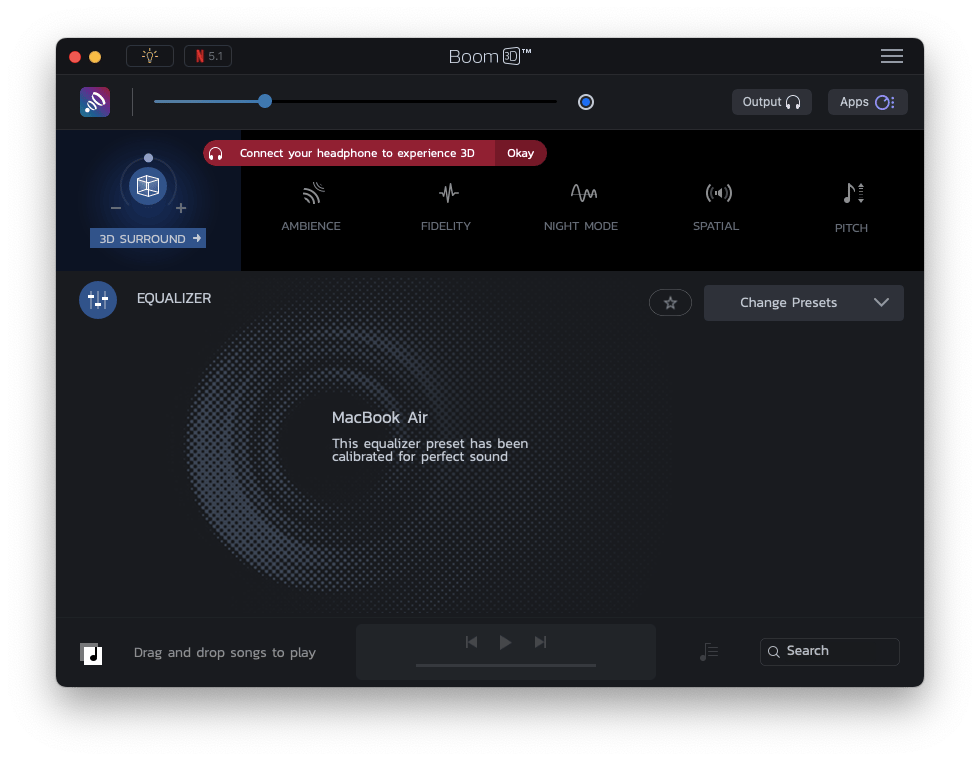
What would you say if we told you that it’s not only the quality of the sound that you can work with — but could also easily create unique one-of-a-kind sound environments on your Mac? Meet AI-generated soundscapes from Clariti.
What’s a soundscape? It’s an ambient sound stream that can help you stay focused and productive or, depending on your goals, calm and relaxed.
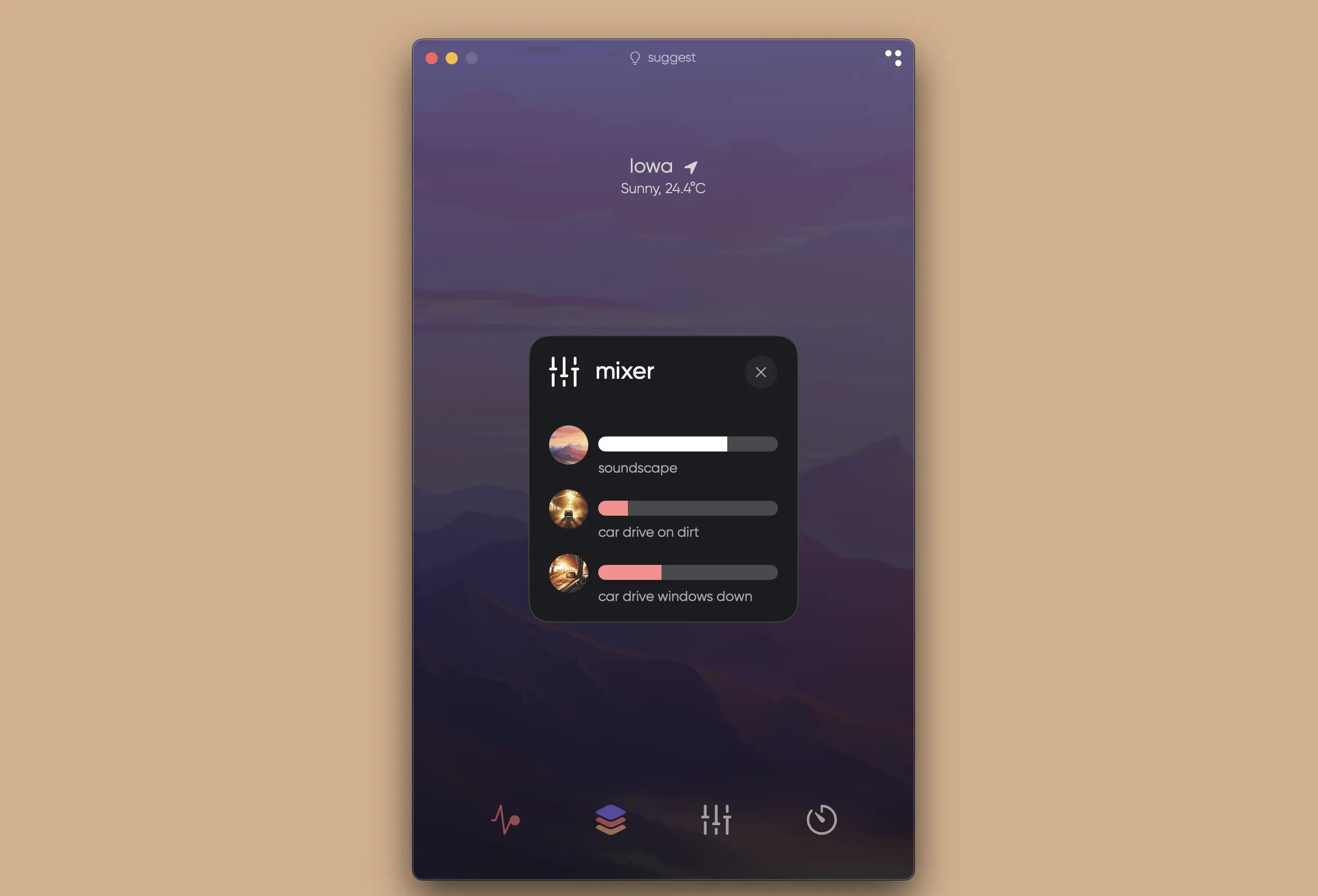
Become WAV to MP3 conversion master
The great news is that you have different options when looking for ways to convert .wav to .mp3. The easiest one is to use Permute media file converter: it can convert all types of video, audio, and image files for you (not just WAV to MP3) and only asks you to drop your file into the app’s window, choose a desired file format, and click on Play. You can also find a WAV to MP3 converter free of charge right on your Mac — both Music (iTunes) and VLC player can turn a WAVE file to MP3.
Once you have your files converted, don't forget about the powerful tools that could help you make the most of the sound quality on your Mac:
- Use hardware accelerated decoding, integrated video tuner, and audio equalizer to play files with Elmedia Player
- Go for the surround sound simulation and advanced genre-based equalizer presets in Boom 3D
- Or create your own ambient sound mixes with Clariti
To try all these powerful options on your Mac, don’t pass on a chance to test Permute, Elmedia Player, Boom 3D, and Clariti for free with the seven-day trial of Setapp, a platform of best-in-class iOS and macOS productivity apps. Learn to change WAV to MP3 and check out more than 250 other options to boost your productivity.
FAQ
What app converts WAV to MP3 on Mac?
The easiest way to convert WAV to MP3 is using a specialized media file converter, like Permute. But you can also use Music (iTunes) or VLC player on your Mac for WAV to MP3 conversion.
Does Apple use WAV or MP3?
You can play both WAV and MP3 files on Mac. But the default format for Apple Music is AAC (uses a more complex compression algorithm than MP3 to offer a higher quality at a very similar file size).
Does iTunes convert WAV or MP3?
Yes, you can use iTunes to convert WAV to MP3. Simply set Import preferences to MP3 Encoder and change WAV to MP3 after you add your files to the iTunes library.