How to unblock Discord on Mac (and other devices) with the top 6 solutions
▼ Key takeaways
- Start by checking your Wi-Fi connection, restarting the app, or restarting your Mac: These quick fixes can resolve most temporary issues like lag, errors, or loading problems and unblock Discord.
- Use CleanMyMac to fully reset or reinstall Discord: This is especially useful when Discord is glitchy or won't launch properly. Just download and open CleanMyMac (from Setapp) > Applications > Scan. Then, select Discord and remove it.
- Bypass geo-restrictions with ClearVPN: If Discord is blocked in your region, ClearVPN lets you choose a different country’s server to get around the restriction. Just install ClearVPN > Pick a non-restricted location. Then, log in to Discord as usual.
- Try alternative access through your browser: If the app isn’t working, use Discord in your browser. Go to the website, click “Open Discord in your browser,” log in, and chat — no download needed.
- Setapp gives you all the tools in one place: CleanMyMac, ClearVPN, and iBoysoft Data Recovery are available on Setapp. With one subscription, you can reset apps, boost performance, recover lost files, and safely access blocked services like Discord — all while keeping your Mac secure and clean. Try 250+ Setapp apps free for 7 days.
My husband is an avid gamer, and Discord is practically his lifeline when he wants to get together with friends for a big session. So you can imagine the panic when he couldn't access Discord because it was blocked one time.
Luckily, I managed to help him fix it, and together we found several reliable solutions. In this post, I’ll share exactly what we tried so you can get Discord unblocked too.
How to get your Discord unblocked
Now that I've covered school and work blocks, let’s move on to other common problems and how you can unblock Discord in general.
Solution 1: Check the network connection
Before you dive into more complex troubleshooting solutions, check your Wi-Fi connection first. Sometimes Discord issues come down to a weak or unstable signal. If the connection seems off, try restarting your router or reconnecting to the network. You can also switch to a wired connection, which often does the trick.
Also, check out how to find the best Wi-Fi channel for both your Mac and iPhone.
Solution 2: Check Discord status
Sometimes the problem isn’t on your end at all. As my husband likes to say, “It might be them, not us.” When Discord’s servers are down, there’s nothing you can do but wait it out. To check, just head over to the Discord status page. If it shows issues, sit tight until everything’s back online.
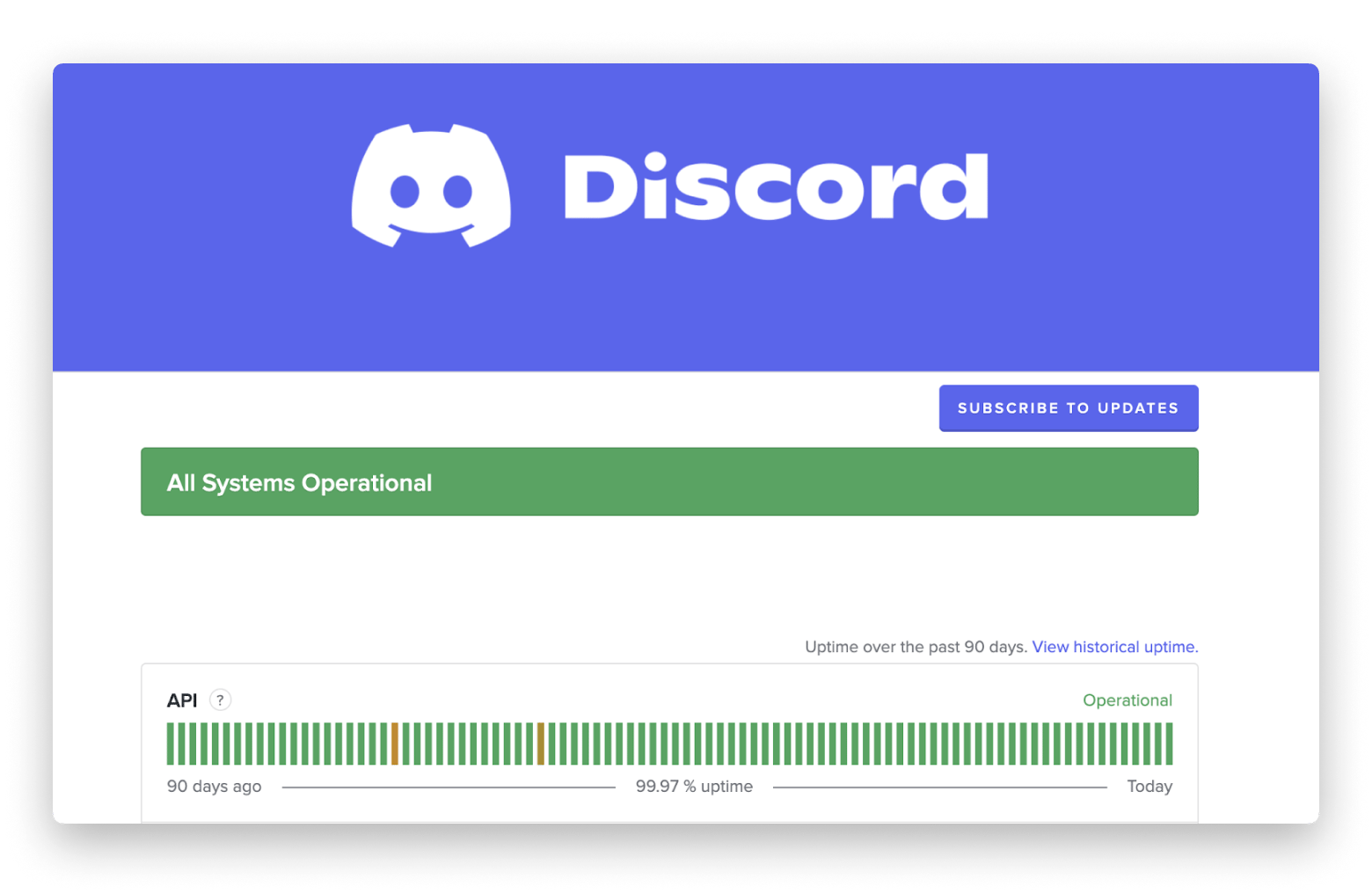
Solution 3: Restart Discord
A simple yet effective move is to completely close and reopen Discord.
Follow the steps below:
- Open Activity Monitor on your Mac > Press Command + Spacebar on a keyboard and type in Activity Monitor.
- Choose Discord and click the X at the top.
- Close Activity Monitor and check to see if Discord opens or not.
If this doesn't fix the problem, you might have to try other troubleshooting steps.
Beware of Discord malwareWe ran a survey on online security, and many users pointed to Discord as one of the common platforms where malicious content spreads. Gamers in Discord rooms often come across suspicious links that can pose serious security risks. To stay safe, always follow basic cybersecurity practices when dealing with unknown links on Discord or anywhere else. If you suspect you've picked up malware, run a Protection scan with CleanMyMac to check your Mac for viruses and remove potential threats. To safeguard your Mac against malware, you need reliable recovery software on hand. iBoysoft Data Recovery lets you restore lost or deleted files from your Mac, external drives, and memory cards. It’s a practical way to protect your data and recover important files if something goes wrong. *Source: Setapp 2024 report “Using an antivirus: motivations, attitudes, and skepticism” |
Solution 4: Restart your Mac
Restarting my Mac is my go-to fix for most problems. A quick restart often clears out small glitches, and I’m back to work in no time.
My advice here is: When in doubt, restart! Simply click the Apple menu and choose Restart.
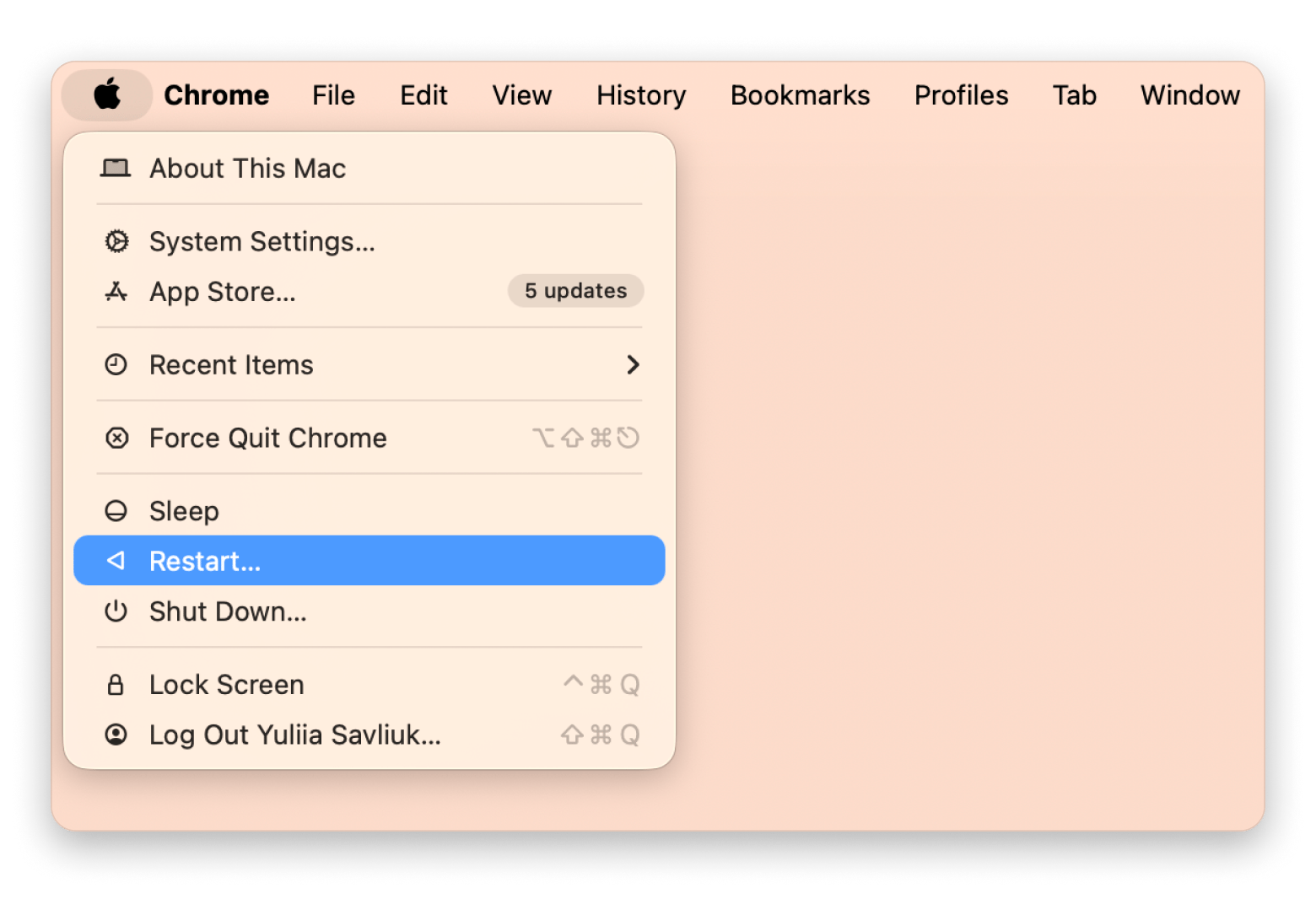
Using Discord on a smartphone or tablet? Reset your iPhone or reset your iPad to give them a fresh start.
Solution 5: Reinstall Discord
When all else fails, reinstall Discord entirely (that's what my husband did). It's like hitting the reset button and clearing up whatever was causing the trouble.
Note that you can reinstall Discord manually and with the help of CleanMyMac (use the Applications tool). The second way is easier. I'll show you both methods.
Here's how to delete Discord manually:
- Go to Finder, then navigate to your Applications folder.
- Find the Discord app.
- Drag it to Trash.
- Click Go at the top and select Go to Folder while still in the Finder.
- Type each of the following paths into the Go menu, one at a time. Search for any files related to the Discord app. Once you find them, move them to the Trash: ~/Library/Application Support ~/Library/Caches ~/Library/Preferences ~/Library/Logs
- Empty the Trash once you've dragged application-related files to it.
For me, the above sounds like too much work. That's why I prefer using CleanMyMac. It locates all the files and allows me to remove them with just a couple of clicks.
The best part? It can uninstall multiple applications at once or restore them to their default state if they're not working properly.
Here's how:
- Install and open CleanMyMac.
- Click Applications > Scan > Manage My Applications in the sidebar.
- Find Discord in the list of apps.
- Click Uninstall.
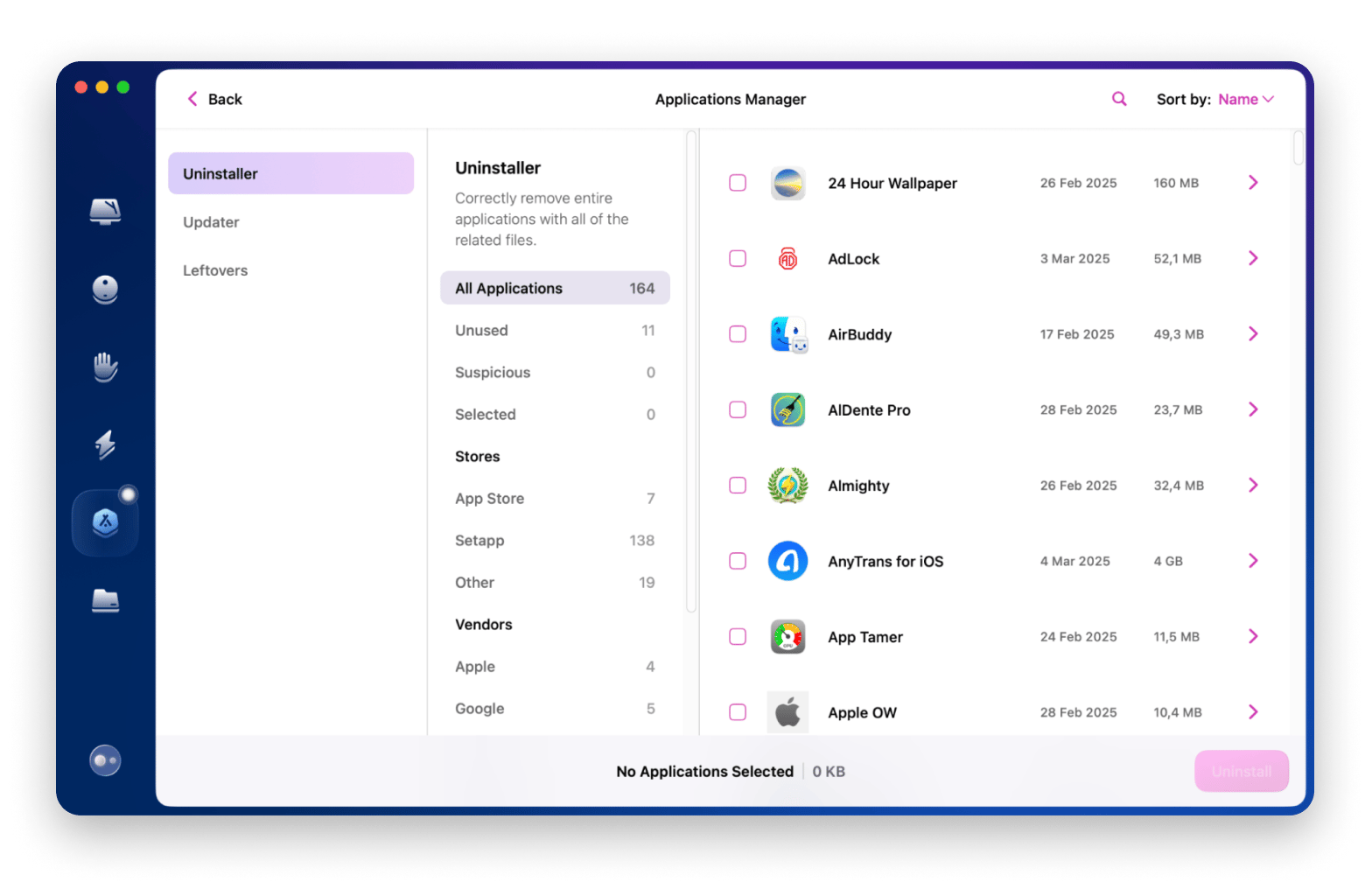
Note that this will also delete Discord-related files.
How to reinstall Discord
You've got a few options for reinstalling Discord:
- Reinstall on your Mac
- Use Discord in a web browser
- Access Discord on another Device, like an iPhone or iPad
Whichever method you choose, reconnecting with your friends and communities is quick and easy.
Reinstalling Discord on your Mac
If you decide to do this on macOS, follow these steps:
- Open any web browser and head over to discord.com.
- Click Download for Mac.
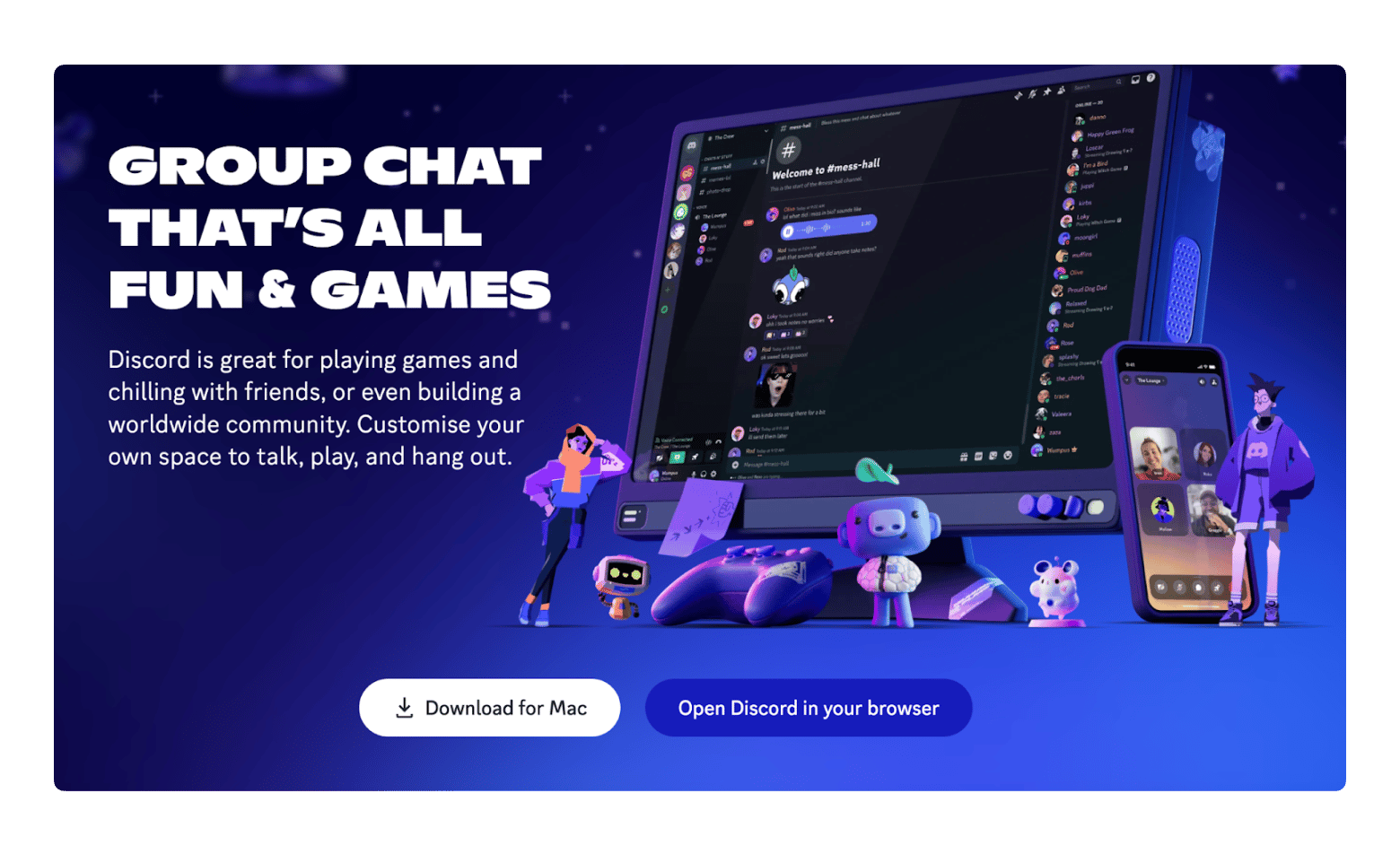
3. Confirm that you allow downloads.
4. Navigate to your Downloads folder and double-click the installer once the download is complete.
5. Follow the on-screen instructions to finish the installation.
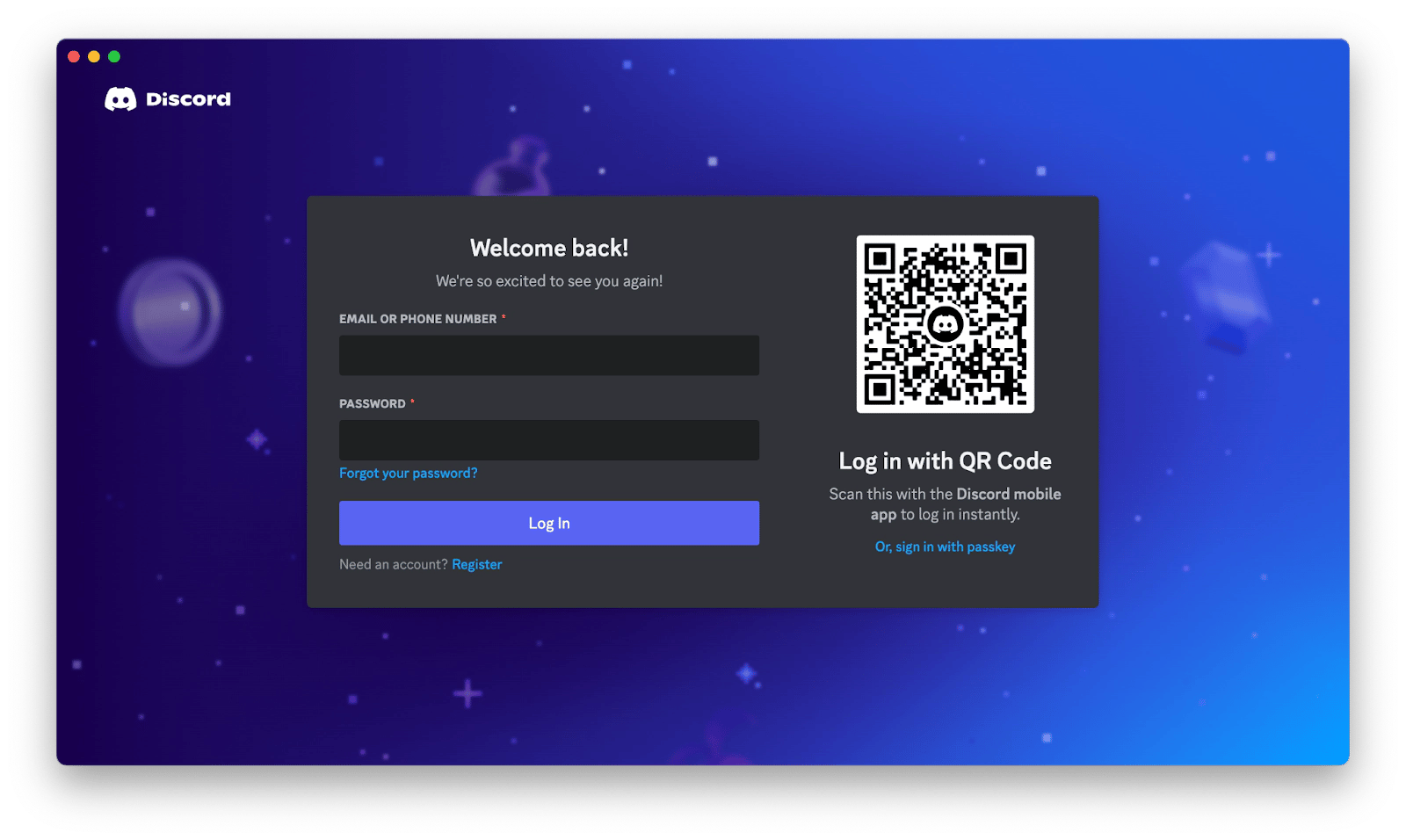
Read also:
Using Discord in a web browser
You can connect with your friends and communities by using a Discord unblocked website with no download. The web version is pretty similar to the desktop one.
If you'd rather not install it on your Mac, do this:
- Open a web browser and go to discord.com.
- Click Open Discord in your browser.
- Log in using your Discord username and password.
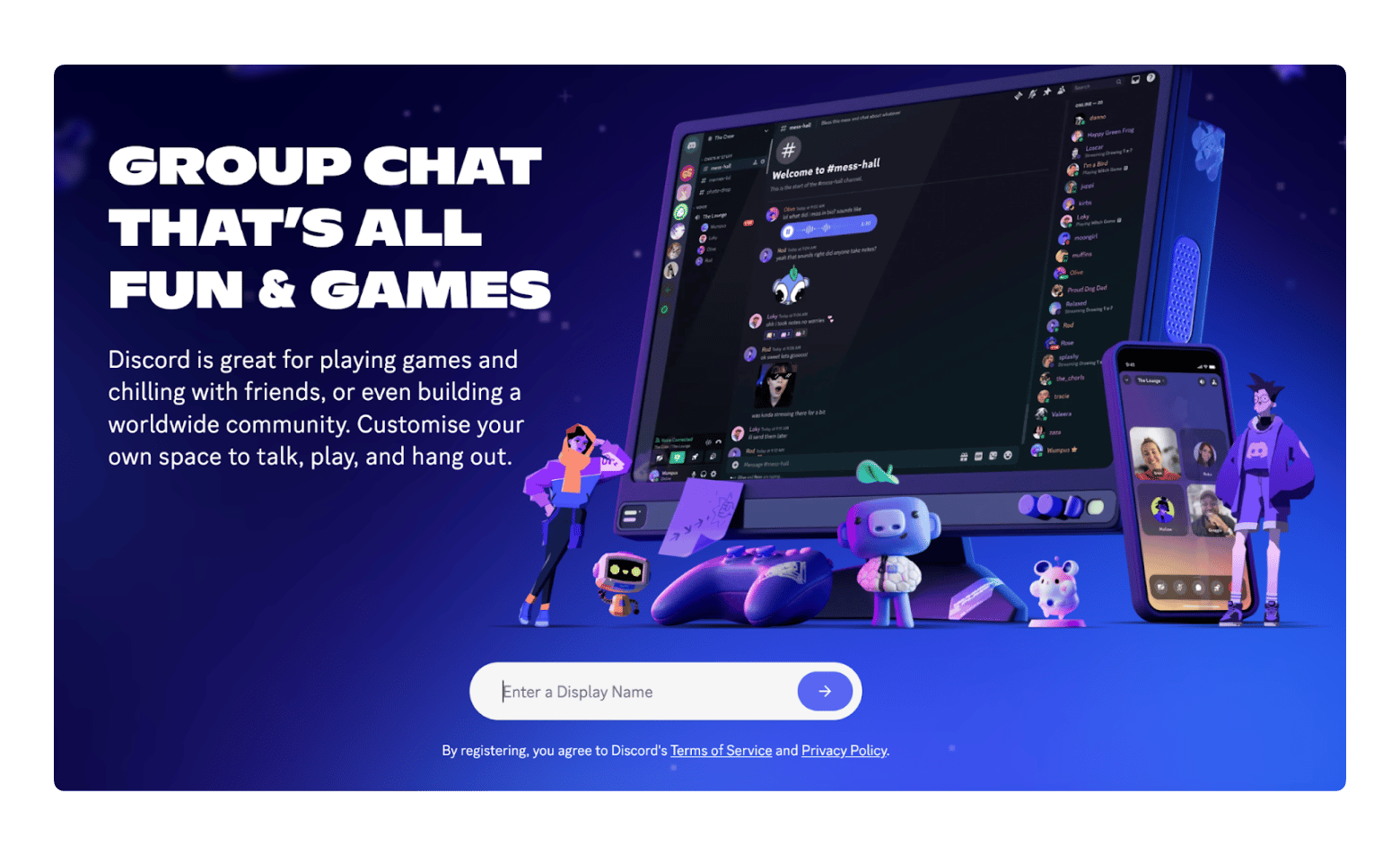
Hopefully, this helps you get Discord unblocked.
Solution 6: Use a VPN to bypass Discord geo-restrictions
If you're in a region where Discord is blocked, bypass the geo-restrictions by using a secure VPN like ClearVPN. It'll reroute you through a server where Discord isn't blocked.
Here's how to use the app to be able to access Discord anywhere:
- Install and open ClearVPN.
- Click Optimal Location and choose a server location. Note that it must be different from your current place. For instance, if you're in the United Arab Emirates, connect to a server in Poland or Belgium.
- Open the Discord app and log in to your account once connected. Congratulations, you unblocked Discord!
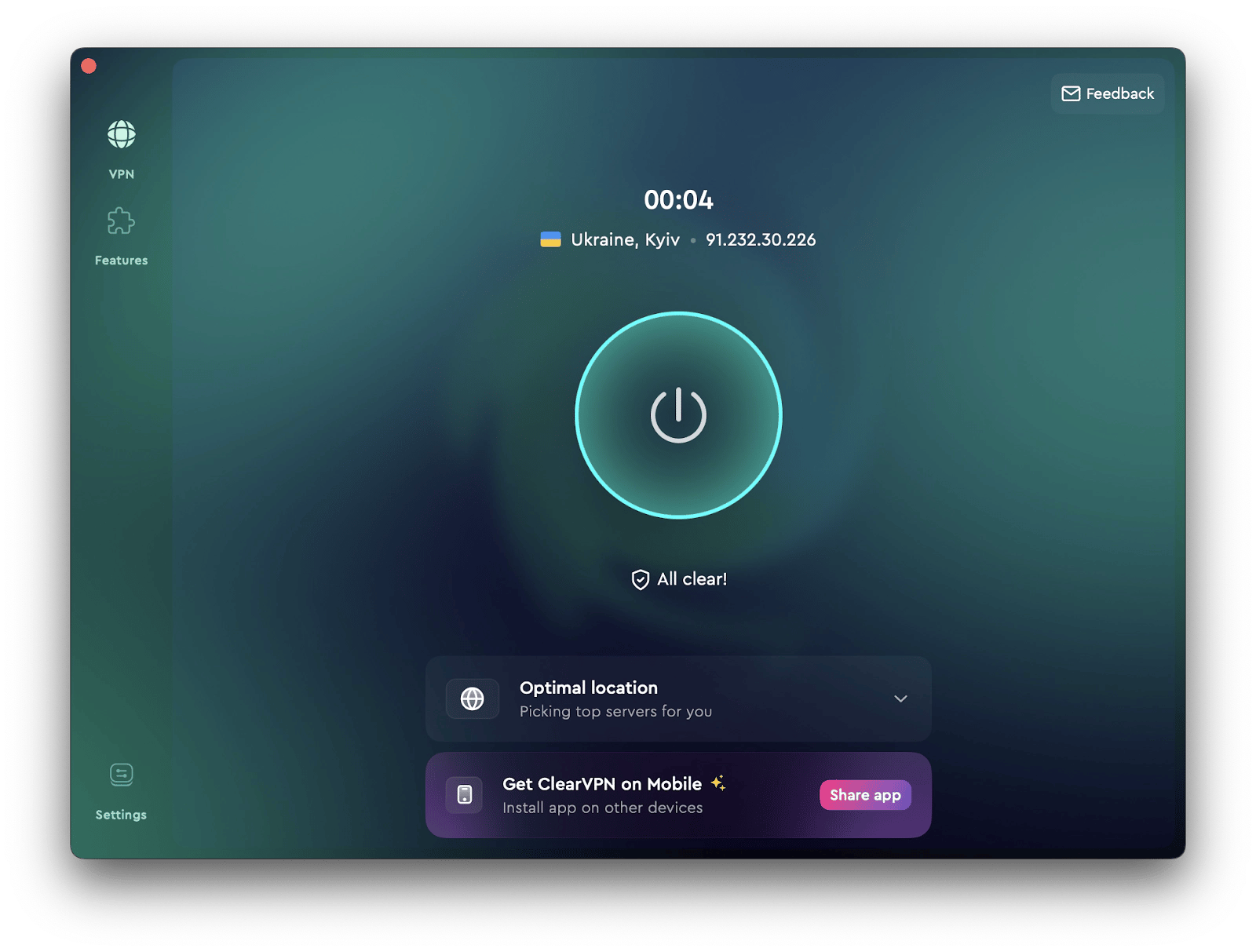
If you’re a gamer, you’ll love this guide on how to play Xbox games on Mac.
What to do if you are blocked by another Discord user
If another Discord user blocks you, try not to take it too personally. People block for all sorts of reasons. Maybe there was a disagreement, maybe they feel overwhelmed by too many messages, or maybe they just want some space.
When another Discord user blocks you:
- You can’t send them direct messages.
- They can’t see your replies or posts.
- They won’t receive your friend request.
If this happens, I suggest respecting their boundaries and decision. Don’t attempt to work around the block by creating another account because this can lead to a network ban. If you must reach them, use another communication channel instead.
Why is Discord blocked?
There are a few main reasons for Discord not opening on Mac:
- Geo-restrictions: Some regions have laws that limit or ban Discord, which can be frustrating when you're traveling or living in those areas.
- Technical glitches: Sometimes you'll see errors like "No route," which typically indicate connectivity issues that require troubleshooting.
- App blocking at schools or workplaces: Many schools and offices block Discord on their Wi-Fi or on the devices they give out. They do this so students stay on task and employees keep their focus instead of chatting or gaming.
- Blocked by another Discord user: If someone on Discord blocks you, you can’t DM that person, see their posts, or send them friend requests. Trying to get around the ban is against Discord’s rules and can make things even worse between you and that person.
Once you’re aware of these problems, you’ll know what to do next.
How to get unblocked on Discord: Final thoughts
Getting blocked from Discord can be frustrating, especially when you’re eager to connect with friends or jump into a game. The good news is that most issues have simple fixes. Start with the basics like checking your Wi-Fi or restarting the app, and if that doesn’t work, move on to reinstalling Discord or using a reliable VPN.
And in case you want to try out the apps I mentioned in this article, ClearVPN, iBoysoft Data Recovery, and CleanMyMac, they're all available on Setapp. Setapp is a subscription service that gives you access to a curated collection of 250+ awesome Mac, iOS, and web apps for a single monthly fee. Start your 7-day free trial today and discover your new favorites for almost any task you can imagine.
FAQs
How do I unblock Discord at school?
If you must connect during school hours, you can use a reliable VPN like CleanVPN to access Discord anonymously or the web version of the app. Note that bypassing school or work restrictions means violating their policies, which could lead to a warning or being blocked from their network. Alternatively, if you must, use authorized alternative methods of communication or wait until you can access a personal network.
Can I use Discord without a VPN?
Yes, you can use Discord without a VPN. You need a VPN only if you're trying to access Discord in locations where it's blocked, like schools, offices, or certain regions. If the app isn’t restricted on your current network, you can use Discord normally without a VPN.
What happens if someone blocks me on Discord?
When another Discord user blocks you, you can’t send them direct messages, see their profile details, or send them a friend request. Also, you can’t see their messages in shared servers. If you try to send them a message, you'll see an error “could not be delivered”.
Is it safe to use free VPNs for Discord?
Free VPNs aren’t always safe and often don’t protect your privacy the way they should. It’s better to go with a paid option, and it doesn’t have to cost much. For example, CleanVPN is safe and reliable and keeps you anonymous online.
Is unblocking Discord against the law?
Although it’s not illegal to unblock Discord, it may violate your school’s, workplace’s, or network provider’s restriction policy. As a result, you may face strict disciplinary action or get blocked from the network.






