How to get Disney Plus on Apple TV
TL;DR:
- You can get Disney+ on any Apple TV from the 4th generation onward by downloading it straight from the App Store.
- If your Apple TV is an older model, just use AirPlay or mirror your screen with JustStream to watch Disney+.
- Since there’s no Disney+ app for Mac, you’ll need to stream in a browser and can’t download shows there.
- If your videos keep buffering or take forever to download, run WiFi Explorer on your Mac to spot and fix weak Wi-Fi spots.
Picking a streaming service these days can feel overwhelming. Netflix has the classics, HBO Max has the best dramas, and Hulu has a bit of everything. But then Disney+ came along with all the childhood favorites, like Marvel and Star Wars, and suddenly, I wanted that too.
The only problem is that I watch everything on my Apple TV. So I went looking for a way to watch Disney+ there. In this guide, I’ll walk you through how to get Disney+ on Apple TV, no matter which version you have.
How to set up and watch Disney Plus on Apple TV (all models)
When I first tried to find Disney+ on my Apple TV, I got lost in menus and stumbled on a few dead ends. But after testing a couple of tricks, I nailed down a foolproof way to get Disney+ running, no matter which Apple TV box you own. So if you’ve ever wondered how to watch Baby Yoda on your big screen, I’ll show you exactly what worked for me on both new and older models.
How to set up and watch Disney Plus on Apple TV HD/4K with App Store
To install Disney+ on your Apple TV via the App Store, follow these steps:
- Turn on your Apple TV and make sure it’s connected to Wi-Fi.
- Go to the App Store on your Apple TV homescreen.
- Use the search function in the App Store to look for the Disney+ app.
- Select the Disney+ app.
- Click Get to download the app. The app will appear on your Apple TV home screen.
Once it’s downloaded, choose the Disney+ app on the homescreen of your Apple TV. Then, sign in with your Disney+ details. If you're new to Disney+, sign up for an account. Note that as of October 2024, new subscriptions must be created directly through the Disney+ website, as in-app sign-ups via the App Store are no longer supported.
Read also:
How to set up and watch Disney Plus on Apple TVs using AirPlay
Here's how to watch Disney+ on Apple TV using AirPlay:
- Connect your device (iPhone/iPad/Mac and Apple TV) to the same WiFi network.
- Open the Disney+ app on your iPhone or iPad, or go to the Disney+ website in a browser on your Mac.
- Find the show you want to watch.
- Click or tap Play to start the show.
- Look for the AirPlay icon (a rectangle with an arrow pointing up) on your screen.
- Select your Apple TV from the list of available AirPlay devices.
Sit back, grab a snack, and enjoy the show!
How to get Disney+ on older Apple TVs
Unfortunately, not all Apple TVs are compatible with Disney+. All Apple TVs before the A1625 model don't have the Disney+ download because those versions don’t feature the App Store.
So, how do you get the Disney TV app on older Apple TVs? One way is to watch Disney+ via AirPlay on your Mac. Here's how:
- Make sure you’re using the same Wi-Fi network on your Apple TV and Mac.
- Play a video from the Disney+ app in full screen.
- Click the Control Center icon (top right corner of your screen, looks like two slider switches).
- Click Screen Mirroring.
- Select your Apple TV or AirPlay-compatible device from the list.
If you don’t see the AirPlay icon:
- Go to System Settings from the Apple menu.
- Click Control Center in the sidebar.
- Scroll down to Screen Mirroring.
- Set it to Always Show in Menu Bar.
The downside with AirPlay is that it can be quite restrive, and the quality might not be as good. Luckily, there are better options available for watching Disney+ on your Mac.
JustStream is an all-in-one Mac app that helps you stream content to any smart TV screen out there, from Chromecast to Apple TV. Not only can you simply reflect the content in any format, you can choose the streaming video quality, add subtitles, and even use your cursor on screen.
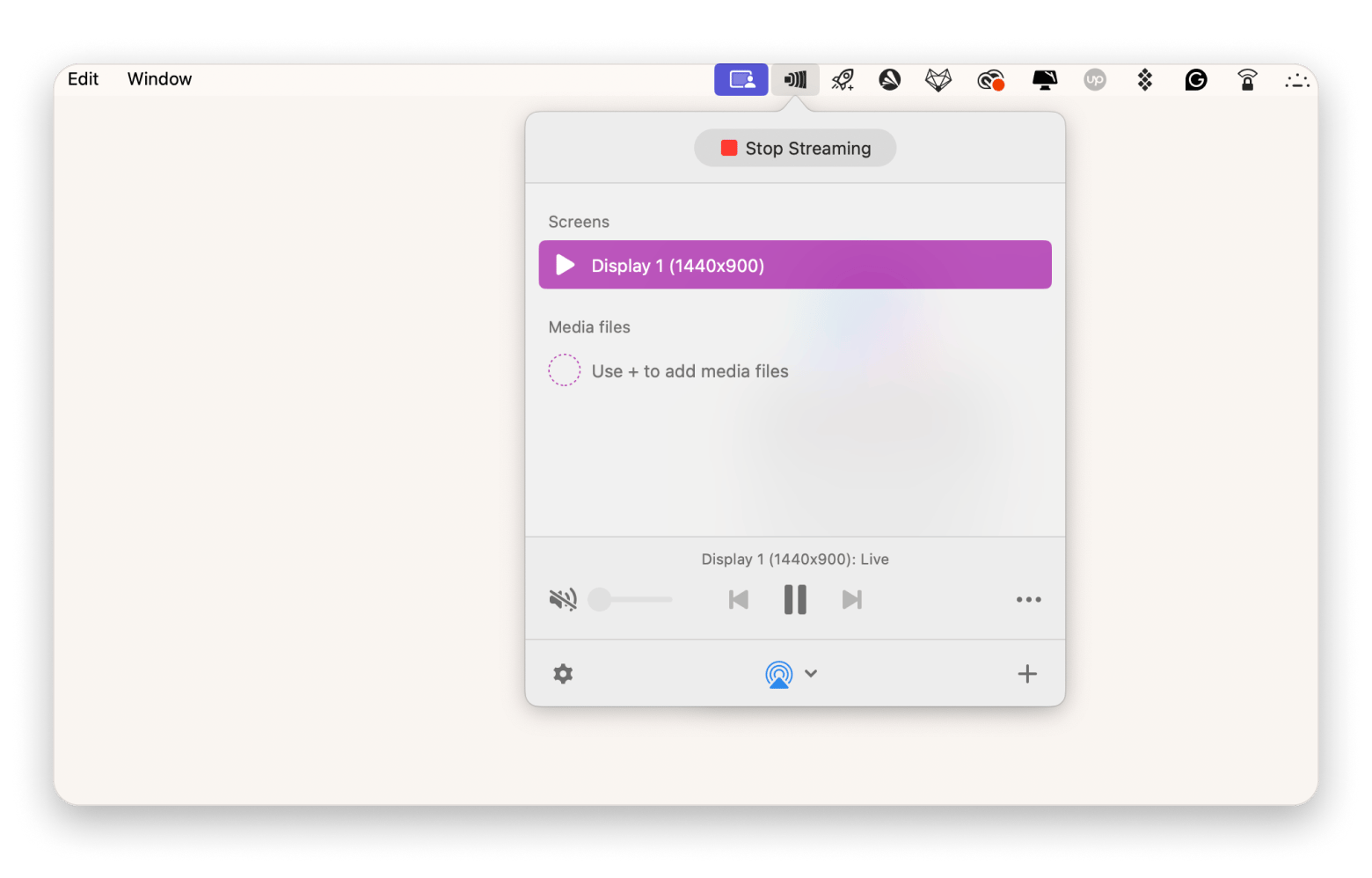
How to download Disney Plus app content
You can't download Disney+ app content to your Mac (Disney does this to prevent piracy). But you can get any video you want on your iPhone or iPad:
- Open the Disney+ app on your iPhone or iPad.
- Go to the movie or TV show you wish to download.
- Tap the download icon, which is located next to the Play button.
- Access your content by tapping the Downloads tab at the bottom of the screen.
Keep in mind that your downloads will be available as long as you have an active subscription.
Can you download Disney Plus videos on Mac?
As I mentioned before, there’s no option to download Disney+ content on a Mac directly. However, there are some third-party apps, like MovPilot and DispCam, that say they can help you download Disney+ videos on a Mac.
They let you log into your Disney+ account through their app and pick what you want to save. Just keep in mind that using these tools might go against Disney+'s rules, and depending on where you live, it might not be fully legal.
How to stream and download content better
Ever try to watch Disney+ and it just keeps buffering? Or maybe your downloads take forever. Usually, it comes down to your Wi-Fi, so here’s a quick way to fix that.
If your video keeps pausing or looks grainy, download WiFi Explorer on your Mac. It’s super easy to use: open the app and it’ll scan your home network, showing you things like signal strength and which channels are crowded. You don’t have to be a tech wizard, just look for weak spots or interference, tweak your router settings, or move closer, and you'll get back to smooth, uninterrupted streaming.
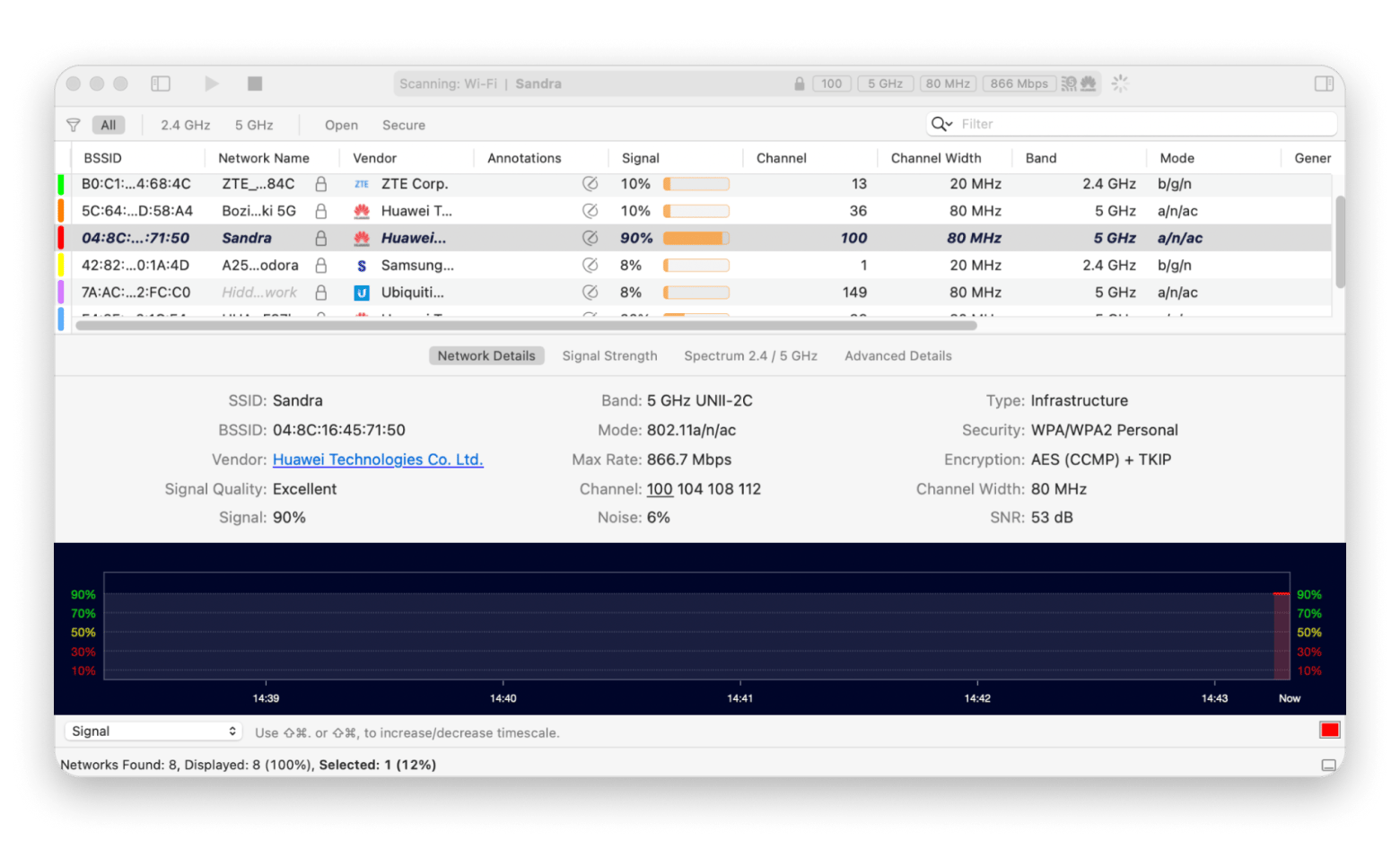
What’s Disney Plus?
Disney+ is Disney’s streaming platform where you can watch movies and shows from Disney, Pixar, Marvel, Star Wars, and National Geographic, all in one place. It also features original content made just for the service. Compared to other platforms, Disney+ leans more toward family-friendly entertainment.
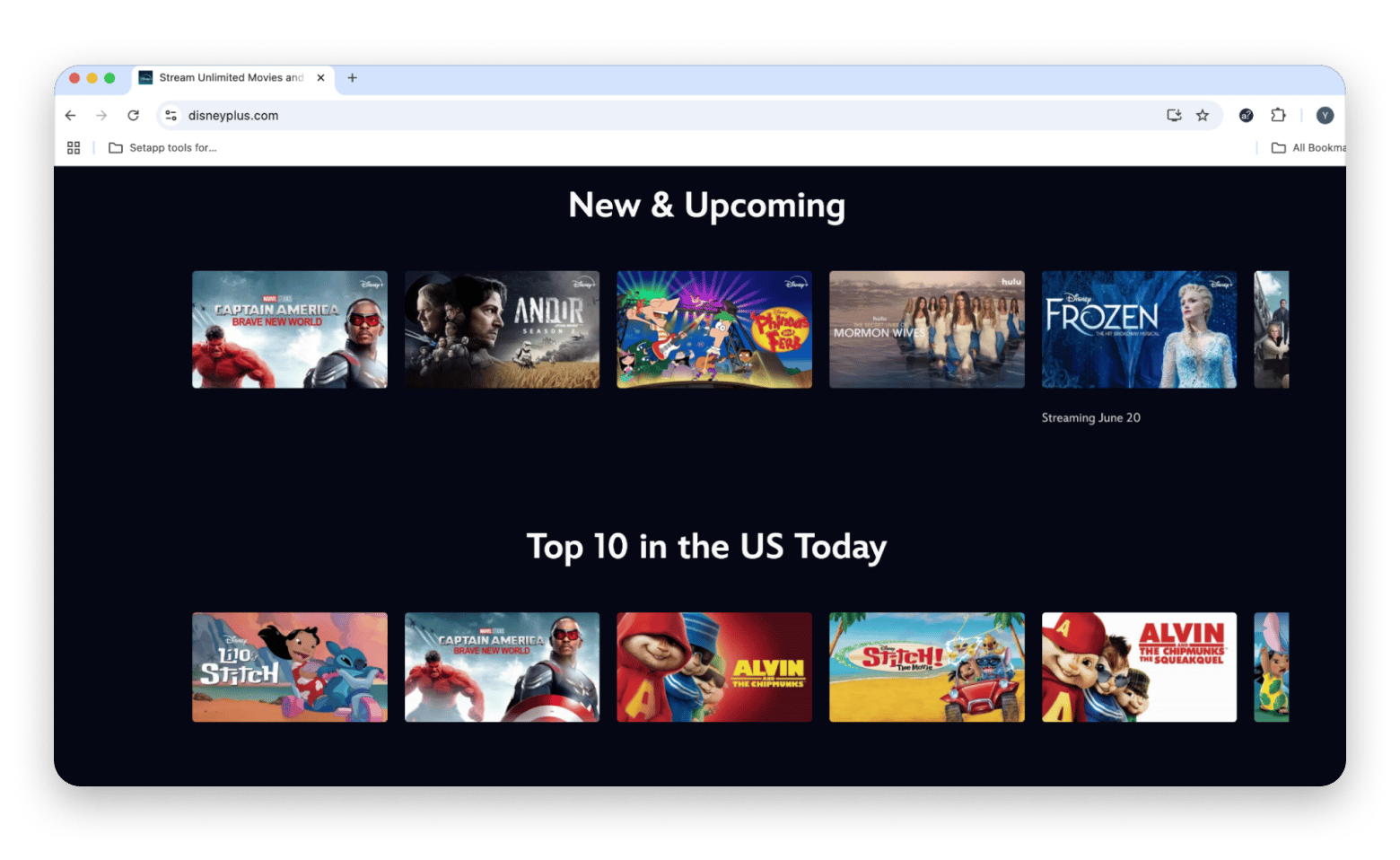
What are Disney Plus compatible devices?
You can get Disney+ TV apps on Amazon Fire TV, Android TV devices, Chromecast, LG, Roku, Samsung, and Apple TV. On mobile, it works with Amazon Fire, Android, iOS, and iPadOS. For gaming consoles, Disney+ supports PS4 and Xbox One.
With the app available on so many devices, you might wonder how many can stream Disney+ at the same time. If you’re on the Standard plan, you can stream on up to 2 devices at once. The Premium plan allows up to 4 simultaneous streams. You can also register up to 10 devices to your account, but only four can stream at the same time, regardless of how many people share the subscription.
What are the available Disney Plus pricing plans?
Disney+ costs depend on where you live:
- In the U.S., you’re looking at about $10 a month for the ad-supported plan, or closer to $16 if you want no ads.
- In the U.K. or Europe, it usually runs somewhere between £5 and £13 (or €6 to €15), depending on whether you want ads, 4K streaming, or more simultaneous screens.
Since those prices shift from time to time, you should always visit the Disney+ site to see the exact pricing before you commit.
Final thoughts on how to get Disney Plus on Apple TV
Now you know all the ways of watching Disney+ on Apple TV, whether you have the latest model or an older box. You also learned how to download videos on your iPhone or iPad for offline viewing and how to make streaming smoother.
Two handy apps can take your experience even further: JustStream lets you mirror Disney+ from your Mac to any TV, and WiFi Explorer helps you find and fix Wi-Fi issues so your videos play in higher quality.
Both apps are included in a 7-day free trial of Setapp, which gives you access to over 260 top Mac and iOS apps. Give them a try and see how much smoother your Disney+ setup can be.
FAQ
Can you add Disney+ to Apple TV?
Yes, you can add the Disney+ app to Apple TV if you have a 4th-generation Apple TV or any version of Apple TV 4K. Just open the App Store, search for Disney+, and press Get. The app will show up on your home screen, where you can log in and start streaming.
Why can't I find the App Store on my Apple TV?
In most cases, you can't find the App Store on your Apple TV because you have an older Apple TV. The App Store isn't available on Apple TVs from the 3rd generation and earlier, so you won’t be able to download any new apps on those devices.
Can you download Disney Plus on Apple?
You can download Disney Plus on your iPhone, iPad, and Apple Vision Pro. There’s no dedicated Mac app, but you can stream in a browser at disneyplus.com.
Why can't I install Disney+ on my TV?
One of the reasons why you can't watch Disney+ on your TV is compatibility. Disney+ won't work if your TV doesn't support app downloads or runs on an older system. Another reason is that the app isn't available in your region. In this case, consider using Chromecast or another streaming device as a workaround.






