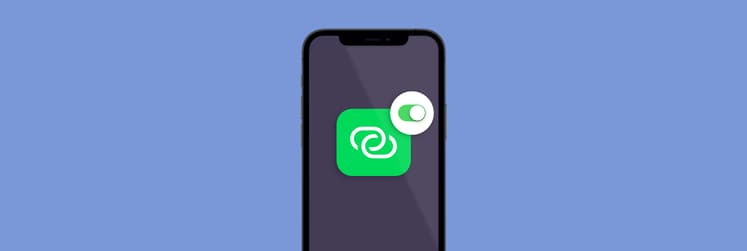How to schedule a text message on iPhone
If your Apple device runs iOS 12 or newer (in 2025, we have iOS 18), you can schedule a text on iPhone. Some methods are tricky, but you can still do it. For more details, scroll down.
| I want to… | Steps |
| Schedule a text message on a pre-iOS 18 iPhone | Open Shortcuts > Automation > New Automation > Time of Day > Send Message > Set content and recipient > Done |
| Schedule a message on a newer iPhone | Open Messages > Choose contact > Tap "+" > Select “Send Later” > Set time > Write and send message |
| Delete a scheduled message before it sends |
iOS 18: Long-press the message > Tap Delete Shortcuts: Open Shortcuts > Automation > Swipe left > Delete |
| Know if the scheduled message will be sent if my iPhone is off or has no internet at the scheduled time | Message won’t be sent and won’t automatically send when reconnected |
| Manage and back up messages | Use AnyTrans for iOS |
How to schedule a text on iPhone
Now, I’ll be showing you how to set a text to send at a certain time on your iPhone in detail. There are two ways to get iOS to schedule a text.
Schedule with the Shortcuts app
Shortcuts is an app meant to help you set up macros — basically, little automation rules that let you do one thing automatically when something else happens. For example, you could use it to create a daily morning routine that kicks off at 7 am that will turn off Do Not Disturb, open the weather app, start playing a morning playlist, or instantly send your location to someone in your contacts with a single click.
Here’s how to create personal automation to send a message at a certain time on iPhone:
- Open the Shortcuts app.
- Tap the Automation tab > New Automation.
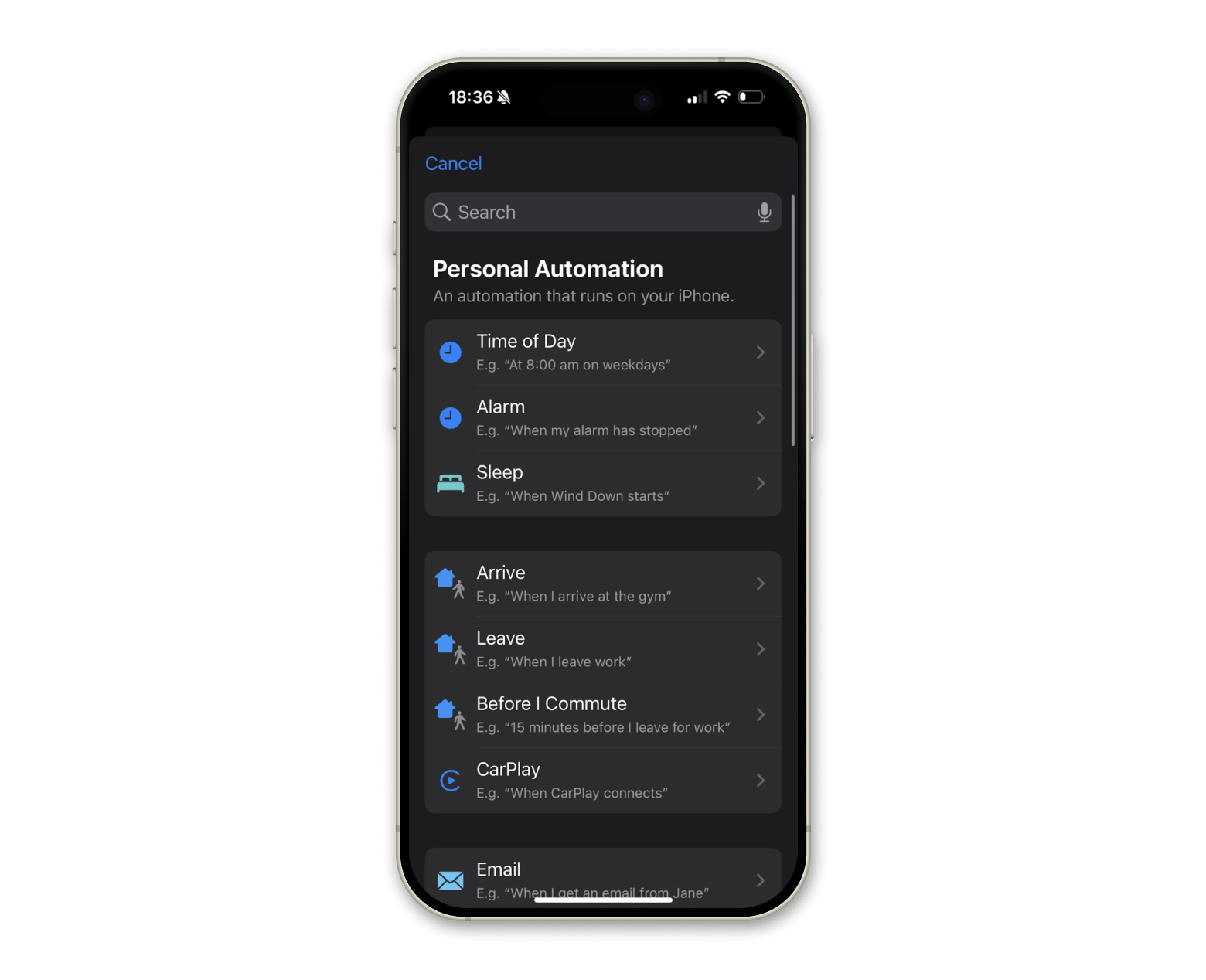
- Choose an occurrence, such as Time of Day or Arrive, for when you want the text to be sent.
- Edit the scheduling settings, including when you want the text sent and if you wish to repeat it. Also, check when to run the shortcut: immediately or run after a confirmation.
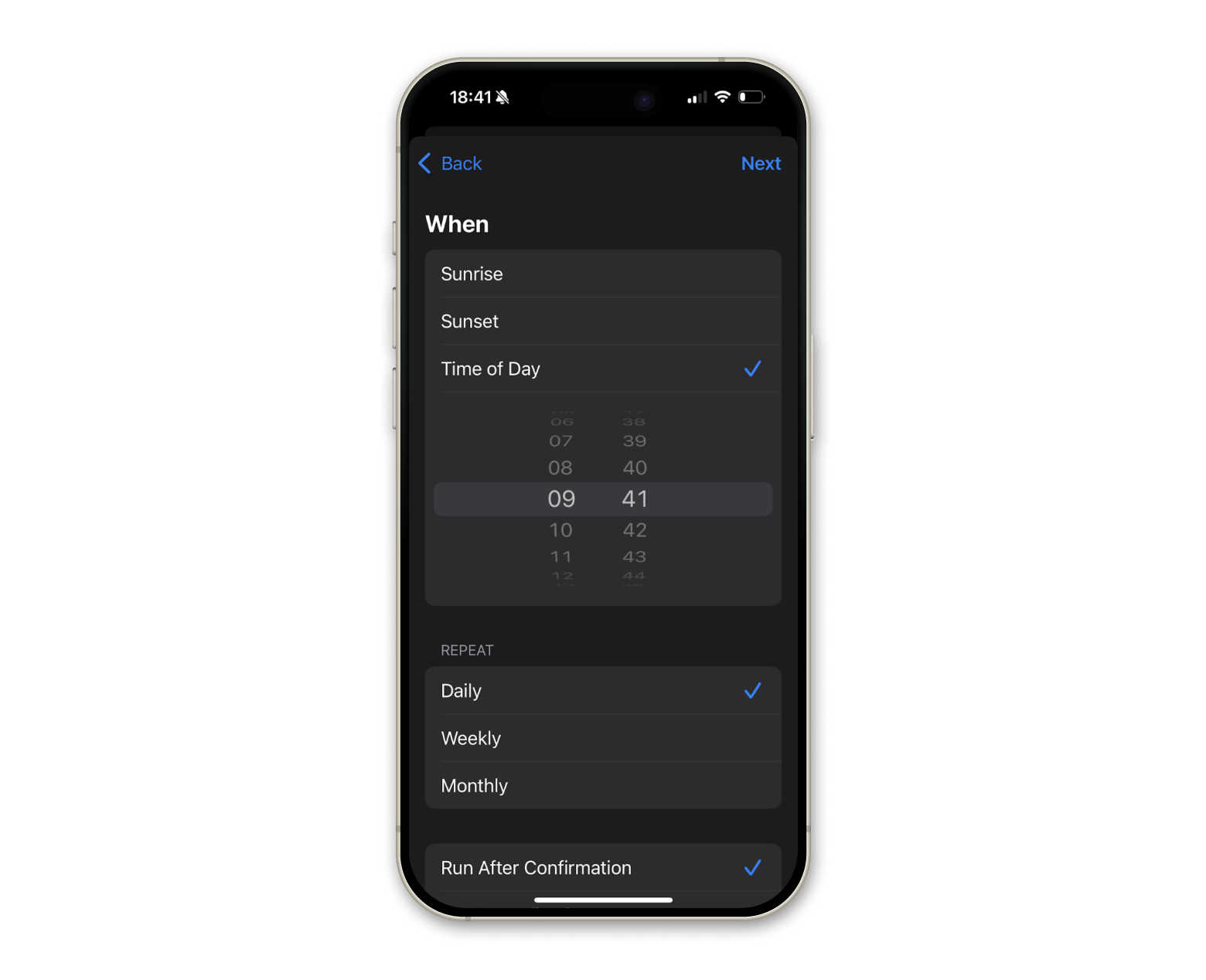
- Tap Next > Send Message.
- Fill in the message you want to send.
- Choose your recipient.
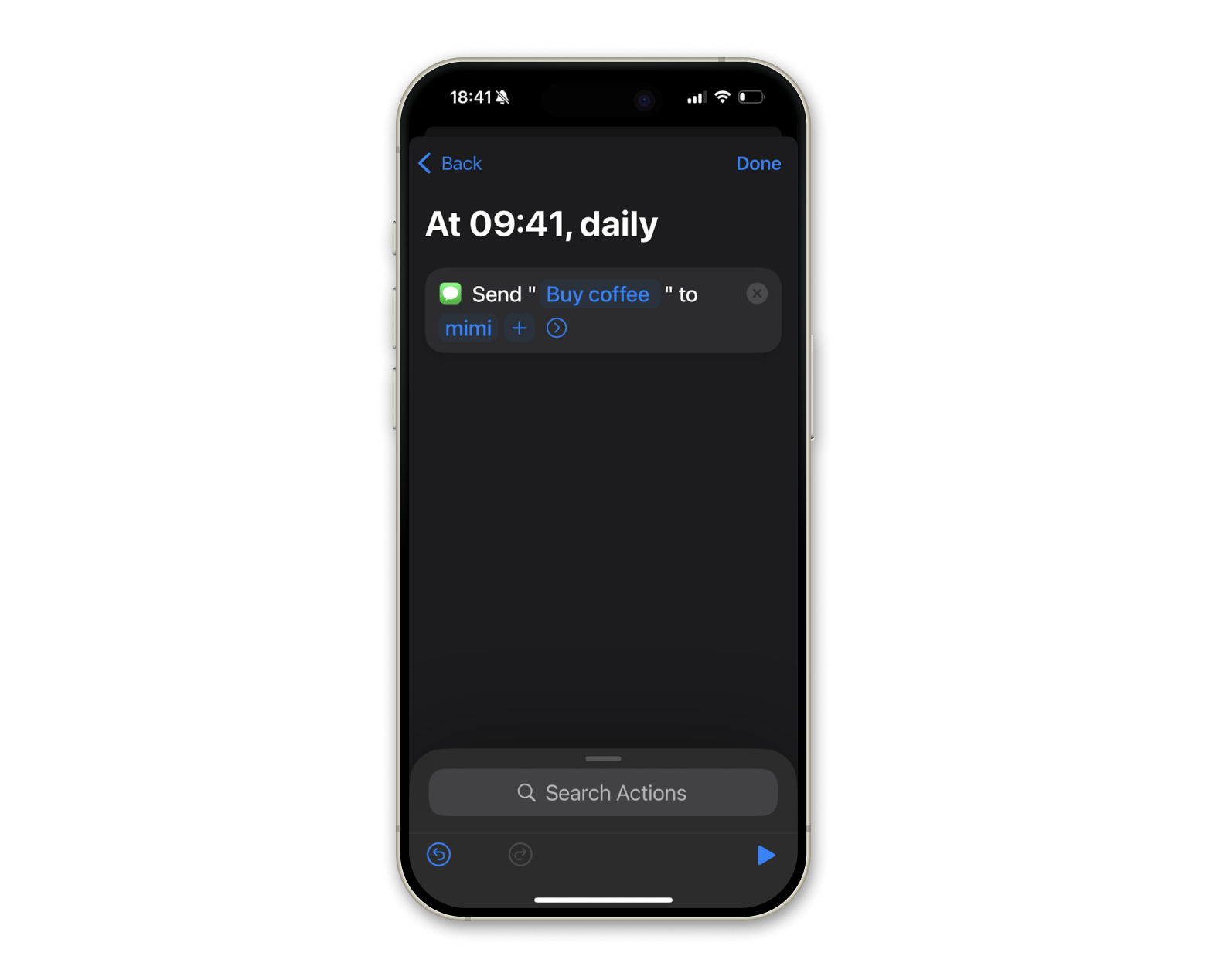
- Tap Done.
Need an easier workaround? All over the internet, you can find ready-made shortcuts — you just need to click the link and confirm adding them to your app. I don’t think it would be ethical to link directly to the shortcuts themselves, so instead, I’ll share the blog posts where I found them.
Here, the guy shares three shortcuts for auto-messages that can send texts to Android users, and another one created a “Smart Send” shortcut that you can confirm through Apple Watch.
I know that at first glance, Shortcuts can seem complicated — but believe me, they can be incredibly useful. If you don’t want to build them yourself, I recommend checking out the Reddit page, where users share their ready-made shortcuts. While scheduling messages (at least for iMessages) is already built into newer versions of iOS and iPadOS (you’ll see in the next paragraph), there are still plenty of other features you can automate — and you’ll definitely love them.
How to schedule send a text on iPhone?
This isn’t necessarily the most straightforward way to send scheduled messages on iPhone, so Apple introduced the second method with the new iOS 18 and iPadOS 18. This method is built into the Messages app and doesn’t require you to delete an automation later. To use this method:
- Open the Messages app.
- Click on a recipient.
- Click the plus button in the bottom left-hand corner.
- Click Send Later.
- Open the scheduler and choose when you want your message to be sent.
- Enter your message as usual and tap the send button.
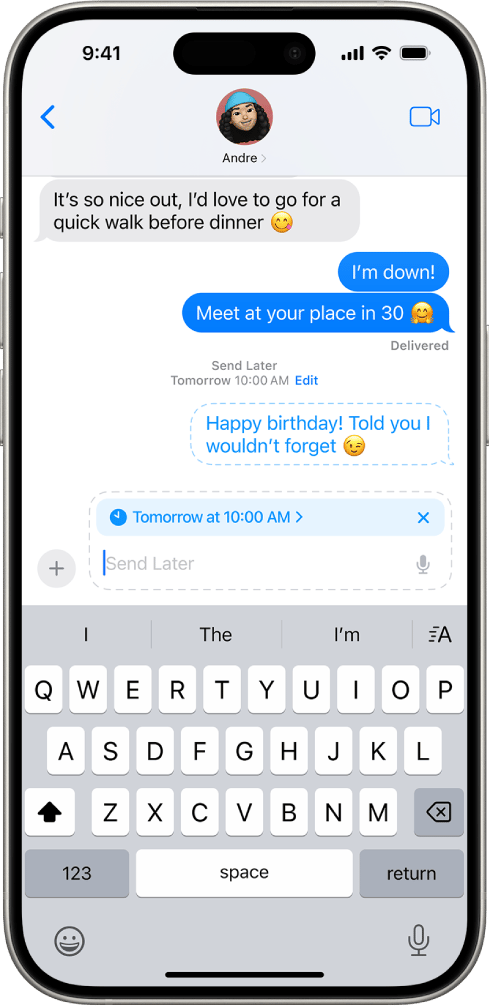
source: https://support.apple.com/en-g...
Once you send, your message will appear in your chat interface with that specific recipient as a hollow dashed line bubble. Your scheduled message will not be sent until the scheduled time, and once it does, it will appear as a regular blue iMessage bubble.
AnyTrans for iOS is like the superior version of the Finder app you never knew you needed. It comes with a super user-friendly interface, where you can manage the main apps on your iPhone and your iCloud, manage your social messages on apps like WhatsApp, and seamlessly back up your entire phone in one click without overwriting other backups.
How to delete a scheduled text message on iPhone
Changed your mind about a message? That’s why Apple introduced the message edit and removal features, which have certainly saved me from potentially awkward moments. If you’ve got a scheduled message ready to go and need to delete it before it gets sent out, I’ll show you quick solutions.
To delete messages scheduled using the iOS 18 feature:
- Go to the Messages app.
- Go to the conversation with the scheduled message.
- Tap and hold the message > Delete.
To delete messages scheduled using the Shortcuts app:
- Open the Shortcuts app.
- Tap the Automation tab.
Swipe left on the automation you want to delete > Tap Delete.
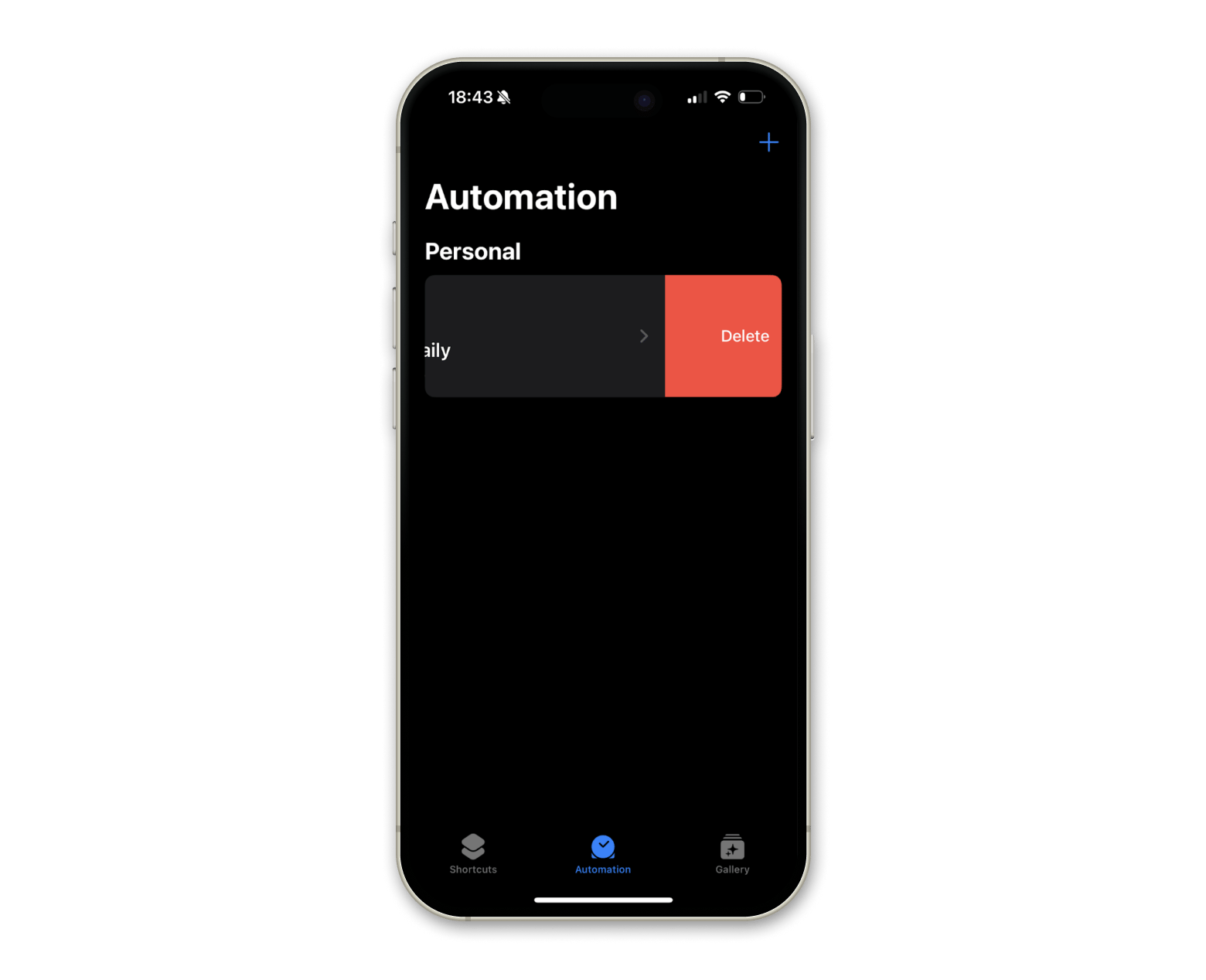
Personal experience: The other day, I noticed my phone was getting pretty slow, especially when I tried to use the Automation feature for my morning routine. After poking around a bit, I found out that my storage was all cluttered with duplicate files, old downloads, and a ton of random photos. It was taking up space and making everything lag. I didn’t want to deal with sorting through all that junk one by one, so I decided to give CleanMy®Phone a shot. Its Declutter feature scanned my stuff and helped me clear out over 1 GB of unnecessary files in just seconds.
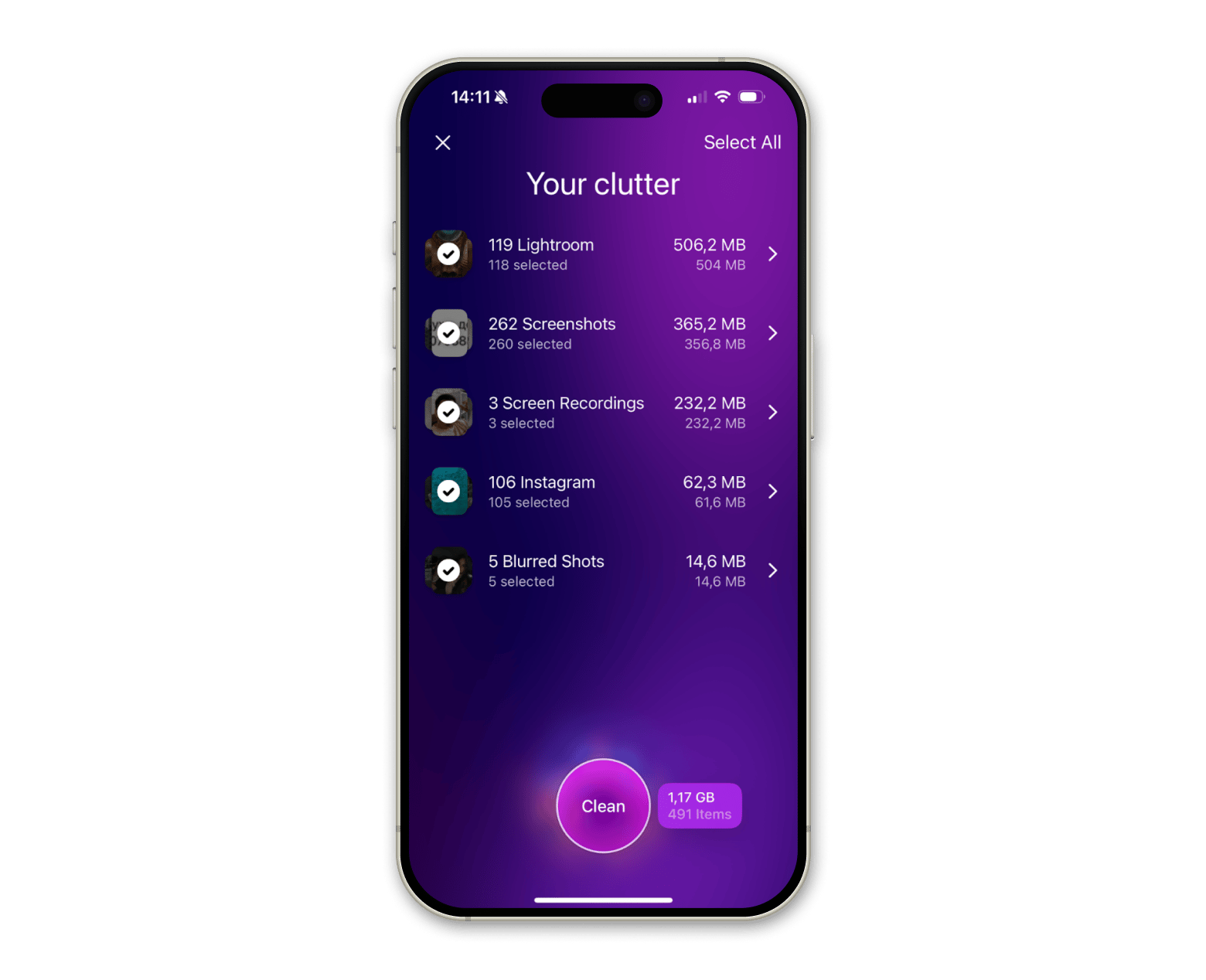
Schedule a non-recurring text message using third-party apps
If you’re searching for other solutions to delay a text message on an iPhone, you’ll be happy to know that third-party scheduling apps have this capability.
Each app will have a different specific layout, but the step-by-step remains quite similar most of the time. These apps typically only work with non-recurring text messages because of their technical limitations and the fact they aren’t directly integrated with iMessage or other messaging apps.
Limits of scheduling texts on your iPhone
Thanks to the new iOS 18 scheduling feature, a lot of previous limitations related to text scheduling have been removed. However, they still exist. These include:
- You can only schedule messages up to 14 days in advance.
- The scheduling option is limited to iMessage, not SMS
- There are no notification alerts in the Messages app to confirm when a scheduled message has been sent.
How I use delayed texts on my iPhone: 5 ideas you'll want to steal
I know some people tend to ignore reminders or calendar notifications — honestly, I do that too sometimes. That’s why I use delayed messages to remind myself (or someone else) about things that really matter. Here are a few of my favorite use cases:
#1. A reminder to cancel a free trial
I usually schedule two messages: one the day before the trial ends, like “Hey, don’t forget to cancel the XYZ trial!” and another on the final day: “Check — did you cancel XYZ trial?”
#2. Birthday congratulations timed to the exact minute
This one is for my closest people only. For example, my sister gets a message every year at 10:37 a.m. on her birthday saying “Welcome to Earth!” Maybe it's silly for someone in their mid-30s, but we both love this little tradition.
#3. Sweet messages for friends or dates
If I’ve got a date or meetup planned, I like to schedule a message like “Can’t wait for tonight!” or “Miss you already.” It adds a little spark.
#4. Self-support during tough times
Don't judge me, but when I know a hard day is coming up, I send future-me a message like “You handled today like a champ — be proud of yourself.” Or at the end of a rough week: “This week was something. But you nailed it. Have a great night with a movie, book, or anything else you want right now. You've earned it".
#5. Good night via text (parent hack)
Here’s a great little hack for anyone traveling — especially across time zones. Sometimes I schedule a goodnight text for my husband or parents (and I will do the same for my future kids) when I know I won’t be able to message them in real-time. It’s a small gesture, but it keeps us connected.
Solved: Can you schedule a text on iPhone?
Scheduling a text has never been easier with the new Messages iOS 18 feature, nor has it ever been as detailed as it is with Shortcuts. With these two native methods of scheduling text messages, you’ll never forget an important message or a birthday text again. Apps like CleanMy®Phone and AnyTrans for iOS also help manage other aspects of your daily life, whether it’s piled-up storage or backing up your phone.
These apps and 250+ more can be found on Setapp, a subscription platform that gives you access to useful iOS apps & tools that change the way you manage your life. Start your 7-day free trial today!
FAQ
Can I schedule a message on Messenger or WhatsApp?
Facebook’s and WhatsApp’s native interfaces don’t allow you to schedule messages. iPhone users can set up similar automation using Apple’s Shortcuts app, although it requires user confirmation at the scheduled time.
How do I turn on automation on my iPhone?
If you want to trigger automation, the Shortcuts app will do just the trick. Open the Shortcuts app > Automation > New Automation. Choose an occurrence for when you want the text to be sent. Edit time or other the scheduling settings > Tap Next > Send Message > Fill in the message and choose your recipient > Done.
How to schedule send a text on iPhone?
On iOS 18 or later, open Messages, select a contact, tap the "+" button, choose "Send Later," set your desired time, and compose your message. For older iOS versions, use the Shortcuts app to create an automation that sends messages at specific times by going to Shortcuts > Automation > New Automation > Time of Day > Send Message.
Can you set text to send at a certain time?
Yes, you can set texts to send at specific times on iPhone using two methods: the built-in "Send Later" feature in iOS 18's Messages app, or by creating automated shortcuts in the Shortcuts app for earlier iOS versions. Both methods allow you to compose messages in advance and have them automatically sent at your chosen time.
How to set up pre-text on iPhone?
To set up pre-written texts for later sending, use the Messages app's "Send Later" feature (iOS 18+) or create a Shortcuts automation. In Messages, tap the "+" icon and select "Send Later" to compose and schedule your message. Alternatively, set up recurring automated messages through Shortcuts by creating time-based automations with pre-written content.
Can text messages be delayed?
Text messages can be delayed through scheduling features on iPhone, allowing you to compose now and send later. (Messages > select a contact > tap the "+" button > choose Send Later > set desired time > write a message.) However, scheduled messages require your iPhone to be powered on with an active internet connection at the scheduled time. If your device is off or disconnected, the message won't send automatically when you reconnect.
Will the recipient know that the text was scheduled?
When you schedule a text message on your iPhone, there’s no indication sent to the recipient that it was pre-scheduled. To them, it appears as a regular text message, with no markers or notifications that show it was set up in advance.
What if my iPhone is turned off at the scheduled time?
For scheduled messages to be sent, your iPhone must be powered on and connected to Wi-Fi or cellular data at the scheduled time. If your phone is turned off or loses connection, the message won’t be sent, and it won’t automatically send later once you’re connected again.
How to schedule a message on a Mac?
To schedule a message on your Mac:
- Open the chat with the person you want to text.
- Click the plus icon in the lower-left corner of the Messages window.
- Click Send Later and set the date and time.
- Type your message.
- Press Return.
Your message will be sent at the scheduled time.