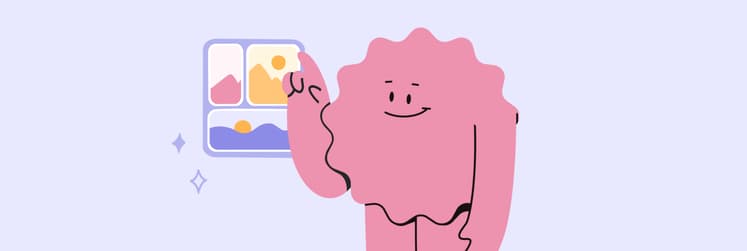How to record phone calls on an iPhone
Many important conversations take place over the phone, from job interviews to meetings. Once you hang up, the conversation floats into the ether, never to be revised or documented.
Despite being helpful in many ways, legal and privacy concerns limit the iPhone’s phone recording capabilities. Having said this, when iOS 18.1 released in late 2024, I (like countless other iPhone users) was thrilled about the new built-in recording feature. This is just the tip of the iceberg; many apps allow you to record a phone call on your iPhone.
Walk with me through this guide to find out how to record phone calls on iPhone with apps that help you document calls and protect your privacy.
Record phone calls via Native Call Recording with iOS 18
iOS 18 took a big step forward when it introduced a native tool to record a phone call on iPhone. You can enjoy this new function if you have an iPhone 15 Pro, iPhone 16, and newer models running iOS 18.1.
Here’s how to record phone calls on iPhone via native call recording:
- Start a call on your supported iPhone.
- Tap the new Record button in the upper-left corner of the call screen.
- The recording will automatically notify all parties.
- After finishing recording, access the recording and transcript in the Notes app.


In addition to phone call recording, check out how to record a FaceTime call on an iPhone.
I recommend CleanMy®Phone, an app that instantly scans all of my documents, photos, downloads, etc, to spot unnecessary clutter. All I have to do is sit back and wait around 10 seconds for the app to do its thing before tapping Clean. Or, if there are files I’m hesitant to delete, I can manage them right there and then.
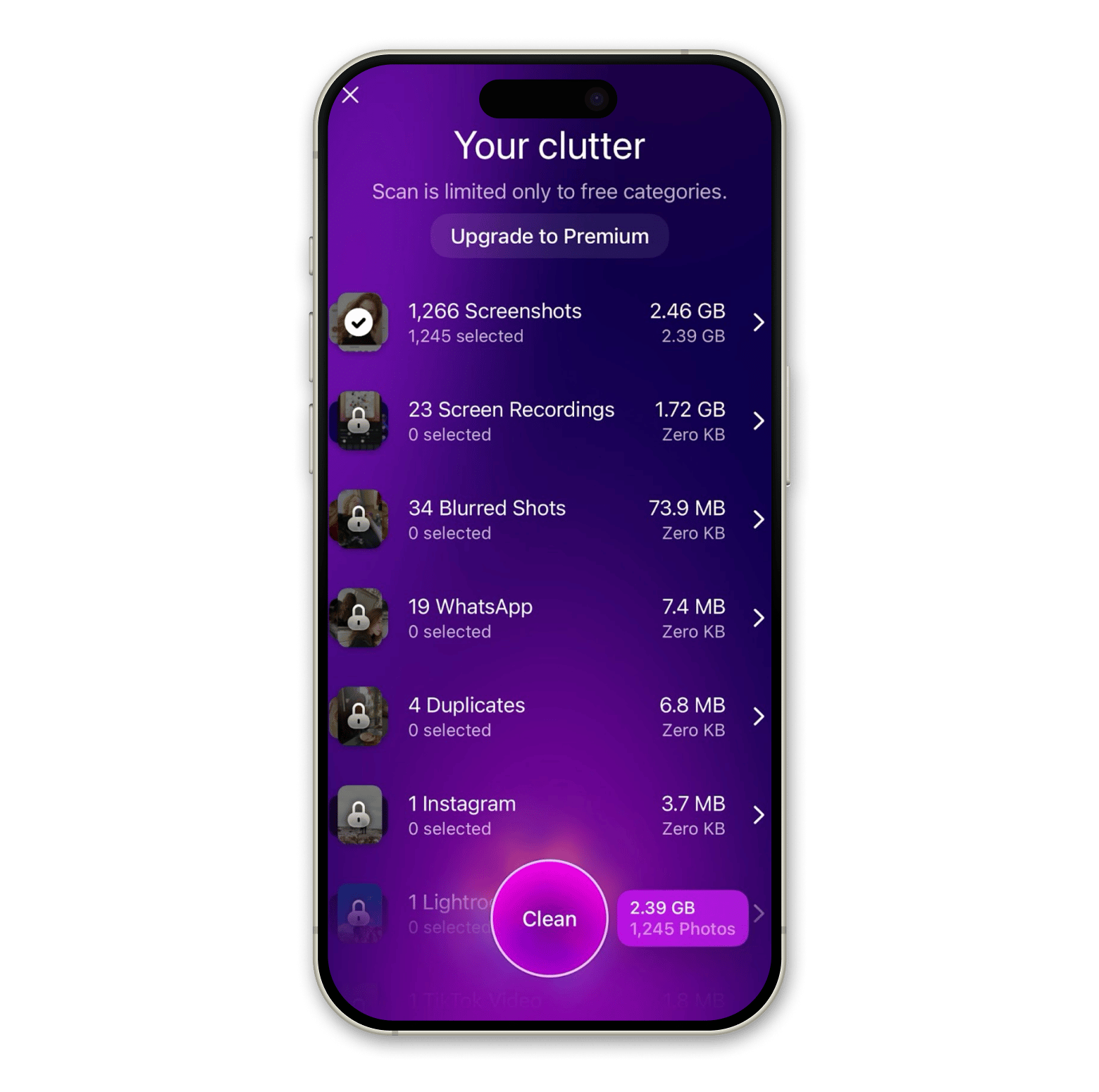
In addition to cleaning out your iPhone’s clutter, CleanMy®Phone can organize your files and test your network speed. This app has had my back time and time again, freeing up space when I need it ASAP for my next call.
Recording calls on iPhone using the Voice Memos app with a second device
I’m a big Apple enthusiast; I have a Mac, iPad, and iPhone that help me complete tasks with speedy syncing capabilities. So, I can use my Mac or iPad’s Voice Memos app to record calls on my iPhone and capture the whole conversation. However, Voice Memos cannot directly record calls, but you can use them creatively with some manual effort.
Note: Always notify the other party before recording, as laws regarding call recording vary by region.
Here’s how to do it:
- Start a phone call on your iPhone.
- During the call, switch to Speaker Mode.
- Open the Voice Memos app on your Mac, iPad, or iPhone. Place the device close to the iPhone to capture the conversation.
- Tap the record button on the second device to begin recording the call. Avoid background noise for the best results.
- Once the call ends, stop the recording. If your devices are connected to the same iCloud account, the recording will sync automatically across all your devices.
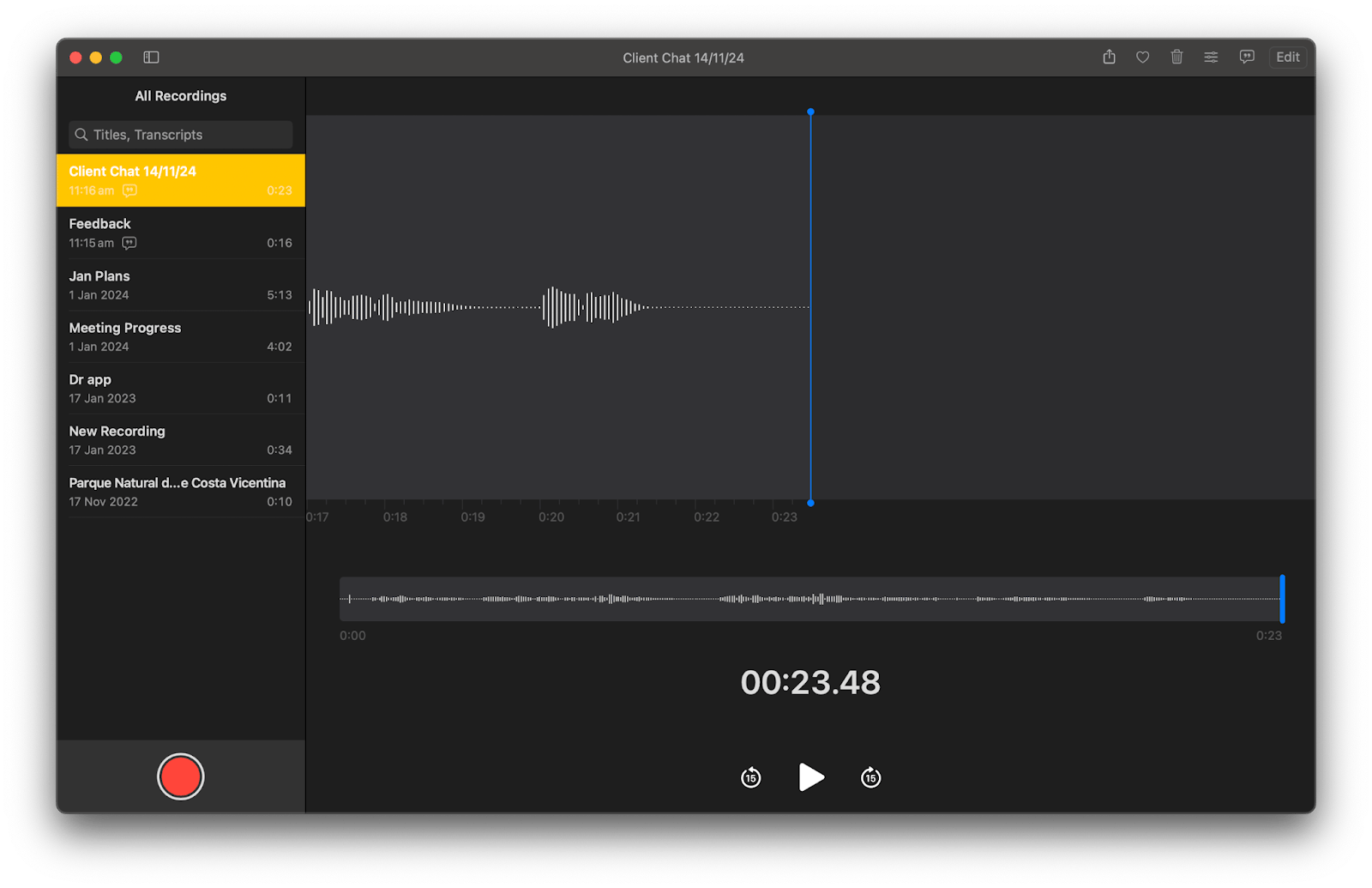
For a built-in app, Voice Memos has lots of great features. I can adjust the playback speed to slow it down or speed it up, receive an instant transcription, and skip the silent parts.
I need to mention that recording phone conversations sometimes involves private topics, which makes securing your device very important. A VPN app like ClearVPN is my favorite go-to as it’s easy to use and has top-tier internet connection encryption. Because my data is protected, I can save my conversations and transcriptions without a second thought.
Once you turn ClearVPN on, it pairs you with the optimal location to keep you protected. Feel like switching it up? There’s a whole list of countries you can connect to in seconds. There are multiple protection levels, including Online Threat Shield and DNS Adblock. I used ClearVPN on my iPhone and Mac and don’t see myself using anything else to keep my recordings extra safe.
How to record a phone call on iPhone with Google Voice
Google Voice has been around since 2009 and, since then, has been one of the best tools for handling calls, voicemails, and voicemail transcription. Call recording came soon after. It allows you to record incoming calls only and notifies both parties that the call is being recorded. So, if you want to know how to record phone calls on an iPhone without them knowing, Google Voice isn’t the one for you. Plus, it’s not available in all regions.
Depending on the country, there are certain rules on notifying parties they are being recorded. In general, it’s always best practice to ask for consent beforehand as it provides rights to the call later down the line.
Here’s how to record a phone call on iPhone with Google Voice:
- Before you start, ensure you have the correct Google Voice license, as they differ depending on whether you are a small business or a large international organization.
- Open the Google Voice app. Answer the call and press 4 on the keypad to start recording.
- Call participants will be notified that the call is being recorded.
- To end the recording, either press 4 again or hang up.
- A Google Voice pop-up will appear once the call is over with the recording. It will also appear in the Voicemail tab.
Third-party apps for recording phone calls
I didn’t want to sacrifice audio quality or security, so I explored apps. All it took was some trial and error to find some of the best apps to record a phone call on iPhone. They use a special three-way call method to bypass the iPhone’s restriction on using the phone’s microphone while a call is in progress:
- Rev Call Recorder works great for recording calls made in the United States or Canada, but if you’re on a work trip abroad, this can cause issues. To record phone calls with this app, tap the green button once you open it and call the recording lineat +1(415)738-2935. This number works for both incoming and outgoing calls.
- Did I mention Rev Call Recorder can also transcribe calls? You can even import calls from other apps, such as TapeACall, into Rev Call Recorder to have them written into text in no time. You can also use TapeACall’s built-in transcribe function to save you the hassle. The audio quality is nice and crisp, and I love that it works all around the world.
- Finally, I must mention ACR Call Recorder. It automatically records calls from WhatsApp, Zoom, and other popular communication platforms. When I use this app, my storage space never seems to fill up, thanks to its Smart Clean function, which automatically removes old recordings.
Third-party apps are brilliant for filling in the gaps that built-in functions can’t seem to perfect, but there are some considerations to keep in mind. Whether it be subscription fees or limitations on recording lengths, apps that let your iPhone record calls come with a price. If you need to record calls regularly, then they are definitely worth it; otherwise, the price and security aspect might make you think twice.
Can I record a phone call on my iPhone? Yes!
You don’t need to hack into your iPhone or hump through impossible security hoops to record a phone call on your iPhone. With the new iOS 18.1 update, users now have a built-in function to record their conversations. If you have an old model, don’t worry; there are plenty of options for you too!
The native Voice Memos app on another device, such as your iPad or Mac, does a great job at capturing your call with trimming and transcribing features to top it off. The audio quality isn’t great, so I recommend third-party apps like Rev Call Recorder, TapeACall, and ACR Call Recorder for a polished approach. For an app that handles multiple phone call elements, try Google Voice if you’re based in the States.
Knowing how to record phone calls on iPhone is just part of it; you also need to look after your storage with CleanMy®Phone and your security with ClearVPN for the ultimate setup. Try out these apps and way more with Setapp’s 7-day free trial!
FAQs
Is it illegal to record phone calls on iPhone?
Whether it’s illegal to record phone calls on iPhone or not depends on your jurisdiction and if you can record phone calls on iPhone without them knowing.
Why is there no call recorder for iPhone?
There is a call recorder for the iPhone with the new 2024 iOS 18.1 update; you can record a phone call on an iPhone using a built-in function. Open the phone app to make a call, tap Start Call Recording, and both parties will be notified that the recording has started.
How can I record a phone call on my iPhone for free?
To record a phone call on your iPhone for free, use the new built-in phone call recording function if you have an iPhone 15 Pro, iPhone 16, and new models running iOS 18.1.