How to read a script while looking at a camera
Since videos of people talking to the camera have become the key engagement format, from product demos to TikTok explainers, it’s good to know how to manage to do it well, and how you can easily do it too.
The challenge with filming videos like these (besides angles, lighting, sound quality, etc.) is the ability to read a script while sounding natural and looking straight into the camera.
Here’s a collection of the top tips from our team on how to record videos while reading scripts in a way that looks and sounds great.
How to record a video of yourself while reading a script
While recording a video of yourself reading a script sounds easy enough, the problem is that we tend to sound too robotic when we focus on the text. Diverting our eyes looks unnatural and much less engaging as well.
If you watch TV news presenters, who are always reading the script from the teleprompter, you’ll see that they look straight at the camera, and while their speech might be fast, its cadence remains natural and pleasant to listen to.
The good news — you can do it too, with a little bit of practice and a few guidelines shared below.
Use a teleprompter
If you want to read a script while looking at a camera with a traditional setup, the kind that professionals use, you could invest in a teleprompter.
A teleprompter is a display device that attaches to your camera and mirrors text from a content monitor. The text appears right on top of the lens of your camera, making it seem like you’re looking straight at it while reading.
Besides the teleprompter, you’ll need a hood on top (called shroud), a remote, a device to display the text (could be your iPhone or iPad), and a compatible app that would roll the script and sync with the remote.
The benefit of using a physical teleprompter is that, done well, it will give you the most professional results.
But there are plenty of downsides:
- Teleprompters require a separate camera.
- Good teleprompters are expensive.
- Cheap teleprompters are glitchy and might not work well.
- A teleprompter setup is bulky and hard to move around.
- Getting used to reading moving text without moving your eyes takes a bit of practice.
Since we record most videos these days on our iPhones, iPads, and Macs, it’s possible to simplify the whole rig by using teleprompter software instead.
A digital teleprompter will scroll the text on the screen just the same, so you can read while maintaining eye contact, and will record you with a front-facing camera. Now, your setup is down to one device and one app.
Our recommendation for a digital teleprompter is Teleprompter App.
Teleprompter App allows you to shoot professional videos at home on your Mac, or anywhere with your iPhone. You can add and edit the script on the go, adjust its appearance and the scrolling speed, record to an external mic if needed, quickly add your video with built-in tools, add captions, embed your logo, and more.
To use Teleprompter App:
- Open the app.
- Paste the script into the Script tab. Edit as needed.
- Adjust appearance and speed settings at the bottom.
- Click the camera icon to start recording.
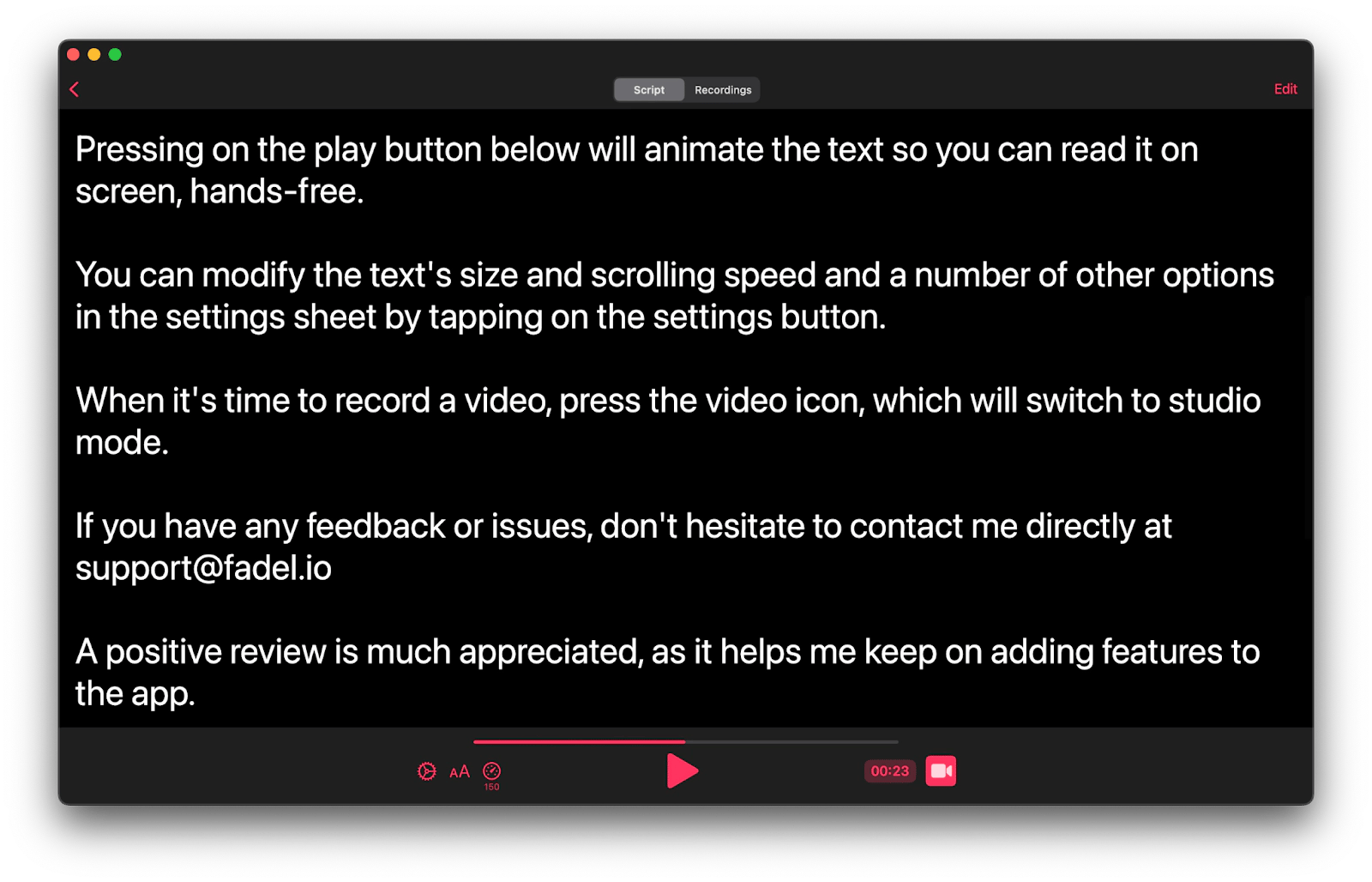
The most difficult part of the teleprompter recording is to be able to read a script without your eyes moving. The key here is practice. Be OK with the fact that you won’t get it right the first few times. Eventually, you’ll get used to reading while looking straight at the camera.
Write cue cards
Before teleprompters became the go-to way to keep eye contact with the camera while reading a script, video productions extensively used cue cards instead.
Cue cards are large note cards with Sharpie text on them that contain an outline or key facts related to the subject of the presentation. Unlike teleprompters, note cards don’t use the whole script.
The benefits of using cue cards are that they are easy to work with and cheap. You don’t need any special equipment to use them — just a Sharpie and cardboard. They can also be moved around, which is useful if you don’t need to look at the camera all the time. That’s why some shows like Saturday Night Live still prefer cue cards to teleprompters.
The downside is that you won’t be able to read notes while looking at the camera directly, although you can get pretty close. And since cards need to be changed multiple times, you’ll need to work with another person to do that.
To use cue cards:
- Write cues on cardboards with a Sharpie. You can organize them by subjects, scenes, or ideas.
- Hold a stack of cue cards right behind the camera but so you can still read them.
- Change cards as you go through the presentation.
It’s important to practice your presentation before recording yourself, so your speech can sound more natural and spontaneous.
Use a script holder
If you do need to read the whole script but don’t have a teleprompter, another available option is to use a script holder.
A script holder can be as simple as a clipboard or a stand, or even digital with the whole script in your iPhone, iPad, or Mac.
The benefits of using a script holder are versatility and accessibility (being free). It’s also the best way to read a script while looking into the camera without teleprompters.
The downside of using a script holder is that you won’t be able to match the teleprompter camera look exactly. Your eyes will keep moving, and your gaze will be slightly offset.
The key here is to place the script holder as close as possible to your camera. Besides, try moving your head naturally and quickly, glancing at the script every few seconds rather than reading from it directly.
If you’re recording yourself presenting something on your Mac, recording a product demo, or even filming a tutorial, you should do so with Presentify.
Presentify is a lightweight menu bar app that allows you to annotate anything on your screen while you’re presenting. You can draw arrows, use a Sharpie, create shapes, or write text over any app, just as you’re narrating it. This helps highlight key points and keeps your audience engaged. You can even pull out a separate whiteboard and control it with your iPad for more precise drawings.

Practice memorizing
Even if you prefer to read from the prompter while recording video, being able to memorize your lines will significantly improve your presentation and make it look more natural.
When you’ve memorized what you’re about to say, you can briefly look away without interrupting yourself, watch the audience's reaction, or perform other actions at the same time.
The key to memorizing lines is having a high-quality conversational script written and edited in advance, and then practicing and going through it a few times before the presentation. This might take a while at first, but you’ll get better the more presentations you do.
Everyone can read notes while looking at the camera
You can now see that reading from a teleprompter is not that difficult, and there are plenty of tools to assist you, from teleprompters themselves to cue cards, script holders, and your own memory.
But don’t forget about the software! If you need a teleprompter for your iPhone or Mac, use Teleprompter App. While you’re at it, make sure to enhance your presentations with Presentify.
Both Teleprompter App and Presentify are available to you at no cost through the seven-day trial of Setapp. Setapp is a platform with more than 240 best-in-class Mac and iOS apps across all imaginable categories. Try text editors, Mac optimizers, photo retouchers, and more for free during your trial, and find some new favorites!





