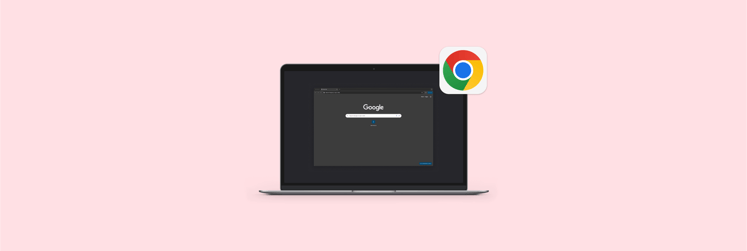How to watch YouTube in Dark Mode for stress-free viewing
- Open YouTube in browser > Click your profile icon > Appearance > Dark Theme.
It minimizes glare and brightness, especially useful during nighttime viewing or in low-light environments. - To turn on Dark Mode on Mac: Open System Settings > Appearance > Dark or Auto.
YouTube will match your Mac’s system theme for automatic switching between light and dark.
- Enhance productivity with special tools.
Apps such as One Switch (for quick theme toggling) and Paletro (for command shortcuts) help manage your Mac’s interface effortlessly, keeping your workflow smooth. Explore these and over 250+ curated apps to automate tasks, personalize your Mac, and boost productivity with a 7-day free Setapp trial.
Quick solutions: How to use YouTube Dark Mode?
Mac’s Dark Mode is a lifesaver for protecting your eyes and preventing headaches from late-night work sessions, so why not enable Dark Mode on YouTube, too? I’ll cover all how you can toggle YouTube’s dark theme, including apps that control your Mac’s interface from one switch.
| Problem / Goal | Solution / Action |
| Want to reduce glare while watching YouTube | Open YouTube in browser → Profile icon → Appearance → Dark Theme |
| How to watch YouTube in Dark theme on iPhone and iPad | Open the YouTube app → Tap your profile picture → Tap the gear icon (top-right) → General → Appearance → Dark theme or Use device theme. |
| Need to enable Dark Mode on Mac | Go to System Settings → Appearance → Dark / Auto. YouTube will use the device theme. |
| Want faster access to Mac appearance settings | Use One Switch for one-click Dark Mode toggling. |
| Prefer keyboard shortcuts to menu navigation | Use Paletro to find and trigger app commands. |
Why use YouTube Dark Mode?
Activating Dark Mode on YouTube essentially shifts the interface to a darker color palette. What else? Let’s check out:
- It reduces the strain on your eyes, particularly during environments with poor light.
- Dark mode on YouTube is also great for decreasing distractions as you watch; the screen takes center stage as it should.
- Other than your eyes, the Mac also benefits from dark mode. Models with OLED or AMOLED screens can save battery life, as each pixel has to push out a lot of light.
How to enable Dark Mode from the YouTube website
Dark Mode on YouTube is stylish and easy on the eyes, especially great for using in the dark. You can quickly turn it on in the appearance settings, and you can even match it with your Mac’s system theme.
How to turn on Dark theme on YouTube with appearance settings
Here’s how to make YouTube dark mode through the website:
- Open the YouTube browser version on your Mac.
- Click the three dots (or your profile icon if you’re signed into your Google Account) at the top right of the screen.
- Choose Appearance > Dark Theme.
Turn on Light, Dark, and Auto appearance
If you’re like me and have every last inch of your Mac set to dark mode, you can choose Use Device Theme instead. To do this, you’ll first need to apply either light, dark, or auto appearance on Mac’s System Settings.
Here’s how to change between Light, Dark, and Auto appearance on Mac:
- Click on the Apple menu bar > System Settings.
- Click Appearance on the left sidebar.
- Choose Dark or Auto for the theme to suit the time of day.
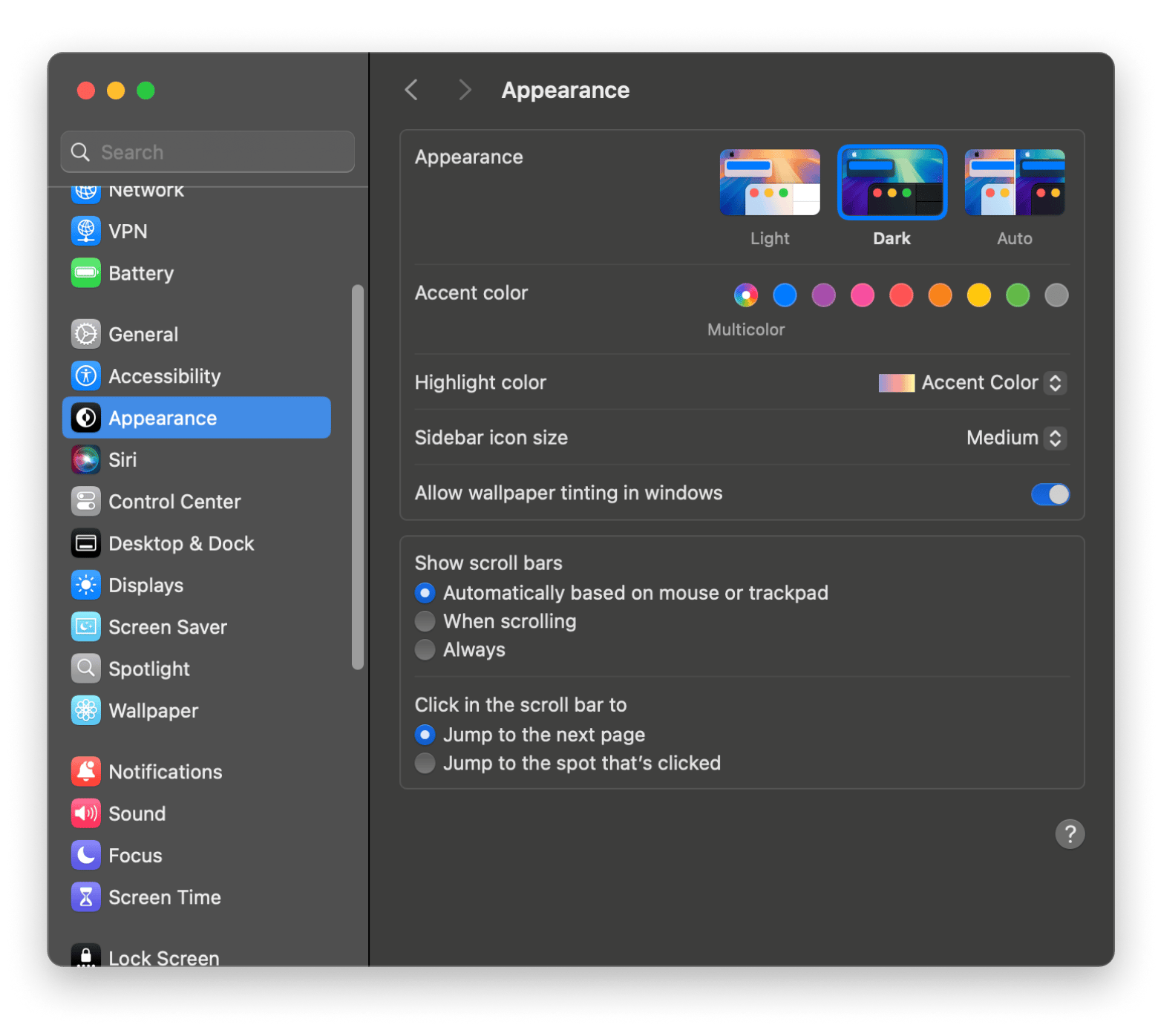
You can also go through the Mac’s Control Center as a shortcut to activating Dark Mode:
- On the Mac’s menu bar, click the Control Center.
- Click Display.
- Turn on Dark Mode.
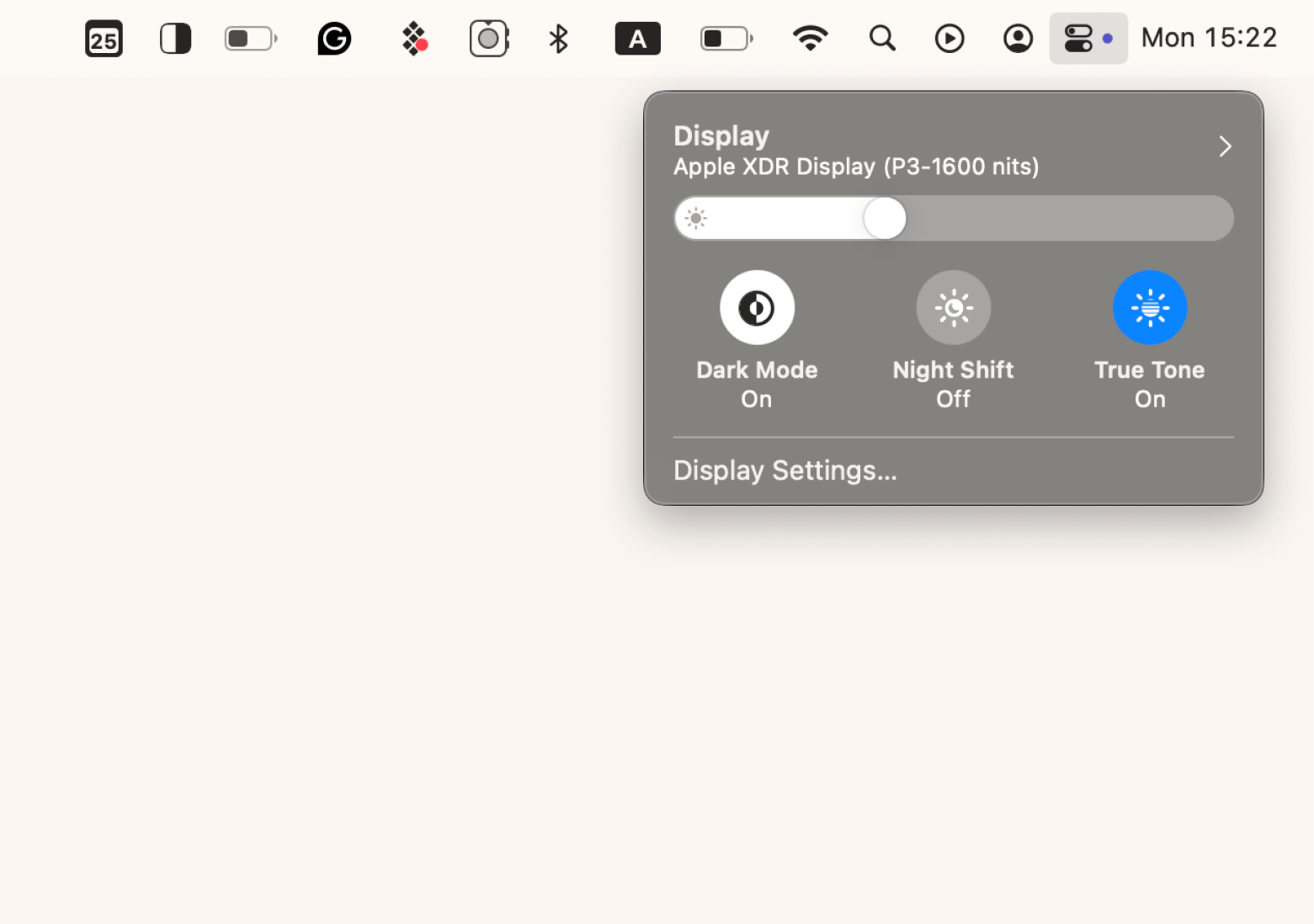
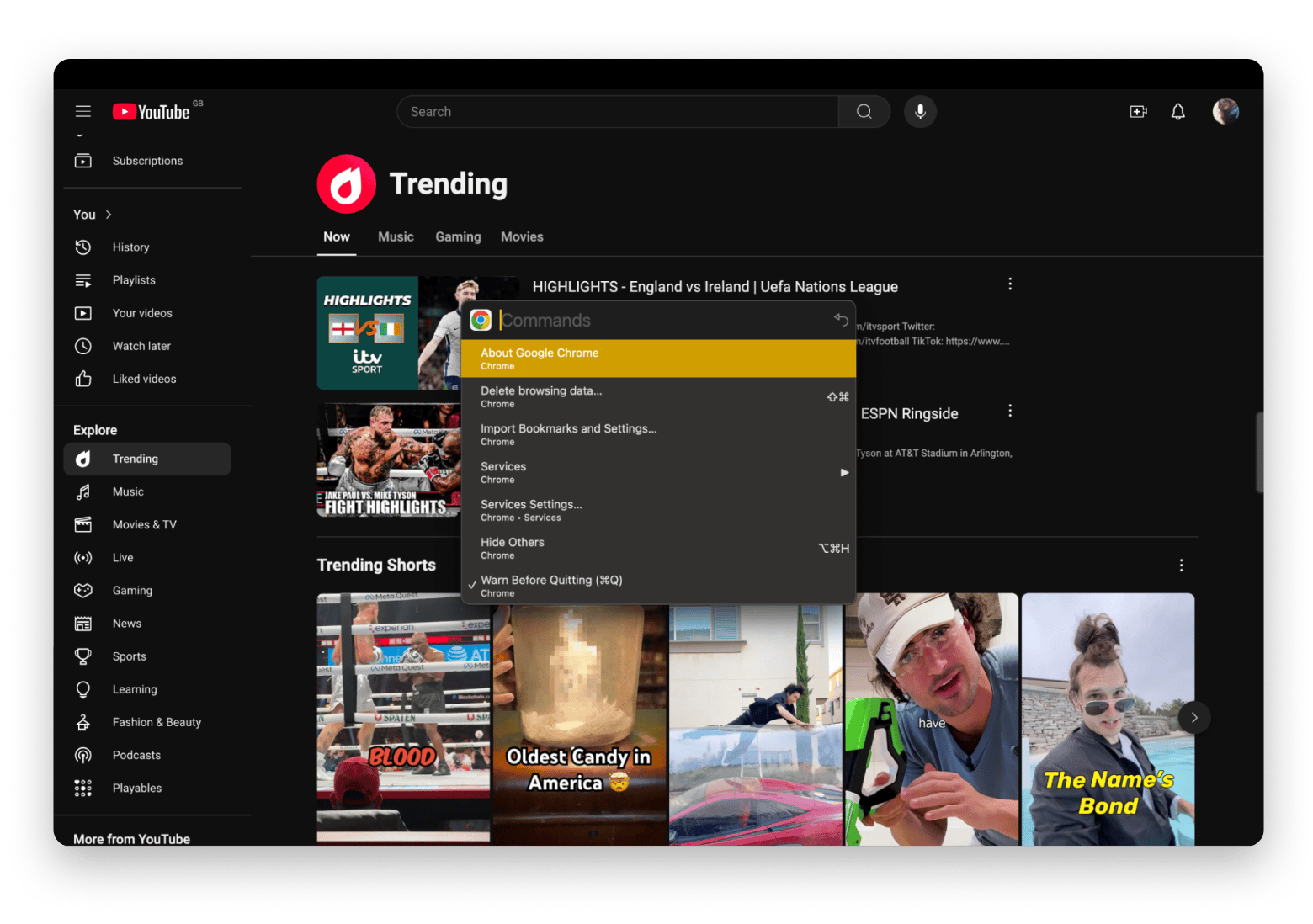
How to watch YouTube in Dark theme on iPhone and iPad
For a bit more viewing privacy, you can learn how to make YouTube Dark Mode the app’s default. This method also works if you access YouTube through the device’s browser.
Here’s how to activate dark mode on YouTube mobile app on iPhone and iPad:
- Open the YouTube app.
- Tap your profile picture in the bottom-right corner.
- Tap on the gear icon in the top-right corner.
- Choose General > Appearance > Dark theme or Use device theme.
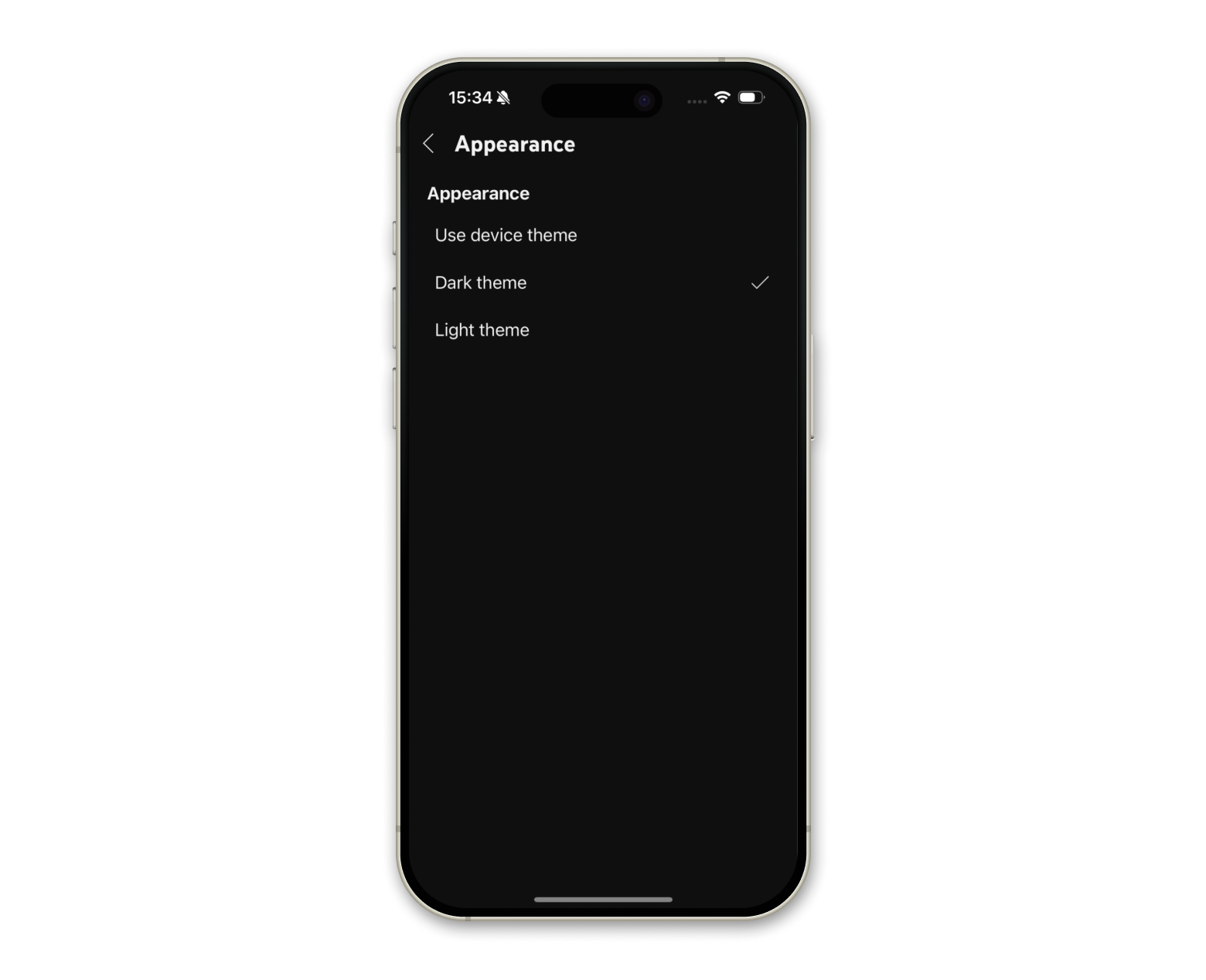
To control your device’s theme:
- Go to Settings > Display & Brightness.
- You will then see an option for Light, Dark, or Automatic themes.
- For the Automatic theme, you can set it to switch based on sunset or a custom schedule.
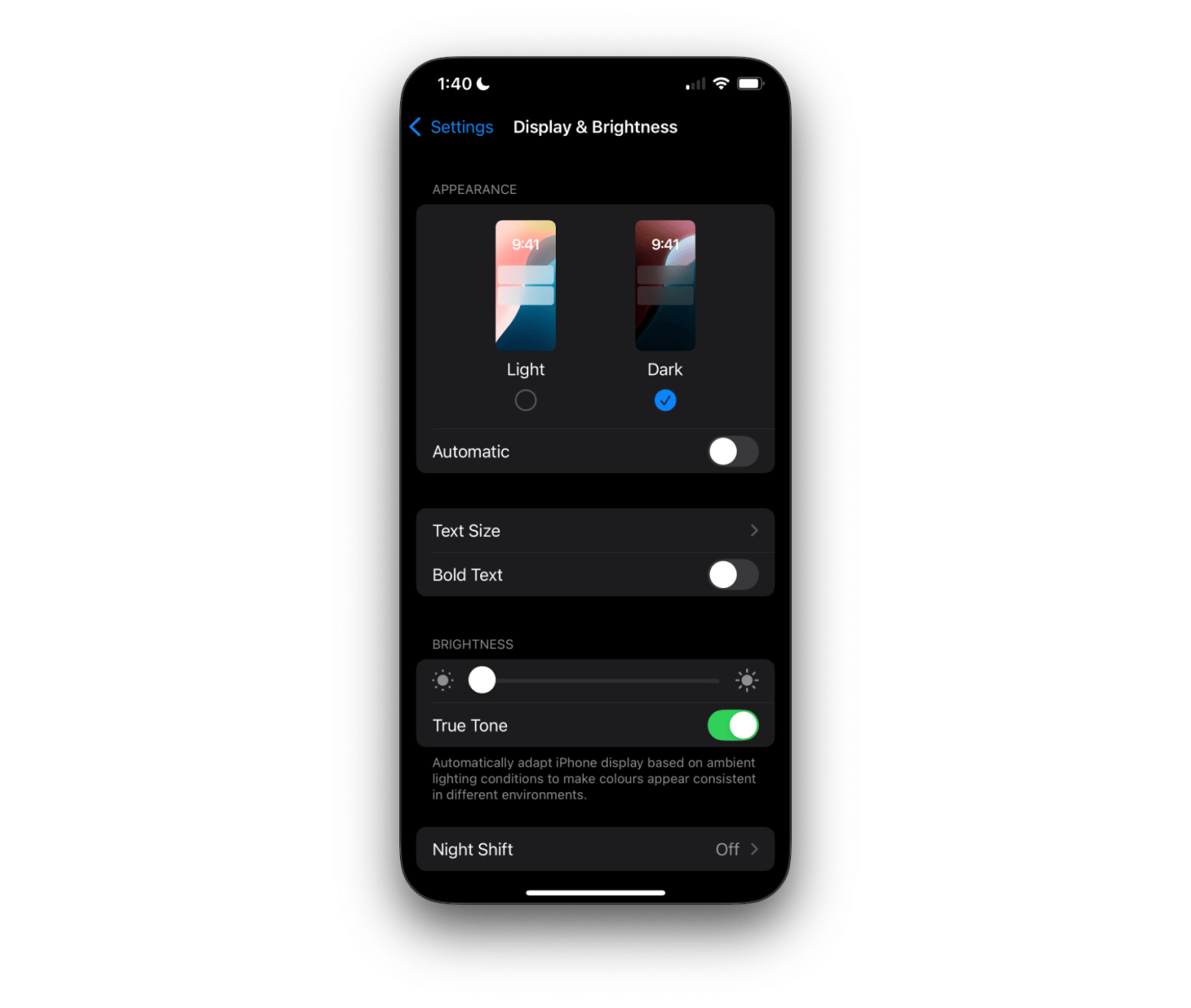
While you’re in Display & Brightness, experiment with the other appearance settings, such as text size and Night Shift, which automatically change the display colors. You can adjust when the tones become warmer and to what extent.
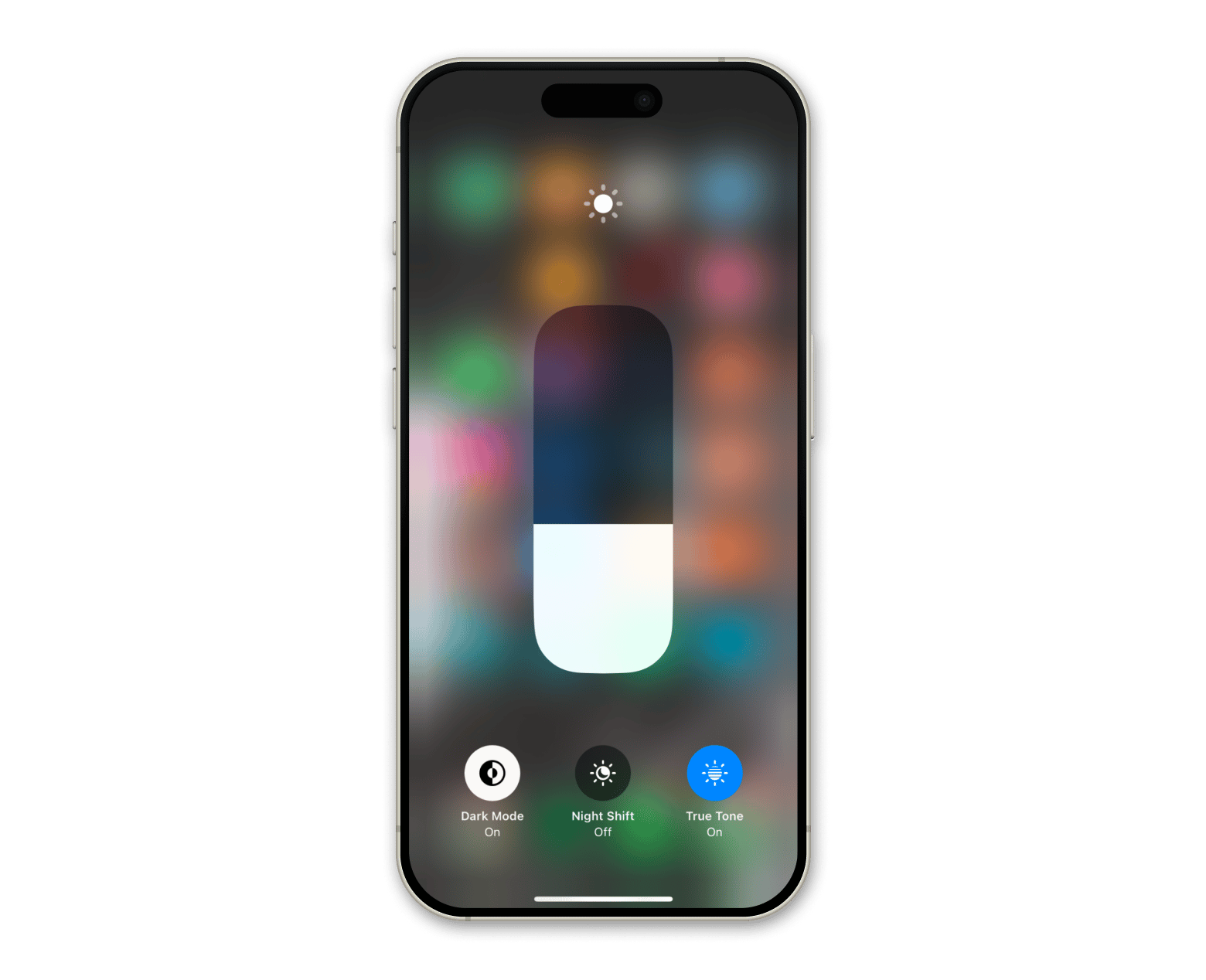
How to improve your YouTube viewing experience with Dark Mode on iPhone
For the past few years, YouTube has offered an Ambient Mode designed to enhance video playback. This feature “extracts” subtle, gentle colors from the video and creates a soft, glowing effect around the player, making the experience more immersive — especially when you’re using Dark Mode. It’s also easier on your eyes during nighttime viewing.
To make sure Ambient Mode is turned on in the YouTube app:
- Open any YouTube video.
- Tap the gear icon in the upper-right corner.
- Select More at the bottom of the screen.
- Turn on Ambient Mode.
How to automate Dark Mode on your iPhone when you arrive home
I like watching YouTube in the evenings after work, so I prefer using Dark Mode. To avoid switching manually, I set up a location-based automation that turns on Dark Mode as soon as I get home during certain hours.
This step-by-step guide has 10 steps, but trust me — it’s actually very simple in practice. Just follow each step carefully, and you’ll have Dark Mode automation set up on your iPhone in no time:
- Open the Shortcuts app and go to the Automation tab (in the lower part of the screen).
- Tap New Automation or the + in the top-right. Now, you'll start creating Personal Automation.
- Select a trigger (Arrive, Leave, Before I Commute, CarPlay). Mine is Arrive.
- Choose Location (I set my home).
- Set a Time Range (e.g., 5:00 p.m.–12:00 a.m.) so it only runs in the evening.
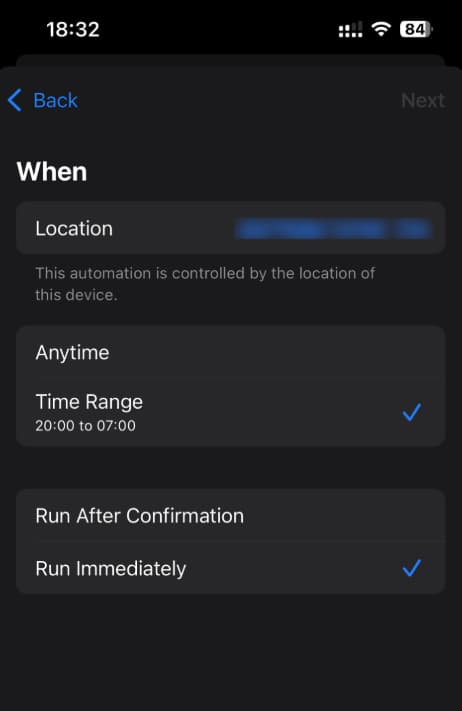
- Tap Next in the upper-right corner.
- Select a new blank automation.
- In the Search Action type Set Appearance.
- By default, you will be prompted to turn on Dark Appearance. That's what I keep.
- Press Done.
That’s it — your iPhone will automatically switch to Dark Mode when you arrive home during your chosen hours.
Tip: And while we’re on the YouTube topic, check out a couple of useful reads:
- How to fix YouTube not working on iPhone
- How to download a YouTube video
- How to clear YouTube cache on iPhone and Mac
How to force YouTube to the Dark Mode on a Mac
Instead of messing around with all of these System Settings, you can control the entire Mac’s theme and appearance from one button. One Switch lets you create custom shortcuts that can turn on Dark Mode, empty Trash, and more.
For One Switch to enable Dark Mode on YouTube, you must first select the Use device theme in the YouTube site’s appearance settings, which we covered earlier. Then, the rest is easy!
Here’s how to turn on Dark Mode on YouTube on Mac using One Switch:
- Install and open One Switch.
- Click the One Switch icon on the menu bar > Click the gear icon to open settings > Customize.
- Select Dark Mode.
- Click the One Switch icon in the menu bar > Turn on Dark Mode.
- Create a schedule for Dark Mode to trigger at certain times (optional).
- Activate the theme setting by refreshing YouTube’s page with Command + R.
What I especially love about One Switch is that it lets me activate multiple things in the same place, including dark mode, Night Shift, and True Tone, for the ultimate viewing pleasure. With so many customization options at my fingertips, my Mac feels like it was designed just for me.
How to ask Siri to turn YouTube on Dark Mode
Without a doubt, the easiest way to toggle YouTube dark theme is through Siri. First, you need to make sure Siri is properly set up on your Mac.
To activate Siri on Mac:
- Go to Apple menu bar > System Settings > Siri.
- Turn on Siri.
- Follow the voice calibration steps.
- Customise Listen for Settings, e.g., “Hey Siri”.
When I open YouTube and want to give my eyes a break, I just say “Hey Siri” to activate Siri, followed by “Turn on Dark Mode” or any similar rendition. After this step is complete, refresh the page with Command + R. It’s really easy to change the black background to white in YouTube using Siri, too. Just follow the same instructions and tell Siri to “Turn off Dark Mode.”
How to enable Dark Mode with browser extensions
Toggling dark mode on and off right from your browser is a tempting feature that many extensions offer. If you’re someone who likes to switch between dark and light themes from time to time, try one of the browser extensions. No need to list them, there are tons of them, really.
You can easily find them in the Chrome Web Store by searching for terms like dark theme, night shift, or night mode.
To make switching even easier, I recommend pinning the extension so it's always visible next to the address bar. To do that, open your list of extensions and click the pin icon. The extension’s icon will then appear between the address bar and the extensions menu. Just like this:
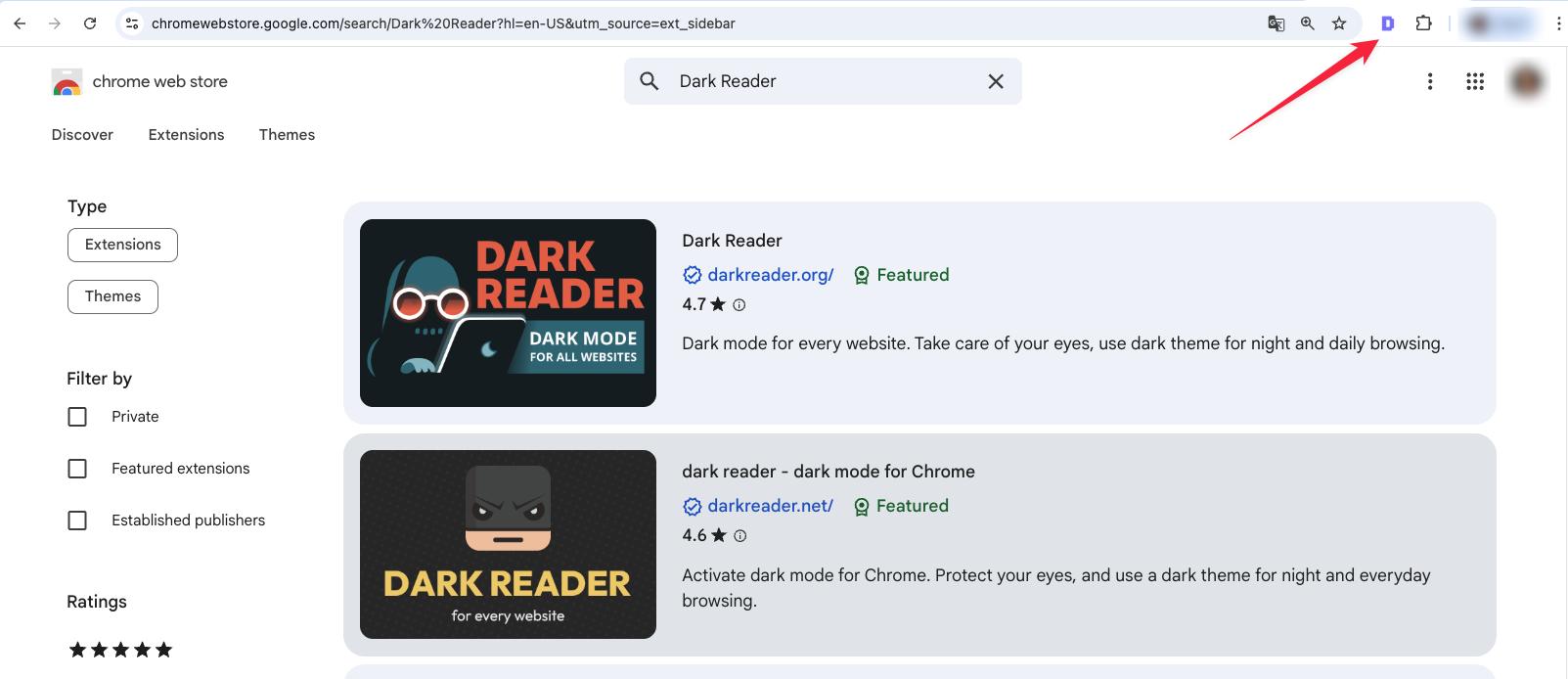
See the difference and Toggle YouTube Dark theme easily
If you’re not feeling the dark vibe, you can easily change YouTube back to Light Mode using apps like One Switch. Mac’s True Tone function automatically matches the screen’s tones to ambient lighting, which helps prevent eye strain during late-night streaming sessions, even without dark mode.
Paletro is an incredible, effective tool for mastering your Mac’s apps and accessing everything you need from a single window. Functions like setting reminders and clearing cache are just a sample of what this app can do. Better yet, you can adjust Paletro’s themes to be in dark mode, too.
However, once you embrace the dark side, you might never want to go back. Whether you use Siri or a powerful app to enable Dark Mode on YouTube, to many, the result is a better viewing experience. If you want to see what else your Mac is capable of, check out Setapp’s 7-day free trial of over 250 apps covering every iOS and macOS limitation you can imagine.