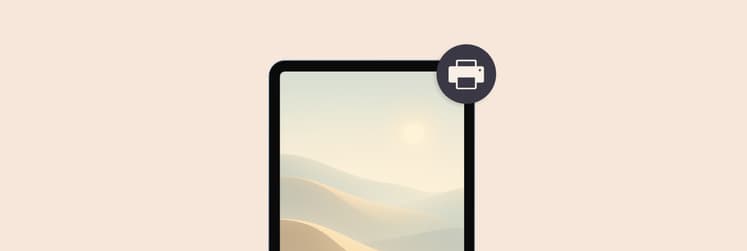How to convert audio to video on Mac | 2026 update
- Converting audio to video expands reach.
Since most social platforms don’t support direct audio uploads, turning MP3 into MP4 with images or animations helps share content more widely. - Desktop apps offer higher quality and flexibility.
Tools like Permute, iMovie, Capto, and Filmage Editor allow batch processing, advanced editing, and professional results compared to online converters. - Subtitles boost engagement and accessibility.
VidCap can automatically generate captions in over 60 languages, making videos easier to understand and more inclusive. - Setapp streamlines the process.
Using Setapp’s suite of apps gives you everything you need to convert, edit, and enhance videos safely and efficiently. Start a free trial.
There are over 4.5 billion internet users worldwide, and video content has a 92% audience reach among them. With this kind of statistics, it’s evident that videos are the most popular type of content shared online today.
Both long and short videos are getting millions, sometimes billions of views, and almost 15% of millennials watch up to 20 hours of online video per week. No wonder that creating and sharing videos on social media has also become a big part of almost every company’s marketing strategy.
Plus, most social media platforms don’t support direct audio file uploads, which is another reason for the need to get familiar with how to convert audio to video. Let’s master this art so you can easily convert MP3 to video and expand the scope of your online presence!
Looking for the best way to download videos? All Video Downloader suggests the best tools for your needs and lets you download videos from over 1,000 sites quickly and easily.
Convert audio to video with images and visual effects
Turning audio into a video with visuals is realistic and easy with the right tools. Unlike MP3, which handles only audio, MP4 can include images, text, and animations. Converting MP3 to MP4 requires adding visual content like photos, slides, or animations to make the video engaging and shareable on platforms like YouTube, Instagram, or TikTok.
How to convert audio to video:
-
Select your audio file.
-
Add visuals such as photos, slides, or animations.
-
Use video editing apps like iMovie or Setapp’s tools to combine audio and visuals.
-
Export the file as MP4 for a shareable, social media–friendly video.
Pro tip: Subtle effects, animated backgrounds, or slideshows make your video engaging without overshadowing the audio.
For an easy experience, check out how to convert audio files on Mac and how to download YouTube videos.
Using Permute to convert audio to video on Mac
A universal media converter is the quickest way to convert audio with images into a video file. Let's explore Permute, a handy conversion utility for Mac.
Permute is a highly convenient converter that can change any audio, video, or image format into any other media. All that’s needed from you is a click to begin the conversion process. Permute features a simple drag-and-drop interface and lets you queue up multiple files for batch processing. This app not only converts to a video format, but can also merge videos and even strip audio from video files.
Here’s how to convert audio to video with Permute:
- Download and open Permute.
- Go to File > Open from the menu bar or simply drag and drop the audio you want to convert.
- Select MP4 as the end file format from the drop-down menu and click Start.
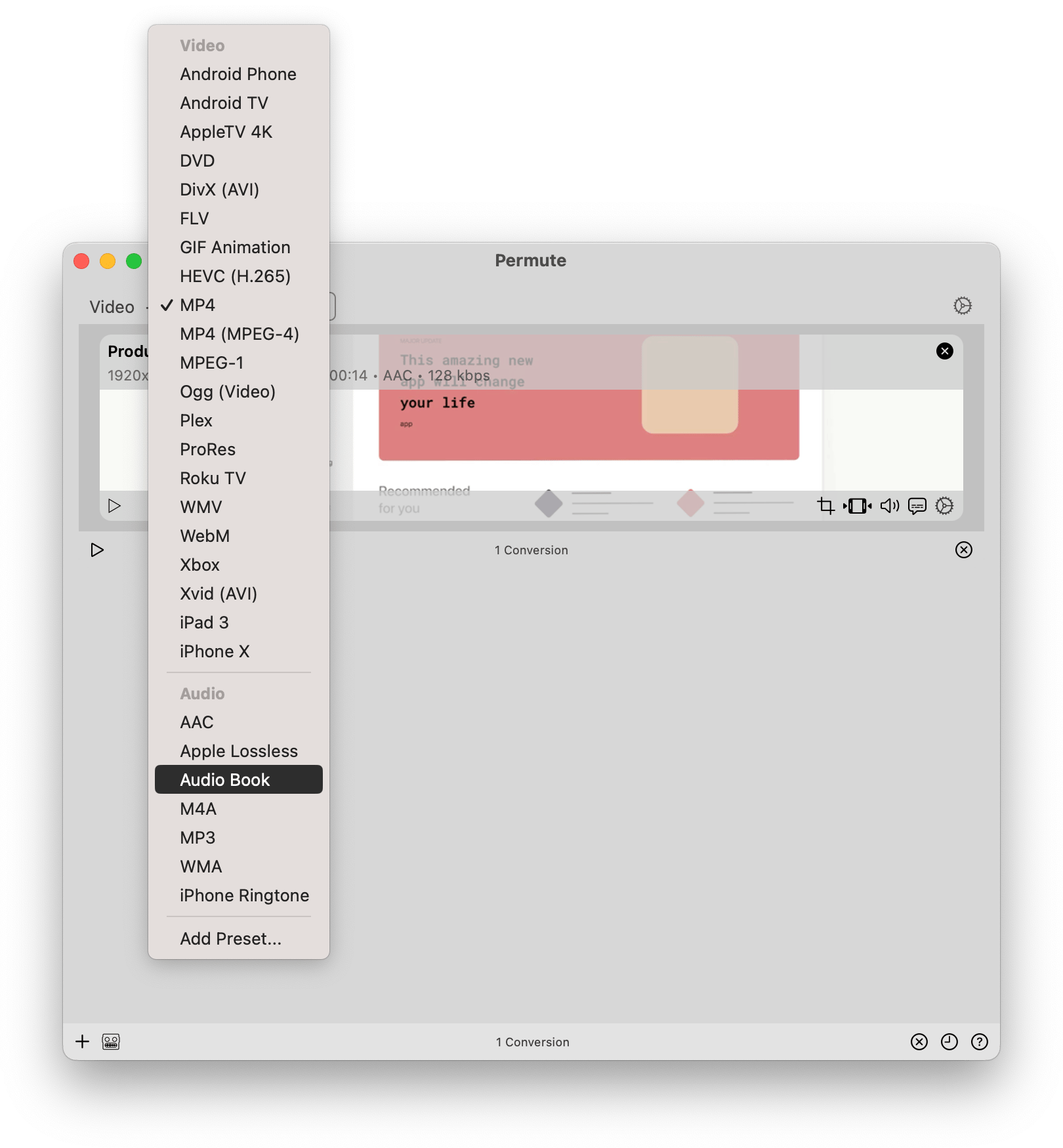
That’s it! You’ll never have to worry about file compatibility again because the format you need will always be three simple steps away!
Generate subtitles automatically for any video with VidCap
If you’re creating a video to share on social media, keep in mind that auto-playback in the feed is almost always set to mute by default. So to beat the algorithms and get through to your audience, your video needs subtitles. VidCap will help in this case.
VidCap will save you time when you won’t ever have to create captions for your videos again, because this simple tool will generate them automatically for you. Use VidCap’s formatting tools to easily customize the look of your text and adjust when it appears. Plus, if your blog features a language other than English, VidCap is able to generate captions in more than 60 other languages, so choose yours and focus on creating!
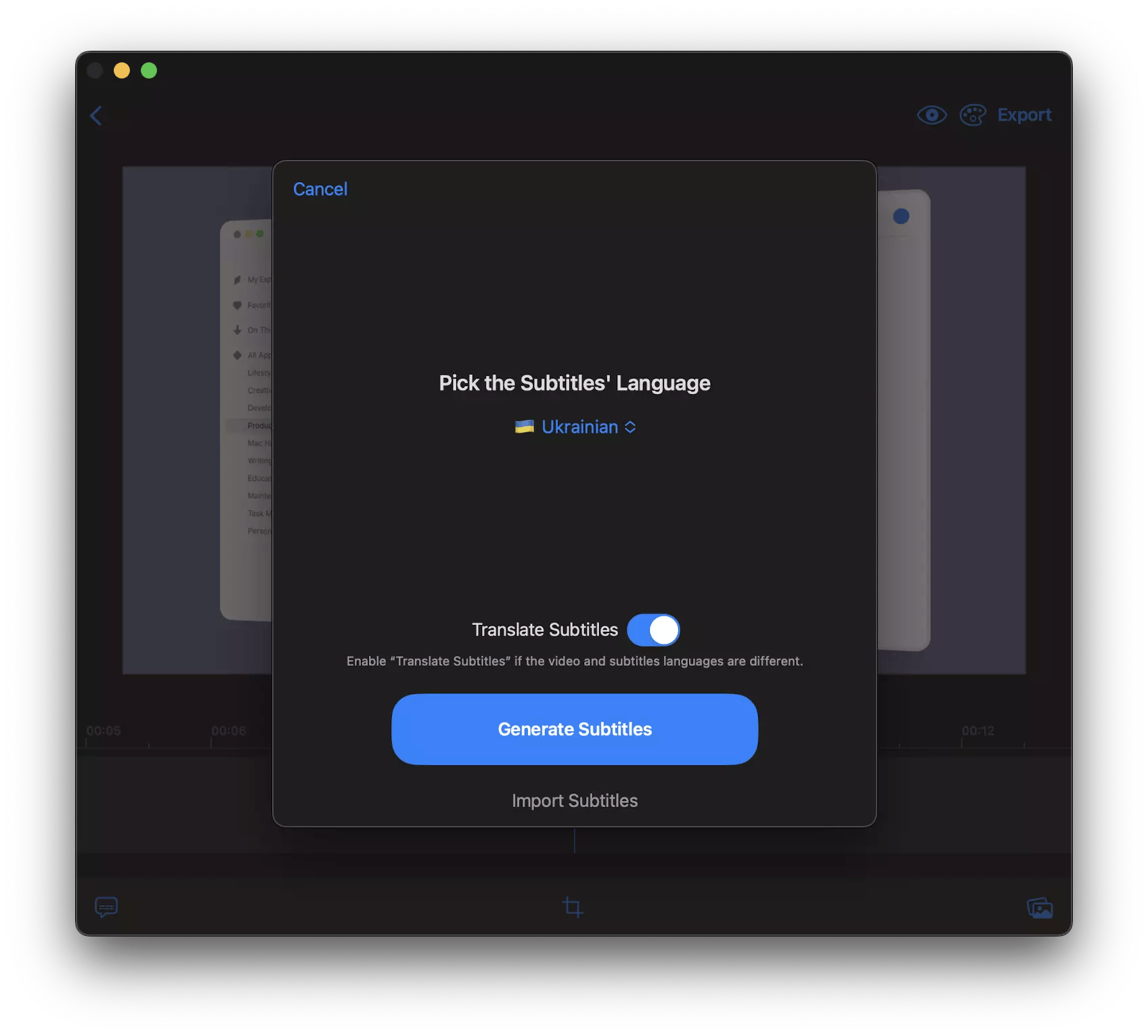
Online converters to turn audio into video
Online tools make it convenient to turn audio into video quickly. Simply upload your audio file to video, choose a background or image, and hit convert. These tools are ideal for small projects or quick social media clips when you need results fast without installing software.
However, online converters have some limitations. They often produce low-resolution videos, lack advanced customization settings, and give you less control over audio and visual quality. Additionally, uploading files to online services raises privacy and security concerns.
Using online converters safely
-
Protect your network with ClearVPN while uploading files.
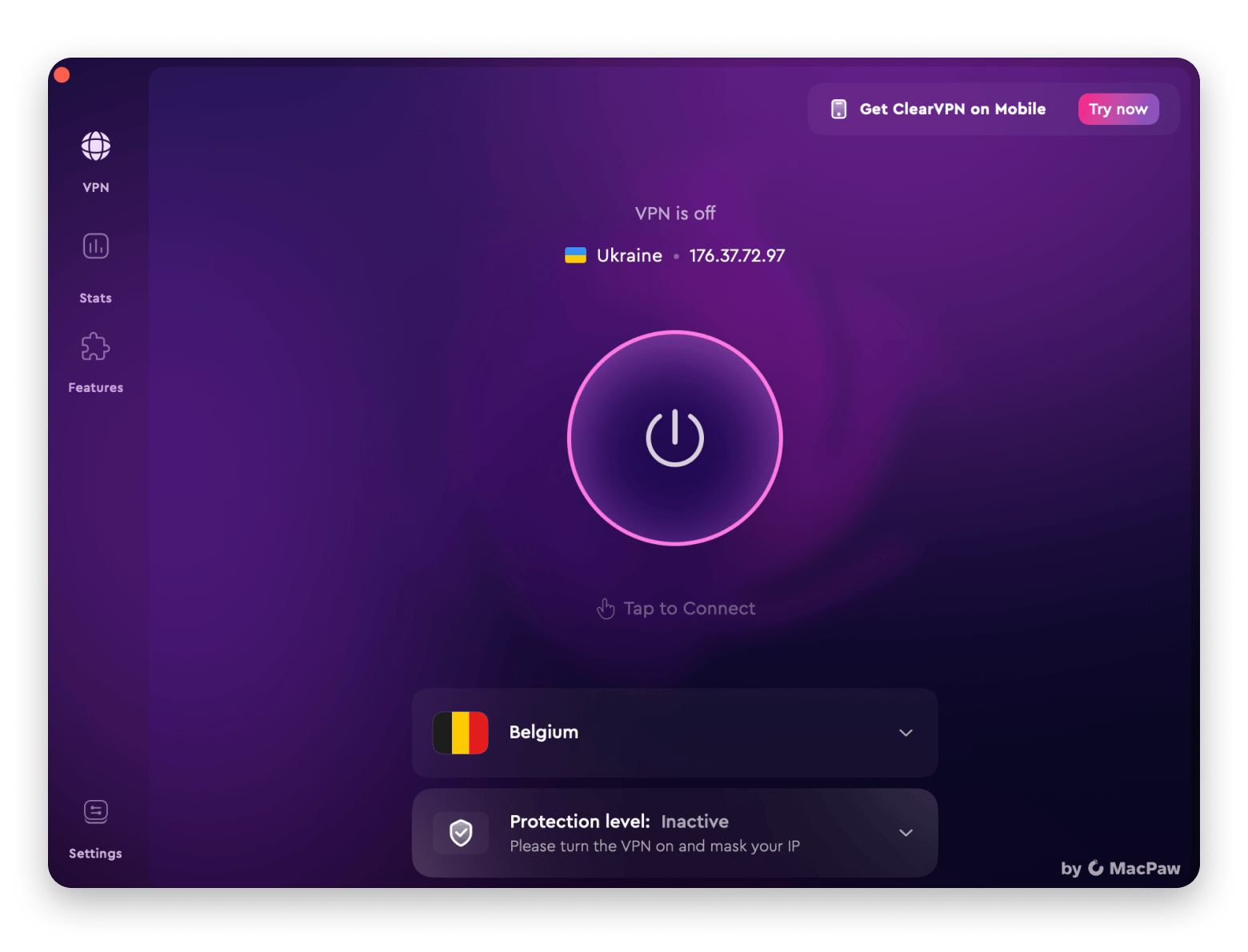
-
Regularly scan your Mac with CleanMyMac to prevent malware or virus risks (use the Protection module).
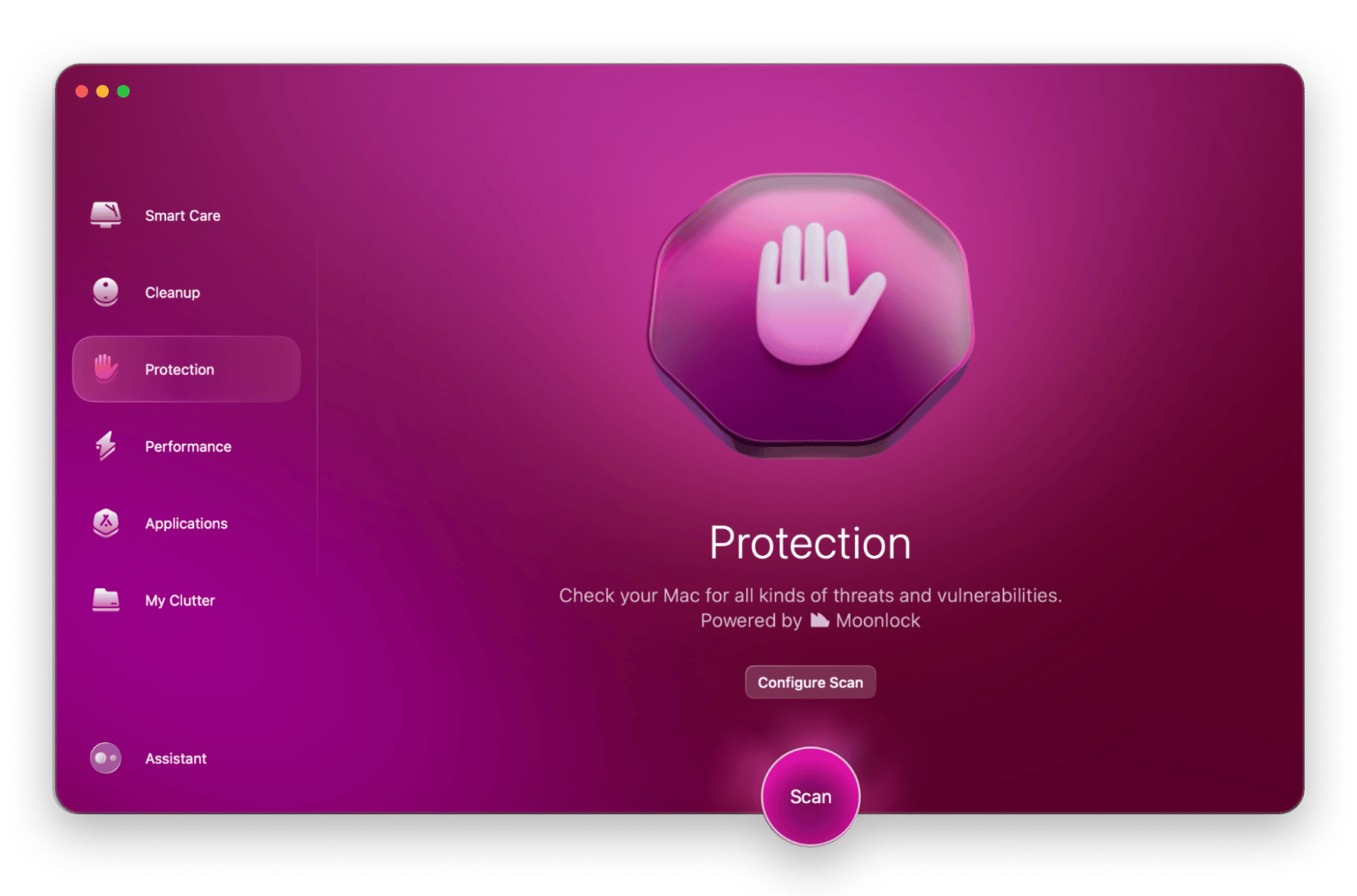
-
Avoid sharing sensitive or private audio files through online tools.
When to use online vs. desktop apps
-
Use online converters for quick, simple tasks or drafts.
-
For higher-quality output, batch conversion, or advanced editing, desktop apps like Permute or iMovie on Mac are better choices.
Online converters are convenient, but for consistent quality and security, a trusted desktop solution is often the smarter option.
How to add audio to video on a Mac
Adding audio makes videos more engaging. To turn audio into video on Mac, use Capto — a simple tool for recording, editing, and adding audio.
Steps to convert audio to video with Capto:
-
Open Capto and import your silent video.
-
Add your audio file to the video and adjust timing.
-
Edit clips if needed: crop, cut, or combine.
-
Optimize sound: adjust volume, remove noise, add fade-ins/outs.
-
Export as MP4 for social media sharing.

And whether you just want to add audio to video or are looking to do more professional edits to your MP4 file, you need Filmage Editor in your toolkit.
Filmage Editor is one of a kind video editor, which lets you create professional-looking videos even if you’re just a beginner. Filmage was created with an easy-to-use and quick-to-master interface with almost endless possibilities that range from frame-by-frame editing, multitrack timeline and overlays to filters, effects, picture-in-picture mode, and much more.
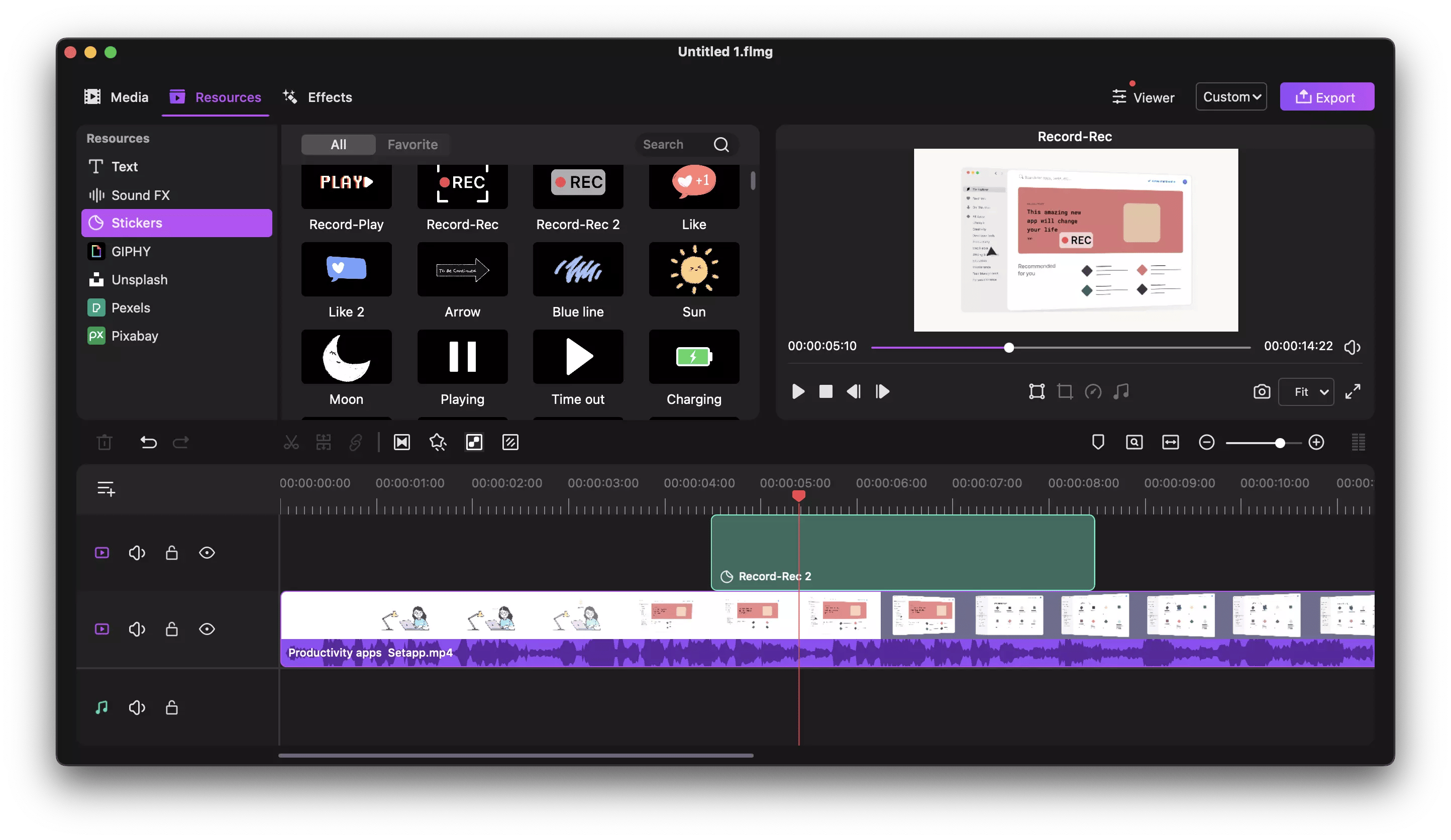
Benefits of converting audio to video
Here are some of the benefits for people to convert audio files to video:
- Repurpose content. Creating unique content takes time and energy, so once you’ve produced a file ready to be shared, it’s worth utilizing it in all possible ways, and that’s when audio to MP4 conversion can come in especially handy.
- Upload to social media. Most social media platforms don’t have the option to share audio or sound files on their own, so creators are using the conversion to a video function as a workaround to make their content reach more people.
- Add subtitles. After you convert audio to video with pictures, you’ll be able to add automatic subtitles, making your video globally understandable and thus widening the scope of your target audience.
- Improve marketing. An unprecedented 96% of experts recognize videos as an essential part of a winning marketing strategy. When compared to images and audio, videos have proven to be more successful in generating views and engagement from the audience.
Convert audio with an image into a video file in seconds
Creating engaging and powerful content has just become easier after discovering the best tools to convert audio files to a video, like Permute. Now it’s time to edit those videos to perfection with Capto and Filmage Editor and let VidCap generate subtitles in almost any language you’d like.
Try all these apps — Permute, Capto, Filmage Editor, VidCap, ClearVPN, and CleanMyMac for free through a seven-day trial of Setapp, a platform with more than 260 top-rated macOS and iOS apps for every kind of use case and preference!
FAQ
How do I convert an MP3 file to video on a Mac?
Use a media converter like Permute. Drag and drop your MP3, select MP4 as the output format, and click Start. Your audio is converted into a video ready to share on YouTube, Instagram, or other platforms.
Can I add images to an audio file to make a video?
Yes. Apps like Permute or Filmage Editor let you add images, slides, or a background to your audio. Upload your audio, add visuals, and export as an MP4 file for a professional-looking video.
What is the best app to turn audio into video on Mac?
Permute is the go-to app. It has an intuitive drag-and-drop interface, supports batch processing, and works with all popular formats, making it perfect for turning songs, podcasts, or lectures into videos quickly.
Can I batch convert audio files to video?
Yes. With Permute, you can select multiple MP3 files, choose MP4 (or another format), and convert them all at once. This saves time when creating videos from multiple audio files.
How do I add subtitles when converting audio to video?
After generating your video, use VidCap to automatically create subtitles. It supports over 60 languages and lets you format and time captions for better accessibility and audience engagement.