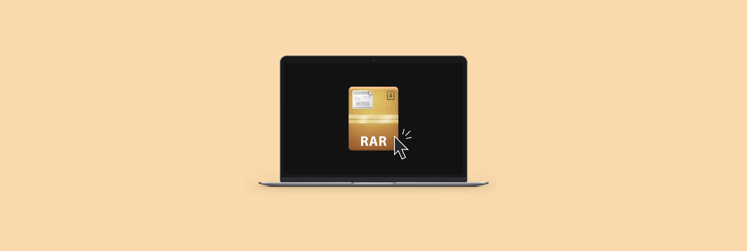I convert RAR to ZIP on Mac without unpacking: Step-by-step with screenshots
- Use BetterZip (free for 7 days on Setapp) for secure file compression.
Drag your RAR file into the BetterZip window > File > Save As > Choose ZIP as the format. Your RAR archive will be converted into a ZIP instantly and ready to share. - Use built-in macOS tools.
If your RAR is already extracted, right-click the folder in Finder and choose Compress. For more control, use Terminal with FFmpeg and Homebrew to convert RAR to ZIP through command-line steps. - Use Archiver (free for 7 days on Setapp) for shrinking or splitting large RAR files.
Open Archiver > Drop in your RAR > Choose Convert to ZIP or 7-ZIP for higher compression. Use the Split function to divide large files into smaller, manageable parts. - Try Keka for batch conversion.
Keka is a simple, free Mac app that supports drag-and-drop RAR to ZIP batch conversion. - BetterZip, Archiver, and Keka are all available on Setapp.
Save time and protect your data by converting files locally with trusted tools like BetterZip and Archiver. Try them and 250+ other Mac apps free for 7 days with Setapp — your all-in-one toolkit for everyday tasks.
Files may be overlooked, and folders sometimes arrive empty or don’t work across devices. I lost more than one due to various mistakes and issues, not to mention that sending large files is always a challenge. The best fix? Archive your files first.
Archiving preserves file structure, simplifies sharing by packaging everything into one file, and can reduce file size through compression.
Popular archive formats include RAR and ZIP. Below, I’ll explain how they differ, how to use each, and provide a detailed tutorial on how to convert RAR to ZIP on Mac.
How to convert RAR to ZIP on Mac
Doing a quick research online, you’ll come across dozens of websites claiming to convert RAR to ZIP archives for free. But it’s not always a good idea to trust a free website you don’t know.
It’s much better to work with any kind of archives directly on your Mac. Even though you can archive and unpack files with ZIP format using your Mac’s default Archive Utility (just right-click the file and choose Compress), it doesn’t work like that with RAR files. You’d need to use some proven archival software.
BetterZip supports over 30 archive file formats. This app quickly creates new archives and uncompresses pretty much any zipped file sent your way, including GZip, BZip2, ISO, and, of course, RAR format. The key feature of BetterZip is how you can peek into the archive folders and files without unarchiving them, just like you’d do with Finder. You can take files out of the archive or add new ones, rename things as you see fit, etc.
Here’s how to convert RAR to ZIP:
- Install and open BetterZip.
- Drag and drop your RAR archive into the BetterZip window.
- The contents of the RAR file will load automatically — you’ll see the files inside the archive.
- Click Save or go to the menu bar and click File > Save As.
- In the save dialog:
- Choose a name and location for your new archive.
- Under Archive format, choose ZIP from the drop-down menu.
6. Click Save to create a new ZIP archive containing the extracted RAR contents.
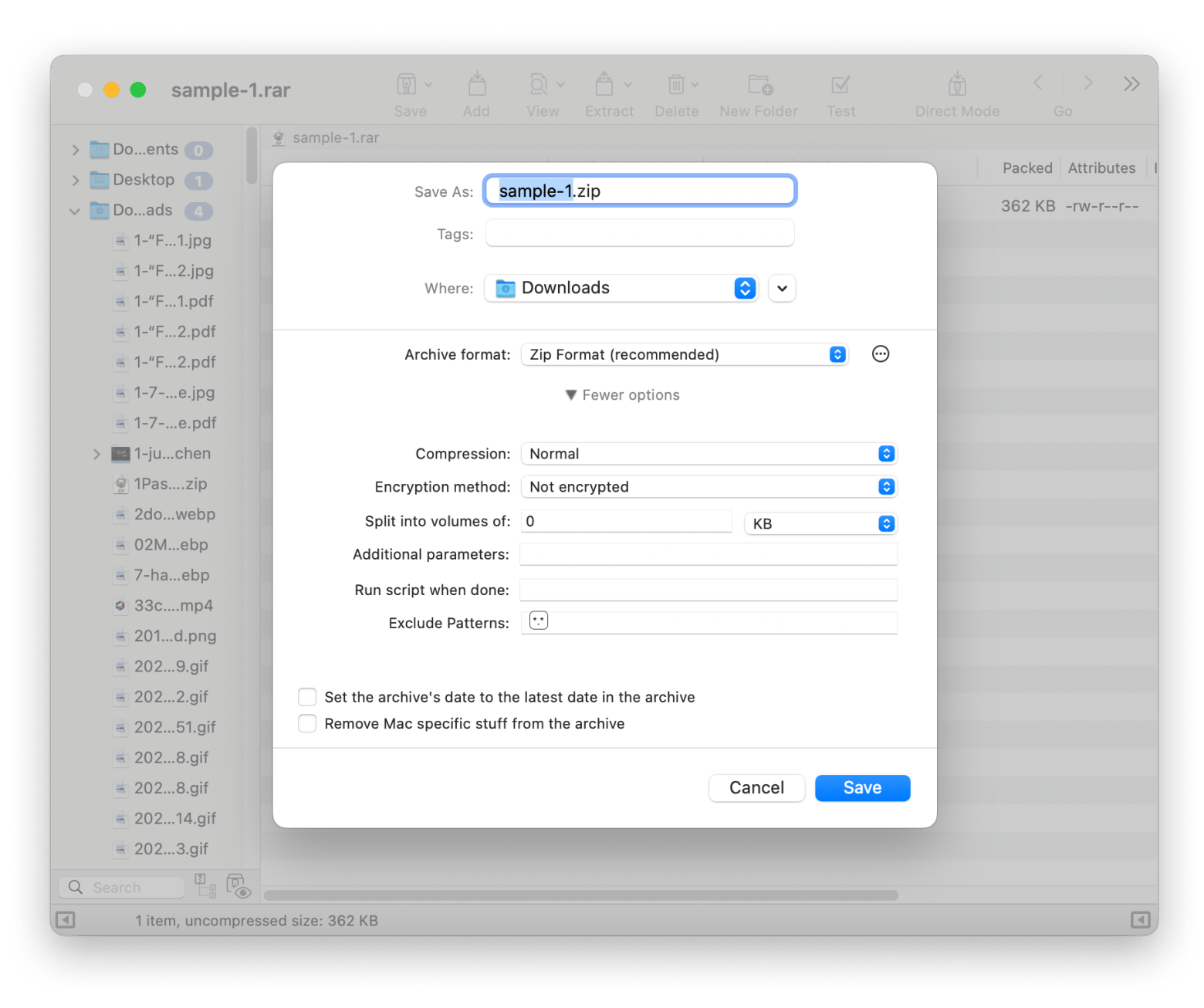
Your ZIP file is now ready and can be shared or stored like any other compressed archive.
Tip: You might also be interested: How to password-protect a ZIP file on Mac: My top solutions.
How to convert RAR to ZIP using built-in macOS tools
macOS has several built-in tools that allow you to easily convert to ZIP, with Finder and Terminal both being options.
Convert RAR to ZIP using Finder
Here’s how to convert RAR to ZIP Finder:
- Unpack your RAR folder.
- Open Finder and go to the folder containing the extracted files.
- Select the folder you want to compress.
- Right-click (or Control-click) and choose Compress from the context menu.
- A new ZIP file will be created in the same location.
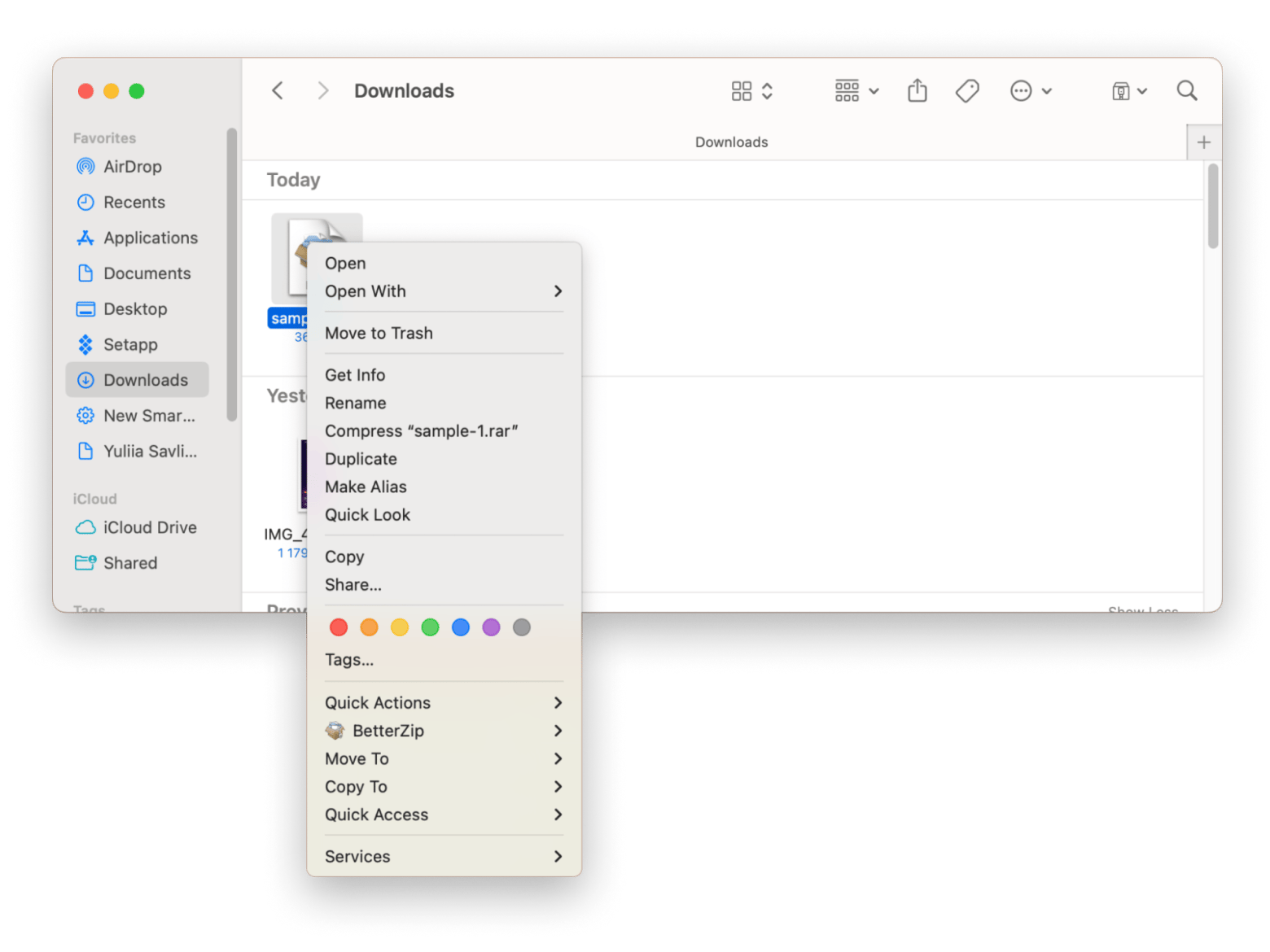
Tip: Did you know that you can customize the appearance of your archive folders? Add a color, custom image, emoji, or anything else. Learn how to change folder color on Mac.
Convert using Terminal
Here are the steps to convert RAR to ZIP with Terminal:
- Open Terminal from Applications > Utilities.
- To install Homebrew (if not already installed), type /bin/bash -c "$(curl -fsSL https://raw.githubusercontent.com/Homebrew/install/HEAD/install.sh)" > Press Return and follow the prompts.
- Install the unrar tool by typing brew install unrar > Press Return.
- Go to the folder containing your RAR file and type cd /path/to/your/rar/file. Replace the path with the folder location > Press Return.
- Extract the RAR file by typing unrar x yourfile.rar > Replace yourfile.rar with the actual file name > Press Return.
- Compress the extracted contents into a ZIP archive by typing zip -r yourfile.zip extracted_folder_or_files. Replace yourfile.zip with your desired archive name and extracted_folder_or_files with the folder or files you extracted.
Tip: Use Terminal frequently? Check out 11 Terminal alternatives for Mac in 2025.
Read also:
How to reduce RAR archive file size
The only major advantage of RAR as an archival format over ZIP is much better compression, since ZIP is generally regarded as lossless.
But what do you do when your RAR archive is still too large for your purposes? Here, a regular lossless RAR to ZIP converter won’t help — you need an app that includes some level of compression.
Archiver comes to the rescue. This tool can archive and unarchive dozens of formats, including RAR, and also convert one archival format into another without unzipping the files first. Plus, you can preview files in any compressed archive, extract anything selectively, or combine a few archives into a single one. Finally, set passwords and fine-tune the level of compression you’re looking for — all in one app.
Here’s how to reduce RAR size:
- Install and open Archiver.
- Drop your RAR and click Convert.
- Choose 7-ZIP (which has high compression)
- In the Compression Level drop-down, select Highest.
- Click Convert.
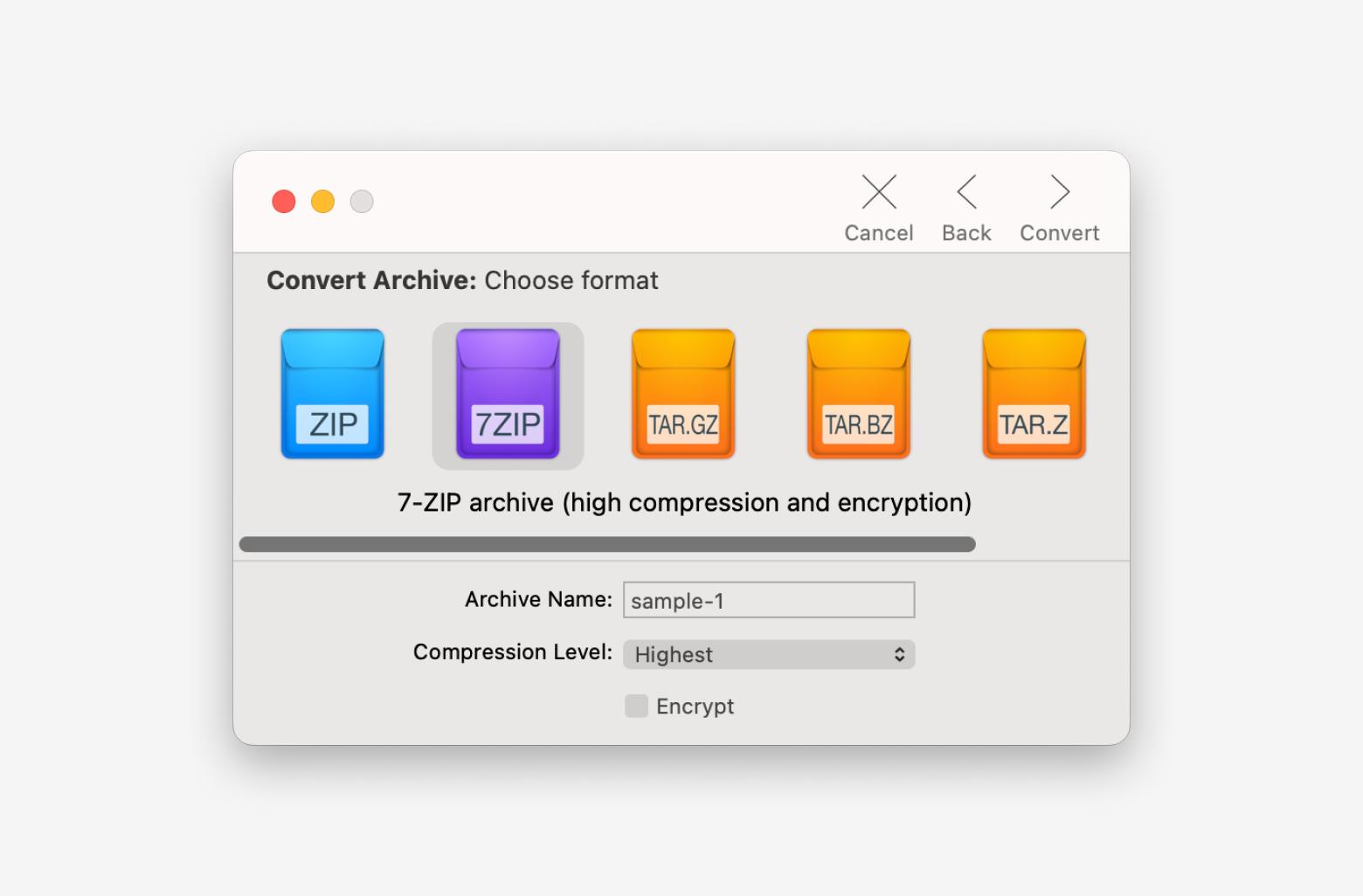
If compressing your archive by conversion is not enough, your only other option is splitting it into a few equally sized archives. Luckily, Archiver can handle it in seconds:
- Drop your RAR archive into Archiver.
- Click Split.
- Set the Chunk size to a specific amount of KB, MB, or GB (select in the drop-down) > Split.
- Drag your resulting split archives anywhere on your Mac.
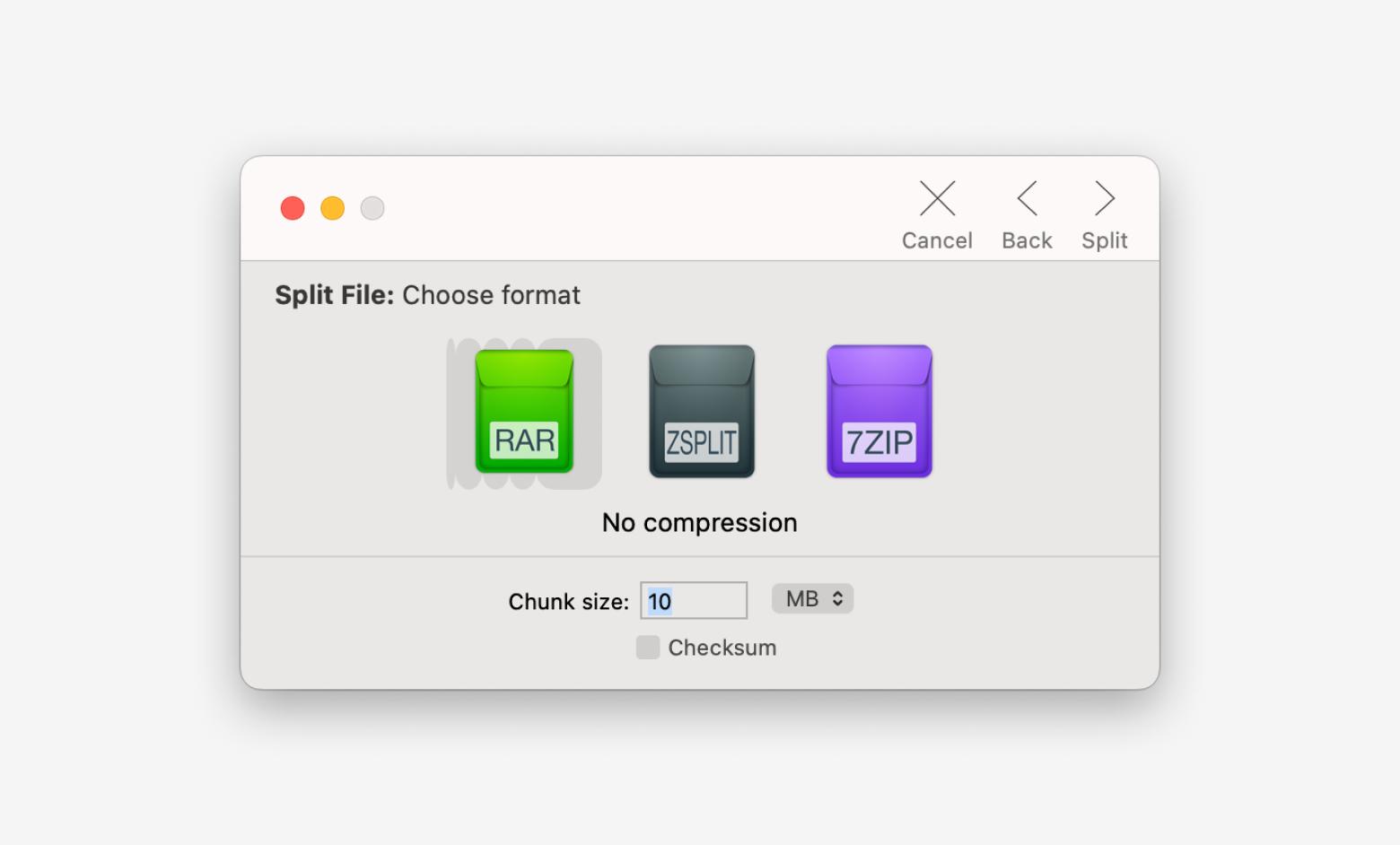
Note: Archiver is not just a RAR extractor; it also works with various archive file types, including StuffIt, 7z, TAR.GZ, and more.
Using Keka to batch convert RAR files
Do you have a bunch of RAR files that need to be converted into ZIP files? Try Keka, an open-source app for converting RAR to ZIP on macOS. It is simple to use and has a zero learning curve.
Simply drag your RAR files onto the app, pick ZIP as the format, and done. Whether it’s one file or a full folder, Keka handles batch conversions like a pro.
How to choose the best archiving app for macOS
There are many ways to archive, but which app suits you is all dependent upon your needs. Here are the factors that I take into account when choosing the best archiving app for Mac:
- Compression speed vs. efficiency: You should choose speed if you frequently compress and decompress large files and need to finish tasks in a limited time period.
- Security features: Choose an app that supports AES-256 encryption. Password protection is also a must for confidential files, so look for an app that can password-protect files.
- User-friendly interface: Choose apps that offer drag-and-drop support, Finder integration, and clear settings menus. If you’re new to archiving, start with an app that doesn’t overwhelm with options but still gives you essential controls.
- Additional features: Look for compressed file preview, archive splitting, and cloud integration. Check if the app supports multiple formats, such as RAR, 7Z, TAR, and other non-standard files.
What’s the difference between RAR and ZIP?
Both RAR and ZIP are incredibly popular when it comes to creating archives. But they are also not the same and are used with slightly different goals in mind.
Historically, RAR has been predominantly used on Windows, and it’s not supported by native macOS, while ZIP acceptance is universal. For this reason, a frequent question is how to turn an RAR file into a ZIP and what a good RAR to ZIP converter is available for Mac.
Here is a simple comparison between the two:
| Let’s compare! | RAR team | ZIP team |
| Compression algorithm | Higher compression, smaller file sizes | Good, but less efficient |
| Security & encryption | Stronger password protection and recovery options | Basic password protection |
| macOS compatibility | Not natively supported (requires 3rd-party tools to open or convert) | Fully supported |
| Ease of use | Slightly complex | Very easy to use |
| Split archives | Supported (split large files into parts) | Supported, but less robust |
| File repair | Advanced recovery features | Limited to none |
Conclusion: Converting RAR to ZIP on Mac
As you can see, there are more than a few ways to turn a RAR file into a ZIP. Sadly, there’s no easy way to do it on your Mac by default, and you should avoid all the free websites that claim to do so right away. Your best bet is to use native tools or BetterZip and Archiver.
Best of all, both BetterZip and Archiver are available to you absolutely free for seven days through the trial of Setapp, a platform with more than 260 top Mac apps for any task you can imagine, from surfing the web safely (ClearVPN) to managing your budget (MoneyWiz 2025) to upgrading your calendar (BusyCal). Try every Setapp app at no cost today and see what you’ve been missing out on!
FAQ
Can I convert RAR to ZIP on Mac without third-party apps?
You can compress RAR to ZIP on a Mac with Finder. Right-click on the file and choose Compress. A newly created ZIP file will appear in the same window.
Which is better: RAR or ZIP?
Whether RAR or ZIP is better depends on what you need:
- ZIP is more universal and supports Mac, Windows, Linux, etc. You don’t need any extra tools to open ZIP files.
- RAR format usually compresses better (smaller file sizes) and supports things like recovery records and multi-part archives. However, it may be difficult to open on Mac or other systems.
What is the best free RAR to ZIP converter for Mac?
Keka is a free RAR to ZIP converter that offers some customization, too. It can open RAR files and then zip the content.
How can I reduce the size of my RAR file before converting it to ZIP?
To reduce the size of your RAR:
- Recompress the original files with better settings.
- Remove unnecessary files (thumbnails, temp files, etc.) from the archive.
- Split the archive (RAR supports multi-volume archives), which doesn’t shrink it, but makes it more manageable.